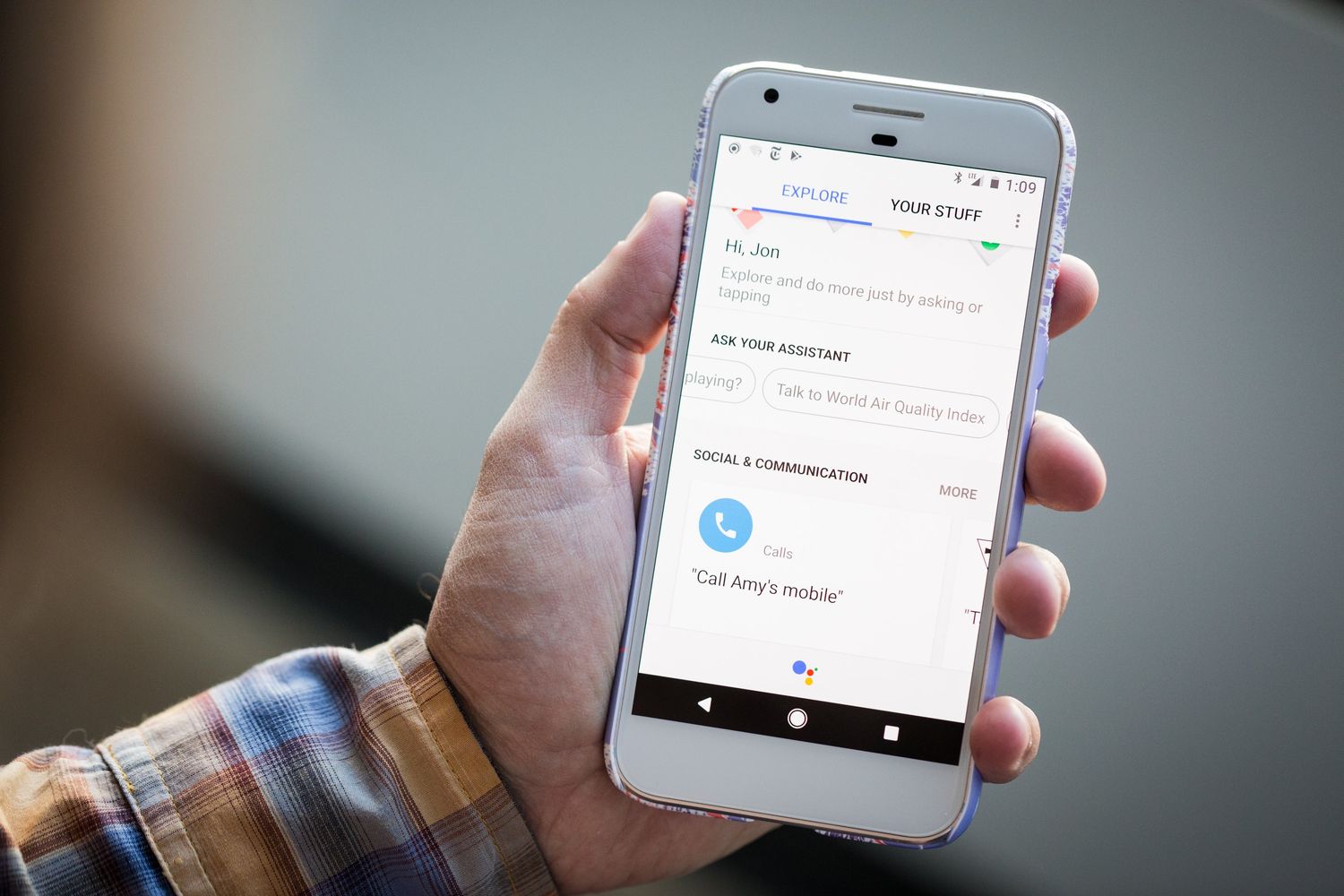
Google Assistant, the artificial intelligence-powered virtual assistant developed by Google, has announced exciting news for mobile phone users. The highly anticipated Interpreter Mode, which was previously only available on smart speakers and smart displays, is now being rolled out to mobile phones. This feature allows users to have real-time translations in conversations with people who speak different languages. Whether you’re traveling to a foreign country, conducting business internationally, or simply trying to communicate with someone who speaks a different language, Google Assistant’s Interpreter Mode is here to bridge the language barrier. With just a simple command, your mobile phone can now assist you in translating your conversations, making communication easier and more seamless than ever before. Read on to discover more about this innovative feature and how it can enhance your mobile phone experience.
Inside This Article
- What is Google Assistant’s Interpreter Mode?
- Benefits of Google Assistant’s Interpreter Mode on Mobile Phones
- How to use Google Assistant’s Interpreter Mode on Mobile Phones
- Conclusion
- FAQs
What is Google Assistant’s Interpreter Mode?
Google Assistant’s Interpreter Mode is an innovative feature that allows your mobile phone to act as a real-time translator. It utilizes the power of Google’s language processing technology to enable seamless communication between people speaking different languages.
Whether you’re traveling to a foreign country, communicating with international colleagues, or simply trying to have a conversation with someone who doesn’t speak your language, Google Assistant’s Interpreter Mode can be a game-changer. It acts as a virtual interpreter, breaking down language barriers and facilitating smooth conversations.
With the Interpreter Mode, your phone becomes a language tool, providing instant translations in both text and speech. It supports a wide range of languages, making it a versatile and powerful tool for communication across borders.
This feature is particularly useful in situations where hiring a professional interpreter might not be feasible or practical. By leveraging the Interpreter Mode on your mobile phone, you can have on-the-spot translations at your fingertips, ensuring that you can navigate language barriers effortlessly.
One of the standout features of Google Assistant’s Interpreter Mode is its ability to handle complex translations in real-time. It can accurately capture the nuances and context of the conversation, delivering more accurate translations that go beyond simple word-for-word conversions.
Whether you’re negotiating a business deal, asking for directions, or having a casual chat with a local, Google Assistant’s Interpreter Mode has got you covered. It enhances the user experience, making communication easier and more accessible for everyone.
By harnessing the power of artificial intelligence and machine learning, Google Assistant’s Interpreter Mode continues to evolve and improve over time. It learns from user interactions and constantly updates its database, ensuring more accurate translations and better user experiences with each use.
Benefits of Google Assistant’s Interpreter Mode on Mobile Phones
Google Assistant’s Interpreter Mode on mobile phones offers a range of benefits, making communication easier and more accessible for users. Whether you’re traveling to a foreign country or interacting with someone who speaks a different language, this innovative feature can be extremely helpful. Let’s explore some of the main advantages of using Google Assistant’s Interpreter Mode on your mobile device.
1. Real-time Translation: One of the key benefits of Google Assistant’s Interpreter Mode is its ability to provide real-time translation. It acts as a virtual interpreter, instantly translating conversations between two languages. This eliminates the language barrier and allows for seamless communication.
2. Wide Language Support: Google Assistant supports a wide range of languages, and its Interpreter Mode is no exception. It can translate speech in over 30 languages, enabling users to have conversations with people from different parts of the world. This expansive language support makes it a versatile tool for international travelers and multilingual individuals.
3. Convenient and Portable: With Google Assistant’s Interpreter Mode being available on mobile phones, it becomes a portable language translation tool that users can carry wherever they go. This means you can have instant access to translation capabilities without the need for additional devices or internet connectivity.
4. Enhanced Communication: Interpreter Mode not only translates words but also aims to improve communication by accurately conveying the intended meaning. It considers context and cultural nuances to provide a more comprehensive translation. This helps in avoiding misunderstandings and ensures effective communication between individuals who speak different languages.
5. Quick and Easy to Use: Accessing Interpreter Mode on your mobile phone is simple and user-friendly. With just a few taps, you can activate the feature and start using it. This ease of use makes it accessible to a wide range of users, including those who are not tech-savvy.
6. Learning and Cultural Exchange: Google Assistant’s Interpreter Mode also serves as a valuable tool for language learning and cultural exchange. By engaging in conversations with native speakers, users can improve their language skills and gain insights into different cultures. It promotes intercultural understanding and facilitates meaningful connections.
7. Time and Cost Savings: In situations where hiring a human interpreter may not be feasible or affordable, Google Assistant’s Interpreter Mode offers a cost-effective alternative. It saves both time and money by providing instant translation, eliminating the need for professional interpreters in certain scenarios.
8. Accessibility for Deaf or Hard-of-Hearing Individuals: Interpreter Mode isn’t limited to spoken language translation. It can also benefit deaf or hard-of-hearing individuals by offering visual translations. This feature enables users to have conversations using written text, making communication more inclusive and accessible.
Overall, Google Assistant’s Interpreter Mode on mobile phones brings numerous benefits, including real-time translation, wide language support, convenience, enhanced communication, ease of use, learning opportunities, cost savings, and accessibility for diverse user groups. By breaking down language barriers, it fosters global communication and promotes connectedness in today’s multicultural world.
How to use Google Assistant’s Interpreter Mode on Mobile Phones
Google Assistant’s Interpreter Mode is a powerful tool that allows you to have real-time translations on your mobile phone. Whether you’re traveling to a foreign country or communicating with someone who speaks a different language, this feature can be incredibly handy. Here’s a step-by-step guide on how to use Google Assistant’s Interpreter Mode on your mobile phone:
Step 1: Activate Google Assistant
To begin, make sure that Google Assistant is enabled on your mobile phone. You can do this by either long-pressing the Home button or saying, “Hey Google” to trigger the Assistant. If you don’t have Google Assistant installed, you can download it from the App Store or Play Store.
Step 2: Say the Command
Once Google Assistant is activated, say the command “Open Interpreter Mode.” This will launch the Interpreter Mode feature on your mobile phone.
Step 3: Choose the Languages
Next, you’ll need to choose the languages for translation. You can select your native language and the language you want to translate to or from. For example, if you’re an English speaker and want to translate to Spanish, simply say, “Translate from English to Spanish.”
Step 4: Start the Conversation
Now that your languages are set, you can start the conversation. Speak clearly into your mobile phone, and Google Assistant will translate your words into the desired language in real-time. The translated text will be displayed on the screen, allowing both parties to understand each other.
Step 5: Use Additional Commands
Google Assistant’s Interpreter Mode also offers additional commands to enhance the translation experience. You can say things like “Turn up the volume” to increase the volume of the translated voice, or “Repeat that” to have Google Assistant repeat the translation.
Step 6: End the Conversation
Once you’re done with the conversation, you can simply say, “Stop” or “End Interpreter Mode” to exit the feature on your mobile phone.
Step 7: Customize Interpreter Mode
If you want to customize your Interpreter Mode settings, you can do so by going to the Google Assistant settings on your mobile phone. Here, you can adjust the voice speed, change the default languages, or enable/disable certain features.
With Google Assistant’s Interpreter Mode on your mobile phone, language barriers are no longer an obstacle. Whether you’re traveling abroad or communicating with someone from a different culture, this feature can make conversations easier and more convenient than ever before. So, give it a try and experience seamless communication without the need for language proficiency!
In conclusion, the introduction of Google Assistant’s Interpreter Mode to mobile phones is a significant development in enhancing communication and breaking down language barriers. This innovative feature allows users to have real-time language translation on their smartphones, opening up a world of possibilities for travelers, businesses, and individuals interacting with people from different linguistic backgrounds.
With Interpreter Mode, users can easily communicate with others who speak different languages, making travel experiences smoother and enabling seamless business interactions on a global scale. It eliminates the need for manual translation or the use of external translation apps, simplifying and streamlining the communication process.
As technology continues to evolve, features like Interpreter Mode showcase the power of mobile apps in transforming the way we navigate the world. With just a tap on our smartphones, we can connect with others, regardless of language barriers, fostering greater understanding and collaboration in an increasingly connected global society.
FAQs
1. What is Google Assistant’s Interpreter Mode?
Google Assistant’s Interpreter Mode is a feature that allows your mobile phone to act as a real-time translator. It can translate conversations in multiple languages, making it easier to communicate with people who speak different languages.
2. How does Google Assistant’s Interpreter Mode work on mobile phones?
To use Google Assistant’s Interpreter Mode on mobile phones, you simply need to activate the Google Assistant feature and say, “Hey Google, be my interpreter” or “Hey Google, help me speak [desired language].” The Assistant will then provide real-time translation for your conversations.
3. Which languages are supported by Google Assistant’s Interpreter Mode?
Google Assistant’s Interpreter Mode currently supports translation in over 40 languages, including popular languages like English, Spanish, French, German, Chinese, Japanese, and many more. The feature continues to expand its language support with regular updates.
4. Can Google Assistant’s Interpreter Mode be used for written text translation?
No, Google Assistant’s Interpreter Mode is designed specifically for real-time spoken translation. It is not intended to translate written text or documents. For text translation, Google offers separate translation services and apps like Google Translate.
5. Is Google Assistant’s Interpreter Mode available on all mobile phones?
Google Assistant’s Interpreter Mode is available on most Android smartphones and iPhones. It can be accessed through the Google Assistant app or by using voice commands such as “Hey Google” or “Okay Google.” However, it is always recommended to check for the latest updates and compatibility with your specific device.
