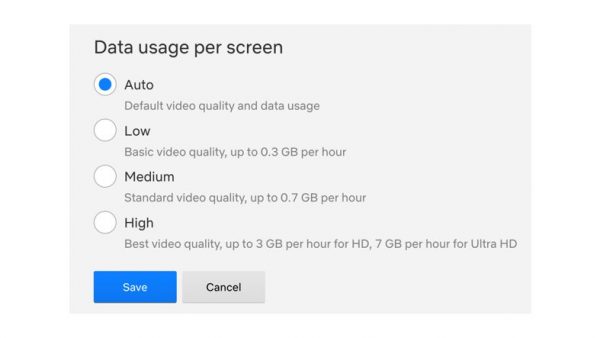For years now, the Netflix app has become the number one option for streaming TV shows and movies while on the go. That’s because, with Netflix, you’ll have a lot of (almost too many) options to choose how you stream videos — from SD to even 4K. However, you can burn through your data fairly quickly when you stream on Netflix. This is something you definitely want to keep an eye on, especially if you’re on a limited data plan.

If you’re looking to manage how much data you allot for streaming on Netflix, you’ve come to the right place. Today, we’re giving you an insight into just how much data Netflix uses, as well as some tips and tricks to lessen your data consumption when streaming on the platform.
Also read: How Much Data Does YouTube Use
Inside This Article
- How Much Data Does Netflix Use?
- How to Minimize Data Consumption on Netflix
- Does Offline Playback on Netflix Consume Less Data Than Streaming?
- Netflix Data Consumption Comparison
How Much Data Does Netflix Use?
| Maximum Resolution | Data Consumption per Hour | Price | |
| Basic | 480p | 1 GB per hour | 8.99 per month |
| Standard | 1080p | 3 GB per hour | $13.99 per month |
| Premium | 4K | 7 GB per hour | $17.99 per month |
How much data you consume while streaming on Netflix largely depends on the video resolution or quality. Streaming TV shows and movies in standard definition, or 480p, uses around 1 GB of data per hour. On the other hand, Netflix uses around 3 GB an hour when you stream in high definition (HD), or 1080p. Streaming in 4K or Ultra HD consumes a whopping 7 GB per hour. If you have the Basic plan, you can stream content up to SD quality only. For the Standard plan, you can watch videos up to HD. For the Premium plan, you can get up to Ultra HD.
However, keep in mind as well that not all movies and TV shows can be streamed in HD quality or higher, regardless of the plan you’re on. For example, if you want to watch older TV shows, like Friends or Arrested Development, you can only stream them in standard definition, max. That’s because these shows were only filmed in SD. But with newer content, you can expect at least HD quality, as this is the standard for shows and movies nowadays.
How to Minimize Data Consumption on Netflix
If you have been consuming more data than what your plan allows you because of Netflix, you might want to rethink how you stream on the platform now. There are several ways you can manage the amount of mobile data you consume on streaming Netflix. And as promised, we are providing some tips to do that here.
1. Change Mobile Data Usage Settings
Watching your favorite shows in glorious 1080p (or 4K, if your phone allows it) makes for a great streaming experience, but that’s almost a luxury, especially for those who don’t have unlimited data to shell out. Luckily, Netflix allows its users to adjust data usage settings within the app itself, and doing so is super easy.
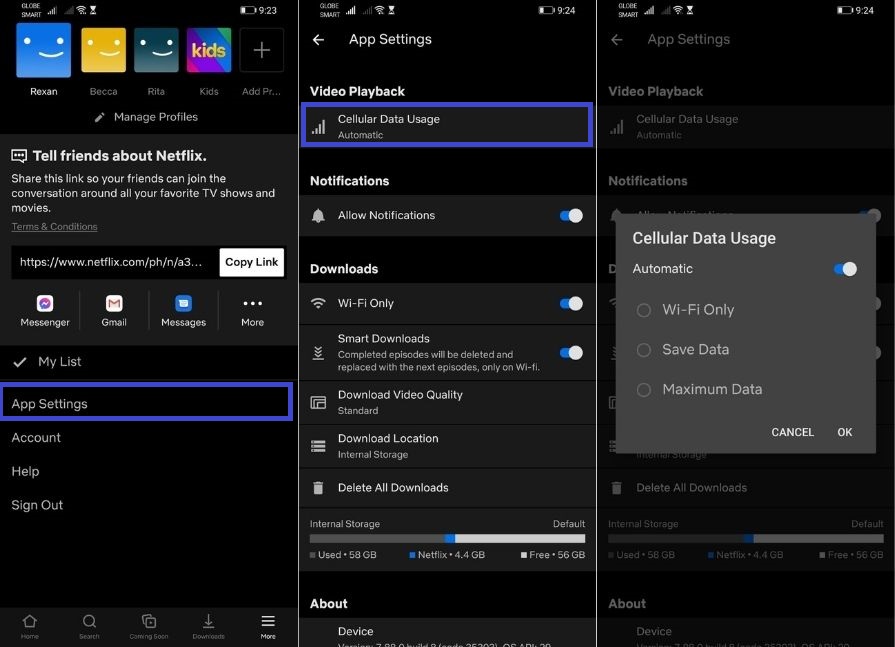
- Launch the Netflix app, and tap on More, the icon that has three horizontal parallel lines. You can also tap on Profile.
- Proceed to App Settings.
- Select Cellular Data Usage. You’ll see this under Video Playback.
- Then, you can choose any of the four data usage settings:
- Automatic: This lets Netflix select a setting that strikes a balance between economical data usage and good streaming quality. With this setting on, you get an average of four hours of content per gigabyte.
- Wi-Fi Only: Turning this mode on means you can only stream Netflix shows and movies when your mobile device is connected to Wi-Fi.
- Save Data: This setting lets you watch an average of six hours of content for every gigabyte. But the catch is that you can only stream at the barest minimum quality so that you can conserve as much data as possible.
- Maximum Data: Turning on this setting lets you stream at the highest quality that your device and the content you’re watching will allow. Consider only going for this option if you have an unlimited data plan.
Do take note that you can only change your data usage settings if you don’t have pending downloads. However, if you want to change this setting but you still have pending downloads, wait for them to finish first or cancel them, then try again.
2. Adjust Data Usage Settings of Each User
If there are multiple profiles connected to your Netflix account, it can be a nightmare to track just how much data each viewer uses. That’s why Netflix has given you the option to set data usage limits for every user that is on your plan. That way, you won’t have to worry about anyone on your plan consuming way more data than the others. To adjust the data usage settings of each user, just do the following steps:
- On your laptop or desktop, open your web browser, and go to Netflix’s website.
- Sign in, and navigate to your Account page.
- Go to Profile & Parental Controls, then select a profile that you want to set data usage limits for.
- Choose the Change for Playback option.
- Select any of the four data usage settings. Note that you can set different data usage limits for each user on your account.
- Low: With this mode on, Netflix will use 300 MB (or 0.3 GB) of data per hour on every device.
- Medium: Netflix will use 700 MB (or 0.7 GB) per hour on every device. This setting lets you view your videos in standard definition.
- High: This will allow you to view your content in the highest resolution possible. For HD resolution, Netflix will use up to 3 GB of data per hour on each device. For Ultra HD or 4K, Netflix will use 7 GB per hour for every device.
- Automatic: Netflix will select the highest streaming quality that your current Internet speed will allow.

Photo from allconnect.com
- Save the changes you’ve made. Note that these changes will take up to 8 hours to take effect.
- Repeat these steps for each profile.
3. Adjust the Quality of the Videos You Download
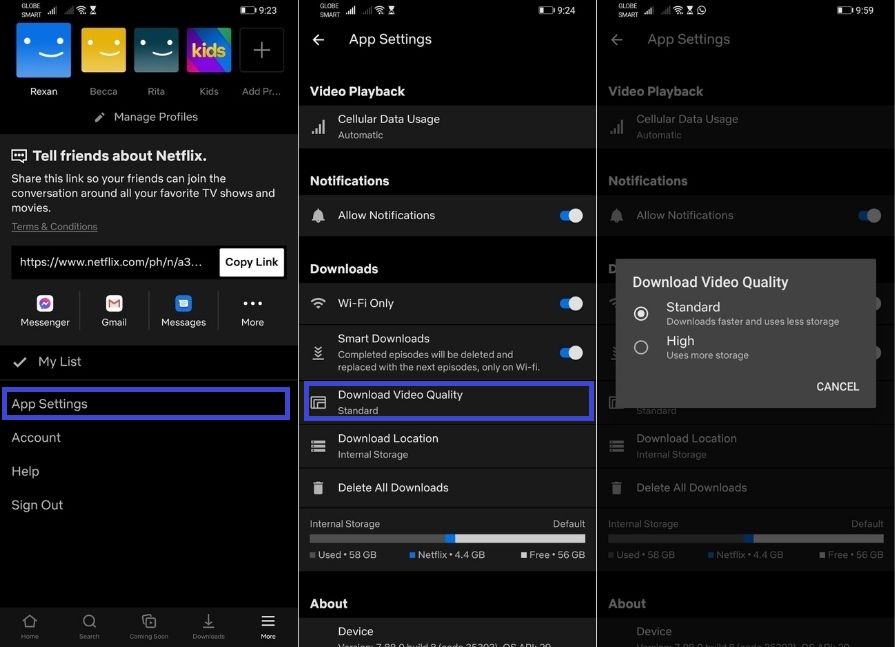
You can also minimize your data consumption by adjusting the quality of the videos you download. To do so, you only need to follow these steps:
- Launch the Netflix app on your phone or tablet, then select More, the ellipsis icon, or the Profile icon.
- Tap on App Settings.
- Select Download Video Quality or Video Quality. You’ll see this under Downloads.
- Then, select either one of these settings:
- Standard: In this mode, the videos you download will be of slightly lower quality. The upside is that your content will use less data to download, it downloads faster and takes up less space on your device.
- High/Higher: You can stream content up to 1080p, depending on what you’re watching. Videos downloaded in this setting will use more data, it downloads slower and requires more storage space.
Does Offline Playback on Netflix Consume Less Data Than Streaming?
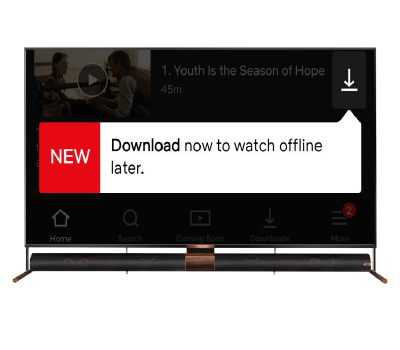
Netflix’s offline playback feature lets you download shows and movies so you can watch them even when you’re not connected to the Internet. So, can this be a way to save up on data? Well, yes and no.
Watching Netflix content offline doesn’t consume any data. So, if you’re planning to watch a film or an episode of a show more than once, offline playback can help you consume less data. Just keep your phone or tablet’s storage space in mind, as you’ll for sure take-up lots of it when you download your favorite content.
That said, you won’t really be able to watch your Netflix shows offline without downloading them first. And according to Netflix, there really is no difference between downloading and streaming when it comes to data usage. So, if you intend to watch something only once, we say just go with streaming it online.
How Does Netflix’s Data Consumption Compare to Other Streaming Platforms?
Netflix goes head-to-head with quite a few other paid streaming services. There’s HBO Max, Disney Plus, Amazon Prime Video, Hulu, and even YouTube Premium. But how do they each compare to the most popular video streaming platform in terms of data usage?
| Data Consumed per Hour | ||||||
| Video quality | Netflix | HBO Max | Disney Plus | Amazon Prime Video | Hulu | YouTube Premium |
| SD | 1 GB | 700 MB | 600 MB | 380 MB | 300 MB | 700 MB |
| HD | 3 GB | 900 MB | 2 GB | 1.4 GB | 650 MB | 3 GB |
| UHD | 7 GB | 7.2 GB | 7.7 GB | 6.84 GB | 7 GB | 7 GB |
When streaming content in standard definition, you’ll save the most amount of data with Hulu and Amazon Prime Video. Disney Plus comes second with 600 MB of data per hour. HBO Max and YouTube Premium are at a tie, and each consumes 700 MB for every hour. Netflix comes in last, consuming 1 GB per hour for a measly 480p resolution.
The rankings are pretty much the same when it comes to HD streaming. Hulu still uses the least amount of data, but this time, HBO Max follows with 900 MB of data consumed per hour. Amazon Prime video comes third, followed by Disney Plus. Netflix and YouTube Premium consume the most data when streaming in HD quality, both using up to 3 GB of data per hour.
When you stream in Ultra-HD, though, Netflix ranks higher than some of the others, but it still doesn’t use the least amount of data; Amazon Prime Video takes that spot, consuming 6.84 GB of data per hour. Netflix, Hulu, and YouTube Premium aren’t far off, taking up 7 GB of data for every hour. HBO Max comes in third and uses 200 MB more than Netflix and the others. Disney Plus in Ultra HD consumes the most data at 7.7 GB per hour.
In terms of price, Hulu is the cheapest option, but that’s if you’re fine with seeing ads from time to time. If you want completely ad-free streaming on Hulu, you’ll have to pay $11.99 a month. The next cheapest alternative is Disney Plus, followed by Netflix and Amazon Prime Video. However, do take note that you can only stream up to SD quality with Netflix’s basic plan; with Amazon Prime Video, you can stream in HD quality for the same price. YouTube Premium, priced at $11.99, follows both Netflix and Amazon Prime. The most expensive on our list is HBO Max.
If you’re looking for free alternatives, you can check out our lists of the best free TV streaming apps and free movie apps.
Final Thoughts
Netflix is a great platform where you can stream lots of your favorite films and TV series. But just like anything that requires an Internet connection, it can take a toll on your data allotment. With the help of this handy guide, we hope that you’re well on your way to managing your Netflix data usage more effectively. Happy streaming!