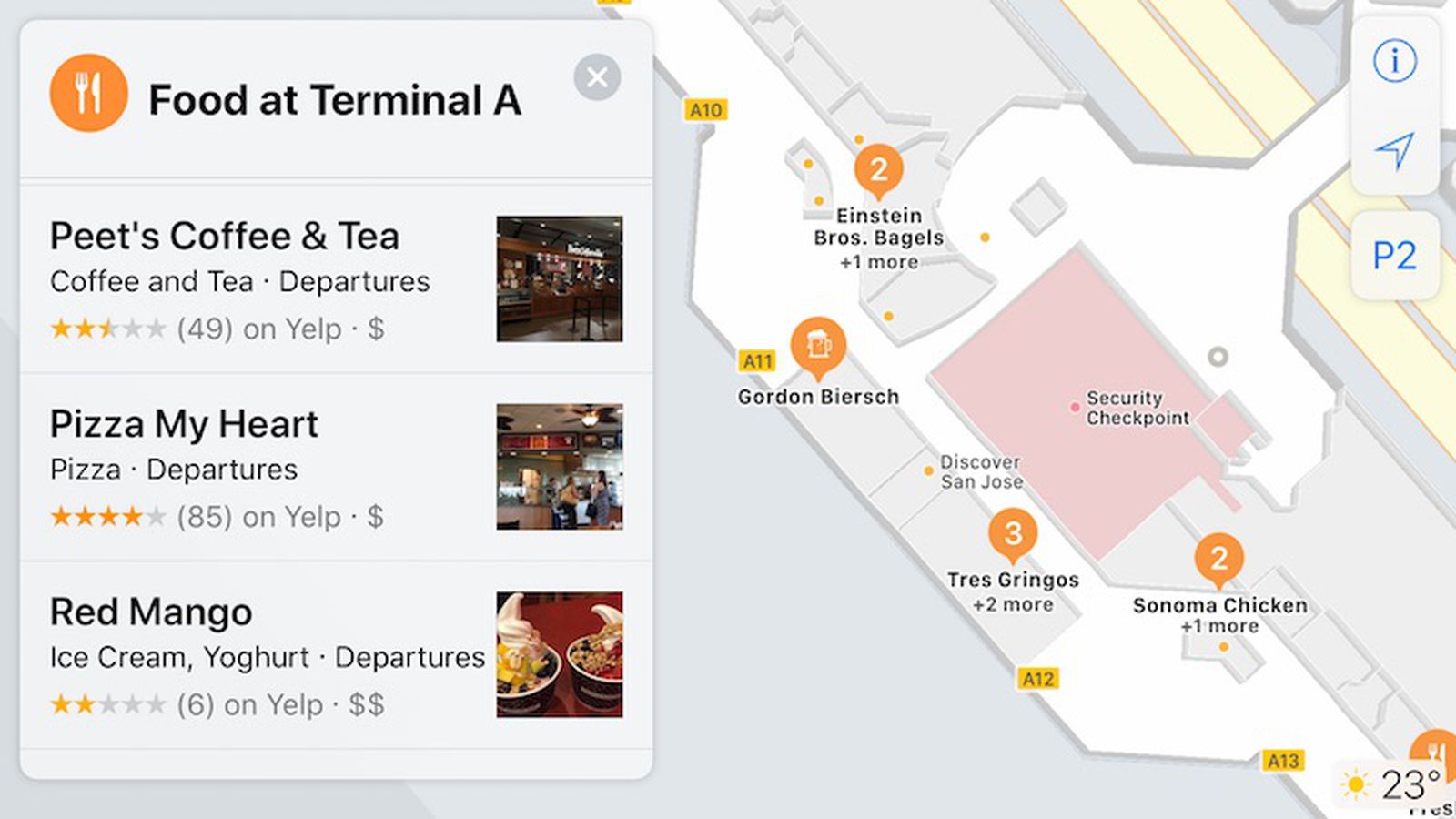
Welcome to the world of indoor mapping on your iPhone! In this technological era, smartphones have become an integral part of our lives, enabling us to navigate and explore with ease. And now, with the advent of indoor maps, you can take your iPhone experience to a whole new level by effortlessly finding your way inside large venues like shopping malls, airports, stadiums, and more.
Gone are the days of getting lost in a maze-like structure or frantically searching for the nearest restroom or store. With the help of indoor maps, you can quickly locate specific shops, browse through floor plans, and even receive real-time directions to your desired destination.
In this article, we’ll guide you on how to access and make the most of indoor maps on your iPhone. So, whether you’re planning a shopping spree or attending a concert, get ready to navigate through indoor spaces like a seasoned pro!
Inside This Article
How to Access Indoor Maps on iPhone
Indoor Maps is a convenient feature on the iPhone that allows you to navigate indoor spaces with ease. Whether you’re exploring a shopping mall, airport, or even a museum, the Indoor Maps feature provides detailed maps of these locations right on your iPhone. In this article, we will guide you through the process of accessing Indoor Maps on your iPhone.
Enabling Indoor Maps Feature
To access Indoor Maps, you need to ensure that the feature is enabled on your iPhone. Here’s how you can do it:
- Open the “Settings” app on your iPhone.
- Scroll down and tap on “Privacy.”
- Tap on “Location Services.”
- Scroll down and find “Maps” in the list of apps.
- Tap on “Maps” and select “While Using the App” or “Always” to enable location access.
Once the Indoor Maps feature is enabled, you’re ready to start using it.
Navigating Indoor Maps
Now that you have enabled Indoor Maps, here’s how you can navigate through indoor spaces:
- Open the “Maps” app on your iPhone.
- Tap on the search bar at the top and enter the name or type of the location where you want to access Indoor Maps.
- Tap on the search result for the specific location. If available, you will see a blue “See Inside” icon next to the map thumbnail.
- Tap on the location thumbnail to open Indoor Maps.
Once you’re inside the Indoor Maps view, you can zoom in and out, pan across the map, and explore different levels and sections of the location. You will also see helpful markers for points of interest, such as stores, restrooms, and elevators.
Finding Indoor Locations
Not all locations offer Indoor Maps, but Apple continues to expand its coverage. To find out if a specific location has Indoor Maps available, follow these steps:
- Open the “Maps” app on your iPhone.
- Tap on the search bar, and enter the name or type of the location you want to explore.
- Look for the indoor location thumbnail in the search results. If Indoor Maps are available, you will see the blue “See Inside” icon.
If you can’t find a specific location’s Indoor Maps, it’s possible that it hasn’t been added yet, or it may not be supported in your region.
Accessing Indoor Maps on your iPhone opens up a world of convenience when navigating through complex indoor spaces. The feature provides detailed maps and makes it easier for you to find your way around malls, airports, museums, and more. So, enable the Indoor Maps feature on your iPhone and start exploring indoor locations like a pro!
Conclusion
Accessing indoor maps on your iPhone can greatly enhance your navigation and overall experience. Whether you’re exploring a shopping mall, airport, or any other indoor venue, having access to detailed maps and directions right at your fingertips is incredibly convenient.
By following the steps outlined in this article, you can easily find indoor maps on your iPhone using the Apple Maps app or by using third-party apps like Google Maps or Mall Maps+. These maps will help guide you to specific stores, restaurants, restrooms, and other amenities within the venue.
Next time you find yourself in a large indoor space or unfamiliar place, remember that your iPhone can be a powerful tool to help you navigate and discover all that the venue has to offer. With indoor maps, you’ll never have to worry about getting lost or missing out on hidden gems.
So go ahead, explore and enjoy your surroundings with the help of indoor maps on your iPhone!
FAQs
Q: Can I access indoor maps on my iPhone?
Yes, you can access indoor maps on your iPhone. Apple’s iOS includes a feature called Indoor Maps, which allows users to navigate and explore the layouts of shopping malls, airports, museums, and other indoor locations.
Q: How do I access indoor maps on my iPhone?
To access indoor maps on your iPhone, simply open the Apple Maps app and search for the indoor location you want to explore. If indoor maps are available for that location, you will see a detailed floor plan, including points of interest and directions within the building.
Q: Are indoor maps available for all locations?
Indoor maps are not available for all locations. While Apple continues to expand the list of places with indoor maps, the availability is limited to specific places that have partnered with Apple to provide detailed floor plans.
Q: Can I use indoor maps to navigate within a building?
Yes, indoor maps can be used to navigate within a building. Once you have accessed the indoor map of your desired location, you can easily find points of interest, such as stores, restaurants, restrooms, and more. Additionally, you can tap on a specific location to get directions on how to reach it within the building.
Q: Are there any specific requirements for using indoor maps on iPhone?
To use indoor maps on your iPhone, make sure you have an iOS device running iOS 11 or later. Indoor maps are available on various iPhone models, including iPhone 6s and later versions. It’s also important to have a stable internet connection to access the necessary data for indoor map functionality.
