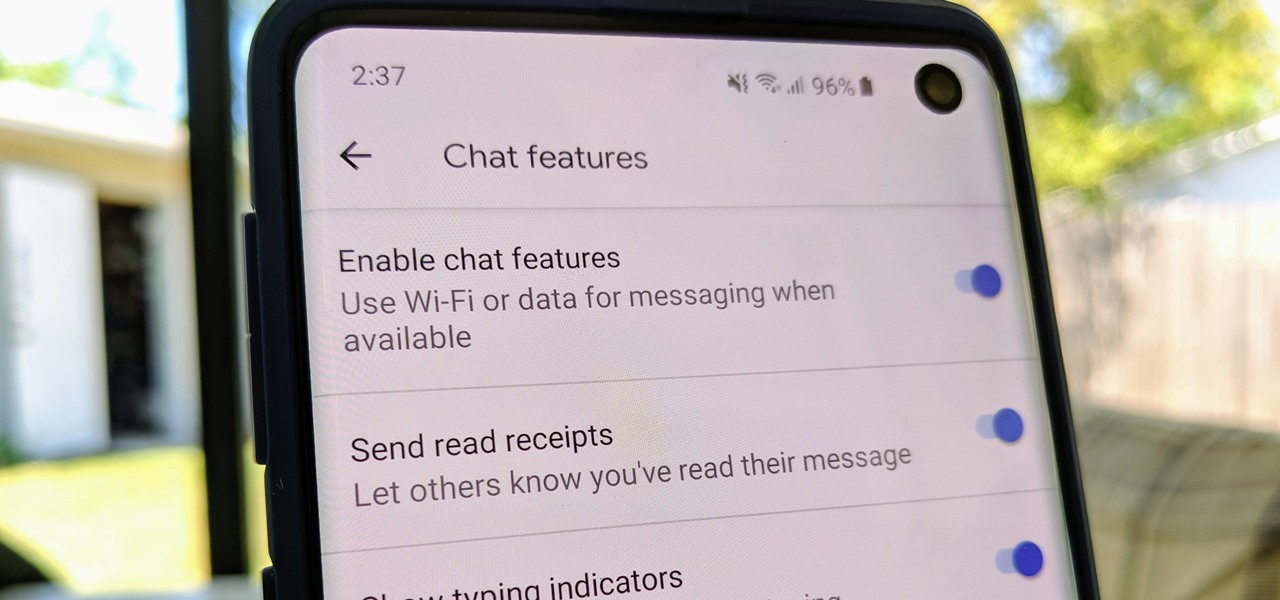
Are you tired of relying on traditional SMS messaging with its limited features and lack of advanced capabilities? If so, you’ll be happy to learn about the revolutionary Rich Communication Services (RCS) messaging. RCS allows for enhanced messaging experiences, with features like read receipts, typing indicators, group chats, and high-resolution media sharing.
In this article, we’ll guide you on how to enable RCS messaging on any Android phone, regardless of the carrier you are using. Whether you’re an Android enthusiast or a casual smartphone user, unlocking the power of RCS messaging will transform the way you communicate and stay connected with your friends and family.
From troubleshooting common issues to enabling RCS on specific carriers, we’ve got you covered. So, let’s dive in and unleash the full potential of your Android device with RCS messaging!
Inside This Article
- What is RCS Messaging?
- Benefits of RCS Messaging
- How to Check RCS Messaging Compatibility on Your Android Phone
- Enabling RCS Messaging on Android Phones
- How to Enable RCS Messaging on Different Carriers
- Troubleshooting RCS Messaging Issues
- Conclusion
- FAQs
What is RCS Messaging?
RCS (Rich Communication Services) messaging is a new and improved way of texting on Android devices. It stands as a modern replacement for traditional SMS messaging, offering users an enhanced and more feature-rich messaging experience.
RCS messaging allows for a variety of advanced capabilities beyond simple text messaging. With RCS, users can send high-resolution images and videos, create group chats, share location information, send read receipts, and even see when someone is typing.
Unlike SMS, which is limited to 160 characters per message, RCS messaging supports longer messages, allowing you to express yourself without restrictions. This means you can send longer texts and have more engaging conversations.
One of the most significant benefits of RCS messaging is that it works over data connections, such as Wi-Fi or mobile data, instead of relying on a cellular network like traditional SMS. This reduces the dependency on the strength of your cellular signal and ensures a more reliable and consistent messaging experience.
Overall, RCS messaging offers users a more dynamic and interactive way to communicate, bridging the gap between simple text messaging and the functionality of messaging apps.
Benefits of RCS Messaging
RCS (Rich Communication Services) Messaging is an advanced communication protocol that offers a wide range of benefits to users. Unlike traditional SMS (Short Message Service), RCS Messaging enables enhanced features and capabilities, enriching the way we communicate on our smartphones. Let’s explore some of the key benefits of RCS Messaging:
1. Enhanced Multimedia Messaging: RCS Messaging allows users to send and receive high-quality photos, videos, and audio files, making conversations more dynamic and engaging. With the ability to share larger file sizes, RCS Messaging offers a seamless multimedia experience akin to popular instant messaging apps.
2. Read Receipts and Typing Indicators: One of the standout features of RCS Messaging is the ability to see when someone has read your message or is typing a response. This real-time feedback fosters more interactive and timely conversations, eliminating the guesswork of whether a message has been seen or not.
3. Seamless Group Messaging: RCS Messaging enables seamless group messaging with enhanced functionalities. You can easily create groups, add or remove participants, and enjoy features like real-time collaboration, shared tasks, and voting. This makes planning events, coordinating with colleagues, or staying connected with friends and family a breeze.
4. Large File Sharing: Unlike traditional SMS messaging, RCS supports sharing large files up to 10MB in size. This capability is particularly useful when sending high-resolution images or important documents without the need to rely on email or other file-sharing services.
5. Improved Voice and Video Calling: With RCS Messaging, voice and video calling are enhanced with high-definition quality and improved connectivity. You can enjoy crystal-clear conversations and seamless video chats, bringing you closer to your friends, family, and colleagues, even when distance separates you.
6. Rich Links and Messaging Cards: RCS Messaging allows for the inclusion of rich links and messaging cards, which provide more interactive and visually appealing content within the conversation. This feature is particularly beneficial for businesses, as they can showcase products, services, and offers in a more engaging manner.
7. Security and Encryption: RCS Messaging incorporates robust security measures, including end-to-end encryption, to ensure that your conversations remain private and secure. This gives you peace of mind, especially when sharing sensitive information or having confidential discussions.
Overall, RCS Messaging brings a host of benefits to Android users, revolutionizing the way we communicate on our smartphones. With enhanced multimedia capabilities, real-time interaction indicators, seamless group messaging, large file sharing, improved voice and video calling, rich links and messaging cards, and top-notch security, RCS Messaging takes messaging to the next level.
How to Check RCS Messaging Compatibility on Your Android Phone
If you’re an Android user and want to enjoy the benefits of RCS messaging, the first step is to check if your phone is compatible with this feature. Here’s a simple guide to help you determine whether your Android phone supports RCS messaging:
- Open the Google Messages app on your Android phone. This is the default messaging app for most Android devices.
- In the app, tap on the three-dot menu icon located in the top-right corner of the screen. This will open the app’s settings menu.
- From the settings menu, select “Settings.” This will take you to the various options and preferences available for the Messages app.
- Scroll down and look for the “Chat features” option. Tap on it to access the RCS messaging settings.
- If your phone is compatible with RCS messaging, you will see the option to enable it. This will enable features like read receipts, typing indicators, and high-quality media sharing.
- If you don’t see the “Chat features” option, it means that your phone is not currently compatible with RCS messaging. However, there are alternative methods to enable RCS messaging on unsupported devices, which we will discuss later in this article.
It’s important to note that not all Android devices and carriers support RCS messaging. The availability of RCS may vary depending on your phone model and your network carrier. In some cases, you may need to update your phone’s software or contact your carrier to enable RCS messaging.
By following these steps, you can check if your Android phone is compatible with RCS messaging. If your device supports it, you can take advantage of the enhanced messaging features and enjoy a more engaging and seamless messaging experience.
Enabling RCS Messaging on Android Phones
RCS (Rich Communication Services) Messaging is an advanced form of text messaging that allows you to send and receive messages with enhanced features such as read receipts, high-quality media sharing, typing indicators, and group chats. While RCS Messaging is gradually being rolled out by carriers, not all Android phones have it enabled by default. In this article, we will guide you on how to enable RCS Messaging on your Android phone.
Step 1: First, make sure that your Android phone is running on the latest version of Google Messages. You can update the app by visiting the Google Play Store and searching for “Google Messages.” If an update is available, click on the “Update” button.
Step 2: Open the Google Messages app on your Android phone. Tap on the three-dots menu located at the top-right corner of the screen to access the settings.
Step 3: In the settings menu, click on “Chat Features.” This option enables RCS Messaging on your Android phone.
Step 4: If RCS Messaging is available for your device and carrier, you will see a prompt to “Enable Chat Features.” Click on this prompt and follow the on-screen instructions to complete the setup process.
Step 5: Once enabled, you can customize your RCS Messaging settings by accessing the “Chat Features” menu. Here, you can manage read receipts, typing indicators, and other features according to your preference.
It’s important to note that RCS Messaging availability may vary depending on your carrier and region. Some carriers may require additional steps to enable RCS Messaging. If you don’t see the “Chat Features” option in your Google Messages settings, it means that your carrier has not yet enabled RCS Messaging for your device.
If you encounter any issues or if RCS Messaging is not available for your Android phone and carrier, you can try the following troubleshooting steps:
- Make sure you have a stable internet connection.
- Restart your phone and try enabling RCS Messaging again.
- Clear the cache and data of the Google Messages app and try again.
- Contact your carrier’s customer support to inquire about RCS Messaging availability and troubleshooting options.
Enabling RCS Messaging on your Android phone enhances your messaging experience by providing advanced features. Keep in mind that RCS Messaging availability is expanding, and it may take some time for all carriers and devices to support it fully. Stay up to date with the latest Android updates and carrier announcements to take full advantage of RCS Messaging.
How to Enable RCS Messaging on Different Carriers
Rich Communication Services (RCS) messaging is an advanced messaging protocol that allows for a more immersive and interactive messaging experience. While RCS messaging has become increasingly popular, its availability and activation process may vary depending on your mobile carrier. Here’s a guide on how to enable RCS messaging on different carriers:
Verizon
If you are a Verizon customer, you can easily enable RCS messaging on your Android phone by following these steps:
- Open the default messaging app on your Android device.
- Go to the settings menu by tapping on the three-dot menu icon.
- Select “Chat features” or “Advanced messaging”.
- Toggle the switch to enable RCS messaging.
AT&T
For AT&T customers, here’s how you can enable RCS messaging:
- Open the default messaging app on your Android device.
- Tap on the three-dot menu icon to access the settings.
- Select “Chat features” or “Advanced messaging”.
- Enable the RCS messaging toggle switch.
T-Mobile
T-Mobile makes it easy to enable RCS messaging on your Android phone. Just follow these steps:
- Open the default messaging app on your Android device.
- Tap on the three-dot menu icon.
- Go to the settings menu and select “Chat features”.
- Enable the toggle switch to activate RCS messaging.
Sprint
For Sprint customers, here’s how you can enable RCS messaging:
- Open the default messaging app on your Android device.
- Tap on the three-dot menu icon to access the settings.
- Select “Chat settings”.
- Toggle the switch to enable RCS messaging.
Other Carriers
If you are using a carrier other than Verizon, AT&T, T-Mobile, or Sprint, the process of enabling RCS messaging may vary. We recommend checking your carrier’s website or contacting their customer support for specific instructions on how to activate RCS messaging on your Android phone.
Once you have successfully enabled RCS messaging on your Android device, you will be able to enjoy a range of enhanced messaging features including read receipts, typing indicators, high-resolution image sharing, and much more. Say goodbye to plain text messages and embrace the next level of messaging with RCS!
Troubleshooting RCS Messaging Issues
While RCS Messaging is a great feature that enhances your messaging experience, it can sometimes encounter issues. Here are some common problems you may encounter and how to troubleshoot them:
1. Messages not being sent or received: If you are experiencing difficulties in sending or receiving RCS messages, the first step is to check your internet connection. Ensure that you have a stable data or Wi-Fi connection. Restarting your phone or switching between Wi-Fi and mobile data can also help resolve connectivity issues.
2. Check RCS messaging settings: Double-check if RCS messaging is enabled on your device. Go to your phone’s settings, search for “Chat” or “RCS,” and ensure that the feature is enabled. Additionally, make sure that the default messaging app on your phone supports RCS messaging.
3. Update your messaging app: Outdated messaging apps can cause compatibility issues with RCS messaging. Check if there are any updates available for your messaging app and install them. Updating your app can help resolve any bugs or issues that may be affecting RCS messaging.
4. Clear cache and data: Sometimes, clearing the cache and data of the messaging app can resolve RCS messaging problems. Go to your phone’s settings, find the app that handles messaging, and clear its cache and data. This step can help remove any corrupted files or settings that may be causing issues.
5. Disable and re-enable RCS messaging: If you are still experiencing issues, you can try disabling RCS messaging, restarting your phone, and then re-enabling it. This process refreshes the settings and can help resolve any temporary glitches affecting RCS messaging.
6. Contact your carrier: If all else fails, it is advisable to reach out to your carrier for support. They may have specific troubleshooting steps or settings that need to be configured on their end to ensure seamless RCS messaging. Provide them with specific details about the issue you are facing to help them assist you better.
7. Alternative messaging apps: If you are unable to resolve the RCS messaging issues on your default messaging app, you can consider using alternative messaging apps that support RCS messaging. There are several reliable options available on the Google Play Store that provide a seamless RCS messaging experience.
Remember, troubleshooting steps may vary depending on the make and model of your device or the messaging app you are using. It is always advisable to consult the user manual or seek support from the manufacturer or carrier for specific instructions.
By following these troubleshooting steps, you should be able to resolve most of the common issues related to RCS messaging and enjoy a seamless messaging experience on your Android device.
Conclusion
In conclusion, enabling RCS messaging on any Android phone and carriers is a game-changer for communication. With its enhanced features like read receipts, typing indicators, and high-quality media sharing, RCS messaging has the potential to revolutionize how we connect with others. By following the steps outlined in this article, you can unlock the full potential of RCS messaging and take your text-based communication to the next level.
FAQs
Below are some frequently asked questions about enabling RCS messaging on any Android phone and carriers:
-
What is RCS messaging?
RCS (Rich Communication Services) messaging is an enhanced form of SMS and MMS that provides more advanced features such as read receipts, typing indicators, high-quality media sharing, and more.
-
Which Android phones support RCS messaging?
Most modern Android phones support RCS messaging. However, it may vary based on the phone’s manufacturer and software version. It is recommended to check if your phone supports RCS messaging in the phone settings or consult the manufacturer’s website for compatibility.
-
How do I enable RCS messaging on my Android phone?
The process to enable RCS messaging may vary depending on your phone and carrier. Generally, you can follow these steps:
- Make sure you have the latest version of the Messages app installed on your phone.
- Open the Messages app and tap on the three-dot menu icon.
- Go to Settings and look for the RCS messaging option.
- Toggle on the RCS messaging feature and follow any on-screen prompts to complete the setup.
If these steps do not work, you can contact your carrier for assistance or check their website for specific instructions on enabling RCS messaging.
-
Can I enable RCS messaging on any carrier?
While RCS messaging is supported by many carriers worldwide, not all carriers may offer this feature. It is recommended to check with your carrier to see if they support RCS messaging and if there are any additional requirements or charges associated with enabling it.
-
What are the benefits of using RCS messaging?
RCS messaging offers several benefits over traditional SMS and MMS:
- Read receipts: You can see if your messages have been read by the recipient.
- Typing indicators: You can know when the other person is typing a response.
- High-quality media sharing: You can send photos, videos, and other media files with better quality and larger file sizes.
- Group messaging: You can have interactive group conversations with multiple participants.
- Advanced features: RCS messaging supports features like audio messaging, location sharing, and more.
These benefits make RCS messaging a more engaging and convenient communication option.
