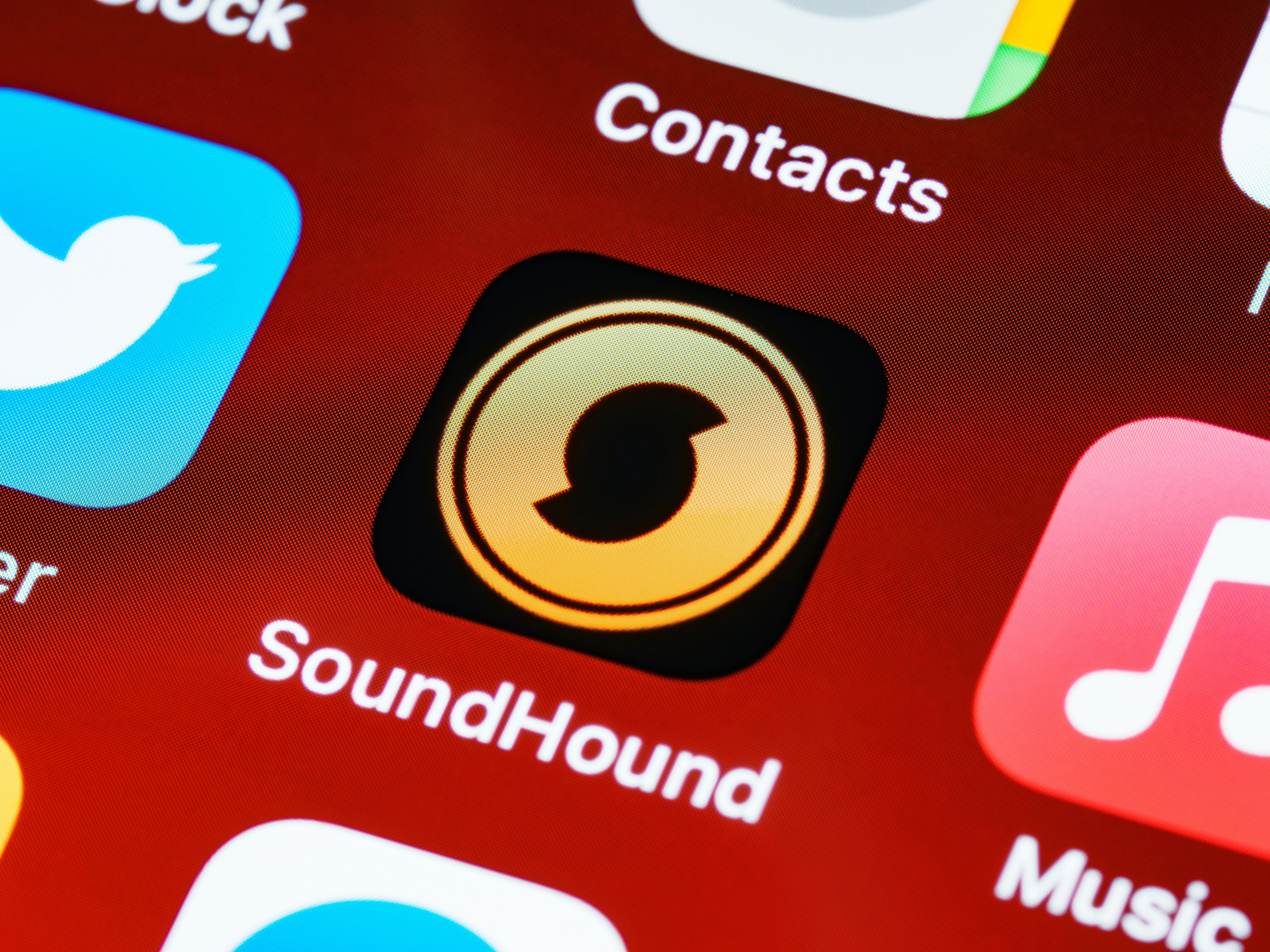
As digital advertising continues to evolve, businesses are constantly looking for ways to optimize their ad campaigns and reach their target audience more effectively. One important aspect of digital advertising is the ability to exclude certain placements or channels where ads are displayed. In the case of mobile advertising, many businesses rely on AdWords to reach potential customers. However, there may be instances where you want to exclude mobile apps from your AdWords campaigns.
In this article, we will explore the reasons why you might want to exclude mobile apps in AdWords and provide you with a step-by-step guide on how to do it. Whether you are concerned about the quality of traffic from apps or you simply want to focus your advertising efforts on other channels, this article will help you gain a better understanding of app exclusions in AdWords. So, let’s dive in and learn how to exclude mobile apps from your AdWords campaigns!
Inside This Article
- Introduction
- Understanding Mobile App Exclusions in AdWords
- Steps to Exclude Mobile Apps in AdWords
- Best Practices for Excluding Mobile Apps in AdWords
- Introduction
- Understanding Mobile App Exclusions in AdWords
- Steps to Exclude Mobile Apps in AdWords
- Best Practices for Excluding Mobile Apps in AdWords
- Conclusion
- Conclusion
- FAQs
Introduction
As an advertiser in the digital realm, understanding how to optimize your AdWords campaigns is crucial for success. One area that often requires careful attention is mobile app exclusions. With the ever-increasing use of smartphones and the proliferation of mobile apps, it’s essential to know how to exclude mobile apps in AdWords to ensure that your ads are showing up in the right places.
When running a Google AdWords campaign, your ads can be displayed on various platforms, including both mobile websites and mobile apps. While mobile apps can be a lucrative advertising channel, it’s important to have control over where your ads are being shown. Excluding certain mobile apps ensures that your ads are only displayed on relevant and high-quality platforms, while avoiding wasting budget on apps that may not align with your target audience or campaign objectives.
Within the vast ecosystem of mobile apps, you have the ability to choose which ones you want to exclude from your AdWords campaigns. This level of control allows you to tailor your advertising strategy and maximize your return on investment (ROI).
In this article, we’ll explore the steps to exclude mobile apps in AdWords, along with some best practices to keep in mind. By following these guidelines, you’ll be able to refine your ad targeting, increase the quality of your traffic, and ultimately achieve better results from your ad campaigns.
Understanding Mobile App Exclusions in AdWords
When running advertising campaigns on AdWords, it’s essential to have control over where your ads are displayed. This includes the ability to exclude certain placements, such as mobile apps, to ensure your ads are shown only on relevant websites and mobile websites rather than within mobile applications. Excluding mobile apps can be a smart strategy to optimize your ad spend and focus your budget where it’s most effective.
Mobile apps have become a significant part of our lives, offering a wide range of functionalities and entertainment options. Many app developers monetize their apps by incorporating advertisements from platforms like AdWords. While this presents an opportunity for advertisers to reach a vast audience, it is not always the ideal placement for every campaign. By understanding how to exclude mobile apps in AdWords, advertisers can have greater control and target their ads to the most relevant placements.
AdWords offers the flexibility to exclude mobile apps by adjusting the campaign settings. By utilizing this feature, advertisers can ensure their ads are displayed solely on websites and mobile websites, reaching users who are actively browsing for information or products related to their campaign.
It is important to note that excluding mobile apps does not mean your ads will be excluded from all mobile devices entirely. By excluding mobile apps, your ads will still be displayed on mobile websites, where they can reach a larger audience while providing a more seamless user experience.
When it comes to managing and optimizing your AdWords campaigns, understanding the intricacies of mobile app exclusions is vital. By excluding mobile apps, you can focus your ad spend on platforms that align with your campaign goals and improve overall performance. The following sections will outline the steps to exclude mobile apps in AdWords and provide best practices for a successful campaign.
Steps to Exclude Mobile Apps in AdWords
When it comes to excluding mobile apps in AdWords, there are a few simple steps you can follow to ensure that your ads are only displayed on relevant platforms. Let’s walk through the process:
Determining App Placement
The first step is to determine which mobile apps you want to exclude from your campaign. Start by analyzing your placement reports to identify the apps that are underperforming or not aligning with your advertising goals. Look for apps that are generating irrelevant clicks or driving low-quality traffic.
Accessing Campaign Settings
Once you have identified the apps you want to exclude, log in to your AdWords account and navigate to the campaign settings. Click on the campaign you want to edit and select “Settings” from the left-hand menu. This will take you to the campaign settings page.
Excluding Mobile Apps
To exclude specific mobile apps, scroll down to the “Placements” section on the campaign settings page. Click on “Exclusions” and then select “Add Exclusions”. From the drop-down menu, choose “Placements” and enter the names or app IDs of the apps you want to exclude. Click on “Save” to apply the exclusions to your campaign.
Adjusting Bid Adjustments
Another way to exclude mobile apps in AdWords is by adjusting your bid adjustments. If you notice that certain apps are performing poorly or driving low conversion rates, you can reduce your bid adjustment for those placements. This will decrease the likelihood of your ads being shown on those specific apps.
Remember to monitor the performance of your campaigns and adjust your exclusions and bid adjustments accordingly. Regularly reviewing and optimizing your app exclusions will help you maximize the effectiveness of your advertising efforts on mobile platforms.
Best Practices for Excluding Mobile Apps in AdWords
Excluding mobile apps in AdWords requires careful monitoring and optimization to ensure that your ads are being displayed in the most relevant and effective placements. By following these best practices, you can maximize the performance of your campaigns and minimize wasted ad spend.
Regularly Review and Update Exclusions
Regularly reviewing and updating your app exclusions is crucial to ensure that your ads are not appearing on irrelevant or low-quality mobile apps. It is recommended to review the performance of app placements regularly and make adjustments as needed. Use the placement reports in AdWords to identify underperforming apps and exclude them from your campaigns.
Utilize Placement Reports
Placement reports are a valuable tool in AdWords that can provide insights into the performance of your ads on different app placements. By analyzing the data from these reports, you can identify which app placements are driving the best results and which ones are not meeting your goals. Use this information to refine your targeting and exclude the apps that are not delivering a positive ROI.
Monitor Performance Metrics
Monitoring the performance metrics of your campaigns is essential to gauge the effectiveness of your ad placements. Keep an eye on important metrics such as click-through rates (CTR), conversion rates, and cost per conversion. By monitoring these metrics, you can identify any issues or underperforming placements and take appropriate actions, such as excluding specific apps or adjusting bid adjustments.
Consider Specific App Categories
When excluding mobile apps in AdWords, it’s worth considering the specific categories of apps that may not align with your target audience or campaign objectives. For example, if you are running a campaign for a luxury fashion brand, you may want to exclude gaming or entertainment apps, as they may not attract the right audience for your products. Take the time to analyze the categories of apps where your ads are being displayed and make adjustments accordingly.
By following these best practices, you can effectively exclude mobile apps in AdWords and optimize your campaigns for better performance. Remember to regularly review and update your app exclusions, utilize placement reports, monitor performance metrics, and consider specific app categories to ensure that your ads are displayed in the most relevant and valuable placements.
Introduction
When running an advertising campaign online, it’s important to have control over where your ads are being displayed. In the case of mobile ads, it can be beneficial to exclude certain mobile apps from your AdWords campaigns. Excluding mobile apps allows you to optimize your ad spend, ensuring that your ads are only shown on websites that are relevant to your target audience. In this article, we will explore the steps to exclude mobile apps in AdWords and highlight some best practices to help you make the most out of your advertising efforts.
Understanding Mobile App Exclusions in AdWords
Mobile app exclusions in AdWords give you the ability to prevent your ads from appearing within specific mobile apps. While mobile apps can provide a great platform to reach users, not all apps align with your advertising goals. By excluding certain apps, you can avoid wasting your advertising budget on placements that are unlikely to generate the desired results.
Steps to Exclude Mobile Apps in AdWords
1. Determining App Placement: First, assess which mobile apps you want to exclude from displaying your ads. This can be based on your target audience, relevancy, or past performance metrics.
2. Accessing Campaign Settings: Log in to your AdWords account and navigate to the campaign you wish to modify. Click on the campaign settings.
3. Excluding Mobile Apps: Scroll down to the “Placements” section and click on “Exclusions.” Then, select “Add exclusions” and choose “Mobile app categories” or “Mobile app placements” to specify the apps you want to exclude. You can enter app names or select from predefined categories.
4. Adjusting Bid Adjustments: After excluding the desired mobile apps, consider adjusting your bid adjustments to account for the excluded placements. This will ensure that your ads have a higher chance of being shown on other relevant placements.
Best Practices for Excluding Mobile Apps in AdWords
– Regularly Review and Update Exclusions: Keep a close eye on your campaign performance and regularly review the exclusions list. New apps might appear, or you may find that certain excluded apps are performing well, requiring adjustments to your strategy.
– Utilize Placement Reports: Use the placement reports in AdWords to gain insights into which apps are displaying your ads and how they are performing. This information can help you make more informed decisions when excluding or including mobile apps.
– Monitor Performance Metrics: Keep track of key performance metrics, such as click-through rate (CTR), conversion rate, and return on ad spend (ROAS), to gauge the effectiveness of your campaigns. If you notice any significant changes, you can make additional adjustments to your exclusions or bidding strategies.
– Consider Specific App Categories: Instead of focusing on individual apps, you can exclude entire app categories that are not relevant to your business. This broader approach can be useful if you want to avoid a wide range of apps that don’t align with your target audience.
Conclusion
Excluding mobile apps in AdWords is a valuable strategy to optimize your ad spend and ensure that your ads are displayed in the most relevant online placements. By following the steps outlined in this article and implementing the best practices, you can refine your advertising campaigns and improve their overall performance. Regularly reviewing and updating exclusions, utilizing placement reports, monitoring performance metrics, and considering specific app categories will help you make informed decisions and maximize the impact of your ads. Take control of your mobile app placements to effectively reach your target audience and achieve your advertising goals.
Conclusion
In conclusion, excluding mobile apps in AdWords can significantly improve the performance and ROI of your advertising campaigns. By strategically excluding irrelevant and underperforming mobile apps, you can focus your budget and resources on reaching your target audience effectively.
Remember to regularly analyze the performance of your mobile app placements and keep refining your exclusions to optimize your campaign results. By monitoring and adjusting your settings, you can ensure that your ads are displayed in the right context, maximizing their impact and driving valuable conversions.
Implementing the techniques and strategies outlined in this article will help you take control of your AdWords campaigns and achieve better results. By leveraging the power of exclusion to target specific audiences and avoid irrelevant placements, you can elevate your advertising efforts and drive success in the ever-expanding mobile app landscape.
With the right approach and careful optimization, you can unlock the full potential of mobile app advertising and ensure that your ads are seen by the right people, in the right place, at the right time. So, don’t wait any longer—start excluding mobile apps in AdWords today and take your advertising to new heights.
FAQs
1. Why should I exclude mobile apps in AdWords?
Excluding mobile apps in AdWords can be beneficial for a couple of reasons. First, mobile apps have a different user experience compared to mobile websites and can lead to lower conversion rates. By excluding mobile apps, you can focus your ad spend on platforms more likely to generate higher-quality leads. Secondly, excluding mobile apps can help you streamline your targeting and reach the right audience more effectively.
2. How can I exclude mobile apps in AdWords?
To exclude mobile apps in AdWords, you can follow these steps:
- Sign in to your AdWords account.
- Navigate to the “Campaigns” tab.
- Select the campaign you want to modify.
- Click on the “Settings” tab.
- Scroll down to the “Devices” section.
- Click on “Edit” next to “Devices”.
- Choose the “Let me choose” option.
- Uncheck the “Mobile app” checkbox.
- Click “Save” to exclude mobile apps from your campaign.
3. Will excluding mobile apps affect my overall ad performance?
Excluding mobile apps in AdWords might improve your overall ad performance. By eliminating placements on mobile apps that do not align with your target audience or campaign goals, you can focus your resources on platforms that are likely to deliver better results. However, it’s important to regularly analyze your campaign data and make adjustments according to your specific objectives and target audience.
4. Can I exclude mobile apps for specific campaigns only?
Yes, you can exclude mobile apps for specific campaigns in AdWords. When modifying campaign settings, you have the option to select which campaigns you want to exclude mobile apps from. This gives you flexibility in tailoring your ad placements based on your desired campaign objectives and target audience.
5. Are there any exceptions to excluding mobile apps in AdWords?
Yes, there are exceptions to excluding mobile apps in AdWords. If you have a specific mobile app that you want to target or if you have a campaign specifically designed for mobile apps, you may choose to include them in your ad placements. It’s important to carefully evaluate your campaign goals and target audience to determine whether including mobile apps is beneficial for your specific strategy.
