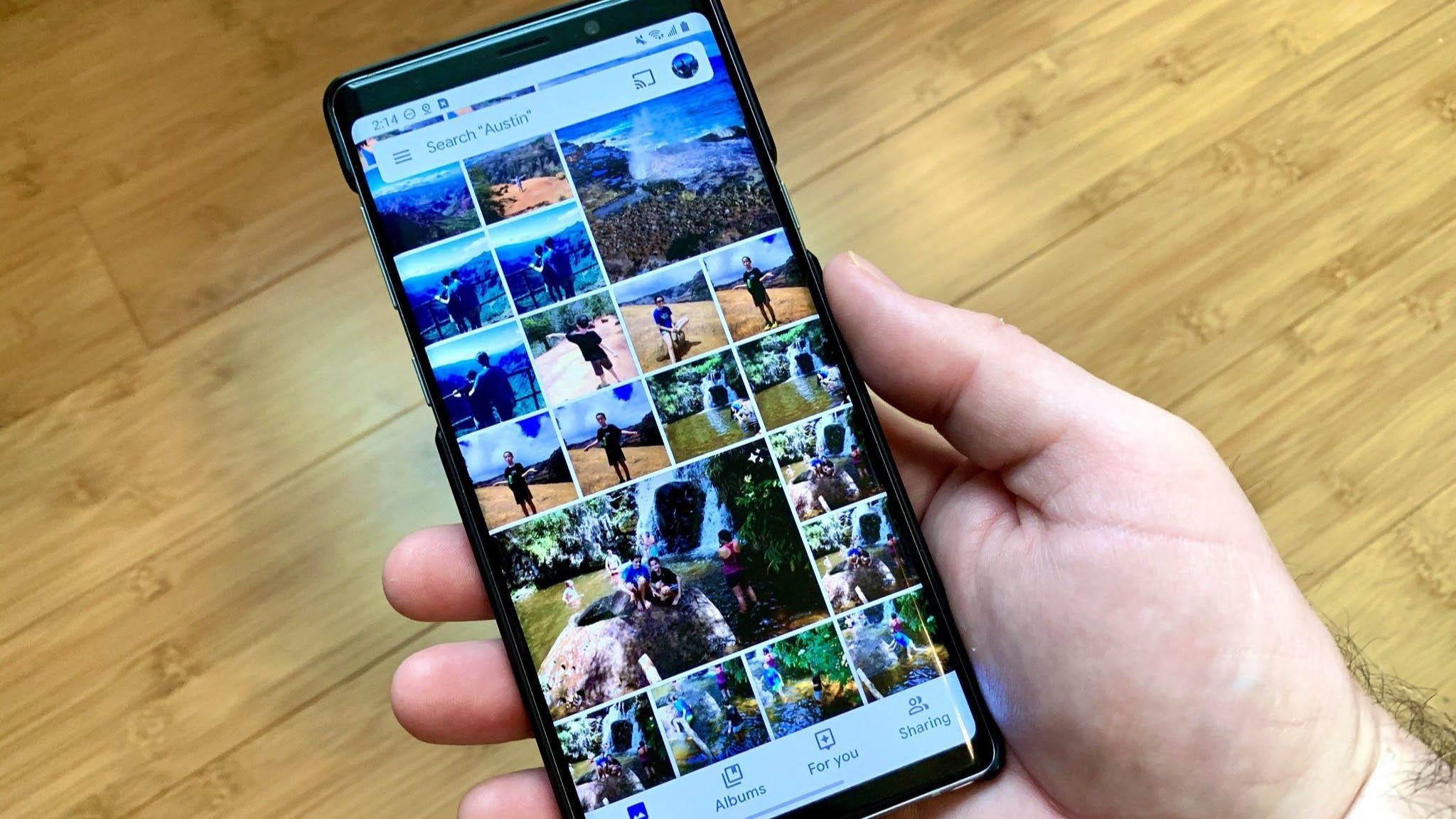
In this digital age, where privacy is a growing concern, finding ways to protect our personal information has become increasingly important. One aspect of our lives that often holds sensitive data is our smartphones. With the growing prevalence of smartphones, especially Android devices, it’s essential to know how to safeguard our private pictures.
Whether it’s personal photos or images that you want to keep away from prying eyes, hiding pictures on Android can provide the necessary peace of mind. By utilizing specific techniques and applications, you can ensure that your cherished memories remain safe and secure.
In this article, we will explore different methods on how to hide pictures on Android, providing step-by-step instructions and recommendations for reliable apps that can help you protect your privacy. Let’s dive into the world of Android privacy and discover how you can safeguard your precious pictures.
Inside This Article
- Introduction
- Method 1: Use a File Manager App
- Method 2: Create a Hidden Folder
- Method 3: Use a Hidden App
- Method 4: Utilize a Private Gallery App
- Conclusion
- FAQs
Introduction
Do you have personal photos on your Android phone that you want to keep private? Whether it’s for personal reasons or to protect sensitive information, there are various methods you can use to hide pictures on your Android device. In this article, we will explore some effective ways to safeguard your photos from prying eyes.
With the ever-growing popularity of smartphones and the increasing amount of sensitive information stored on them, it’s crucial to take steps to protect our privacy. While Android devices come with built-in security features, they may not provide the level of privacy needed for pictures or files that you want to keep completely hidden.
Fortunately, there are third-party apps and methods available that can help you hide pictures on your Android phone. It’s essential to choose a method that suits your needs and provides secure, easy-to-use options. Let’s dive into some popular methods that can help you protect your privacy and keep your personal photos hidden.
Method 1: Use a File Manager App
If you want to hide pictures on your Android device, using a file manager app can be an effective method. A file manager app allows you to navigate through the files and folders on your device, giving you more control over organizing and managing your content.
Here’s a step-by-step guide on how to use a file manager app to hide pictures on Android:
- First, you need to download a reliable file manager app from the Google Play Store. Some popular options include ES File Explorer, Astro File Manager, and Solid Explorer.
- Once you have installed the file manager app, open it and navigate to the folder where your pictures are located.
- Select the pictures you want to hide by long-pressing on each picture or using the selection option provided by the file manager app.
- Once you have selected the pictures, look for the option to “hide” or “move to a hidden folder.” The location and name of this option may vary depending on the file manager app you are using.
- Confirm the action and the selected pictures will be hidden from the regular gallery app and other photo viewing apps on your device.
It’s important to note that the hidden pictures can still be accessed through the file manager app itself. Therefore, it’s recommended to secure the file manager app with a password or use an app lock to prevent unauthorized access to your hidden pictures.
Using a file manager app to hide pictures on your Android device gives you the flexibility to navigate and organize your files just the way you want. It provides an extra layer of privacy by keeping your hidden pictures separate from the regular gallery app.
Method 2: Create a Hidden Folder
Another effective way to hide pictures on your Android device is by creating a hidden folder. This method allows you to keep your sensitive or private photos separate from the rest of your gallery, providing an added layer of security. Here’s how you can create a hidden folder:
- Locate a File Manager App: Similar to Method 1, you’ll need to download and install a reliable file manager app from the Google Play Store. Some popular choices include ES File Explorer, Solid Explorer, and Astro File Manager.
- Create a New Folder: Open the file manager app and navigate to the storage location where you want to create the hidden folder. Tap on the “New” button or the “+” icon, and select “Folder” to create a new directory.
- Give the Folder a Hidden Name: After creating the folder, you can now give it a name that doesn’t draw attention or reveal its purpose. Avoid using obvious names like “Hidden Folder” or “Private Photos.” Choose something inconspicuous, such as a random combination of numbers and letters.
- Move Your Photos: Now, you can start moving your private pictures to the hidden folder. Simply select the images you want to hide from your gallery and use the “Move” or “Cut” option to transfer them into the newly created hidden folder.
- Hide the Folder: To make the folder even more discreet, you can hide it from the file manager app as well. Different file manager apps have varying methods for hiding folders, so refer to the app’s settings or documentation to learn how to hide the folder in your file manager.
By creating a hidden folder, you can effectively store and hide your sensitive pictures on your Android device. It provides an additional layer of privacy and security, as the folder will remain invisible to anyone who doesn’t know its location or name.
Method 3: Use a Hidden App
Another effective way to hide pictures on Android is by using a hidden app specifically designed for this purpose. These types of apps allow you to securely store and conceal your private photos and videos, providing an extra layer of protection and privacy.
There are various hidden apps available in the Play Store, each with its own set of features and functionalities. Here is a step-by-step guide on how to use a hidden app to hide your pictures:
- Step 1: Download and Install a Hidden App: Go to the Google Play Store and search for a hidden app such as Vault, Keepsafe, or Gallery Lock. Download and install the app of your choice.
- Step 2: Set Up a Password or PIN: Open the hidden app and set up a strong password or PIN to ensure that only you can access your hidden pictures.
- Step 3: Import Your Pictures: Once you have set up the app, you can now import your pictures or videos that you want to hide. Most hidden apps provide a simple and user-friendly interface for importing and managing your media files.
- Step 4: Hide Your Pictures: After importing your pictures, you can choose to hide them from your phone’s gallery or any other media viewing apps. The hidden app creates a separate, encrypted storage space for your hidden media files.
- Step 5: Access Your Hidden Pictures: Whenever you want to view your hidden pictures, simply open the hidden app and enter your password or PIN. The app will grant you access to your hidden media files, facilitating ease of use and convenience.
Using a hidden app provides an added level of security, as these apps often utilize encryption and other security measures to protect your private pictures from unauthorized access. Moreover, they offer features like intruder detection, fake login screen, and decoy mode to further enhance the privacy of your hidden pictures.
However, it is important to choose a reputable and highly-rated hidden app from trusted developers to ensure the safety of your data. Read reviews, check the app’s permissions, and do your research before downloading and installing any hidden app.
By using a hidden app, you can keep your private pictures and videos away from prying eyes, providing you with peace of mind and preserving your privacy.
Method 4: Utilize a Private Gallery App
Another effective way to hide pictures on your Android device is by utilizing a private gallery app. These apps are specifically designed to provide a secure and discreet space for your photos. They offer a range of features that go beyond simple hiding, such as password protection, encryption, and even decoy modes to further enhance privacy.
Private gallery apps work by creating a separate, hidden gallery within your device’s storage. You can transfer your sensitive photos to this hidden gallery, and they will be completely hidden from your main photo library and other apps. Only by entering the password or using the app’s designated access method can you view and manage the pictures.
There are several trusted private gallery apps available in the Google Play Store, each with its own unique set of features and user interface. Some popular options include KeepSafe, Photo Locker, and Vaulty. These apps are easy to install and provide a user-friendly interface for managing your hidden photos.
To start using a private gallery app:
- Visit the Google Play Store on your Android device.
- Search for a private gallery app such as KeepSafe or Photo Locker.
- Select the desired app and click “Install” to download and install it on your device.
- Launch the app and follow the on-screen instructions to set a password or choose an access method like a PIN or fingerprint.
- Once set up, you can import your sensitive photos into the app, which will be securely stored.
- Open the app whenever you want to access or manage your hidden pictures.
Private gallery apps provide an excellent way to protect your sensitive pictures from prying eyes. They offer a secure and convenient solution for hiding and managing your personal photos, giving you peace of mind knowing that your privacy is maintained.
Remember to choose a reputable app from the official app store and keep your password or access method secure to prevent unauthorized access to your hidden gallery.
Conclusion
In conclusion, hiding pictures on Android devices is a simple and effective way to protect your privacy and keep your personal information secure. With a multitude of apps and built-in features available, you have various options to choose from. Whether you opt for a dedicated photo hiding app or utilize the native features on your device, you can easily safeguard your images from prying eyes.
Remember to weigh the pros and cons of each method, considering factors such as convenience, security, and ease of use. Additionally, take the time to explore any additional features offered by the apps or devices you choose. These could include password protection, disguised accounts, or even the ability to hide entire folders.
By taking advantage of the available tools and following the steps provided in this article, you can confidently hide pictures on your Android device, ensuring your personal photos remain private and secure.
Start protecting your privacy today and enjoy the peace of mind that comes with knowing your cherished memories are for your eyes only.
FAQs
1. Can I hide pictures on Android without installing any additional apps?
Unfortunately, the default Gallery app on Android doesn’t have a built-in feature to hide pictures. However, there are several security-focused apps available on the Play Store that allow you to hide your pictures with password protection or other security measures.
2. How do I hide pictures on Android using a third-party app?
To hide pictures on Android using a third-party app, follow these steps:
- Step 1: Go to the Google Play Store and search for “picture hiding apps.”
- Step 2: Choose a reliable and highly rated app that suits your requirements.
- Step 3: Install the app on your Android device.
- Step 4: Open the app and follow the instructions to set up a secure password or PIN.
- Step 5: Select the pictures you want to hide and move them to the app’s private folder or vault.
- Step 6: Once the pictures are moved, they will be invisible in the default Gallery app.
3. Can I hide pictures on Android without using any third-party apps?
While there is no native feature on Android to hide pictures without third-party apps, you can utilize the “File” or “My Files” app on your device to move the pictures to a hidden folder. Keep in mind that this method doesn’t provide the same level of security as dedicated picture hiding apps. To do this:
- Step 1: Open the “File” or “My Files” app on your Android device.
- Step 2: Navigate to the folder where your pictures are stored.
- Step 3: Create a new folder or find an existing folder where you want to hide the pictures.
- Step 4: Move the pictures to the hidden folder by selecting them and choosing the “Move” or “Cut” option.
- Step 5: Once the pictures are moved, they won’t be visible in the default Gallery app.
4. Can hidden pictures be accessed on Android without the password?
If you are using a reputable third-party app to hide your pictures on Android, it should provide a secure mechanism that requires a password, PIN, or biometric authentication to access the hidden pictures. However, it is always recommended to choose a robust and trusted app to ensure the security of your hidden pictures.
5. What happens if I uninstall the picture hiding app on Android?
If you uninstall a picture hiding app without moving the hidden pictures to a different location, the hidden pictures will no longer be accessible through the app. However, they might still be present in the app’s data folder on your device. To ensure the complete removal of the hidden pictures, it is recommended to follow the app’s instructions to securely delete them or move them to a different location before uninstalling the app.
