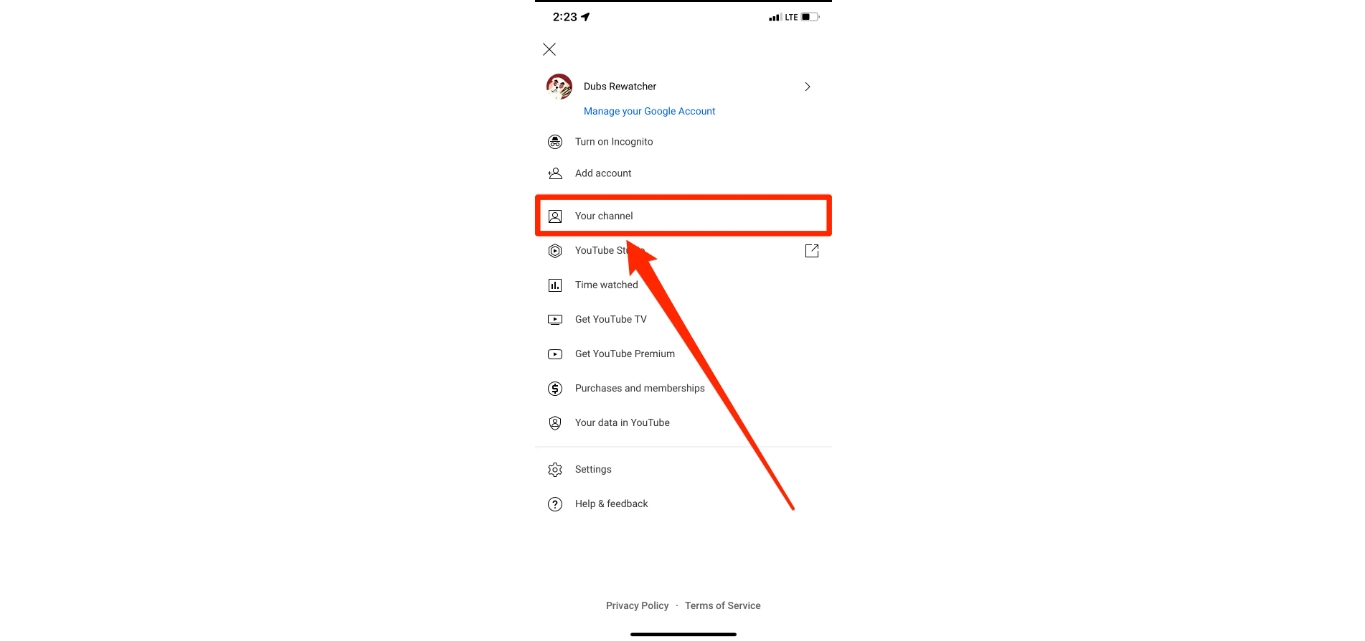
Welcome to our guide on how to delete a YouTube channel on your mobile device. YouTube has become an integral part of our lives, providing entertainment, education, and a platform for creators to share their content with the world. However, there might come a time when you no longer wish to maintain your YouTube channel and would like to delete it. Whether you have outgrown your channel or simply want a fresh start, deleting your YouTube channel can be done directly from your mobile device, making it a quick and convenient process. In this article, we will walk you through the step-by-step instructions on how to delete your YouTube channel on your mobile phone, ensuring that you can confidently take control of your online presence. So, let’s dive in and say goodbye to your YouTube channel!
Inside This Article
- Point 1: Accessing the YouTube Studio- Method 1: Using the YouTube Studio App- Method 2: Using the YouTube mobile website
- Point 2: Deleting Your YouTube Channel
- Point 3: Understanding the Consequences of Deleting a YouTube Channel
- Point 4: Alternative Options to Deleting a YouTube Channel
- Conclusion
- FAQs
Point 1: Accessing the YouTube Studio- Method 1: Using the YouTube Studio App- Method 2: Using the YouTube mobile website
Accessing the YouTube Studio is the first step towards deleting your YouTube channel on your mobile device. Luckily, there are two methods you can use to access the YouTube Studio: Method 1 involves using the YouTube Studio app, while Method 2 allows you to access it through the YouTube mobile website.
Method 1: Using the YouTube Studio App
To begin, you’ll need to have the YouTube Studio app installed on your mobile device. If you don’t have it already, you can download it from your app store. Once you have the app installed, follow these steps:
- Open the YouTube Studio app on your mobile device.
- Sign in to your YouTube account if you haven’t already.
- Once signed in, you’ll be able to access your YouTube Studio dashboard directly from the app.
Method 2: Using the YouTube mobile website
If you prefer using the YouTube mobile website instead of the app, here’s how you can access the YouTube Studio:
- Open any web browser on your mobile device.
- Visit the YouTube website (www.youtube.com) and sign in to your account.
- After signing in, tap on your profile picture located at the top right corner of the screen.
- From the dropdown menu, select “YouTube Studio”.
Both methods give you access to the YouTube Studio, allowing you to proceed with deleting your YouTube channel on your mobile device.
Point 2: Deleting Your YouTube Channel
Deleting your YouTube channel might be a tough decision, but if you’ve made up your mind, follow these steps to successfully remove it from the platform:
- Step 1: Go to the YouTube Studio dashboard
- Step 2: Select the “Settings” tab
- Step 3: Click on the “Channel” option
- Step 4: Choose the “Advanced settings” tab
- Step 5: Scroll down and select “Delete Channel”
- Step 6: Confirm the action and provide necessary information
First, open the YouTube Studio dashboard on your mobile device. This is where you can access all the settings and options for your channel.
In the YouTube Studio dashboard, locate the “Settings” tab. Tap on it to proceed to the channel settings.
Within the settings menu, look for the “Channel” option. Tap on it to access the channel-related settings.
Now, you will see various tabs related to channel settings. Select the “Advanced settings” tab to access more specific options about your channel.
Scroll down the page until you see the option to “Delete Channel.” It might be located at the bottom of the page. Tap on it to proceed with the deletion process.
You will now be prompted to confirm your decision to delete the YouTube channel. Follow the on-screen instructions, enter any necessary information, and confirm the action to permanently delete your channel.
It’s important to note that once you delete your YouTube channel, it cannot be undone. Make sure to double-check your decision before proceeding. Additionally, keep in mind that deleting your channel will also result in losing all your videos, comments, playlists, and any customizations you have made to your channel URL.
If you are unsure about completely deleting your channel, there are alternative options available. You can remove videos individually, disable your channel temporarily, or hide your channel content from public view.
Now that you know the steps involved in deleting your YouTube channel, you can make an informed decision about your online presence. Remember to carefully consider the consequences before taking this irreversible action.
Point 3: Understanding the Consequences of Deleting a YouTube Channel
When you decide to delete your YouTube channel on your mobile, it’s crucial to understand the potential consequences. Once you delete your channel, you will lose all the videos, comments, and playlists associated with it.
This means that all the hard work you put into creating and curating your content will be wiped out. Any engagement and interaction from viewers, such as comments and likes, will also be permanently removed.
In addition to losing your videos and the associated engagement, deleting your YouTube channel will result in the loss of your channel’s URL and any customizations you have made. This includes your channel’s branding elements like the banner, profile picture, and channel description.
It’s important to note that once the deletion process is completed, it’s irreversible. There is no way to retrieve your videos, comments, playlists, and channel customizations once they are gone.
Therefore, it’s essential to carefully consider your decision before proceeding with deleting your YouTube channel. Take the time to assess whether there are other alternatives or if there are ways to address any issues you may be facing instead of permanently erasing your channel and its content.
Point 4: Alternative Options to Deleting a YouTube Channel
While deleting your YouTube channel may seem like a permanent solution, there are alternative options available to address specific concerns without completely erasing your channel. These options allow you to maintain some level of control and keep your content available for future use.
Removing videos individually: If there are specific videos that you no longer want to be associated with your channel, you can choose to remove them individually. This option allows you to retain the rest of your channel’s content while eliminating specific videos that you may feel are no longer relevant or align with your current goals.
Disabling the channel temporarily: If you need a break or want to take some time off, you can temporarily disable your YouTube channel. This option puts your channel on hold and makes it inaccessible to the public. However, your content and channel information will be preserved, allowing you to reactivate and resume your YouTube activities at a later time.
Hiding channel content from public view: If you are concerned about the visibility of your channel but don’t want to delete it entirely, you can choose to hide your channel content from public view. This option allows you to keep your videos and channel intact but prevents them from being discoverable by other users. This way, you can maintain your content for personal use or for future reference without it being accessible to the public.
Ultimately, deciding whether to delete your YouTube channel or explore alternative options depends on your specific circumstances and goals. It’s important to carefully consider the potential consequences and weigh them against your desired outcome. Whichever option you choose, ensuring the preservation and safety of your content should be a priority.
Conclusion
In conclusion, deleting your YouTube channel on your mobile device is a simple process that can be accomplished in just a few steps. YouTube offers an easy-to-use interface that allows you to manage your channel settings and delete your channel when needed. By following the steps outlined in this guide, you can confidently delete your YouTube channel and remove all your content from the platform if desired.
It’s important to note that deleting your YouTube channel is a permanent action and cannot be undone. Make sure to consider the impact of this decision on your subscribers, content, and brand before proceeding. If you’re unsure about deleting your channel, you may want to explore other options such as hiding or archiving your content.
Overall, YouTube provides users with the flexibility to control their channels and make changes as needed. So, whether you’re rebranding, starting fresh, or simply no longer interested in maintaining your channel, the process of deleting your YouTube channel on your mobile device is straightforward and accessible to all users.
FAQs
Q: Can I delete my YouTube channel on a mobile phone?
A: Yes, you can delete your YouTube channel using your mobile phone. YouTube provides a convenient option to manage and delete your channel directly from the mobile app.
Q: Will deleting my YouTube channel delete all my videos?
A: Yes, deleting your YouTube channel will permanently delete all the videos, comments, playlists, and other channel-related content associated with it. Make sure to back up any important videos or data before proceeding with the deletion.
Q: How do I delete my YouTube channel on an Android device?
A: To delete your YouTube channel on an Android device, follow these steps:
1. Open the YouTube app on your Android device.
2. Tap on your profile picture at the top right corner of the screen.
3. Go to “Settings” by tapping on the gear icon.
4. Select “Your Channel” from the menu.
5. Tap on the “Advanced settings” option.
6. Scroll down and tap on “Delete channel”.
7. Follow the on-screen prompts to confirm the deletion of your channel and its associated content.
Q: Can I recover my YouTube channel after it’s been deleted?
A: No, once you delete your YouTube channel, it cannot be recovered. All the content and data associated with the channel will be permanently deleted. It is important to double-check and ensure that you want to proceed with the deletion before confirming.
Q: Can I delete my YouTube channel on an iPhone?
A: Yes, you can delete your YouTube channel on an iPhone by following these steps:
1. Open the YouTube app on your iPhone.
2. Tap on your profile picture at the top right corner.
3. Go to “Settings” by tapping on the gear icon.
4. Select “Your Channel” from the menu.
5. Tap on the “Advanced settings” option.
6. Scroll down and tap on “Delete channel”.
7. Follow the on-screen prompts to confirm the deletion of your channel and its associated content.
