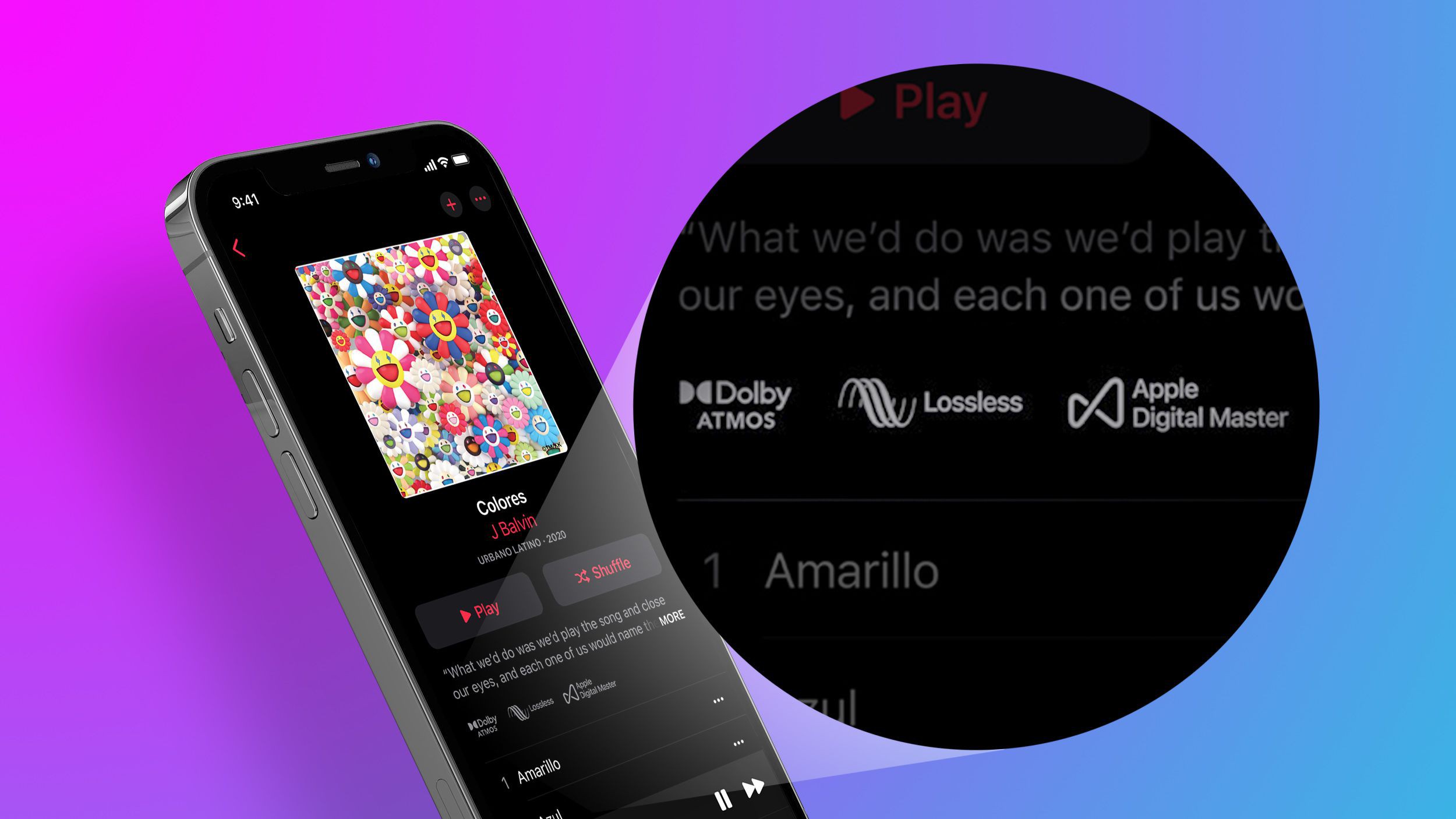
Apple Music is a popular streaming service that offers a vast library of songs and albums to its subscribers. While the platform provides excellent audio quality, it has traditionally used lossy compression to deliver music to its users. However, there is a growing demand for lossless audio among music enthusiasts who want to experience the highest quality sound.
In response to this demand, Apple has introduced support for lossless audio in Apple Music. This means that subscribers can now enjoy their favorite tracks with all the intricate details and nuances that may have been lost in the compressed versions. In this article, we will explore how you can play lossless audio in Apple Music on your iPhone and iPad, unlocking a whole new level of audio fidelity and immersion.
Inside This Article
- What is Lossless Audio
- Compatibility of Lossless Audio in Apple Music
- Enabling Lossless Audio in Apple Music
- Listening to Lossless Audio on iPhone and iPad – Using Apple Music app to search and play lossless audio tracks – Troubleshooting common playback issues
- Conclusion
- FAQs
What is Lossless Audio
Lossless audio is a high-quality digital audio format that preserves every detail and nuance of the original sound recording. Unlike compressed audio formats such as MP3 or AAC, lossless audio files are exact replicas of the source material, ensuring that no data is lost during the encoding process.
Lossless audio achieves this exceptional audio quality by using a compression algorithm that reduces file size without sacrificing any audio information. This is in contrast to lossy audio formats, which discard certain elements of the audio data to achieve smaller file sizes.
One of the primary benefits of lossless audio is the ability to hear music as the artist intended it to be heard. With lossless audio, you can experience the full dynamic range, subtle details, and intricate instrumentation of a recording, bringing you closer to the original performance.
Lossless audio is particularly appreciated by audiophiles, music enthusiasts, and professionals who value the highest audio fidelity. Whether you’re listening to classical music, jazz, or modern genres, lossless audio allows for a more immersive and engaging listening experience.
Furthermore, lossless audio can reveal nuances in the recording that may be lost in lower-quality formats. From delicate instrumental textures to the rich resonance of vocals, lossless audio can bring out the finer elements of a recording, making it sound more vibrant and lifelike.
Another advantage of lossless audio is its versatility across various playback systems and devices. Whether you’re using high-end headphones, a home audio system, or a portable device, lossless audio ensures that you’re getting the best possible sound quality.
Moreover, with the rise of streaming services embracing lossless audio, such as Apple Music and Tidal, listeners now have a convenient way to access a vast library of lossless tracks. This allows for seamless integration of lossless audio into daily listening habits, regardless of the device used.
Compatibility of Lossless Audio in Apple Music
When it comes to enjoying lossless audio in Apple Music, it’s important to consider the compatibility of your device. Not all devices are capable of playing lossless audio, so it’s crucial to know which ones support this high-quality audio format.
Devices that support lossless audio in Apple Music
Apple has made lossless audio available on various devices, ensuring that users can experience the full fidelity of their music. Currently, the following Apple devices support lossless audio in Apple Music:
- iPhone models starting from iPhone 7 and later
- iPad models starting from iPad Pro (2nd generation) and later
- iPod touch (7th generation)
- Mac models with the Apple M1 chip
With these devices, you can dive into a world of high-quality audio and immerse yourself in the details and nuances of your favorite tracks.
Requirements to play lossless audio on iPhone and iPad
In order to enjoy lossless audio on your iPhone or iPad, there are a few requirements that need to be met:
- Software update: Make sure your device is running the latest version of iOS or iPadOS. Lossless audio support was introduced in iOS 14.6 and iPadOS 14.6.
- Headphones or speakers: To fully appreciate the high-quality audio, it’s recommended to use high-fidelity headphones or external speakers that can reproduce lossless audio.
- Storage space: Lossless audio files tend to be larger in size compared to standard audio files. Ensure that you have enough storage space available on your device to accommodate these larger files.
- Internet connection: Lossless audio requires a stable and fast internet connection. If you’re streaming lossless audio, make sure you’re connected to a reliable Wi-Fi network to prevent buffering or interruptions.
By meeting these requirements, you can unleash the full potential of lossless audio and indulge in the highest quality music playback on your iPhone or iPad.
Enabling Lossless Audio in Apple Music
If you’re a music lover who wants to experience the highest quality audio, Apple Music now offers lossless audio streaming. Enabling this feature will allow you to listen to your favorite tracks with unmatched clarity and depth. In this step-by-step guide, we will walk you through the process of enabling lossless audio in the Apple Music settings on your iPhone or iPad.
Before we proceed, it’s important to note that lossless audio requires a compatible device and the latest version of the Apple Music app. Make sure you have updated your app to the latest version before following these steps.
Step 1: Open the Settings app
Tap on the Settings app on your iPhone or iPad’s home screen to access the device’s settings.
Step 2: Find and select the Music option
Scroll down and look for the “Music” option. Tap on it to open the Apple Music settings.
Step 3: Tap on “Audio Quality”
Within the Apple Music settings, locate the “Audio Quality” option and tap on it. This is where you can customize the audio settings for your music playback.
Step 4: Enable “Lossless Audio”
In the “Audio Quality” section, you will find a toggle switch labeled “Lossless Audio.” Tap the switch to enable lossless audio playback.
Step 5: Choose the desired audio quality
Once you have enabled lossless audio, you can choose the desired audio quality for your playback. Apple Music offers three options: “High-Resolution Lossless,” “Lossless,” and “High Efficiency.”
If you want the highest quality possible, select “High-Resolution Lossless.” This option provides the truest representation of the original audio recording, but keep in mind that it requires a considerable amount of storage space.
If you want to save space while still enjoying lossless audio, choose the “Lossless” option. This option compresses the audio slightly, reducing the file size without significantly compromising the audio quality.
If storage space is a concern or you are using a cellular data connection, the “High Efficiency” option is recommended. It provides a lower file size with a minimal impact on audio quality, making it ideal for streaming over mobile networks.
Step 6: Start enjoying lossless audio
With lossless audio enabled and the desired quality selected, you’re now ready to enjoy your music in stunning detail. Open the Apple Music app, browse for your favorite tracks, and start listening to the highest quality audio available.
Remember to use a high-quality pair of headphones or external speakers to fully appreciate the difference in sound quality that lossless audio offers.
So, why settle for anything less than the best? Follow these simple steps to enable lossless audio in Apple Music and elevate your listening experience to a whole new level.
Listening to Lossless Audio on iPhone and iPad – Using Apple Music app to search and play lossless audio tracks – Troubleshooting common playback issues
Apple Music has recently introduced the support for lossless audio, allowing users to enjoy high-quality, studio-grade sound on their iPhones and iPads. In this guide, we will explore how to listen to lossless audio on your Apple devices and troubleshoot any playback issues that may arise.
Using Apple Music app to search and play lossless audio tracks
1. Open the Apple Music app on your iPhone or iPad.
2. Tap on the “Search” tab at the bottom of the screen.
3. Enter the name of the artist, album, or song you want to listen to in lossless audio quality.
4. Scroll through the search results and find the desired track.
5. Tap on the track to bring up the playback controls.
6. Make sure that the “Lossless” indicator is displayed next to the track name, indicating that it is available in lossless audio format.
7. Tap on the play button to start listening to the lossless audio track.
8. Enjoy the enhanced sound quality and clarity of lossless audio on your iPhone or iPad.
Troubleshooting common playback issues
1. If you encounter issues with playback, such as stuttering or skipping, try closing any unnecessary apps running in the background. This can free up system resources and improve the performance of the Apple Music app.
2. Check your internet connection. Lossless audio files can be quite large, so a slow or unstable internet connection may cause playback issues. Connect to a reliable Wi-Fi network or consider downloading the lossless audio tracks for offline playback.
3. Make sure your iPhone or iPad is running the latest version of iOS or iPadOS. Updates often include bug fixes and performance improvements that can address playback issues.
4. Restart your device. Sometimes, a simple restart can resolve temporary glitches and improve the overall performance of your iPhone or iPad.
5. If all else fails, try deleting and reinstalling the Apple Music app. This can help resolve any software conflicts that may be causing playback issues.
With these steps and troubleshooting tips, you can now fully immerse yourself in the world of lossless audio on your iPhone or iPad. Enjoy the crystal-clear sound quality and get the most out of your music listening experience with Apple Music’s lossless audio feature.
Overall, being able to play lossless audio in Apple Music on your iPhone and iPad opens up a whole new world of high-quality audio enjoyment. With lossless audio, you can experience your favorite music with the utmost clarity, depth, and detail, bringing you closer to the artist’s original intention.
Although there are certain limitations and considerations in terms of device compatibility and network requirements, Apple Music’s support for lossless audio is a significant step towards delivering an immersive and premium listening experience to its users.
By following the steps outlined in this article and ensuring that your devices and settings are compatible, you can take full advantage of lossless audio in Apple Music. So go ahead, upgrade your music streaming experience, and dive into a world of stunning sound quality.
FAQs
1. Can I play lossless audio in Apple Music on my iPhone and iPad?
Yes, you can now play lossless audio in Apple Music on your iPhone and iPad. Apple has recently introduced the support for lossless audio in its music streaming service to deliver high-quality sound to its users.
2. What is lossless audio?
Lossless audio is a high-quality audio format that preserves the original quality of the sound without any compression or loss of data. It retains all the details, dynamics, and nuances of the music, resulting in a more immersive and lifelike listening experience.
3. How do I enable lossless audio in Apple Music?
To enable lossless audio in Apple Music, follow these steps on your iPhone or iPad:
1. Open the Settings app.
2. Scroll down and tap on “Music”.
3. Under the “Audio Quality” section, tap on “Lossless Audio”.
4. Choose the quality level you prefer: “Lossless” or “Hi-Res Lossless”.
5. You can also choose to enable “Dolby Atmos” for an enhanced audio experience.
4. Can I listen to lossless audio on any headphones?
Yes, you can listen to lossless audio on any headphones, but for the best possible experience, you should use headphones that are capable of reproducing high-quality sound. Look for headphones that support high-resolution audio and have a wide frequency response range to fully appreciate the benefits of lossless audio.
5. Will playing lossless audio consume more data?
Yes, playing lossless audio in Apple Music will consume more data compared to streaming regular compressed audio. Lossless audio files are larger in size as they contain more data to preserve the audio quality. If you are concerned about your data usage, you can choose to download lossless audio tracks for offline listening or adjust the streaming quality settings in Apple Music to balance between quality and data usage.
