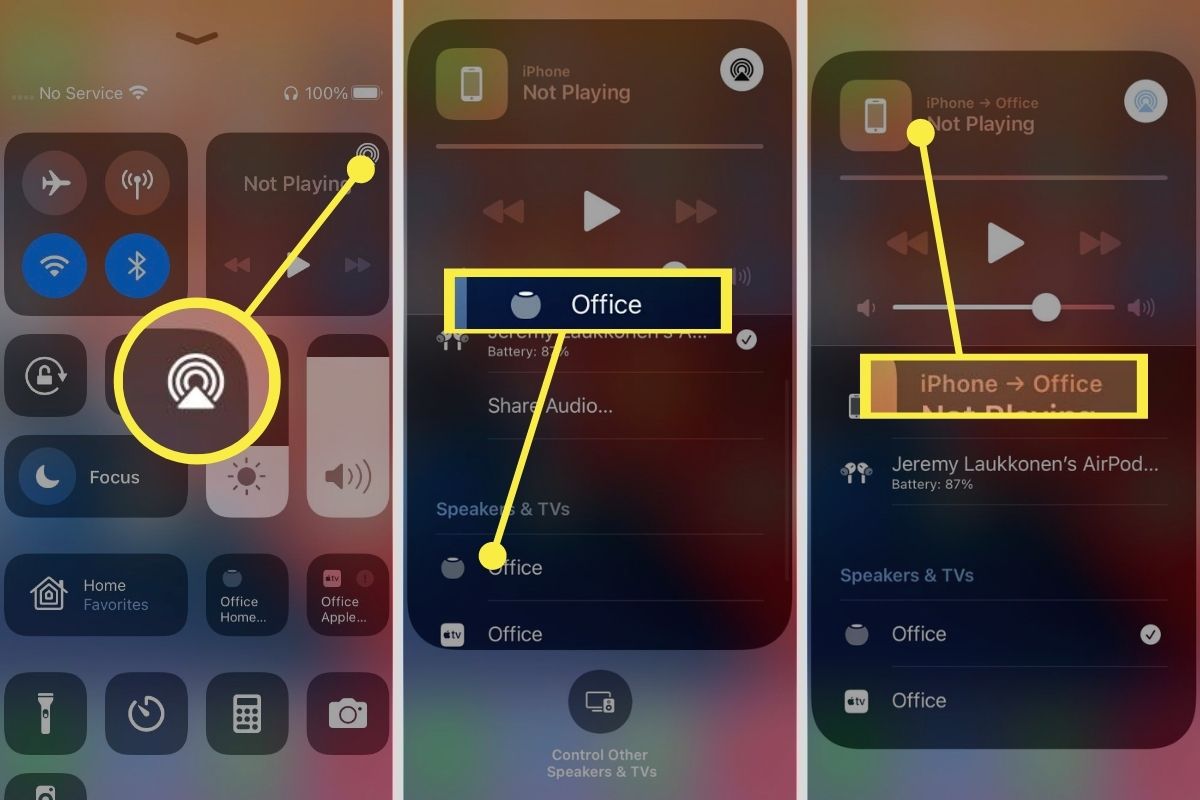
Are you considering getting the latest smart speaker, the HomePod, but unsure if it is compatible with your Android phone? Well, I have good news for you. Contrary to popular belief, you do not need an iPhone to connect to the HomePod. This means that even if you are an Android user, you can still enjoy the seamless integration and impressive features that the HomePod has to offer. In this article, we will explore the ways in which you can connect your Android phone to the HomePod and unleash its full potential. So, whether you are an iPhone user or an Android enthusiast, keep reading to find out how you can make the most of this innovative smart speaker.
Inside This Article
- Can HomePod be used without an iPhone?
- Compatibility of HomePod with non-Apple devices
- Pairing HomePod with other devices
- Alternative ways to control HomePod without an iPhone
- Conclusion
- FAQs
Can HomePod be used without an iPhone?
Yes, HomePod can indeed be used without an iPhone. While HomePod is designed to seamlessly integrate with other Apple devices, such as iPhones, iPads, and Macs, it is not limited to just Apple products.
HomePod is a smart speaker that can be connected to any device that supports AirPlay 2, Apple’s wireless audio streaming protocol. This means that you can use HomePod with some non-Apple devices, such as Android smartphones and tablets, as long as they have the AirPlay 2 functionality built-in.
With AirPlay 2, you can easily stream music, podcasts, and other audio content from your non-Apple devices directly to the HomePod. Simply ensure that your device is connected to the same Wi-Fi network as the HomePod and select the HomePod as the audio output option in your device’s settings.
While you may not have the full suite of HomePod features and seamless integration that an iPhone provides, you can still enjoy the excellent audio quality and convenience of using the HomePod as a standalone speaker with your non-Apple devices.
Moreover, Apple continues to expand its compatibility with third-party platforms and devices. So, even if you don’t have an iPhone, you can still control some of the HomePod’s settings and features through various methods, including voice commands via Siri on compatible devices or using the Home app on certain smart home platforms.
Therefore, whether you’re an Apple enthusiast or someone who simply wants a premium audio experience, you can certainly use the HomePod even without owning an iPhone.
Compatibility of HomePod with non-Apple devices
If you’re not an iPhone user, you may be wondering if the Apple HomePod is still a viable option for you. The good news is that despite being an Apple product, the HomePod is compatible with non-Apple devices, making it a versatile choice for all users.
The HomePod can be connected to any device that supports Bluetooth connectivity. This means you can pair it with your Android smartphone, Windows laptop, or any other non-Apple device seamlessly. Simply enable Bluetooth on your device, and you’ll be able to enjoy the benefits of the HomePod.
When connected via Bluetooth, you can use the HomePod as a regular speaker, playing music, podcasts, or any audio content from your non-Apple device. The HomePod’s high-quality sound and immersive experience will surely enhance your listening pleasure.
However, it’s worth mentioning that certain features and functionalities might be limited when using the HomePod with non-Apple devices. For instance, you won’t be able to interact with Siri or use voice commands unless you have an iPhone or Apple device.
Additionally, some Apple-specific integrations, such as seamless integration with Apple Music or the ability to control HomeKit devices, may not be available when using the HomePod with non-Apple devices.
Nevertheless, the HomePod still offers a superior audio experience regardless of whether you’re using an iPhone or a non-Apple device. Its advanced audio technologies and smart capabilities make it a worthy addition to any home entertainment setup.
So, if you’re a non-Apple user and want to enjoy the impeccable sound quality of the HomePod, you can confidently connect it to your device via Bluetooth and start enjoying your favorite tunes.
Pairing HomePod with other devices
If you do not have an iPhone or prefer to use a different device with your HomePod, you’ll be glad to know that you can still enjoy the benefits of this smart speaker. While HomePod is primarily designed to work with Apple devices like the iPhone, iPad, and Mac, there are ways to pair it with other devices.
1. Bluetooth Connectivity: HomePod has limited Bluetooth connectivity, which means you can pair it with devices that support Bluetooth audio streaming. This includes Android smartphones, Windows computers, and other Bluetooth-enabled devices. Simply put your HomePod in pairing mode, locate the HomePod in the Bluetooth settings of your device, and establish the connection.
2. AirPlay: One of the easiest ways to connect non-Apple devices to HomePod is through AirPlay. AirPlay allows you to wirelessly stream audio content from your device to the HomePod. Many apps and streaming platforms, including Spotify and YouTube, have built-in AirPlay support. Simply open the audio or video on your device, tap the AirPlay icon, and choose your HomePod as the playback device.
3. Third-party Apps: Certain third-party apps, such as Spotify, offer direct integration with HomePod, allowing you to control playback and adjust volume directly from the app. While these integrations may not offer the same level of functionality as with Apple devices, they provide a convenient way to connect and control your HomePod with non-Apple devices.
4. Voice Assistants: If you have a device with a voice assistant like Amazon Alexa or Google Assistant, you can use it to control HomePod. Simply link your HomePod with your voice assistant and use voice commands to play music, adjust volume, and control other HomePod functions. Note that the level of integration may vary depending on the voice assistant and the capabilities of the specific device.
While the full range of features and control may be limited when pairing HomePod with non-Apple devices, these methods provide alternative ways to connect and enjoy your HomePod without an iPhone. Experiment with different options to find the setup that works best for you and suits your device and preferences.
Alternative ways to control HomePod without an iPhone
While an iPhone is the preferred device for controlling your HomePod, there are alternative methods to manage and communicate with your smart speaker. These options become particularly useful if you don’t own an iPhone or if you prefer to use a different device.
One of the most popular alternatives is using an iPad. If you have an iPad running iOS 12 or later, you can access the Home app and control your HomePod in a similar way as on an iPhone. Simply open the Home app, locate your HomePod device, and interact with it to adjust volume, play music, or even control smart home devices connected to your HomePod.
If you don’t have an iPhone or an iPad, you can also control your HomePod using your Mac. As long as your Mac is running macOS Mojave or later, you can access the Home app and control your HomePod directly from your computer. Just navigate to the Home app, locate your HomePod, and perform various actions like playing music, adjusting settings, and even creating automation routines.
For users who prefer Android devices, there is an option to control your HomePod using a third-party HomeKit app. These apps provide a bridge between your Android device and your HomePod, allowing you to control basic functionality such as playing music, adjusting volume, and managing smart home devices. Keep in mind that the features and compatibility may vary depending on the specific third-party app you choose.
Another alternative way to control your HomePod without an iPhone is through voice commands. If you have an Apple Watch, you can use Siri on your watch to remotely control your HomePod. Simply raise your wrist and activate Siri, and then issue voice commands to play music, adjust volume, and perform other actions. This method gives you hands-free control over your HomePod, making it convenient for situations when you’re not able to physically interact with your devices.
Regardless of the device you choose to control your HomePod, keep in mind that certain functionalities may differ or be limited compared to using an iPhone. For the best experience and access to all features, an iPhone is recommended. However, with these alternative methods, you can still enjoy the benefits of a smart speaker like the HomePod, even without an iPhone.
Conclusion
In conclusion, owning an iPhone is not a prerequisite for connecting to a HomePod. While the seamless integration and additional features provided by using an iPhone with your HomePod are certainly appealing, you can still enjoy the benefits of this smart speaker using other compatible devices.
Whether you have an iPad, iPod Touch, or even a Mac, you can connect to and control your HomePod effortlessly. Apple has made it a point to ensure that their smart devices work seamlessly together, creating a unified and interconnected ecosystem.
So, if you’re considering getting a HomePod but don’t have an iPhone, don’t worry! You can still experience the immersive audio, voice assistant capabilities, and smart home integration that the HomePod offers.
Remember, the HomePod is designed to enhance your audio experience and make your life easier, regardless of the specific device you use to connect to it. So go ahead, explore the possibilities, and bring the power of voice control and high-quality sound to your home with a HomePod.
FAQs
FAQ 1: Can I use an Android phone to connect to HomePod?
Answer: No, HomePod is specifically designed to be compatible with iPhones running iOS 11.2.5 or later. Android devices are not compatible with HomePod.
FAQ 2: Do I need an iPhone to set up and control HomePod?
Answer: Yes, you need an iPhone with iOS 11.2.5 or later to set up and control HomePod. The HomePod setup process requires an iPhone or iPad, and the HomePod controls are integrated into the Home app on iOS devices.
FAQ 3: Can I use an iPad instead of an iPhone with HomePod?
Answer: Yes, you can use an iPad with iOS 11.2.5 or later to set up and control HomePod. The HomePod setup process and controls are accessible through the Home app on iPad, making it a suitable alternative to an iPhone for HomePod connectivity.
FAQ 4: Will HomePod work with older iPhone models?
Answer: HomePod is compatible with iPhone models running iOS 11.2.5 or later. However, you may experience limited functionalities or certain features may not be available on older iPhone models. It is recommended to use the latest iPhone model for the best HomePod experience.
FAQ 5: Can I connect multiple iPhones to the same HomePod?
Answer: Yes, you can connect multiple iPhones to the same HomePod. As long as the iPhones are running iOS 11.2.5 or later and are connected to the same Wi-Fi network as the HomePod, they can access and control the HomePod’s features and settings.
