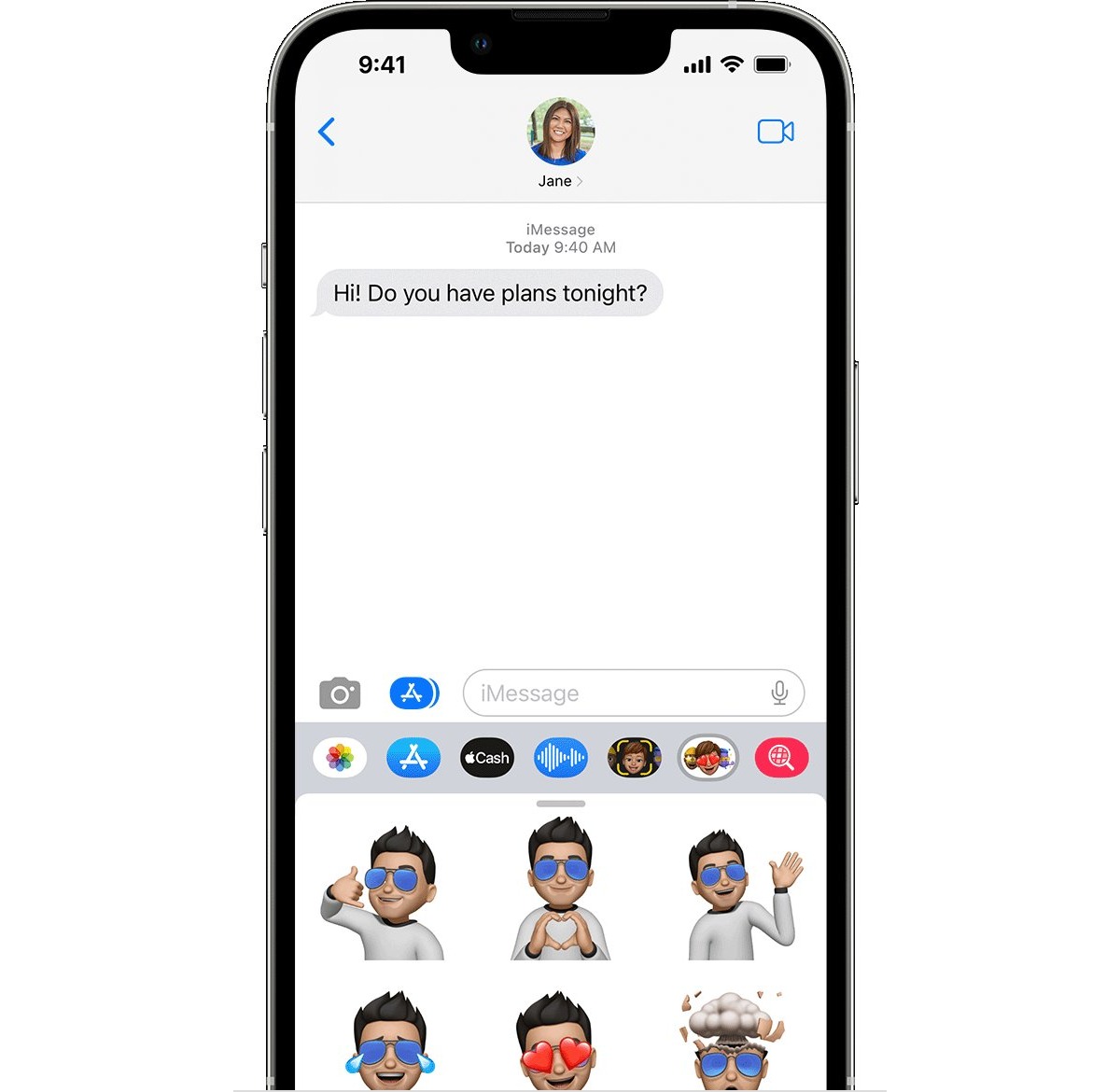
With the constant advancements in smartphone technology, communication has evolved beyond simple text messages. The introduction of stickers as a way to express thoughts, emotions, and reactions has added a whole new dimension to messaging. If you’re an iPhone user and want to learn how to react to a message with a sticker, you’re in the right place. In this article, we will guide you through the simple steps to react to a message using stickers on your iPhone. Whether you want to show your excitement, share a laugh, or convey a specific feeling, stickers can help you do just that. So, let’s dive in and discover how easy it is to add a touch of fun and personality to your conversations by reacting with stickers on your iPhone.
Inside This Article
- Adding Stickers to Messages on iPhone
- How to React to a Message with a Sticker on iPhone
- Customizing Stickers in Messages on iPhone
- Troubleshooting Sticker Issues on iPhone Messages
- Conclusion
- FAQs
Adding Stickers to Messages on iPhone
If you’re an iPhone user, you’ll be glad to know that adding stickers to your messages is a breeze. With the latest iOS updates, Apple introduced a fun and interactive feature that allows you to jazz up your conversations with stickers. Whether you want to express your emotions, celebrate an occasion, or simply add a touch of fun to your messages, stickers are a great way to do it.
To add stickers to your messages on iPhone, follow these simple steps:
- Open the Messages app on your iPhone.
- Select the conversation you want to add stickers to.
- Tap on the App Store icon next to the text input field.
- Swipe left to access your available app extensions.
- Tap on the “Sticker” app to open it.
- Browse through the sticker options and choose the one you want to add.
- Tap on the sticker to add it to your message.
- You can resize, rotate, or move the sticker by using pinch and swipe gestures.
- Once you’re satisfied with the position and size, tap the send button to send the message with the sticker.
With these simple steps, you can easily add stickers to your messages and make your conversations more lively and engaging. From cute animals to funny memes, there’s a sticker for every mood and occasion.
How to React to a Message with a Sticker on iPhone
Reacting to messages with stickers on the iPhone is a fun and creative way to add a touch of personality to your conversations. Whether you want to express your excitement, show your love, or simply make someone laugh, stickers are a great way to do it. Here’s a step-by-step guide on how to react to a message with a sticker on your iPhone.
1. Open the Messages app on your iPhone and navigate to the conversation where you want to react with a sticker.
2. Tap and hold the message you want to react to. A menu will appear with different options.
3. From the menu that appears, tap on the “Tapback” option. It looks like a heart with a plus sign.
4. A bubble with different reactions will pop up. Swipe left or right to browse through the available stickers.
5. When you find the sticker you want to use, tap on it. The sticker will be added as a reaction to the message.
6. If you want to change your reaction, simply tap and hold the message again and select a different sticker from the bubble.
7. To remove a sticker reaction, tap and hold the message, and then tap on the “Tapback” option again. From the bubble, select the “Remove” option.
8. That’s it! You have successfully reacted to a message with a sticker on your iPhone.
By using stickers to react to messages, you can add an extra layer of expression and creativity to your conversations. It’s a simple yet effective way to convey your emotions without having to type out a lengthy reply.
Customizing Stickers in Messages on iPhone
Stickers in Messages on iPhone can add a fun and personalized touch to your conversations. Not only can you use pre-made stickers, but you can also customize them to truly reflect your personality. Here are some steps on how to customize stickers in Messages on iPhone:
- Open the Messages app: Launch the Messages app on your iPhone by tapping on the green speech bubble icon.
- Select a conversation: Choose a conversation with a contact you want to send a customized sticker to. Alternatively, you can start a new conversation by tapping on the compose icon in the top right corner.
- Tap on the App Store icon: In the message field, locate the App Store icon, which looks like the letter ‘A’ inside a white circle. Tap on it to access the App Store for Messages.
- Tap on the ‘Sticker’ icon: Once inside the App Store for Messages, locate the ‘Sticker’ icon. It usually looks like a smiling face, but the design may vary depending on the stickers you have installed. Tap on it to open the sticker menu.
- Find the sticker pack: Scroll through the available sticker packs until you find the one you want to customize. You can also use the search bar at the top to search for a specific sticker pack.
- Tap on the sticker you want to customize: Once you’ve found the sticker you want to customize, tap on it to open the editing options.
- Edit the sticker: Depending on the sticker pack, you may have various editing options available. Common customization features include changing the color, size, or text on the sticker. Use the editing tools provided to make the necessary changes.
- Preview your customized sticker: After making the desired changes, take a moment to preview your customized sticker. Ensure that it looks the way you want it to before proceeding.
- Send the customized sticker: Once you’re satisfied with the customization, tap on the sticker to send it in the conversation. Your contact will receive the sticker with your personal touch.
Customization options may vary depending on the sticker pack you’re using. Some sticker packs may offer more extensive editing tools, while others may only allow basic modifications. Explore different sticker packs to find ones that offer the customization features you desire.
Now that you know how to customize stickers in Messages on iPhone, have fun adding your personal flair to your conversations!
Troubleshooting Sticker Issues on iPhone Messages
Sending stickers in messages can be a fun and creative way to express yourself, but occasionally, you may encounter some issues with stickers on your iPhone. Don’t worry, though! In this article, we will guide you through some common sticker issues and provide troubleshooting solutions to help you get back to sticker-sending bliss. So, let’s dive in!
1. Stickers not showing up in the Messages app:
If you’re unable to see stickers in the Messages app, there are a few steps you can take to fix this problem. Firstly, ensure that you have installed the sticker pack properly from the App Store. Go to the App Store, search for the sticker pack, and tap on “Get” or the cloud icon to download it. Once installed, go to the Messages app, tap on the App Store icon, and check if the sticker pack appears on the bottom bar. If not, try restarting your iPhone and repeat the installation process. This should resolve any issues with stickers not showing up.
2. Stickers not sending or receiving:
If you’re having trouble sending or receiving stickers in Messages, there are a few things you can try. First, check if you have a stable internet connection. Stickers require an active internet connection to be sent and received. If your connection is weak or unstable, try connecting to a different Wi-Fi network or enable cellular data.
If you’re still facing issues, make sure that you and the recipient both have the same sticker pack installed. If the recipient doesn’t have the same sticker pack, they won’t be able to see the stickers you send. To check, open the Messages app, create a new message, and tap on the App Store icon. If the sticker pack appears, you have it installed correctly. If not, follow the installation steps provided earlier.
3. Stickers not appearing in recent section:
If your frequently used stickers aren’t appearing in the recent section of the Messages app, there’s a simple solution. Open the Messages app, tap on the App Store icon, and scroll to the right until you find the “+” (plus) icon. Tap on it, and you will see a list of installed sticker packs. Find the one you want to add to the recent section and tap on the “+” (plus) icon next to it. The stickers will now appear in the recent section for easy access.
4. Stickers not working after iOS update:
After updating your iPhone’s operating system, you may find that some stickers are not working as expected. To resolve this issue, check if the sticker pack’s developer has released an update specifically for the new iOS version. Go to the App Store, tap on your profile picture, and scroll down to the “Available Updates” section. If an update is available for the sticker pack, tap on “Update” next to it. Once updated, the stickers should work seamlessly with the latest iOS version.
Conclusion
Reacting to messages using stickers on your iPhone is a fun and interactive way to express yourself during conversations. Whether you want to add a touch of humor, convey your emotions, or simply liven up the conversation, stickers provide a wide range of options and possibilities. By following the steps outlined in this guide, you can easily react to messages with stickers on your iPhone.
Stickers are a creative and playful feature that enhances your messaging experience, allowing you to customize and personalize your conversations. With the wide variety of sticker packs available on the App Store, you can find stickers that match your style and interests.
So, go ahead and explore the world of stickers on your iPhone. Use them to add a splash of color, humor, or emotion to your messages and make your conversations even more engaging. Have fun expressing yourself and connecting with others through the power of stickers!
FAQs
Here are some frequently asked questions about reacting to a message with a sticker on iPhone:
- Can I react to a message with a sticker on iPhone?
Absolutely! iPhone users have the ability to react to messages using stickers. Stickers are a fun and expressive way to convey emotions or add some flair to your conversations. - How do I react to a message with a sticker on iPhone?
Reacting to a message with a sticker on iPhone is easy. Simply tap and hold on the message you want to react to, and a menu will appear. From there, select the “React” option and choose the sticker you want to use. The sticker will then be sent as your reaction to the message. - Can I customize or create my own stickers on iPhone?
While iPhone does not have a built-in feature to create custom stickers, you can download sticker apps from the App Store. There are countless sticker apps available that offer a wide variety of stickers for you to choose from. Simply download the app, select the sticker you want to use, and follow the steps to send it as a reaction to a message. - Can I see who reacted to my message with a sticker?
Yes, iPhone allows you to see who reacted to your message with a sticker. When someone reacts to your message, you will receive a notification indicating the reaction and the person who sent it. Additionally, you can also view the reactions by tapping on the message and selecting the “Reactions” option. - Are stickers available in all messaging apps on iPhone?
Stickers are available in many messaging apps on iPhone, including popular apps like iMessage, WhatsApp, and Facebook Messenger. However, it’s worth noting that the availability of stickers may vary depending on the messaging app you are using. It’s recommended to check the specific app’s features and settings to confirm if stickers are supported.
