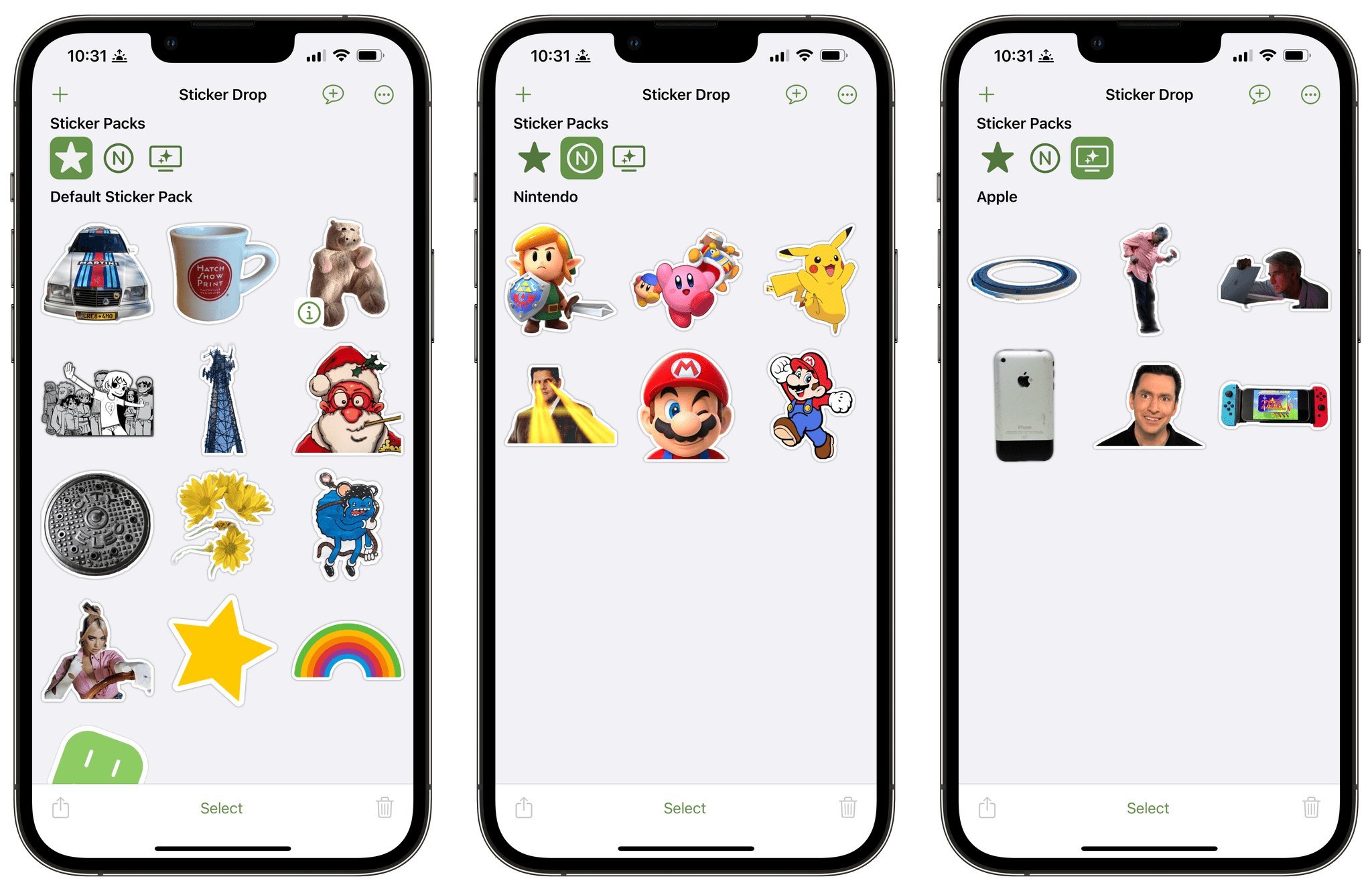
Are you an iPhone user looking to spice up your conversations with personalized stickers? Well, you’re in luck! Creating stickers on your iPhone has never been easier. With the latest updates and advancements in iOS, you can now unleash your creativity and design custom stickers that reflect your unique personality.
Custom stickers are a great way to add a personal touch to your messages and express yourself in a fun and interactive way. Whether you want to create stickers from your favorite photos, artwork, or even catchy phrases, the possibilities are endless.
In this article, we will walk you through the step-by-step process of creating stickers on your iPhone. From selecting the right app to designing and sharing your stickers, you’ll become a sticker pro in no time. So, let’s dive in and discover how to unleash your sticker creativity on your iPhone!
Inside This Article
Required Apps
Creating stickers on your iPhone is a fun and creative way to personalize your messages and express yourself. To get started, you will need a few essential apps that will enable you to design and utilize your stickers effectively.
The first app you need is Procreate. Procreate is a powerful drawing and design app that allows you to create intricate and detailed artwork with ease. This app provides a wide range of tools and features, such as various brushes, layers, and advanced color options, to help you bring your sticker ideas to life.
Next, you will need the app called Sticker Pack Maker. This app allows you to convert your artwork into sticker packs that can be used in the Messages app. Sticker Pack Maker simplifies the process of organizing and exporting your stickers, making it effortless for you to share them with friends and family.
Lastly, the Messages app is a built-in app on your iPhone that serves as the platform for using and sending stickers. You’ll be able to access and use your custom-made stickers once they are added to the Messages app.
By having these three essential apps – Procreate, Sticker Pack Maker, and Messages – you’ll have everything you need to create and utilize your own stickers on your iPhone.
Image Selection
When it comes to creating stickers on your iPhone, selecting the right images is crucial. This is because stickers are essentially visual representations that add fun and personality to your messages. To make your stickers truly unique and engaging, follow these steps for image selection:
1. Choose relevant images: Start by selecting images that are relevant to the theme or message you want to convey. Whether it’s cute animals, funny faces, or inspirational quotes, make sure the images align with the emotions or sentiments you want to express.
2. Consider image quality: High-resolution images ensure that your stickers look crisp and vibrant. Avoid selecting images that are too pixelated or blurry, as they may appear distorted or unattractive when resized for stickers.
3. Optimize for size: Remember that stickers should be small in size to fit comfortably within message threads. Choose images that can be easily resized to a reasonable sticker size without losing clarity or detail.
4. Licensing considerations: If you’re planning to use images sourced from the internet, ensure that you have the necessary rights or permissions to use them. Using copyrighted images without authorization can lead to legal issues.
5. Personalize with your own photos: Another option is to create unique stickers by using your own photos. Snap pictures of your friends, family, pets, or memorable moments, and turn them into adorable stickers that will add a personal touch to your conversations.
By following these steps, you can ensure that you choose the perfect images for creating stickers on your iPhone. Remember, the right image selection is crucial in making your stickers stand out and truly capture the essence of your messages.
Creating Stickers
Now that you have selected the images you want to turn into stickers, it’s time to get creative and start creating your own personalized stickers on your iPhone. Here are the steps to follow:
1. Open the “Sticker Maker” app that you downloaded earlier. This app will serve as your platform for creating and customizing your stickers.
2. Tap on the “Create a New Sticker” option within the app. This will open the sticker editing interface where you can begin the customization process.
3. Choose the image you want to turn into a sticker. You can either browse through your photo library or take a new picture using your iPhone’s camera. Select the image and it will automatically load into the sticker editor.
4. Use the editing tools provided by the app to customize your sticker. You can crop the image, add text or captions, apply filters or effects, adjust colors, and even add emojis or stickers to enhance the visual appeal. Get creative and make your sticker truly unique!
5. Once you are satisfied with the customization, tap on the “Save” button to save the sticker to your sticker library within the app.
6. Repeat the above steps to create as many stickers as you want. The app allows you to create a variety of stickers with different images and designs.
7. When you are done creating your stickers, you can organize them into different sticker packs within the app. This will help you keep your stickers organized and easily accessible when using them in messages.
8. Finally, don’t forget to backup your stickers by exporting them to your iPhone’s photo library. This way, you can access and use your stickers even if you uninstall the sticker maker app.
By following these steps, you can unleash your creativity and create an array of personalized stickers to use in your messages. Let your imagination run wild and have fun customizing your sticker collection!
Adding Stickers to Messages
Once you have created your custom stickers on your iPhone using the methods mentioned earlier, it’s time to add them to your messages and start sharing the fun with your friends and family. Here’s how to do it:
1. Open the Messages app on your iPhone. This is the app that you use to send and receive text messages.
2. Start a new conversation with the contact you want to send the sticker to, or open an existing conversation.
3. Tap on the text input field to bring up the keyboard.
4. Now, look for the “App Store” icon next to the text input field. It looks like an “A” surrounded by a circle. Tap on it to open the iMessage apps.
5. At the bottom of the screen, you will see a row of icons representing different iMessage apps. Swipe left or right to find the icon for the app you used to create your stickers.
6. Once you find the app icon, tap on it to open the sticker pack.
7. You will now see a selection of the stickers you created. Tap on the sticker you want to send.
8. The selected sticker will automatically be inserted into the text input field. You can also tap and hold on the sticker to drag it to a different location within the conversation if desired.
9. Optionally, you can also add text or other stickers to accompany your custom sticker. Simply tap on the text input field and start typing or tap on the sticker app icon again to select another sticker.
10. Once you’re satisfied with your message, tap the “Send” button to send it. Your custom sticker will now be sent along with your message.
Note: The person you’re sending the sticker to must also have an iPhone or other Apple device capable of receiving iMessages in order to see and use the sticker.
And that’s it! You have successfully added and sent your custom stickers to your messages on iPhone. Now you can express yourself in a fun and unique way, making your conversations even more enjoyable and personal.
Conclusion
In conclusion, creating stickers on your iPhone is a fun and creative way to personalize your messages and express yourself. With the help of various apps and tools available on the App Store, you can easily design and customize stickers that reflect your unique style and personality.
By following the step-by-step instructions and utilizing the features provided by these apps, you can unleash your creativity and design stickers with ease. Whether you prefer using pre-made templates or designing from scratch, these apps offer a wide range of options to suit your preferences.
Remember to take advantage of the sharing capabilities to easily send your stickers to friends and family or even consider uploading them to the App Store to offer them to a wider audience. So, go ahead and start creating amazing stickers to liven up your conversations and make them more enjoyable!
FAQs
1. Can I create stickers on my iPhone?
Absolutely! With the right apps and tools, you can create custom stickers directly on your iPhone. Whether you want to personalize your messages or design stickers for your favorite apps, there are several options available to unleash your creativity.
2. What apps can I use to create stickers on my iPhone?
There are numerous apps available on the App Store that allow you to create stickers effortlessly. Some popular choices include PicsArt, Sticker.ly, GIPHY Stickers, and Procreate Pocket. These apps offer a wide array of features, such as drawing tools, preset stickers, and the ability to import your own images.
3. Can I use my own images to create stickers?
Definitely! Most sticker-making apps allow you to use your own images or photos as a basis for creating stickers. You can either import images from your camera roll or take new ones using your iPhone’s camera. This way, you can bring your own unique style and personal touch to the stickers you create.
4. Can I share the stickers I create with others?
Yes, you can easily share the stickers you create with others. Once you have created the stickers using the sticker-making app, you can export them as a pack and share them with your friends or upload them to platforms like iMessage, WhatsApp, or Snapchat. Sharing your stickers adds a fun and personalized element to your digital conversations.
5. Can I monetize the stickers I create?
Some sticker-making apps allow you to monetize the stickers you create by offering them for sale on their platform. Apps like Sticker.ly have a marketplace where you can showcase and sell your designs, allowing you to earn money from your creations. This can be an exciting opportunity if you have a talent for creating unique and appealing stickers on your iPhone.
