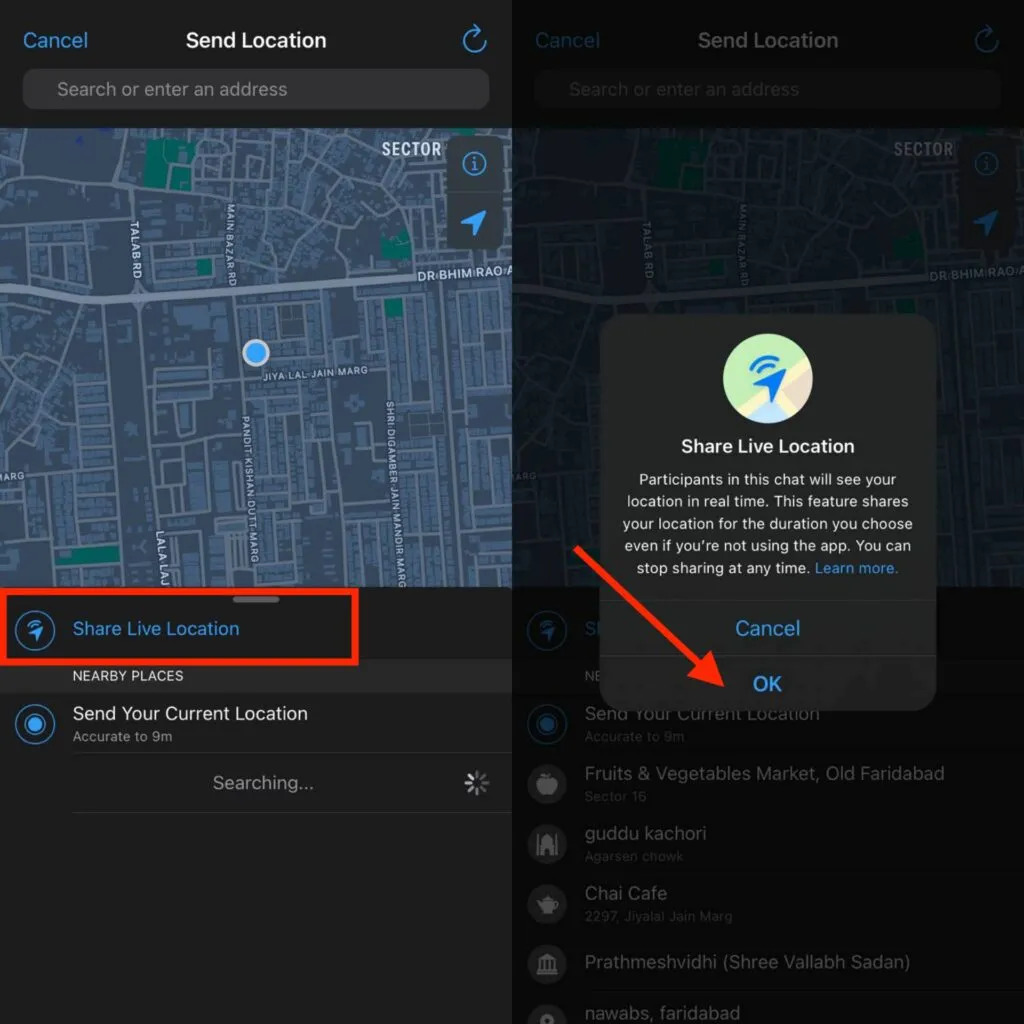
WhatsApp is not just a messaging app; it’s a powerful tool that allows you to share more than just text and images. One of its handy features is the ability to send your location to your contacts, whether you’re trying to meet up with friends or need to let someone know where you are in case of an emergency.
In this article, we will guide you through the process of sending your location on WhatsApp, both on Android and iOS devices. We will provide step-by-step instructions and highlight the advantages of using this feature. So, if you’re wondering how to share your location seamlessly on WhatsApp, read on to learn the easy and convenient methods available.
Inside This Article
- Overview of Sending Location on WhatsApp
- Sending Location on WhatsApp for Android
- Sending Location on WhatsApp for iOS- 3.1 Step 1: Launch WhatsApp on your iOS device- 3.2 Step 2: Open a chat or group conversation- 3.3 Step 3: Tap the “+” icon- 3.4 Step 4: Select “Location” from the options- 3.5 Step 5: Choose “Share Live Location” or “Send Your Current Location”
- Tips and Tricks for Sending Location on WhatsApp
- Conclusion
- FAQs
Overview of Sending Location on WhatsApp
Sending location on WhatsApp is a feature that allows users to share their current location with their contacts or in group conversations. It enables users to provide real-time information about their whereabouts, making communication more efficient and convenient.
1.1 Importance of Sending Location
Sending location on WhatsApp is important for various reasons. Firstly, it helps users easily coordinate meet-ups or share their whereabouts with friends and family. Whether it’s meeting at a restaurant, attending an event, or simply informing loved ones about their location for safety purposes, sending location can be a valuable tool.
Secondly, sending location can be beneficial in emergency situations. If someone is in a distressing or dangerous situation and needs immediate assistance, sharing their location can help others locate them quickly.
Additionally, sending location can be useful when traveling or exploring unfamiliar places. By sharing their location, users can receive recommendations for nearby places to visit, such as restaurants, attractions, or landmarks, from their contacts who are familiar with the area.
1.2 Benefits of Sending Location on WhatsApp
There are several benefits to sending location on WhatsApp:
- Convenience: Sending location eliminates the need for manual explanations or directions, making it easier to communicate where you are.
- Accuracy: Sharing location ensures that the recipient gets precise information about your whereabouts, helping them find you more effectively.
- Real-time Updates: When using the “Share Live Location” feature on WhatsApp, you can provide real-time updates of your movements, allowing others to track your location as you move.
- Group Coordination: Sharing location in group conversations can help coordinate activities, meetings, or events where multiple participants need to know each other’s locations.
- Safety and Security: Sending location can be crucial in emergency situations, enabling others to locate and assist you quickly.
Overall, the ability to send location on WhatsApp enhances communication, improves coordination, and provides a sense of security in various situations.
Sending Location on WhatsApp for Android
In order to send your location on WhatsApp for Android, you need to follow a few simple steps:
2.1 Step 1: Open WhatsApp on your Android device
The first step is to open the WhatsApp application on your Android device. Locate the WhatsApp icon on your home screen or app drawer and tap on it to launch the app.
2.2 Step 2: Open a chat or group conversation
Once you are inside the WhatsApp app, navigate to the chat screen by tapping on the “Chats” tab at the top of the screen. Select the individual or group conversation to which you want to send your location.
2.3 Step 3: Tap the attachment icon
Within the selected chat or group conversation, you will notice a small attachment icon in the text input field. Tap on this icon to open the menu of available options.
2.4 Step 4: Select “Location” from the options
From the menu that appears after tapping the attachment icon, you will see several options. Choose the “Location” option from the menu. This will allow you to send your location to the selected contact or group.
2.5 Step 5: Choose “Share Live Location” or “Send Your Current Location”
After selecting the “Location” option, you will be presented with two choices: “Share Live Location” or “Send Your Current Location”. The “Share Live Location” option allows you to share your real-time location with the recipient for a specific duration, while the “Send Your Current Location” option simply sends your current location without continuous updates. Choose the option that suits your needs.
By following these simple steps, you can easily send your location on WhatsApp for Android. Whether you want to let your friends know where you are in real-time or simply share your current location, WhatsApp provides a convenient way to do so.
Sending Location on WhatsApp for iOS- 3.1 Step 1: Launch WhatsApp on your iOS device- 3.2 Step 2: Open a chat or group conversation- 3.3 Step 3: Tap the “+” icon- 3.4 Step 4: Select “Location” from the options- 3.5 Step 5: Choose “Share Live Location” or “Send Your Current Location”
When it comes to sending your location on WhatsApp using an iOS device, the process is simple and straightforward. Here are the steps to follow:
Step 1: Launch WhatsApp on your iOS device. Locate the app icon on your home screen and tap on it to open the application. If you haven’t installed WhatsApp yet, you can download it from the App Store.
Step 2: Once you have opened WhatsApp, navigate to the chat or group conversation where you want to send your location. You can either choose an existing chat or start a new one by tapping on the “New Chat” icon at the bottom right corner of the screen.
Step 3: In the chat or group conversation window, tap the “+” icon located at the bottom left corner of the screen. This will open a menu with several options for media sharing.
Step 4: From the menu, select “Location.” This will bring up a map interface where you can choose the location you want to share. You may be prompted to grant WhatsApp permission to access your device’s location services.
Step 5: After selecting “Location,” you will have two options: “Share Live Location” or “Send Your Current Location.” If you choose “Share Live Location,” your location will be shown continuously for a specific period of time. If you select “Send Your Current Location,” your current location will be sent as a one-time message.
By following these simple steps, you can easily send your location on WhatsApp using your iOS device. It’s a convenient way to let others know where you are or share a specific location with them.
Tips and Tricks for Sending Location on WhatsApp
When it comes to sending location on WhatsApp, there are several tips and tricks that can enhance your experience and make it more convenient. Whether you want to adjust the location accuracy, send your location at specific time intervals, share your location with multiple contacts simultaneously, or customize your location sharing settings, we’ve got you covered. Let’s explore these handy tips and tricks:
4.1 Adjusting Location Accuracy
WhatsApp allows you to adjust the accuracy of your shared location to suit your needs. By default, the app uses high accuracy, which utilizes both GPS and Wi-Fi networks to pinpoint your location. However, you can choose to decrease the accuracy to save battery life or increase it for more precise results. To adjust the location accuracy, go to the settings menu in the WhatsApp app and navigate to the “Location” section. From there, you can select the desired level of accuracy.
4.2 Sending Location in Specific Time Intervals
If you want to share your location with someone for a specific period of time, WhatsApp offers the option to send your live location at regular intervals. This can be useful when you are traveling, meeting up with friends, or simply want to keep someone updated about your whereabouts. To send your location at specific time intervals, open the chat or group conversation, tap the attachment icon, select “Location,” and then choose “Share Live Location.” From there, you can set the duration for how long you want to share your location and the time intervals at which it should be updated.
4.3 Sharing Location with Multiple Contacts Simultaneously
WhatsApp allows you to share your location with multiple contacts simultaneously, making it easier to inform a group of people about your current whereabouts. To do this, open the chat or group conversation, tap the attachment icon, select “Location,” and then choose “Share Live Location” or “Send Your Current Location.” Next, select the contacts you want to share your location with from the list. You can choose multiple contacts at once, and your location will be shared with all of them.
4.4 Customizing Location Sharing Settings
If you want more control over who can see your location and when it’s shared, WhatsApp provides customizable location sharing settings. You can choose to share your location with all contacts, only specific contacts, or even disable location sharing altogether. To customize these settings, go to the settings menu in the WhatsApp app, navigate to the “Privacy” section, and then select “Location.” From there, you can choose the desired option that suits your privacy preferences.
By utilizing these tips and tricks, you can make the most out of location sharing on WhatsApp. Whether you want to adjust the accuracy, send your location at specific intervals, share it with multiple contacts, or customize the privacy settings, WhatsApp provides the flexibility and convenience you need. So go ahead and start exploring these features today!
Conclusion
In conclusion, sending your location on WhatsApp is a simple and convenient way to share your whereabouts with your friends and family. Whether you’re using an Android device or an iOS device, the process is easy to follow and can be done in just a few steps. By utilizing this feature, you can easily meet up with friends, let your loved ones know you’re safe, or simply provide directions to your current location.
With the ability to send your location through WhatsApp, you can enhance your communication and make it more efficient. So, next time you need to share your location, don’t hesitate to use this feature. It’s a valuable tool that can help you stay connected and enhance your overall messaging experience on WhatsApp.
FAQs
1. How do I send my location on WhatsApp?
To send your location on WhatsApp, follow these steps:
- Open a chat with the person or group you want to send your location to.
- Tap the attachment icon (paperclip icon) next to the text input field.
- From the options that appear, select “Location.”
- You will be presented with two options: “Send your current location” and “Share live location.”
- If you want to send your current location, tap on that option and confirm the location to be sent.
- If you want to share your live location, tap on that option and specify the duration for which you want to share it.
- Tap “Send” to share your location with the selected chat.
2. Can I send my location on WhatsApp even if I have an Android phone?
Absolutely! WhatsApp allows users of both Android and iOS devices to send their locations. The process remains the same for both operating systems.
3. Can I send my location to multiple people at once on WhatsApp?
Yes, you can send your location to multiple people or groups at once on WhatsApp. Simply open a group chat or select multiple individual chats when sending your location following the steps mentioned above.
4. Is there a size limit for sending location on WhatsApp?
When you send your location on WhatsApp, there is no specific size limit. However, keep in mind that sharing live location for an extended period may result in higher data usage.
5. Can the recipient of my location view it even if they don’t have WhatsApp?
The recipient of your location needs to have WhatsApp installed on their device in order to view the location you have sent. If they don’t have WhatsApp, they won’t be able to access the shared location.
