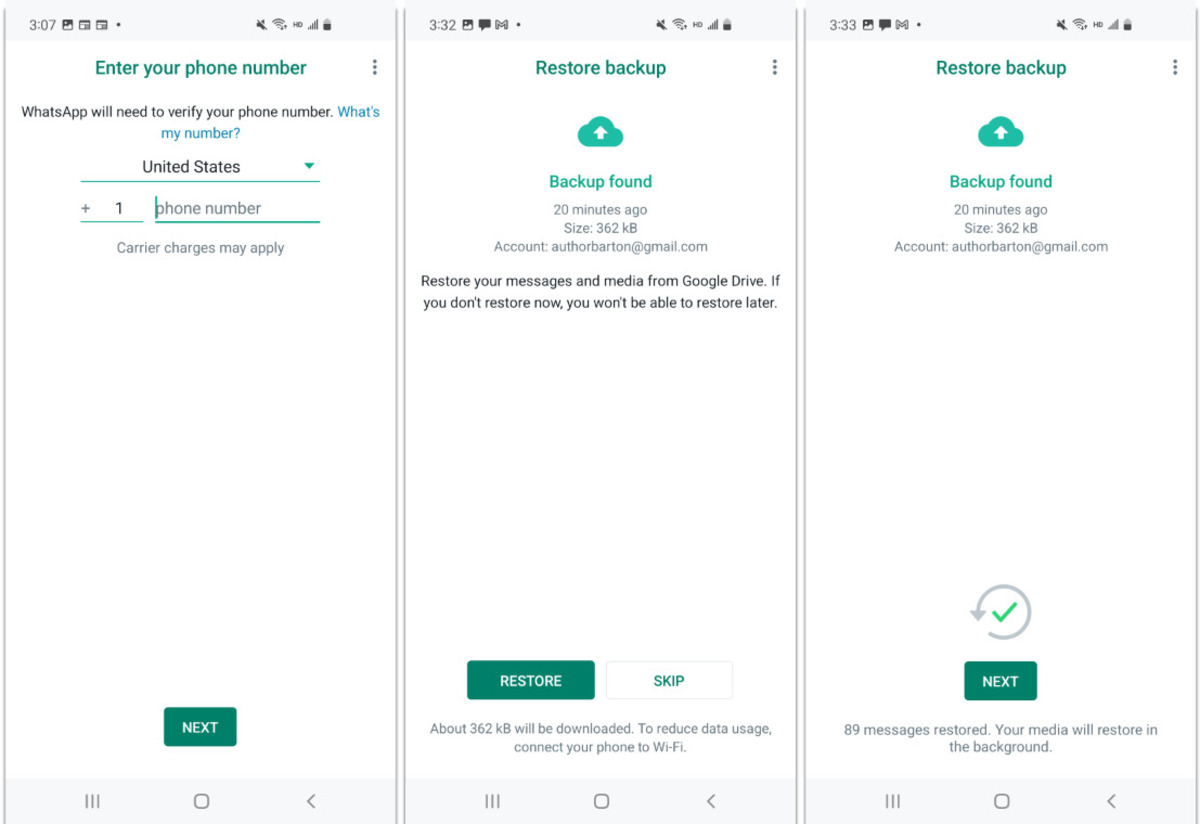
Have you ever wondered where your WhatsApp message backup is stored? In this digital age where our conversations and memories are often preserved in messaging apps, it’s natural to be curious about the behind-the-scenes processes. WhatsApp, one of the most popular instant messaging apps worldwide, provides its users with the convenience of backing up their messages and media. But where does this backup actually reside? In this article, we will dive into the world of WhatsApp message backups and explore where they are stored. Whether you’re curious about the technical aspects or concerned about the security of your data, we’ve got you covered. So, let’s unravel the mystery and uncover the hidden location of your WhatsApp message backup!
Inside This Article
- Where is WhatsApp Message Backup Stored? (2023)
- Creating a WhatsApp Message Backup
- Backup Storage Options
- Location of WhatsApp Message Backup on Different Devices
- Conclusion
- FAQs
Where is WhatsApp Message Backup Stored? (2023)
WhatsApp is one of the most popular messaging apps worldwide, allowing users to send text messages, make voice and video calls, and share media files with friends and family. With the constant flow of messages and important conversations, it is essential to ensure that your WhatsApp data is backed up and easily accessible. But where exactly is the WhatsApp message backup stored? Let’s explore the various options and locations where you can find your WhatsApp backup files.
When it comes to creating a WhatsApp message backup, the process is relatively simple. WhatsApp provides built-in backup options that allow you to save your messages, photos, and videos to ensure you never lose important data. The backup can be created either manually or automatically, depending on your preferences.
Now, let’s delve into the storage options for your WhatsApp message backup. The exact location of the WhatsApp backup files depends on the type of device you are using. Different devices have different operating systems, which affect where the backup files are stored.
If you are using an Android device, your WhatsApp message backup is typically stored in the internal storage of your device. The backup files can be found in the “WhatsApp” folder, which is located in the “Database” subfolder. You can access these backup files using a file manager app or by connecting your device to a computer.
For iOS users, the location of the WhatsApp message backup is slightly different. The backup files are stored within iCloud, Apple’s cloud storage service. WhatsApp utilizes iCloud to backup your chat history and media files. To access your WhatsApp backup on iOS, you need to go to the WhatsApp settings within the app and navigate to the “Chats” section. From there, you can find the option to create a backup or restore from an existing backup.
For those using WhatsApp on a Windows PC, the backup files are typically stored in a specific folder on your computer’s hard drive. The exact location depends on where you installed the WhatsApp Desktop application. By default, the backup file is saved in the “%USERPROFILE%\Documents\WhatsApp\” directory.
Similarly, if you are using WhatsApp on a Mac, the backup files are stored on your computer’s hard drive. The location of the backup files on a Mac depends on the installation directory of the WhatsApp application. By default, the backup files can be found in the “~/Documents/WhatsApp/” folder.
Creating a WhatsApp Message Backup
Creating a backup of your WhatsApp messages is essential to safeguard your conversations, multimedia files, and other essential data. By regularly backing up your messages, you can easily restore them if you switch to a new device or accidentally delete your chats. Here’s how you can create a WhatsApp message backup:
Step 1: Open WhatsApp on your mobile device.
Step 2: Go to the settings menu. On Android devices, tap on the three-dot menu at the top-right corner and select “Settings.” On iOS devices, tap on the gear icon at the bottom-right corner of the screen.
Step 3: In the settings menu, select the “Chats” option.
Step 4: Navigate to the “Chat Backup” section. Here, you can customize the backup settings according to your preference.
Step 5: Tap on the “Back Up Now” button to initiate an immediate backup of your WhatsApp messages. You can also configure the frequency of automatic backups by selecting the desired interval in the “Backup frequency” option.
Step 6: Choose the backup storage location. You can either opt for cloud storage services like Google Drive or iCloud, or store the backup locally on your device or an external SD card.
Note: On iOS devices, WhatsApp automatically backs up your chats and media to iCloud. However, you can still perform a manual backup using the above steps.
Once you have created a backup, it is important to regularly update it to ensure that you have the latest version of your messages saved. This will ensure that you can easily restore your chats whenever needed.
Backup Storage Options
When it comes to WhatsApp message backups, you have a few options for storing and safeguarding your precious conversations. Let’s explore the various backup storage choices available to users:
1. Local Storage: One option is to store your WhatsApp message backups locally on your device. This means the backup files are saved directly on your phone or tablet. Local storage is convenient because it allows you to access your backups without an internet connection. However, it also means that if anything happens to your device, such as loss or damage, your backups may be lost as well.
2. Cloud Storage: Another popular option is to utilize cloud storage services to store your WhatsApp message backups. Cloud storage platforms like Google Drive or iCloud provide the advantage of securely storing your backups online. This means that even if you lose or switch devices, you can easily restore your messages from the cloud. It also offers the benefit of freeing up space on your device. However, be mindful of the free storage limit offered by these services, as you may need to upgrade to a paid plan if you have a large number of backups or media files.
3. PC or Mac Backup: If you prefer to have more control over your backups, you can choose to store them on your personal computer or Mac. By connecting your device to your computer, you can transfer and save the backup files directly to your hard drive. This option is ideal if you want to keep your backups entirely under your own supervision. Just remember to regularly back up your computer to ensure your backups are safe from any potential data loss.
Overall, the choice of backup storage option depends on your personal preferences and requirements. It’s important to regularly back up your WhatsApp messages to avoid any unexpected data loss. Selecting the right storage option for your needs will give you peace of mind knowing that your conversations are secure and accessible whenever you need them.
Location of WhatsApp Message Backup on Different Devices
WhatsApp provides users with the option to backup their messages in order to prevent data loss or to seamlessly transfer their chats to a new device. The location of the WhatsApp message backup varies depending on the operating system and type of device being used. Let’s explore where the backups are stored on different devices:
1. Android Devices:
On Android devices, WhatsApp backups are typically stored in the internal storage or external SD card (if available) of the device. The backups are saved in a folder named “WhatsApp” or “WhatsApp/Databases”. These backup files have the extension “.db.crypt12” or “.crypt”.
2. iOS Devices:
For iOS devices, WhatsApp leverages Apple’s iCloud storage service for backup. The chat backups are stored securely in the user’s iCloud account. To access the backup, users need to have iCloud backup enabled on their device and be signed in with their Apple ID. WhatsApp backups on iOS devices are not directly accessible like on Android.
3. Windows Phone:
On Windows Phone devices, WhatsApp backups are stored in the internal storage or the SD card (if available) in a folder named “WhatsApp”. The backup files have the extension “.crypt” or “.bak”.
4. Windows and Mac Computers:
When WhatsApp is used on computers through the web or desktop applications, the message backups are not stored directly on the computer. They remain on the user’s smartphone and are accessed through the WhatsApp application on the computer.
5. Other Devices:
WhatsApp is also available on various other devices, such as KaiOS, Tizen, and Blackberry OS. The location of the message backups on these devices may differ, and it is recommended to consult the official documentation or support resources provided by WhatsApp for specific instructions.
It is important to note that WhatsApp backups may not be automatically visible or accessible to users unless they use the built-in backup and restore functionality within the WhatsApp application. Additionally, the location of the backups may change with software updates or modifications made by the device manufacturers.
Always make sure to regularly backup your WhatsApp messages and keep a copy of the backup in a safe location to avoid any potential loss of important conversations and media.
Conclusion
WhatsApp message backup is crucial for users who want to preserve their conversations and media files. It provides a convenient way to restore chats when switching devices or reinstalling the app. The backup files are stored either locally on the device or in cloud storage, depending on the platform and the user’s settings.
For Android users, WhatsApp backups are typically stored in the device’s internal storage or an external SD card. On iOS devices, backups are stored in iCloud. These backups are encrypted to ensure data security and can be accessed and restored when needed.
It’s important for users to regularly check their backup settings and storage options to ensure their data is being properly backed up. By understanding where WhatsApp message backups are stored and how to access them, users can have peace of mind knowing that their important conversations are protected.
FAQs
Q: How do I backup my WhatsApp messages?
To backup your WhatsApp messages, you can go to the settings within the app, select “Chats,” then “Chat backup.” From there, you can choose whether to backup your messages to a cloud storage service like Google Drive or iCloud, or locally on your device.
Q: Where are WhatsApp message backups stored?
The location of your WhatsApp message backups depends on the type of device you are using:
- For Android devices, WhatsApp backups are stored in the /WhatsApp/Databases folder in your device’s internal storage or external SD card.
- For iPhones, WhatsApp message backups are stored in iCloud. You can access them by going to Settings > iCloud > Manage Storage > Backups, and then selecting your device. You should see the WhatsApp Messenger option.
Q: Can I access WhatsApp message backups on my computer?
Yes, you can access WhatsApp message backups on your computer. For Android, you can connect your device to your computer via USB and navigate to the /WhatsApp/Databases folder to find the backup files. On iPhone, you can access WhatsApp message backups through iCloud by visiting the iCloud website and logging in with your Apple ID.
Q: Do WhatsApp backups include media files?
Yes, WhatsApp backups include both text messages and media files such as photos, videos, and audio clips. When you restore a backup, all your chat history, including media files, will be restored to your device.
Q: Can I choose which messages to restore from a WhatsApp backup?
Unfortunately, you cannot selectively restore messages from a WhatsApp backup. When you restore a backup, it will restore all the messages and media files that were included in the backup. There is no option to choose specific chats or messages to restore.
