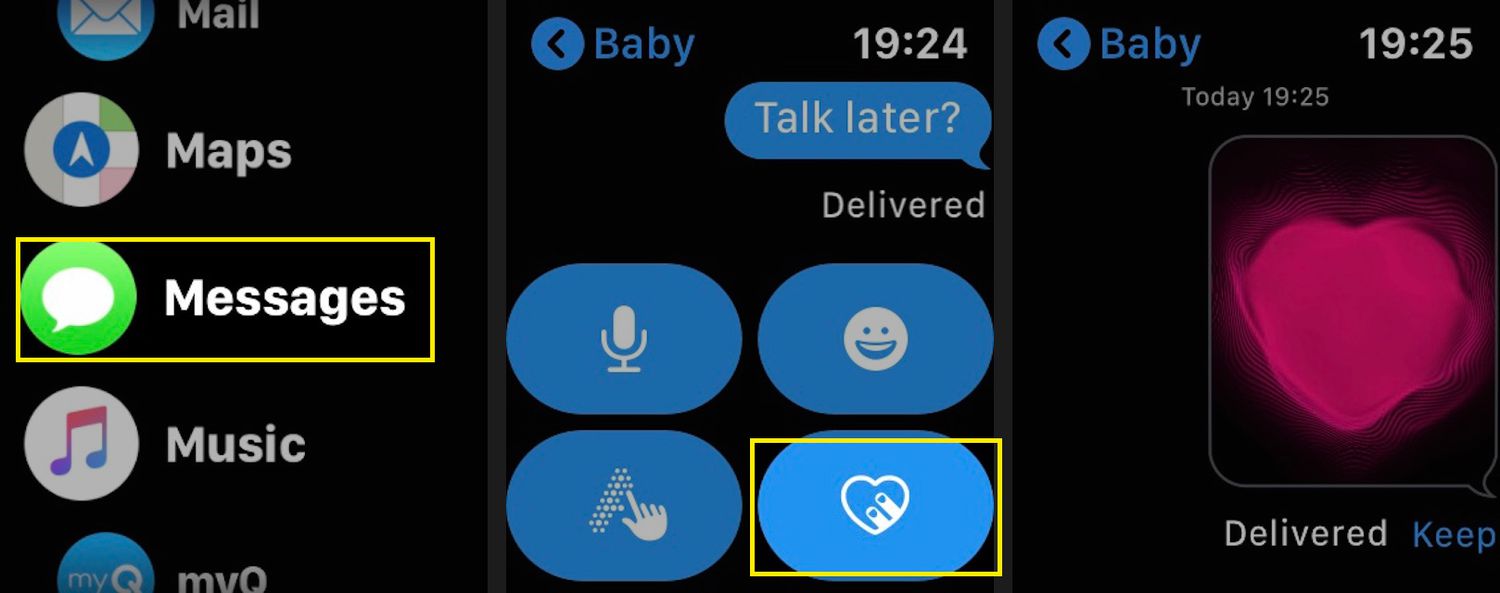
Have you ever wanted to send your heartbeat to someone you care about? With modern technology, you can now do this through the power of mobile apps. In this article, we will explore how you can use messaging apps to send your heartbeat to someone, adding a personal and intimate touch to your communication. Whether it’s to express love, support, or simply a way to connect on a deeper level, sending your heartbeat is a unique and meaningful gesture. We will dive into the process of sending a heartbeat, explain which apps support this feature, and share some tips on making the most of this heartfelt gesture. So get ready to spread the love and touch hearts with the touch of a button!
Inside This Article
- Step 1: Check compatibility
- Step 2: Open the Messages app
- Step 3: Create a new message
- Step 4: Tap and hold the Digital Touch button
- Step 5: Place your finger on the screen to send your heartbeat
- Step 6: Send the message to the recipient
- Step 7: Wait for a response
- Troubleshooting: Tips for common issues
- Conclusion
- FAQs
Step 1: Check compatibility
Before you begin sending your heartbeat to someone in Messages, it’s essential to check compatibility. This feature is available on iPhone, iPad, and Apple Watch running the latest version of iOS or watchOS.
To confirm whether your device is compatible, follow these steps:
- On your iPhone or iPad, open the Settings app.
- Scroll down and tap on “Messages”.
- Look for the “Send & Receive” section.
- Under this section, you will find a list of email addresses and phone numbers associated with your Apple ID.
- Ensure that you have signed in with the correct Apple ID.
- Verify that your phone number or email address is selected for iMessage.
- If your Apple ID is not listed or your phone number/email address is not selected, tap on “Add Email or Phone Number” to add it to your account.
- Once you have confirmed the compatibility, proceed to the next step.
Now that you have checked compatibility and ensured that your device is capable of sending heartbeats, you are ready to move on to the next step.
Step 2: Open the Messages app
After ensuring that your device is compatible, the next step to sending your heartbeat to someone in Messages is to open the Messages app. This app comes pre-installed on most smartphones and is usually represented by an icon with a speech bubble.
To locate the Messages app, look for the icon on your home screen or in the app drawer. Once you find it, tap on the icon to open the app. Depending on your device, the app may have a different name, such as “Messages,” “SMS,” or “Text Messages.”
Upon opening the Messages app, you will be greeted with your messaging interface, which displays your ongoing conversations. If you have previous message threads, you will see them listed here. To send a new message with your heartbeat, you will either need to select an existing conversation or start a new one.
To select an existing conversation, simply tap on the conversation thread to open it. If you want to start a new conversation, look for a pencil or compose icon, usually located in the bottom right or top right corner of the screen, and tap on it.
By following these steps, you can easily open the Messages app and prepare to send your heartbeat to someone special. Remember, this feature allows you to send a unique and personal message, adding an extra level of emotion to your communication.
Step 3: Create a new message
Now that you have checked compatibility and opened the Messages app, it’s time to take the next step and create a new message. This is where you will begin composing your heartfelt message to send to someone special.
To create a new message, follow these simple steps:
- Open the Messages app on your mobile device.
- Look for the icon that resembles a pencil and a piece of paper. This is the “Compose” button, which allows you to start a new message.
- Tap on the Compose button to begin creating your message.
Once you have tapped on the Compose button, you will be taken to a screen where you can enter the recipient’s name or phone number. Begin typing in the name or number of the person you want to send your heartbeat to. As you type, the Messages app will suggest contacts that match your input.
Once you have selected the desired contact, the recipient’s name or phone number will appear in the “To” field. You can also add more than one recipient if you want to send your heartbeat to multiple individuals.
Next, it’s time to move on to the message composition area. This is where you can type a text message, add emojis, or include any other content you want to send along with your heartbeat. Take your time to craft a thoughtful message that complements the sentiment of the heartbeat you are about to send.
Remember, the message you type will appear alongside the heartbeat animation when the recipient receives your message. It’s an excellent opportunity to express your emotions and make the moment even more special.
Once you have composed your message to accompany the heartbeat, you are almost ready to send it. But before you do, it’s important to ensure that everything looks and sounds perfect.
Take a moment to proofread your message, checking for any spelling or grammar mistakes. It’s also a good idea to read it out loud to make sure it flows smoothly and conveys the exact sentiment you want to express.
Once you are satisfied with your message, you can proceed to the next step and tap the send button. This button is usually represented by an arrow or a paper airplane icon, indicating that your message is ready to be delivered.
With just a tap of the send button, your heartfelt message and the accompanying heartbeat animation will be on their way to the recipient, filling their heart with joy and warmth.
Now that you know how to create a new message, let’s move on to the next step and learn how to send your heartbeat in the Messages app.
Step 4: Tap and hold the Digital Touch button
Once you have created a new message in the Messages app, it’s time to add the special touch of sending your heartbeat. To do this, locate the Digital Touch button, which resembles a small heart with two fingers touching it. It is usually found next to the text input field on the bottom right of the screen.
Tap on the Digital Touch button and keep it pressed. A new menu will appear with various options for sending different types of digital touches. These include taps, sketches, fireballs, and more. However, for sending your heartbeat, you will only need to focus on the heart-shaped option.
Continue to hold down the Digital Touch button while the menu is open. This will activate the heart feature, allowing you to send your heartbeat to the recipient. Make sure to keep your finger pressed on the screen for the duration of the process.
Step 5: Place your finger on the screen to send your heartbeat
Once you have selected the Digital Touch button in the Messages app, it’s time to send your heartbeat to the recipient. This feature allows you to convey your emotions in a unique and personal way by literally sharing the rhythm of your heart. Here’s how you can do it:
1. After tapping and holding the Digital Touch button, a new screen will appear where you can interact with various drawing tools and effects. Look for the small circle in the center of the screen.
2. Place your finger gently on the screen, directly over the circle. Keep in mind that you don’t need to press down with force; a light touch is sufficient.
3. As you keep your finger in contact with the screen, the Messages app will detect and record your heartbeat. You will feel a subtle vibration when this happens, indicating that your heartbeat is being captured.
4. It’s important to relax and ensure that your finger remains steady on the screen throughout the process. Any movements or disruptions may affect the accuracy of the recorded heartbeat.
5. After a few moments, the screen will return to the Digital Touch interface, and your recorded heartbeat will be visible as a pulsating animation. You can preview it to make sure it accurately represents your heartbeat before sending it.
6. If you are satisfied with the recorded heartbeat, you can proceed to send it to the recipient by simply tapping the send button. The message will be delivered, along with the animated heartbeat, allowing the recipient to experience the rhythm of your heart in real-time.
Sending your heartbeat can be a powerful way to connect with someone on a deep emotional level. It adds a personal touch to your conversation, making it more intimate and meaningful. So go ahead, place your finger on the screen, and let your heartbeat convey what words alone cannot express.
Step 6: Send the message to the recipient
Now that you have recorded and customized your heartbeat, it’s time to send it to your desired recipient. Follow these simple steps to send the message:
- After finalizing your message, tap the send button located in the bottom right corner of the screen. This button usually looks like an arrow pointing upwards or a paper airplane.
- Once you tap the send button, the Message app will start sending the message containing your heartbeat to the recipient.
- Depending on your internet connection and the recipient’s device, it may take a few moments for the message to be delivered.
- Once the message has been successfully sent, you will see a confirmation message on your screen. It may be a checkmark icon or a message stating that the message has been sent.
Congratulations! You have now successfully sent your customized heartbeat to the recipient. Now, all you have to do is wait for their response.
It’s important to note that the recipient must have compatible devices and software to receive the message. If they don’t have a compatible device, they may not be able to view or understand the content of the message. Ensure that the recipient’s device is updated and supports recipient’s device, they may not be able to view or understand the content of the message. Ensure that the recipient’s device is updated and supports the features necessary to receive your heartbeat message.
If you encounter any issues during the sending process, refer to the troubleshooting section for tips on common problems and their solutions.
Step 7: Wait for a response
After sending your heartbeat to someone through Messages, it’s time to wait for a response. The recipient will receive your message, and depending on their device and settings, they may hear an audio cue or feel a slight vibration.
While waiting for a response, it’s important to remain patient. Keep in mind that the recipient might be busy or away from their phone at the moment. Give them some time to notice and respond to your message.
If you don’t receive a response immediately, try not to worry. People have different schedules and priorities, so they might not be able to reply right away. Give them some space and wait for an appropriate timeframe.
However, if you’ve been waiting for a long time and still haven’t received a response, there are a few things you can consider. First, double-check that you sent the message correctly and that it was delivered successfully. You can usually see the delivery status of your message in the Messages app.
Additionally, ensure that the recipient’s device is operational and connected to the internet. If their device is offline or experiencing technical difficulties, they may not be able to respond to your message immediately.
It’s also worth considering that the recipient might not be familiar with the feature or might not know how to respond to your heartbeat. In this case, you could reach out to them and explain how to access and reply to the Digital Touch message.
If a significant amount of time has passed, and you still haven’t received a response, it’s possible that the recipient didn’t feel comfortable or didn’t want to reply with their own heartbeat. Remember that each person has their own preferences and comfort levels when it comes to sharing personal information.
Ultimately, it’s important to remember that not receiving an immediate response does not necessarily mean anything negative. People have various reasons for not responding promptly, and it’s crucial to respect their boundaries and allow them the space to respond when they are ready.
By following these tips and remaining patient, you can maintain a healthy communication flow while waiting for a response to your heartfelt Digital Touch message.
Troubleshooting: Tips for common issues
If you encounter any issues while trying to send your heartbeat to someone in Messages, don’t worry! Here are some troubleshooting tips to help you resolve common problems:
1. Ensure compatibility: Before attempting to send your heartbeat, make sure that both you and the recipient have compatible devices. The feature of sending heartbeats is available on Apple devices running iOS 10 or later.
2. Check your connection: A stable internet connection is necessary for sending messages and digital touches, including heartbeats. Ensure that you have a reliable network connection or try switching from Wi-Fi to mobile data, or vice versa.
3. Restart the app: If you’re experiencing any glitches or errors, try closing the Messages app and reopening it. This simple step can often resolve minor software issues and restore functionality.
4. Verify recipient’s contact information: Double-check that you have entered the recipient’s contact information correctly. Errors in phone numbers or email addresses can prevent the heartbeat message from reaching its intended destination.
5. Update your operating system: Ensure that you and the recipient both have the latest version of iOS installed on your devices. Updates often include bug fixes and improvements that can address any compatibility issues.
6. Clear storage space: If you’re unable to send heartbeats or any digital touches, it may be due to insufficient storage space on your device. Check if your device has enough available storage and free up some space if necessary.
7. Try a different messaging method: If you’re still unable to send heartbeats through the Messages app, you can try alternative messaging methods, such as using a different messaging app or sending heartbeats via social media platforms or email.
8. Contact Apple Support: If none of the above troubleshooting tips work, you may need to reach out to Apple Support for further assistance. They can provide specific troubleshooting steps based on your device and software version.
Remember, these troubleshooting tips should help you overcome common issues when trying to send your heartbeat to someone. Don’t hesitate to try them out and get back to sending those heartfelt messages!
Conclusion
Technology continues to reshape the way we communicate and connect with others, and one interesting feature that showcases this is the ability to send your heartbeat to someone in messages. Whether it’s to express your love, support, or simply to let them know you’re thinking about them, this unique feature adds a personal and intimate touch to digital communication.
With the advancements in mobile app development, this feature is now available on various messaging platforms, allowing users to send their heartbeat in the form of a vibration or animation. It’s a powerful way to evoke emotions and deepen connections, bridging the physical distance between individuals.
As technology continues to evolve, we can expect even more innovative features like this to enhance our digital interactions further. So next time you want to share your affection or simply make someone’s day, consider sending your heartbeat through messages – it’s a simple and heartfelt gesture that can make a significant impact.
FAQs
1. How do I send my heartbeat to someone in messages?
Sending your heartbeat to someone in Messages is a unique feature of certain mobile apps. To do this, follow these steps:
- Open the Messages app on your smartphone.
- Select the conversation with the person you want to send your heartbeat to.
- Tap on the heart icon or the “+”, depending on the app, to access the additional features.
- Choose the option to send your heartbeat.
- Place your finger gently on the screen where indicated. Your heartbeat will be recorded through the sensors on your smartphone.
- Once recorded, tap send to share your heartbeat with the selected recipient.
2. Can I send my heartbeat to anyone, or is it limited to specific devices or apps?
The ability to send your heartbeat to someone in Messages is usually limited to specific devices, apps, or operating systems. Make sure that both you and the recipient have compatible devices and the same messaging app installed to experience this feature. It’s always a good idea to check the app’s documentation or the device’s manufacturer website for specific instructions on how to access and use this feature.
3. Are there any limitations or requirements for sending your heartbeat?
While sending your heartbeat can be a fun and unique way to express yourself, there are a few limitations and requirements to keep in mind:
- Both you and the recipient need to have compatible devices and the same messaging app installed.
- Some apps may require certain permissions, such as access to the device’s sensors, to record and send your heartbeat.
- Make sure you have a stable internet connection to successfully send your heartbeat.
- Remember that sending your heartbeat should be consensual and respectful. Ensure that the recipient is comfortable receiving such a message before sending.
4. Can I view the heartbeat someone sends to me?
If someone sends you their heartbeat in Messages, you should be able to view it within the conversation thread. The specific steps may vary depending on the app and device you are using. Look for the message containing the received heartbeat or any notifications indicating the arrival of a heartbeat message. Tap on it to open and view the heartbeat shared by the sender.
5. What other features can I find in messaging apps to enhance my conversations?
Messaging apps are continually evolving and offering more features to enhance communication. Along with sending heartbeats, you might find features such as:
- Stickers and emojis to express emotions.
- Voice and video calls for real-time communication.
- GIF support for sharing animated images.
- Media sharing, including photos, videos, and audio files.
- Location sharing to let others know where you are.
- Group chats to involve multiple participants in a conversation.
Explore the options available in your messaging app to make your conversations more interactive and engaging.
