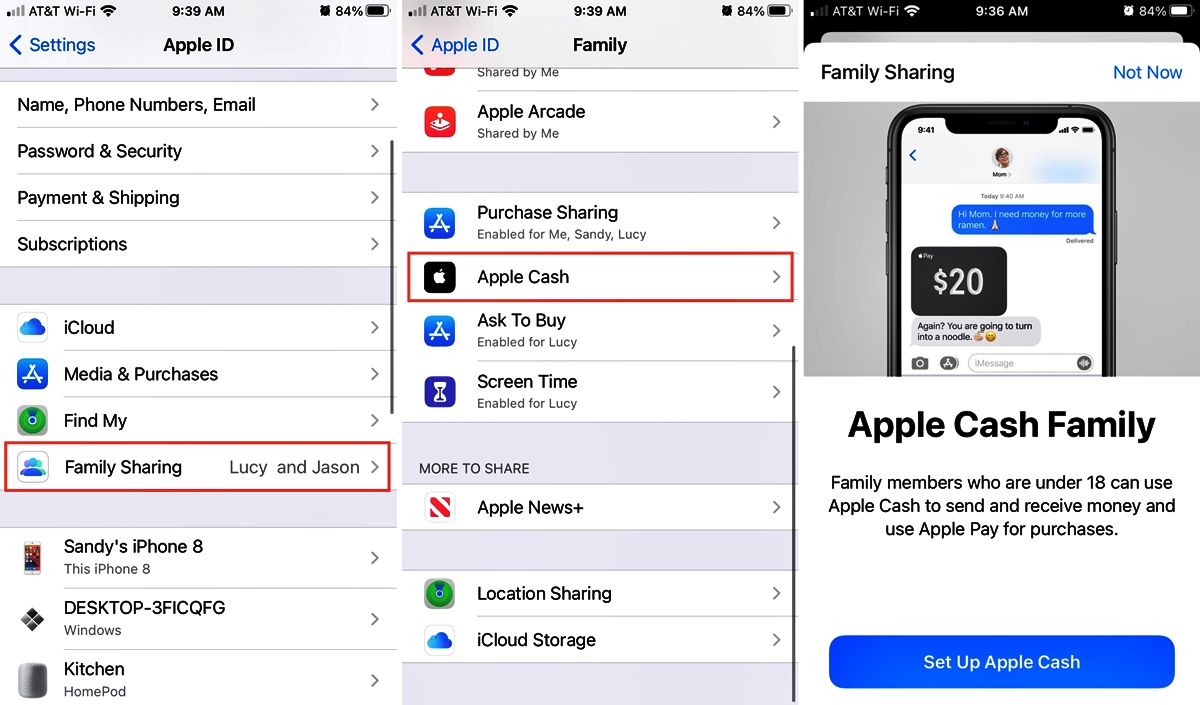
Do you want to manage and control the spending of your family members? Apple Cash Family provides a convenient solution for iPhone users. With Apple Cash Family, you can easily set up a shared account where you can track and control purchases made by your family members. This feature enables you to have better oversight of your family’s financial activities and promotes responsible spending habits. In this article, we will walk you through the steps to set up Apple Cash Family on your iPhone. Whether you want to set spending limits for your children or monitor expenses among family members, Apple Cash Family is a powerful tool that can help you achieve financial harmony. Let’s get started and take control of your family’s spending with Apple Cash Family.
Inside This Article
- Setting Up Apple Cash on Your iPhone
- Creating a Family Sharing Group
- Adding Family Members to Apple Cash Family
- Managing Apple Cash Family Settings
- Conclusion
- FAQs
Setting Up Apple Cash on Your iPhone
If you’re looking for a quick and convenient way to send and receive money, Apple Cash is the perfect solution. With Apple Cash, you can easily transfer funds to friends and family members directly from your iPhone. To get started, follow the simple steps below to set up Apple Cash on your iPhone.
Step 1: Update to the Latest iOS Version
The first thing you’ll need to do is ensure that your iPhone is running the latest version of iOS. To check for updates, go to Settings, then General, and finally Software Update. If there is a newer version available, tap on “Download and Install” to update your device.
Step 2: Open the Wallet App
Once your iPhone is updated, locate the Wallet app on your home screen and open it. The Wallet app is pre-installed on all iPhones and resembles a wallet icon.
Step 3: Set Up Apple Cash
When you open the Wallet app, you’ll see the option to set up Apple Cash. Tap on this option to proceed with the setup process.
Step 4: Enable Apple Cash Family
To send and receive money with family members, you’ll need to enable Apple Cash Family. This feature allows you to create a family group for sharing funds. Simply follow the on-screen instructions to enable Apple Cash Family.
Step 5: Add Family Members
Once you’ve enabled Apple Cash Family, you can add family members to your account. Tap on the “Add Family Member” option and follow the prompts to invite them to join your Apple Cash group.
Step 6: Set Up Spending Limits
One of the great features of Apple Cash Family is the ability to set up spending limits for individual family members. This allows you to control how much money each person can spend. To set up spending limits, tap on the family member’s name and adjust the limit accordingly.
Step 7: Managing Transactions and Notifications
With Apple Cash, you have full control over your transactions and notifications. You can view your transaction history, track individual payments, and receive notifications whenever a payment is made or received. This helps you stay on top of your finances and keeps you informed about any activity within your Apple Cash Family group.
Step 8: Troubleshooting and FAQs
If you encounter any issues or have questions about setting up Apple Cash on your iPhone, it’s always a good idea to consult the Apple support website or contact their customer service. They will be able to provide you with the necessary guidance to resolve any problems you may be facing.
Setting up Apple Cash on your iPhone is a straightforward process that can greatly simplify your money transfers. Whether you’re splitting a bill with friends or sending money to a family member, Apple Cash makes it convenient and secure. So, follow the steps outlined above and start enjoying the benefits of Apple Cash on your iPhone today.
Creating a Family Sharing Group
Creating a Family Sharing Group on your iPhone allows you to share purchases, subscriptions, and other content with your family members. It’s a great way to stay connected and manage expenses together. In this guide, we’ll walk you through the steps to set up a Family Sharing Group on your iPhone.
Step 1: Open Settings
The first step is to go to your iPhone’s Settings. Look for the gear-shaped icon on your home screen and tap on it to open the Settings menu.
Step 2: Tap on your Apple ID
Once you’re in the Settings menu, scroll down and tap on your Apple ID. You’ll find it at the top of the menu, usually with your name and profile picture.
Step 3: Tap on “Set Up Family Sharing”
In your Apple ID settings, scroll down until you see the “Set Up Family Sharing” option. Tap on it to begin the family sharing setup process.
Step 4: Follow the on-screen prompts
Now, follow the on-screen prompts to set up your Family Sharing Group. You’ll be asked to confirm that you want to share your purchases with your family members and agree to the terms and conditions.
Step 5: Invite Family Members
After setting up the Family Sharing Group, you can start inviting your family members to join. Tap on the “Add Family Member” option and follow the prompts to send an invitation to each person you want to add.
Step 6: Manage Family Sharing Settings
Once your family members accept the invitation, you can manage the Family Sharing settings. You can decide what types of content to share, such as App Store purchases, Apple Music subscriptions, or iCloud storage. You can also set up sharing for other family features like a shared calendar or shared photo album.
Step 7: Enjoy the Benefits of Family Sharing
Now that you’ve created your Family Sharing Group, you and your family members can start enjoying the benefits! You can share purchases, track and control expenses, and even set up parental controls for your children’s devices.
Step 8: Troubleshooting and FAQs
If you encounter any issues or have questions about Family Sharing, Apple provides a comprehensive support page with troubleshooting tips and frequently asked questions. You can visit the Apple Support website or contact Apple directly for assistance.
Creating a Family Sharing Group on your iPhone is a convenient way to share content and manage expenses within your family. Follow these steps, and you’ll be on your way to enjoying the benefits of Family Sharing!
Adding Family Members to Apple Cash Family
Once you have set up Apple Cash Family on your iPhone, the next step is to add family members to your account. Adding family members is a straightforward process that allows you to share funds and manage their spending. Here’s how you can add family members to Apple Cash Family:
Step 1: Open the Wallet App
To begin, open the Wallet app on your iPhone. This app is where you’ll manage your Apple Cash Family account and make any necessary changes.
Step 2: Access Apple Cash Family Settings
In the Wallet app, tap on your Apple Cash card. Then, tap on the “…” button (…) in the top right corner of the screen. From the menu that appears, select “Apple Cash Family.” This will take you to the settings for managing your family members.
Step 3: Add a Family Member
In the Apple Cash Family settings, tap on the “Add Someone” button. You can choose to add a family member by entering their Apple ID email address or by scanning their Apple ID QR code. Make sure to have the necessary information before proceeding.
Step 4: Confirm the Family Member
After entering the Apple ID email address or scanning the QR code, you’ll need to confirm the family member. Apple will send an invitation to the family member, who will need to accept it to join your Apple Cash Family.
Step 5: Set Spending Limits
Once the family member has accepted the invitation, you can set spending limits for their account. This feature allows you to control how much they can spend using Apple Cash. You can set weekly or monthly limits based on your preferences.
Step 6: Start Managing Transactions
With the family member successfully added to your Apple Cash Family, you can start managing their transactions. You’ll be able to see their balance, view their transaction history, and even send or request money to/from them through Apple Cash.
Step 7: Notifications and Reminders
Keep in mind that when you add a family member to Apple Cash Family, they will receive notifications and reminders for transactions made using their account. This helps everyone stay updated on their spending and keeps track of the available balance.
Step 8: Removing Family Members
If at any point you need to remove a family member from your Apple Cash Family, you can do so by following similar steps. Go to the Apple Cash Family settings, locate the family member’s account, and tap on “Remove.” The family member will no longer have access to your Apple Cash Family funds.
By adding family members to your Apple Cash Family, you can easily manage your finances together and ensure responsible spending. It’s a convenient feature that promotes transparency and control in your household’s money management.
Managing Apple Cash Family Settings
Once you have set up Apple Cash Family on your iPhone, you can take advantage of various settings to manage your family’s transactions and notifications. Here are some key features to help you effectively manage Apple Cash Family:
1. Transaction History: With Apple Cash Family, you can easily keep track of all transactions made by your family members. By accessing the Wallet app on your iPhone, you can view a detailed transaction history that shows who made each transaction and how much money was involved. This can be helpful for monitoring spending habits and ensuring financial responsibility.
2. Spending Notifications: To stay updated on your family’s spending, you can enable spending notifications for Apple Cash Family. By turning on this feature, you will receive real-time alerts whenever a family member makes a transaction using Apple Cash. This can be particularly useful for parents who want to keep an eye on their children’s spending or prevent any unauthorized or excessive purchases.
3. Customizable Spending Limits: Apple Cash Family allows you to set individual spending limits for each family member. This feature ensures that everyone adheres to their allocated budget and promotes responsible spending. By accessing the settings within the Wallet app, you can easily set specific spending limits for different family members. If someone exceeds their limit, you’ll be notified, giving you the opportunity to have a conversation about financial management.
4. Pause and Resume Apple Cash: Another handy feature of Apple Cash Family is the ability to temporarily pause or resume Apple Cash for individual family members. This means that if you want to restrict someone’s spending for a certain period, such as during a vacation or when they’ve reached their monthly limit, you can simply pause their Apple Cash account. Once the restriction period is over, you can easily resume their access to Apple Cash.
5. Privacy and Security: Apple takes privacy and security seriously, and Apple Cash Family is no exception. All transactions made through Apple Cash are secured with end-to-end encryption, ensuring that your family’s financial information remains private. Additionally, you have control over who can view transaction details, allowing you to maintain a high level of privacy within your family.
By leveraging these management features, you can ensure smooth financial management within your family using Apple Cash. Whether it’s keeping track of transactions, setting spending limits, or maintaining privacy, Apple Cash Family provides the necessary tools to effectively manage your family’s finances.
In conclusion, setting up Apple Cash Family on your iPhone can be a great way to manage finances and promote financial responsibility within your family. By following the simple steps outlined in this article, you can easily enable Apple Cash for your family members, assign spending limits, and keep track of transactions right from your iPhone. It provides a convenient and secure way for family members to make and receive payments, while giving parents the control they need to monitor and guide their children’s spending habits.
With Apple Cash Family, you can help teach your children the importance of managing money, while also fostering a sense of financial independence. Whether it’s allowing them to make their own purchases or giving them a weekly allowance, Apple Cash Family offers flexibility and transparency. So go ahead, set up Apple Cash Family on your iPhone today and start enjoying the benefits of a smarter, more efficient way to handle family finances.
FAQs
Q: What is Apple Cash Family?
Apple Cash Family is a feature that allows you to set up a shared Apple Cash card for your family. It enables you to easily send, receive, and manage money within your family group using Apple Pay on your iPhone.
Q: How do I set up Apple Cash Family on my iPhone?
To set up Apple Cash Family on your iPhone, follow these steps:
1. Open the Wallet app on your iPhone.
2. Tap on your Apple Cash card.
3. Scroll down and select “Set Up Apple Cash Family”.
4. Follow the on-screen instructions to add family members, set spending permissions, and manage your Apple Cash Family settings.
Q: Who can join my Apple Cash Family group?
You can add up to five family members who are 13 years of age or older to your Apple Cash Family group. Family members must have an Apple ID and an eligible device, such as an iPhone, iPad, or Apple Watch, in order to participate.
Q: Are there any spending limitations for Apple Cash Family?
Yes, as the organizer of the Apple Cash Family group, you have the ability to set spending limits for each family member. You can control the amount of money they can spend using the shared Apple Cash card.
Q: Can I see transaction details for each family member in Apple Cash Family?
Yes, you can easily view the transaction details for each family member within the Wallet app on your iPhone. This allows you to keep track of who is spending money and where it is being spent.
