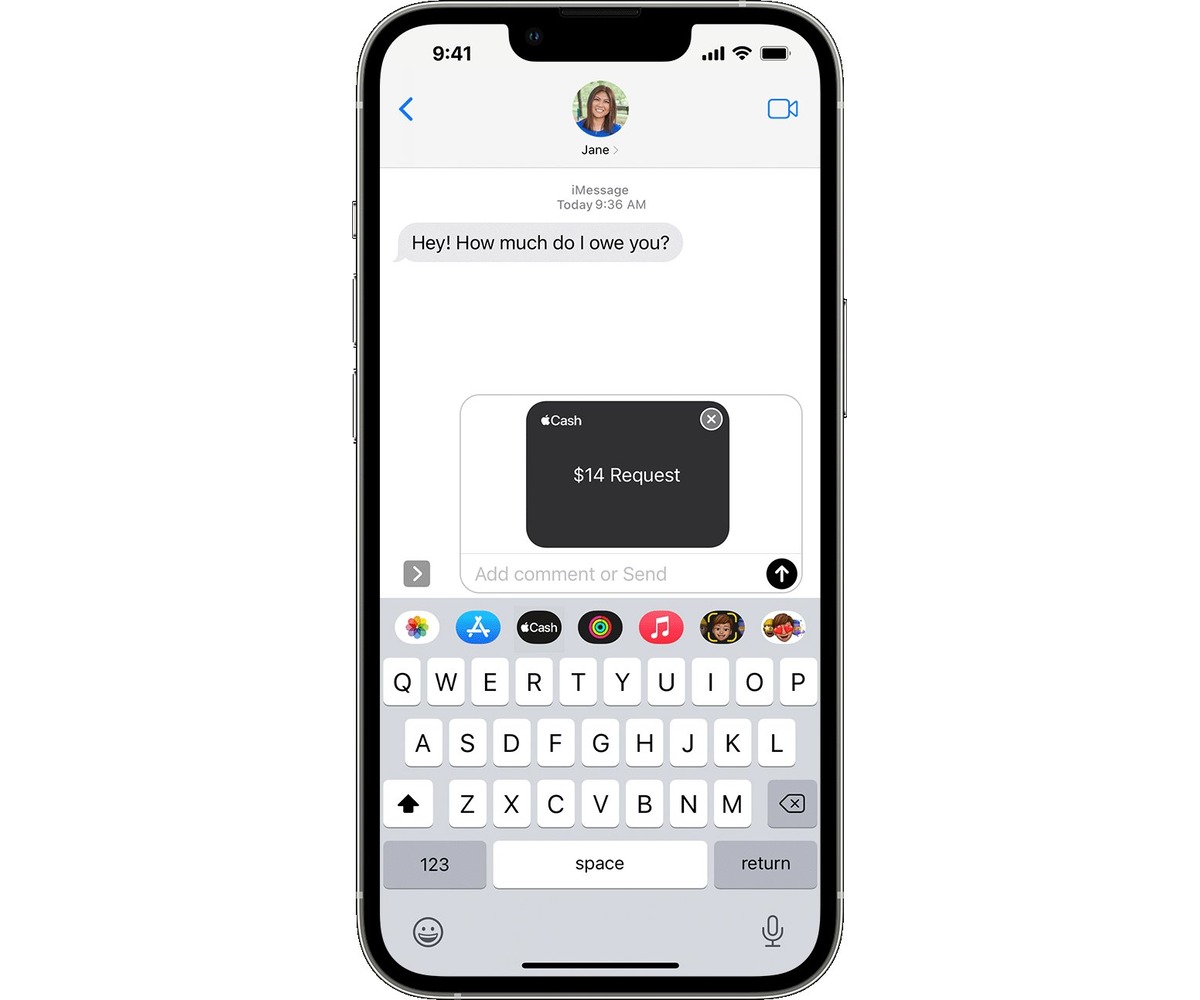
Apple Cash, powered by Apple Pay, has revolutionized the way we send and receive money. Gone are the days of scrambling for cash or relying on bank transfers. With Apple Cash, iPhone users can effortlessly send money to friends and family through the iMessage app, making transactions more convenient than ever before.
This innovative feature allows users to securely and seamlessly transfer funds directly from their Apple Pay wallet. Whether it’s splitting the bill at a restaurant, paying rent to a roommate, or reimbursing a friend for concert tickets, Apple Cash simplifies the process of sending money with just a few taps on your iPhone.
In this article, we will explore how to send money through Apple Pay in Messages on iPhone, providing step-by-step instructions and helpful tips along the way. From setting up Apple Cash to initiating a payment, we’ll cover everything you need to know to make seamless transactions with this convenient mobile app. Let’s dive in!
Inside This Article
- Setting Up Apple Cash
- Adding a Debit or Credit Card
- Sending Money through Apple Pay
- Receiving Money through Apple Pay
- Conclusion
- FAQs
Setting Up Apple Cash
Apple Cash is a convenient feature offered by Apple Pay that allows users to send and receive money through the Messages app on their iPhone. To begin utilizing this seamless payment method, follow the steps below to set up Apple Cash on your device:
- First, ensure that your iPhone is running on the latest version of iOS. You can check for updates by going to Settings > General > Software Update.
- Open the Wallet app on your iPhone. This is where you can manage your Apple Pay settings and transactions.
- Tap on the “+” button to add a new card, and then select Apple Cash as the payment method.
- Follow the on-screen prompts to enter your personal information, including your name, date of birth, and social security number. Ensure that the information you provide is accurate and up to date.
- Next, you will be asked to add a debit or credit card to your Apple Cash account. This card will be used to fund your Apple Cash balance. You can choose to use an existing card already added to your Apple Pay wallet, or you can add a new card by entering the card details manually.
- Once you have added the debit or credit card, you will need to verify it. This can be done either by following the prompts on the screen or by contacting your card issuer for further instructions.
- After the verification process is complete, you will be able to use Apple Cash to send and receive money instantly through the Messages app on your iPhone.
Setting up Apple Cash is quick and straightforward, allowing you to enjoy the convenience of sending and receiving money without the need for physical cash or checks. Now that you have successfully set up Apple Cash on your iPhone, you can proceed to add a debit or credit card to your account.
Adding a Debit or Credit Card
Adding a debit or credit card to your Apple Pay account is quick and easy. Follow these steps to get started:
Step 1: Open the Wallet app on your iPhone.
Step 2: Tap on the “+” icon.
Step 3: Select “Add Credit or Debit Card” to begin.
Step 4: If you have a card with a contactless payment symbol on it, you can simply hold it near the top of your iPhone and the app will automatically capture the card information. Alternatively, you can choose to enter the card details manually.
Step 5: Follow the prompts to verify your card with your bank. This usually involves receiving a verification code via text message or email and entering it into the app.
Step 6: Once your card is verified, you can start using Apple Pay to make payments both online and in stores.
Adding a debit or credit card to your Apple Pay account allows you to conveniently and securely make transactions using your iPhone. You can add multiple cards to your account and easily switch between them when making a purchase.
It’s important to note that Apple Pay supports a wide range of banks and financial institutions, so the chances of your card being compatible are high. However, if you encounter any issues during the setup process, you can contact your bank or Apple Support for assistance.
By providing the option to add debit and credit cards, Apple Pay ensures that you have a flexible and convenient way to manage your payments directly from your iPhone. With just a few simple steps, you can start enjoying the benefits of mobile payment technology while keeping your financial information secure.
Sending Money through Apple Pay
Apple Pay has made it incredibly easy to send money to friends, family, or anyone with just a few taps on your iPhone. Whether you want to split the bill at a restaurant or reimburse a friend for movie tickets, Apple Pay in Messages allows you to transfer money securely and conveniently.
The first step to sending money through Apple Pay is to open the Messages app on your iPhone. Select the conversation with the person you want to send money to, or start a new conversation if they are not in your recent contacts.
Once you are in the conversation, tap on the Apple Pay icon located above the keyboard. This will bring up the Apple Pay interface, where you can enter the amount you want to send.
After entering the amount, you can choose whether to send the money as a gift or as a payment. If you choose to send it as a payment, you can also include a note to the recipient to provide context for the transfer.
To complete the transaction, you will need to authorize the payment using Face ID, Touch ID, or your passcode. This adds an extra layer of security to ensure that only you can send money from your device.
Once the payment has been successfully authenticated, Apple Pay will send the money to the recipient. They will receive a notification in Messages and can then choose to accept the payment and add it to their Apple Cash balance, or decline it if they do not wish to receive the money.
It’s important to note that both the sender and recipient need to have Apple Pay set up on their devices in order to send or receive money through the service. If the recipient doesn’t have Apple Pay, they will be prompted to set it up before they can accept the payment.
Sending money through Apple Pay is not only convenient, but it’s also secure. Apple Pay uses advanced encryption and secure authentication methods to protect your financial information, giving you peace of mind when transferring money.
So the next time you need to send money to someone, skip the hassle of cash or checks and use Apple Pay in Messages. It’s quick, easy, and secure, making it the perfect solution for all your payment needs.
Receiving Money through Apple Pay
Receiving money through Apple Pay is a seamless and convenient process. Once someone sends you money using Apple Pay in Messages, it will be transferred directly to your Apple Cash card. Here’s how you can receive money effortlessly:
1. Open the Messages app on your iPhone and navigate to the conversation where the money was sent to you.
2. Tap on the message that contains the money, and you will see a message thread with details about the transaction.
3. Click on the “Accept” button to add the money to your Apple Cash card.
4. If this is your first time receiving money through Apple Pay, you may need to set up Apple Cash by following the prompts provided.
5. Once the money is added to your Apple Cash card, you can use it instantly to make purchases, send money, or transfer it to your bank account.
Receiving money through Apple Pay is not only convenient but also secure. Apple Pay uses advanced security measures to protect your transactions and financial information, giving you peace of mind.
With Apple Pay, you can easily manage your finances and receive money from friends, family, or anyone who owes you money. Whether you want to split a bill, pay back a friend, or receive payments for goods or services, Apple Pay simplifies the process.
So, if you haven’t tried receiving money through Apple Pay yet, give it a go and experience the seamless and efficient way of handling your finances.
Conclusion
Apple Cash, the feature that allows you to send money through Apple Pay in Messages on your iPhone, offers a seamless and convenient way to transfer funds to friends and family. With just a few taps, you can securely send money and even request payments effortlessly.
The integration of Apple Cash with iMessage makes it incredibly convenient, as you can send and receive money while having a conversation with your contacts. The added security features, such as Face ID or Touch ID authentication, ensure that your transactions are protected.
Whether it’s splitting a bill, paying back a friend, or sending a gift, Apple Cash eliminates the need for physical cash or alternative payment apps. It’s another example of Apple’s dedication to creating innovative solutions that enhance our everyday lives.
So, next time you need to send money, consider using Apple Cash in Messages on your iPhone. It’s fast, secure, and hassle-free, allowing you to focus on what truly matters: connecting with the people you care about.
FAQs
Q: How can I send money through Apple Pay in Messages on my iPhone?
A: To send money through Apple Pay in Messages on your iPhone, you can follow these steps:
- Open the Messages app on your iPhone.
- Start a new conversation or select an existing conversation.
- Tap the Apple Pay icon (which looks like a dollar sign) above the keyboard.
- Enter the amount you want to send.
- Authenticate the payment using Face ID, Touch ID, or your passcode.
- Tap the Arrow button to send the payment.
Q: Can I send money through Apple Pay to someone who doesn’t have an iPhone?
A: No, currently, sending money through Apple Pay in Messages is only possible between users with iPhones or other Apple devices.
Q: Is there a fee for sending money through Apple Pay?
A: There is no fee for sending money through Apple Pay when you use your debit card or Apple Cash balance. However, if you use a credit card to fund the transfer, you may be charged a standard credit card transaction fee.
Q: How long does it take for the recipient to receive the money sent through Apple Pay?
A: In most cases, the recipient will receive the money instantly. However, there may be situations where additional verification is required, which could cause a delay in the transfer.
Q: Is it possible to cancel a payment sent through Apple Pay?
A: Unfortunately, once you have sent money through Apple Pay, the payment is generally irreversible. It is important to double-check the recipient’s details before confirming the transaction.
