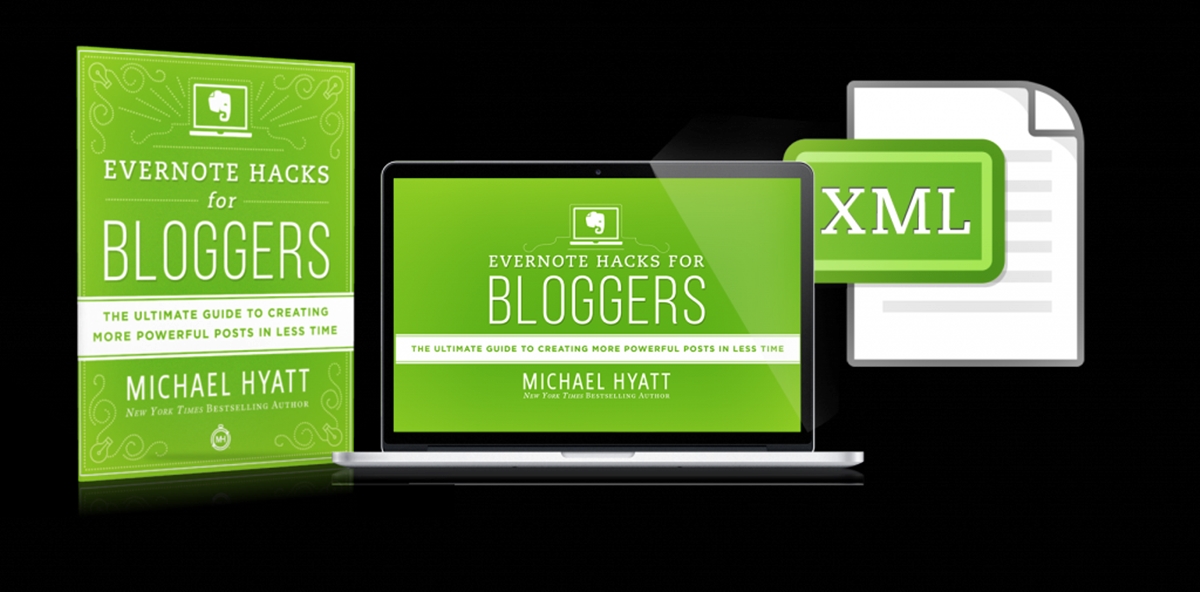
In today’s fast-paced digital age, staying organized is more important than ever. With so much information to manage, it’s easy to feel overwhelmed. That’s where Evernote comes in. Whether you’re a student, a professional, or anyone in between, Evernote is a powerful tool that can help you keep track of your thoughts, ideas, and tasks.
But how exactly do you use Evernote? In this ultimate guide, we will dive deep into the features and functionalities of Evernote, providing you with expert tips and tricks to optimize your usage. From creating and organizing notes to collaborating with others, we’ll cover it all. So, if you’re ready to take charge of your digital life and make the most out of Evernote, let’s get started!
Inside This Article
- Getting Started with Evernote
- Creating and Organizing Notes
- Using Tags and Notebooks
- Collaborating and Sharing
- Maximizing Productivity with Evernote
- Advanced Features and Tips
- Troubleshooting and FAQs
- Conclusion
- FAQs
Getting Started with Evernote
Evernote is a powerful tool that can help you stay organized, capture ideas, and keep track of important information. Whether you’re a student, professional, or just someone looking to streamline your life, learning how to use Evernote effectively is a game-changer. In this section, we’ll walk you through the basics of getting started with Evernote, so you can hit the ground running.
The first step is to sign up for an Evernote account. You can do this by downloading the Evernote app on your mobile device or visiting the Evernote website. Once you’ve created an account, you’ll have access to all the features that Evernote has to offer.
Now that you have an account, it’s time to start creating notes. Notes are the building blocks of Evernote, where you can capture all kinds of information, from text to images to audio recordings. To create a new note, simply click on the “New Note” button in the app or on the website. You can start by giving your note a title, then add the content you want to save.
One of the great features of Evernote is its ability to organize your notes. You can use notebooks and tags to sort and categorize your notes for easy retrieval. Notebooks are like folders that can contain multiple notes. You can create a notebook for different topics or projects and move notes between them as needed. Similarly, tags are labels that you can attach to your notes to provide additional context. For example, you can tag a note with “work” or “personal” to filter and search for specific notes later.
Collaboration is another key aspect of Evernote. You can share your notes and notebooks with others, allowing for seamless collaboration on projects or sharing important information with colleagues. Simply click on the “Share” button and enter the email addresses of the individuals you want to collaborate with. They will receive an invitation to view or edit the shared note or notebook.
To make the most of Evernote, consider exploring its advanced features. For instance, you can use the Evernote Web Clipper browser extension to save articles, web pages, and other online content directly to Evernote. You can also set reminders and create to-do lists to keep track of tasks and deadlines. Additionally, Evernote offers integrations with other apps and services, such as Google Drive and Microsoft Outlook, to further enhance your productivity.
If you encounter any issues or have questions while using Evernote, you can refer to the comprehensive help resources available on the Evernote website. There, you’ll find guides, tutorials, and a community forum where you can seek assistance and connect with other Evernote users.
Creating and Organizing Notes
Evernote is a powerful tool that allows you to create and organize notes in a seamless and efficient manner. Whether you’re using it for personal or professional purposes, here are some tips to help you make the most of this feature:
1. Start with a clear title: When creating a new note, give it a descriptive title that accurately reflects the content. This will make it easier to find later when you’re searching for specific information.
2. Utilize formatting options: Evernote offers a variety of formatting options to help you structure your notes effectively. Use headings, bulleted or numbered lists, bold, and italic formatting to organize your content and make it more visually appealing.
3. Add images and attachments: Sometimes, a picture or file can better convey the information you want to capture. Evernote allows you to easily add images, documents, and other attachments to your notes, making them more comprehensive and visually rich.
4. Use checklists: If you’re creating a to-do list or a list of tasks, Evernote’s checklist feature can be incredibly handy. You can quickly mark off items as they’re completed, keeping you organized and helping you stay on top of your responsibilities.
5. Organize with notebooks: Evernote allows you to create notebooks to store related notes together. You can create separate notebooks for different projects, topics, or even personal and professional purposes. This helps you stay organized and makes it easier to find specific sets of notes when needed.
6. Leverage tags: In addition to notebooks, Evernote also supports the use of tags. Tags are like virtual labels that can be applied to your notes to categorize them further. You can use tags to mark notes with keywords or themes, making it easier to search and filter your notes based on specific criteria.
7. Utilize shortcuts: Evernote offers keyboard shortcuts that allow you to create and access notes quickly. Memorizing these shortcuts can save you time and improve your overall productivity.
8. Take advantage of Evernote’s search capabilities: Evernote’s powerful search function allows you to find specific notes or information within your notes quickly. Whether you’re searching for a specific keyword, tag, or even handwritten text, Evernote’s search feature will help you locate the information you need in no time.
9. Sync across devices: One of the biggest advantages of Evernote is its ability to sync across multiple devices. You can access your notes from your smartphone, tablet, or computer, ensuring that your information is always at your fingertips, no matter where you are.
By following these tips, you can create and organize notes effectively in Evernote, maximizing its potential as a powerful productivity tool. Experiment with different features and find the methods that work best for your workflow. With practice, you’ll become a pro at creating and managing your notes in Evernote.
Using Tags and Notebooks
Tags and notebooks are powerful tools in Evernote that allow you to organize and categorize your notes efficiently. With tags, you can apply descriptive labels to your notes, while notebooks act as containers to group related notes together. Understanding how to effectively use tags and notebooks can greatly enhance your Evernote experience. Let’s explore how to make the most of these features:
1. Create Meaningful Tags: When creating tags, it’s important to choose terms that accurately describe the content of your notes. Make them specific and relevant to easily search and retrieve information later. For example, if you have notes related to recipes, you can create tags like “desserts,” “vegetarian,” or “meal prep.”
2. Apply Multiple Tags: You can assign multiple tags to a single note, allowing for flexible and precise organization. This gives you the ability to cross-reference notes by assigning multiple relevant tags. For instance, if you have a note about a healthy smoothie recipe, you can apply tags such as “recipes,” “healthy,” and “breakfast.”
3. Create Hierarchical Tags: To further refine your organization, you can create hierarchical tags. This involves using a parent-child relationship between tags. For example, you can have a parent tag called “Travel” and child tags like “Europe” and “Asia.” This structure allows for more detailed categorization of your notes.
4. Utilize Notebooks: Notebooks offer a broader level of organization. You can create separate notebooks for different areas of your life, such as work, personal, or hobbies. This helps keep your notes segregated and easily accessible. You can also share notebooks with others for collaborative projects.
5. Combine Tags and Notebooks: To maximize your organization capabilities, you can combine tags and notebooks. For example, you can have a notebook dedicated to travel and use tags within that notebook to further classify your notes, such as “accommodation,” “itinerary,” or “packing list.” This combination provides a powerful way to structure and locate your information.
6. Use Saved Searches: Evernote allows you to save searches based on criteria like tags, notebooks, or other parameters. These saved searches act as virtual notebooks, dynamically updating as you add new notes with matching criteria. Saved searches are incredibly useful for frequently accessed information or monitoring specific topics.
7. Organize Your Tags and Notebooks: As your collection of notes grows, it’s essential to periodically review and refine your tag and notebook structure. Remove unnecessary tags or consolidate similar tags to keep your organization streamlined. This process ensures that your notes remain easily searchable and manageable.
By mastering tags and notebooks in Evernote, you can create a well-structured and easily navigable digital workspace. Whether you are a student, professional, or simply someone who wants to stay organized, leveraging these features will help you stay on top of your information and boost your productivity.
Collaborating and Sharing
Collaboration and sharing are essential aspects of using any productivity tool, and Evernote excels in this area. Whether you’re working on a project with colleagues or sharing notes with friends and family, Evernote’s collaborative features will help streamline your workflow and enhance your productivity.
Here are some of the key features and tips for collaborating and sharing in Evernote:
- Shared Notebooks: One of the most powerful features of Evernote is the ability to share notebooks with others. You can create a notebook and invite others to access and collaborate on it. By doing so, you can work together on projects, share ideas, and keep everyone on the same page.
- Note Sharing: In addition to sharing entire notebooks, you can also share individual notes with others. This is particularly useful when you want to send specific information to someone without giving them access to your entire notebook. Simply select the note you want to share, click the “Share” button, and choose your sharing options.
- Work Chat: Evernote’s Work Chat feature allows you to communicate with others directly within the app. You can share notes, ask questions, and have discussions, all in the context of your work. This makes collaboration seamless and eliminates the need to switch between different communication platforms.
- Collaborative Editing: When working on shared notebooks or shared notes, multiple users can edit and make changes simultaneously. This real-time collaboration ensures that everyone involved can contribute their ideas and insights on a collaborative document, making it easier to work together efficiently.
- Permissions and Access: Evernote provides granular control over permissions and access rights. You can choose who can view, edit, and contribute to your shared notebooks and notes. This allows you to maintain privacy and control over your content while collaborating with others.
By utilizing Evernote’s collaborative and sharing features, you can unleash the full potential of the app and supercharge your productivity. Whether you’re collaborating with a team or sharing notes with friends, Evernote provides a seamless and effective platform for working together.
Maximizing Productivity with Evernote
Evernote is not just a note-taking app; it is a powerful tool that can help you boost your productivity and streamline your workflow. In this section, we will explore some key tips and features that can help you make the most out of Evernote and supercharge your productivity.
Create a System: To maximize your productivity with Evernote, it is crucial to establish a system that works for you. Create a clear and consistent organizational structure, with specific notebooks and tags for different types of content. This will make it easier to locate and access your notes quickly, saving you precious time.
Utilize Reminders and Alarms: Evernote allows you to set reminders and alarms for your notes, ensuring that you never miss an important deadline or task. Use this feature to stay on top of your to-do lists and keep track of upcoming meetings, events, and deadlines.
Integrate with Other Apps: Evernote integrates seamlessly with a wide range of other apps, including calendars, email clients, and project management tools. Take advantage of these integrations to streamline your workflow and sync your Evernote notes with other essential applications.
Use Templates: Evernote offers a variety of templates for different purposes, such as meeting notes, project outlines, and to-do lists. Save time and boost your productivity by using these pre-designed templates, which provide a structure for your notes and help you organize your thoughts more effectively.
Optimize Note Formatting: Master the formatting options in Evernote to make your notes more visually appealing and easily scannable. Use bullet points, headings, and bold text to highlight key information and create a hierarchy within your notes, making it easier to review and understand them at a glance.
Take Advantage of Evernote Web Clipper: The Evernote Web Clipper browser extension is a game-changer for productivity. It allows you to save webpages, articles, and other online content directly to your Evernote account, complete with tags and annotations. Use this feature to curate valuable information and access it later, even offline.
Collaborate with Others: Evernote makes collaboration a breeze. Share your notes and notebooks with colleagues, clients, or team members, allowing them to view, edit, or comment on your content. This seamless collaboration fosters teamwork, increases efficiency, and enhances overall productivity.
Automate Tasks with Evernote Workflows: Evernote plays well with various automation tools, such as Zapier and IFTTT. Explore the possibilities of creating workflows that automate repetitive tasks, such as saving email attachments to Evernote or creating new notes based on specific triggers. These workflows can save you time and effort, allowing you to focus on higher-value work.
Stay Organized on the Go: Make use of the Evernote mobile app to capture ideas, notes, and reminders on the go. Take advantage of features like voice and image recognition, which allow you to dictate notes or snap photos of documents, business cards, or whiteboards. These features ensure that you never miss a vital piece of information, no matter where you are.
Review and Consolidate Regularly: Set aside time to review and consolidate your Evernote notes regularly. Remove any unnecessary or outdated content, merge similar notes, and update tags and notebooks as needed. Regular maintenance will help keep your Evernote account organized, ensuring that you can find what you need when you need it.
By following these tips and leveraging the powerful features of Evernote, you can maximize your productivity and unlock the full potential of this versatile app. Whether you are a student, professional, or entrepreneur, Evernote can be your ultimate productivity companion.
Advanced Features and Tips
Once you’ve mastered the basics of using Evernote, it’s time to explore some of its advanced features and tips. These will help you take your note-taking and organization to the next level, making you a true power user of Evernote. Let’s dive in!
1. Use the Web Clipper Extension
Ever come across an article or webpage that you want to save and refer back to later? The Evernote Web Clipper extension is your best friend. Available for popular browsers like Chrome, Firefox, and Safari, this tool lets you capture entire web pages, screenshots, or specific sections of a page. You can then save them directly to Evernote, making it easy to access them later.
2. Use Customized Templates
Instead of starting with a blank note every time, Evernote offers customizable templates to streamline your note-taking process. Templates for meeting notes, project management, goal setting, and many more are available in the Evernote app. You can even create your own templates to fit your specific needs and save yourself time and effort.
3. Master Advanced Search Techniques
Evernote’s search feature goes beyond simple keyword searches. By using advanced search operators, you can refine your searches and find exactly what you’re looking for. Some useful operators include:
- tag: Search notes with a specific tag
- notebook: Search notes within a specific notebook
- intitle: Search notes with specific words in the title
- created: Search notes created within a specific date range
By mastering these search operators, you can quickly locate your notes without spending unnecessary time scrolling through your entire Evernote library.
4. Set Reminders and Alarms
To ensure you never forget important tasks or deadlines, Evernote allows you to set reminders and alarms on your notes. Whether it’s a project deadline, a meeting, or a personal reminder, you can schedule notifications to keep you on track. This feature is especially useful for those who use Evernote for task management and productivity.
5. Utilize the Evernote Business Card Scanner
If you frequently network or attend conferences, Evernote’s business card scanner can be a game-changer. With this feature, you can quickly scan business cards and have the information automatically saved as a note. Evernote will even parse the data and create contact entries for you, making it easy to stay organized and contact your new connections.
6. Explore Evernote Integrations
Evernote integrates with various apps and services, allowing you to expand its functionality and make it even more powerful. For example, you can integrate Evernote with popular productivity apps like Trello, Slack, or Google Drive. This enables you to seamlessly sync and access your Evernote notes across different platforms and collaborate with others in your preferred productivity ecosystem.
7. Encrypt Sensitive Information
Evernote provides a feature called “Encrypt Text” that allows you to encrypt sensitive information within your notes. This adds an extra layer of security, ensuring that only you can access and read the encrypted content. Whether it’s personal passwords, financial information, or confidential project details, you can store them in Evernote with peace of mind.
8. Backup Your Evernote Data
While Evernote has a reliable sync and backup system, it’s always a good idea to have an additional backup of your important notes. Evernote allows you to export your entire account or specific notebooks as an ENEX file, which can be imported back into Evernote if needed. Regularly backing up your data ensures you never lose valuable information.
By mastering these advanced features and tips, you’ll be able to harness the full potential of Evernote. Experiment with them, find what works best for your workflow, and watch as your productivity soars to new heights!
Troubleshooting and FAQs
Even with a powerful tool like Evernote, you may encounter some common issues. Fortunately, most of these can be easily resolved with a few simple steps. Here are some troubleshooting tips to help you overcome any obstacles you might face while using Evernote:
- Syncing Issues: If you find that your notes are not syncing across devices, try logging out and logging back in to your account. Additionally, make sure that you have a stable internet connection and that you have enough storage space on your device.
- Unable to Find Notes: If you’re having trouble locating specific notes, try using the search function within Evernote. Make sure to use relevant keywords or tags to narrow down your search. If the note was accidentally deleted, you can check the “Trash” folder, as deleted notes are often stored there temporarily before being permanently removed.
- Evernote Web Clipper Not Working: If the Evernote Web Clipper browser extension is not working properly, try disabling and re-enabling the extension. You can also try clearing your browser cache and cookies or using a different browser altogether.
- Inefficient Note taking: If you’re struggling to take notes efficiently, try exploring Evernote’s formatting options. You can use headings, bullet points, and checkboxes to organize information. Additionally, make use of shortcuts and custom templates to streamline your note-taking process.
- Difficulty in Collaborating: If you’re having trouble collaborating with others in Evernote, ensure that you have granted the necessary access permissions to your teammates or peers. Double-check that they are added as collaborators on the specific notes or notebooks that you want to share. If issues persist, try restarting the Evernote application or contacting Evernote support for further assistance.
- Data loss: If you accidentally deleted a note or lost data due to a device malfunction or other issues, don’t panic. Evernote keeps a version history of your notes, allowing you to restore previous versions. Simply navigate to the note’s history and select the version you wish to recover.
Now, let’s move on to some frequently asked questions about Evernote:
- Can I access Evernote offline?
- Is my data secure in Evernote?
- Can I share my notes with others?
- Can I use Evernote for work purposes?
- Is Evernote free?
Yes, Evernote allows you to access your notes offline. You can download your notes to your device, and any changes or additions made while offline will sync automatically once you have an internet connection.
Evernote takes data security seriously. Your notes are encrypted both in transit and at rest, ensuring that your information remains private and protected. Additionally, you can set up two-factor authentication for added security.
Absolutely! Evernote allows you to share your notes or entire notebooks with others. You can choose whether to grant them view-only access or give them editing capabilities. This makes collaboration and sharing ideas a breeze.
Yes, many professionals use Evernote for work-related tasks, such as organizing project notes, capturing meeting minutes, and managing to-do lists. Evernote offers robust features, such as integration with other apps and tools, making it a versatile tool for both personal and professional use.
Evernote offers both free and premium versions. The free version includes basic features, while the premium version unlocks additional functionalities such as offline access, unlimited note storage, and team collaboration tools.
Now that you’re familiar with the troubleshooting techniques and have answers to some common questions about Evernote, you can make the most out of this powerful app and stay organized and productive.
Conclusion
Evernote is a powerful tool that can revolutionize the way you organize your life and work. Its intuitive interface, robust features, and seamless integration across devices make it a must-have app for both personal and professional use. Whether you’re a student, a professional, or simply someone looking to stay organized, Evernote has something to offer.
By following this ultimate guide, you’ve learned the ins and outs of Evernote, from setting up an account and creating notebooks to utilizing advanced features like note sharing and collaboration. With the ability to capture, organize, and search for information effortlessly, Evernote empowers you to focus on what matters most.
So go ahead and unleash the full potential of Evernote. Maximize your productivity, enhance your workflow, and never lose track of your ideas again. Start using Evernote today and experience the power of staying organized in the digital age.
FAQs
**Q: Is Evernote a free app?**
A: Yes! Evernote offers a free version with basic features and limited storage. However, they also have premium plans available for users who need more storage and advanced features.
**Q: Can I use Evernote on multiple devices?**
A: Absolutely! Evernote is designed to be a multi-platform app, which means you can access your notes and files on various devices such as smartphones, tablets, and computers. You can sync your data seamlessly across all your devices.
**Q: How do I organize my notes in Evernote?**
A: Evernote provides various methods to organize your notes. You can create different notebooks to group related notes together. Additionally, you can use tags to categorize and label your notes for easy searching. There is also a powerful search function that allows you to find specific notes quickly.
**Q: Can I share my notes with others using Evernote?**
A: Yes, you can! Evernote allows you to collaborate with others by sharing your notes and notebooks. You can share notes via email, link, or directly with other Evernote users. It’s a great feature for team projects or sharing ideas with friends and family.
**Q: Can Evernote replace my physical notebooks?**
A: While Evernote offers a digital solution for note-taking, it can definitely replace physical notebooks for many people. With its vast array of features, including the ability to capture text, images, and audio, Evernote provides a versatile and convenient alternative to traditional pen and paper. However, it ultimately depends on personal preference and requirements.
