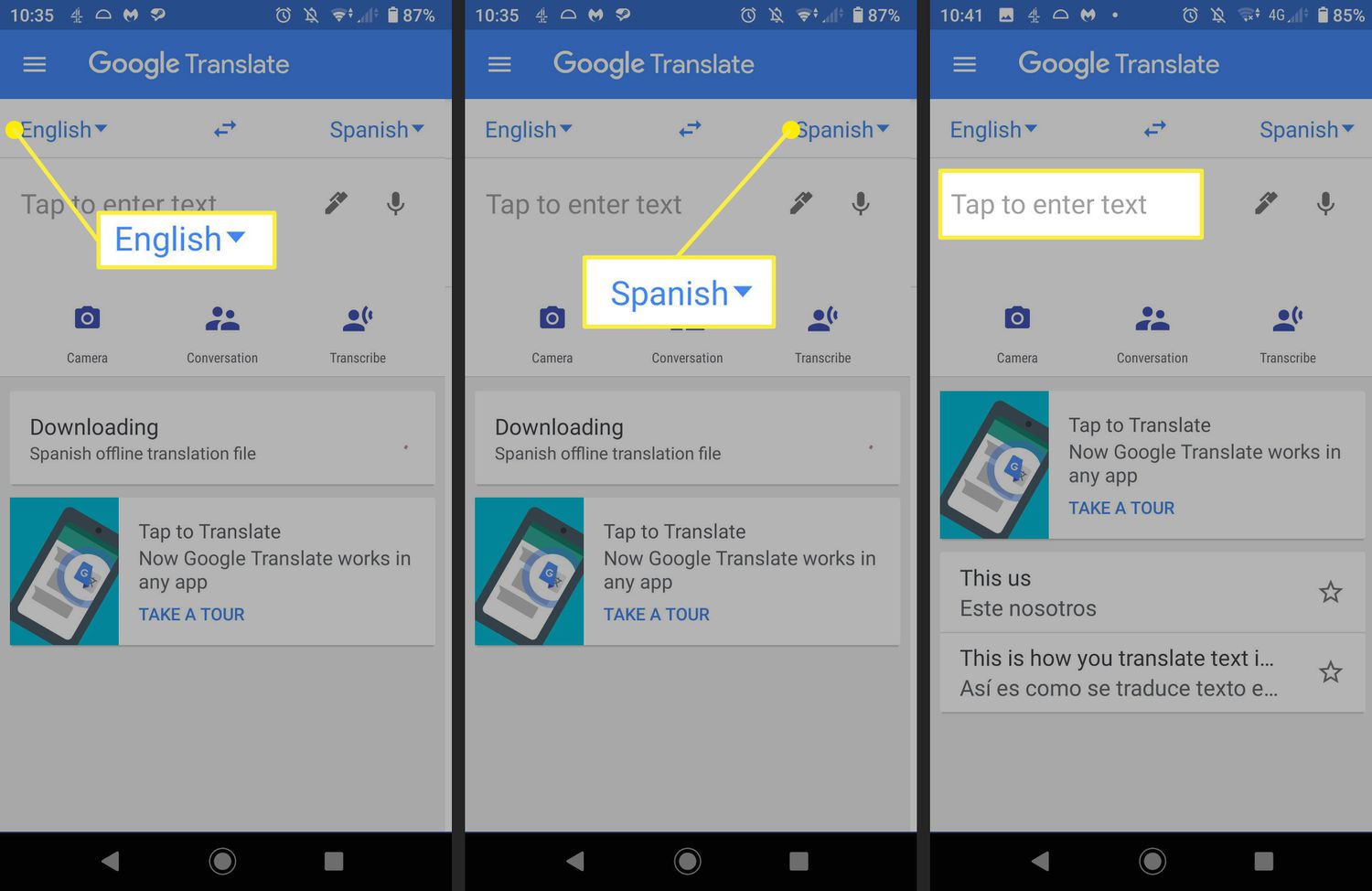
Google Translate is a powerful tool that allows users to easily translate text, documents, and even entire web pages from one language to another. With just a few clicks, users can bridge language barriers and communicate effectively with people from around the world. Whether you are a frequent traveler, a language learner, or someone in need of instant translation, Google Translate has become an indispensable resource. In this article, we will explore how to use Google Translate effectively, making the most of its features and ensuring accurate translations. So, if you’re eager to learn how to communicate in different languages effortlessly, let’s dive into the world of Google Translate!
Inside This Article
- Using Google Translate on the Web
- Using Google Translate on Mobile Devices
- Translating Text with Google Translate
- Translating Websites with Google Translate
- Conclusion
- FAQs
Using Google Translate on the Web
Google Translate is a powerful tool that allows you to translate text from one language to another. It’s incredibly convenient, especially when you’re browsing the web and come across a website or piece of text in a language you’re unfamiliar with. Here’s how you can use Google Translate on the web to easily translate text and websites.
To get started, open your web browser and navigate to the Google Translate website. Once you’re on the site, you’ll see two text boxes. The box on the left is where you enter the text you want to translate, while the box on the right displays the translated text. You can choose the languages you want to translate from and to using the dropdown menus above the text boxes.
If you want to translate a specific word or phrase, simply type it into the left box. You can also paste in longer passages or even entire documents. Once you’ve entered the text, click the “Translate” button, and Google Translate will instantly provide you with the translated version in the right box. You can then copy the translated text or click the speaker icon to hear the spoken translation.
One of the useful features of Google Translate is its ability to translate entire websites. If you come across a webpage in a foreign language that you want to understand, simply copy the URL and paste it into the left box. Google Translate will automatically detect the language and translate the entire webpage into your desired language. It’s an excellent way to browse and navigate foreign websites without needing to know the language.
Additionally, you can use the Google Translate browser extension to translate webpages more easily. You can download the extension for Chrome, Firefox, or Microsoft Edge. Once installed, a small Google Translate icon will appear in your browser’s toolbar. You can simply click the icon to translate the current webpage into your preferred language, without needing to manually copy and paste the URL.
With Google Translate, you no longer have to struggle with unfamiliar languages while browsing the web. Whether you need to translate a single word or an entire website, Google Translate provides a simple and effective solution. Give it a try and unlock a world of knowledge and information in any language.
Using Google Translate on Mobile Devices
Google Translate is a powerful tool that allows you to bridge the language barrier and communicate effectively. And the best part is, you can access this handy tool right on your mobile device. Whether you’re traveling abroad, studying a new language, or simply need to translate a phrase, Google Translate is there to assist you.
To use Google Translate on your mobile device, follow these simple steps:
- Download the app: Start by downloading the Google Translate app from your device’s app store. It’s available for both iOS and Android devices.
- Select the languages: Once you have the app installed, open it and select the languages you want to translate from and to. The app supports a wide range of languages, so you can easily find the ones you need.
- Choose your input method: Google Translate offers various input methods, including typing, voice input, and even handwriting recognition. Choose the method that works best for you.
- Enter or speak the text: Now, it’s time to enter or speak the text you want to translate. Type it in or use the voice input feature to speak it aloud. Google Translate will instantly translate the text into the selected language.
- Listen to the translation: If you want to hear how the translated text sounds, simply tap the speaker icon. Google Translate will pronounce the words or sentences for you, helping you improve your pronunciation.
- Save and favorite translations: If you come across a translation that you find particularly useful, you can save it for later. The app also allows you to mark translations as favorites, making them easily accessible whenever you need them.
- Translate offline: One of the outstanding features of the Google Translate app is its offline translation capabilities. You can download language packs in advance and use the app offline, which is incredibly useful when you’re in a location without internet access.
With Google Translate on your mobile device, you have a powerful language tool right at your fingertips. It’s perfect for travelers, language learners, and anyone who needs quick and accurate translations on the go. Download the app today and discover the convenience of Google Translate.
Translating Text with Google Translate
Google Translate is a powerful tool that allows you to easily translate text from one language to another. Whether you’re traveling to a foreign country, learning a new language, or simply need to communicate with someone who speaks a different language, Google Translate can be your go-to solution.
Here’s how you can translate text using Google Translate:
- Visit the Google Translate website: Open your web browser and go to translate.google.com.
- Select the languages: On the left side of the page, choose the language you want to translate from and the language you want to translate to. Google Translate supports a wide range of languages, so you can find the language pair you need.
- Enter the text: In the text box in the center of the page, type or paste the text you want to translate. You can also use the microphone icon to speak the text, or even upload a document for translation.
- View the translation: As you type or paste the text, Google Translate will instantly provide the translation on the right side of the page. The translated text will also include pronunciation guides and alternate translations if available.
- Refine the translation: If the translation isn’t accurate or doesn’t convey the intended meaning, you can make adjustments. Google Translate allows you to edit the text directly in the translation box, making it easy to refine the translation to your liking.
It’s important to note that while Google Translate is a helpful tool, it may not always provide a perfect translation. Machine translation can have limitations, especially with complex phrases, cultural nuances, or idiomatic expressions. It’s always a good idea to double-check translations with native speakers or language experts for accuracy.
Additionally, Google Translate also offers a mobile app for seamless translation on the go. Simply download the Google Translate app from your device’s app store and follow similar steps to translate text from your mobile device. The mobile app also supports features like offline translations and real-time translation using your device’s camera.
With Google Translate at your fingertips, language barriers can be overcome with ease. Whether you’re traveling, studying, or communicating with people from different linguistic backgrounds, Google Translate is a valuable tool that can assist in breaking down language barriers.
Translating Websites with Google Translate
Google Translate is not only helpful for translating individual words or sentences but also for translating entire websites into different languages. This can be incredibly useful when you come across a foreign-language website that contains valuable information or when you need to communicate with people from different linguistic backgrounds.
To translate a website using Google Translate, follow these simple steps:
- Open your web browser and go to the Google Translate website.
- In the left-hand corner of the input box, click on the ‘Translate a Document’ icon.
- A new dialog box will open. In the ‘Translate a document’ section, enter the URL of the website you want to translate.
- Select the original language of the website from the drop-down menu under ‘From’.
- Choose the language you want the website to be translated into from the drop-down menu under ‘To’.
- Click on the ‘Translate’ button to initiate the translation process.
- The translated version of the website will be displayed on the right-hand side of the screen, while the original website will remain on the left.
- You can navigate through the translated website and access all the translated pages just like you would with the original version.
It’s important to note that while Google Translate does a decent job of translating websites, the translations may not always be perfect. The accuracy and readability of the translation can vary depending on the complexity of the content and the languages involved. It is recommended to double-check the translated content for any inaccuracies or nuances.
Another option for translating websites with Google Translate is to use the Google Translate browser extension. This is available for popular web browsers like Chrome, Firefox, and Safari. With the extension installed, you can easily translate any webpage you visit by simply clicking on the translate icon that appears in the browser toolbar.
Using Google Translate to translate websites can be a valuable tool for accessing information in different languages and bridging communication gaps. However, it is important to keep in mind that it may not be a perfect substitute for professional translation services, especially for complex or specialized content. It is always a good idea to consult a professional translator when accurate and nuanced translations are crucial.
Conclusion
Using Google Translate can greatly enhance your ability to communicate and understand different languages. Whether you are traveling to a foreign country, studying a new language, or trying to communicate with someone from a different culture, this powerful tool provides a convenient and efficient solution.
The key to maximizing the benefits of Google Translate is to understand its limitations and use it as a supportive tool rather than relying solely on its translations. It is important to remember that translations may not always be accurate or convey the true meaning of a phrase or sentence.
By keeping this in mind, you can utilize Google Translate to facilitate basic conversations, understand the gist of texts, and gain a deeper appreciation for different languages and cultures. So go ahead, explore the world and break down language barriers with the help of Google Translate!
FAQs
1. Can I use Google Translate offline?
Yes, you can use Google Translate offline by downloading language packs. This allows you to access translation features even when you don’t have an internet connection.
2. Is Google Translate accurate?
Google Translate is a powerful tool for translation, but its accuracy can vary depending on the complexity of the language and the context of the text. It’s important to keep in mind that machine translation may not always capture the nuances and idiomatic expressions of a language, so it’s best to use it as a general guide and not rely on it for precise translations.
3. Can I translate whole documents using Google Translate?
Yes, you can use Google Translate to translate whole documents. You can either copy and paste the text into the translation box or upload a document file for translation. Keep in mind that the formatting of the document may not be preserved in the translated version.
4. Can I translate spoken language using Google Translate?
Yes, Google Translate can also translate spoken language. You can use the app to record someone speaking and then have the translation displayed on your device. This feature can be helpful when communicating with someone who speaks a different language.
5. Does Google Translate support all languages?
Google Translate supports a wide range of languages, including popular languages like English, Spanish, French, German, Chinese, Japanese, and many more. However, the accuracy and availability of language support may vary, especially for less widely spoken languages. It’s always a good idea to double-check the accuracy of the translation, especially for languages with complex grammar or cultural nuances.
