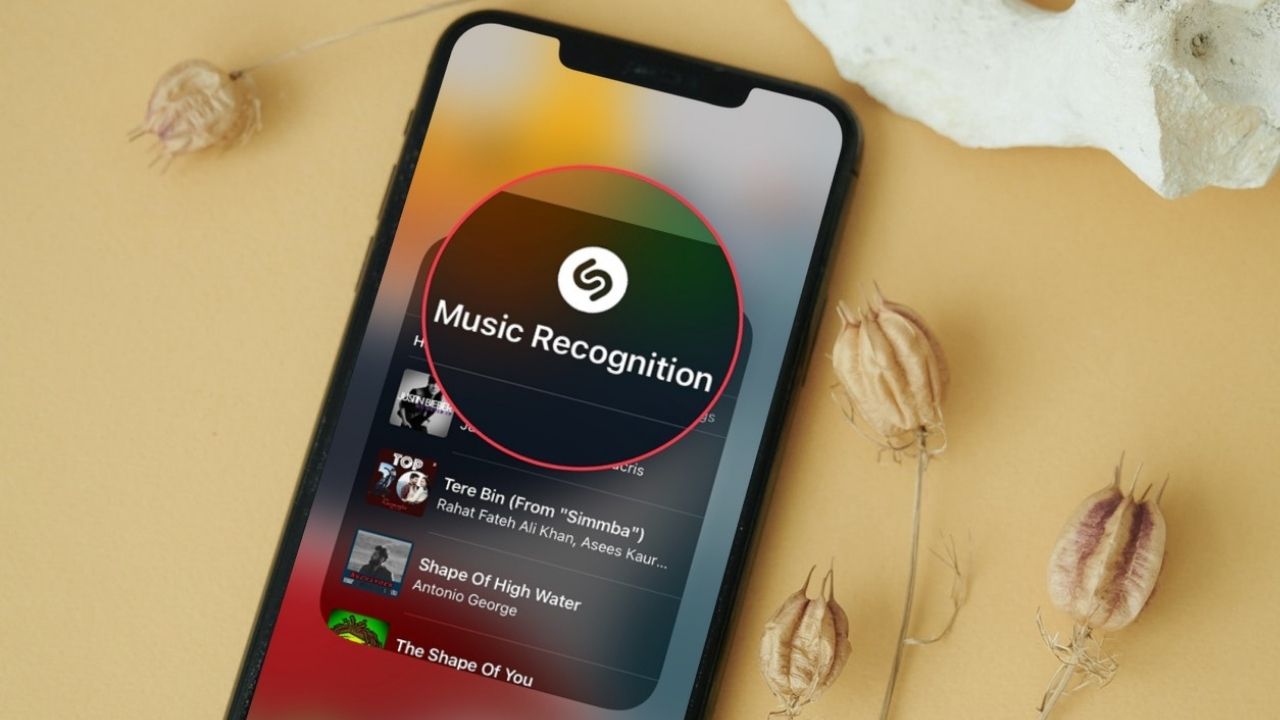
Shazam is a popular mobile application that allows users to identify songs by simply listening to a small snippet of the track. While it is a widely used app with millions of downloads, not everyone wants to clutter their phone with additional applications. Fortunately, there is a way to use Shazam on your iPhone without actually downloading the app. This article will guide you through the process of using Shazam on your iPhone browser, saving you storage space while still enjoying the app’s incredible song recognition capabilities. Whether you’re unable to install the app due to limited storage or simply prefer to use the browser version, this guide will walk you through the steps to identify any song using Shazam without the need to download the app itself.
Inside This Article
- What is Shazam?
- How Does Shazam Work on iPhone?
- Using Shazam on iPhone Without Downloading the App
- Alternative Methods for Using Shazam on iPhone
- Conclusion
- FAQs
What is Shazam?
Shazam is a popular mobile application that allows users to identify and discover music, movies, TV shows, and commercials simply by listening to a snippet of the audio. It uses audio recognition technology to analyze the sound and match it with an extensive database of songs and media. Shazam provides users with details about the song, including the title, artist, album, and lyrics, as well as links to streaming services where they can listen to or purchase the full track.
This innovative app revolutionized the way people interact with music, providing a convenient and efficient way to identify songs that they hear but don’t know the name of. Shazam quickly gained popularity among music enthusiasts and casual listeners alike, and it has become an essential tool for discovering new music and building personal playlists.
In addition to identifying songs, Shazam has expanded its capabilities to recognize other forms of media. Users can now Shazam TV shows, movies, commercials, and even printed materials like posters and magazines to access exclusive content, trailers, cast information, and more.
How Does Shazam Work on iPhone?
Shazam is a popular mobile app that allows users to identify songs by simply listening to a short snippet. But how does Shazam work its magic on an iPhone? Well, it all comes down to advanced audio recognition technology and a vast database of music.
When you open the Shazam app on your iPhone and tap the “Listen” button, the app starts using your device’s microphone to capture the audio playing around you. It then analyzes the audio sample and creates a unique acoustic fingerprint, which is essentially a digital summary of the song’s features, including the rhythm, melody, and tempo.
This acoustic fingerprint is then compared to the extensive music library in Shazam’s database, which contains millions of songs. The app uses sophisticated algorithms to match the fingerprint with the closest matching song in its database. Once a match is found, Shazam provides you with details about the song, including the title, artist, and album.
Shazam utilizes advanced audio recognition technology, known as audio fingerprinting, to achieve its remarkable accuracy. This technology enables Shazam to identify songs even in noisy environments or when the audio quality is not perfect. It can filter out background noise and focus on the distinctive features of the music, making it incredibly reliable.
Additionally, Shazam on iPhone also offers other features such as lyrics display, links to streaming services, and the ability to save your favorite songs to a personal library. It provides a seamless and user-friendly experience, allowing users to discover new music and find information about the tracks they love.
Overall, Shazam on iPhone uses cutting-edge audio recognition technology and a vast music database to quickly and accurately identify songs. Whether you’re at a party, watching a movie, or listening to the radio, Shazam is an invaluable tool for every music lover.
Using Shazam on iPhone Without Downloading the App
If you’re an iPhone user and love discovering new music, chances are you’ve heard of Shazam. It’s a popular mobile app that allows you to identify songs by simply listening to them. However, what if you don’t want to clutter your phone with another app? Is there a way to use Shazam on your iPhone without downloading it? The good news is, yes, there are alternative methods that allow you to enjoy the benefits of Shazam without taking up precious storage space on your device.
1. Use Siri
Siri, the virtual assistant on your iPhone, has built-in Shazam functionality. Simply activate Siri by holding down the home button or saying “Hey Siri” (if enabled) and ask her to identify the song. Siri will use Shazam’s database to analyze the audio and provide you with the song details.
2. Use Control Center
Another way to access Shazam without the app is by using the Control Center on your iPhone. Swipe up from the bottom of your screen to open the Control Center and tap on the “Music Recognition” icon. This will initiate the Shazam feature, allowing your iPhone to identify the song playing in the background.
3. Ask Shazam directly
If you have an Apple Watch, you can use the built-in Shazam app to identify songs without needing to download the iPhone app. Simply open the Shazam app on your Apple Watch, tap the screen, and let it listen to the song. The app will then display the song details on your watch face.
4. Use the Shazam website
If you prefer using a web browser instead of downloading the app, you can visit the Shazam website on your iPhone. Simply go to shazam.com, click on the “Listen” button, and let the website listen to the song. It will then provide you with the song details, just like the app would.
5. Check your Music Library
If you’ve synced your iPhone with your computer’s music library, you can also use the Shazam feature in iTunes. Simply play the song on your computer, then open iTunes and go to the “File” menu. Click on “Home Sharing,” and your iPhone will sync with the song information in your library.
While these alternative methods may not offer all the features of the Shazam app, they provide a convenient way to identify songs without the need to download and install additional software on your iPhone. Whether you prefer using Siri, the Control Center, your Apple Watch, the Shazam website, or iTunes, you can enjoy the magic of Shazam on your iPhone hassle-free!
Alternative Methods for Using Shazam on iPhone
While the Shazam app is undoubtedly the most popular way to identify songs on iPhone, there are alternative methods available for using Shazam without downloading the app. These methods can be particularly useful if you have limited storage space on your device or prefer not to clutter your home screen with another app. Here are a few alternative options:
1. Siri Integration: One of the easiest ways to use Shazam without the app is through Siri. Simply activate Siri by holding down the home button or saying “Hey Siri,” and ask her to identify the song for you. Siri will then use Shazam’s music recognition technology to provide you with the song details.
2. Control Center Shazam: If you have an iPhone running iOS 14 or later, you can add the Shazam button to your Control Center. To do this, go to Settings > Control Center > Customize Controls, and tap the “+” button next to Shazam. Once added, you can access Shazam by swiping down from the top-right corner of your screen and tapping the Shazam icon.
3. Apple Watch: If you have an Apple Watch, you can use the Shazam feature built into the watchOS. Simply raise your wrist and say “Hey Siri, what song is this?” The watch will then use Shazam to identify the song playing around you and display the details on your wrist.
4. Shazam Website: Another alternative is to visit the Shazam website (www.shazam.com) on your iPhone’s browser. On the website, you’ll find a search bar where you can manually enter the lyrics or artist name to identify the song. This option doesn’t require the app and can be accessed from any browser on your device.
5. Third-Party Apps: Some music streaming apps, like Spotify and Apple Music, have integrated Shazam’s technology into their platforms. This means that you can use the built-in song identification feature within these apps without using the standalone Shazam app.
These alternative methods provide convenient options for using Shazam on your iPhone without downloading the app. Whether it’s through Siri, Control Center, the Shazam website, Apple Watch, or third-party music streaming apps, you can easily identify songs on the go and uncover the artists behind your favorite tunes.
So, there you have it – a handy guide on how to use Shazam on your iPhone without downloading the app. Shazam has revolutionized the way we discover and enjoy music, and now you can harness its power even without installing it on your device.
By using the built-in Shazam feature in Siri or Control Center, you can effortlessly identify songs, artists, and lyrics with just a few taps. Whether you’re at a party, watching TV, or listening to music on the radio, Shazam can help you identify the songs playing around you.
So, go ahead and give it a try! Utilize the power of Shazam on your iPhone, even without the need for downloading the app. Enjoy discovering new music and impressing your friends with your song-recognition skills. With Shazam at your fingertips, you’ll never miss out on the perfect soundtrack to your life.
FAQs
1. Can I use Shazam on my iPhone without downloading the app?
Unfortunately, Shazam is a separate app that needs to be downloaded and installed on your iPhone in order to use its music identification features. However, there are alternative methods available that allow you to identify songs without using Shazam.
2. What are the alternatives to Shazam for song identification?
If you don’t want to download the Shazam app, there are other options available. One of the most popular alternatives is “Siri,” the voice assistant built into iPhones. Simply ask Siri, “What song is playing?” or “What’s this song?” and it will attempt to identify the music for you.
3. Can I use Shazam on my iPhone through voice commands?
Yes, you can use Shazam on your iPhone through voice commands. If you have Siri enabled, simply say “Hey Siri” followed by “What song is playing?” or “What’s this song?” Siri will then try to identify the music playing and provide you with the details.
4. Is there a web-based version of Shazam that I can use on my iPhone?
Yes, there is a web-based version of Shazam that you can access through your iPhone’s web browser. Simply visit the Shazam website and use its online music identification feature without downloading the app. However, keep in mind that the app itself offers a more seamless and efficient user experience.
5. Can Shazam identify songs from other audio sources besides my iPhone?
Yes, Shazam can identify songs from various audio sources. Besides using your iPhone’s microphone to capture and analyze the audio, Shazam can also recognize music from other sources such as TV shows, commercials, or even humming or singing the song melody yourself. It’s a versatile app that can help you identify music in different scenarios.
