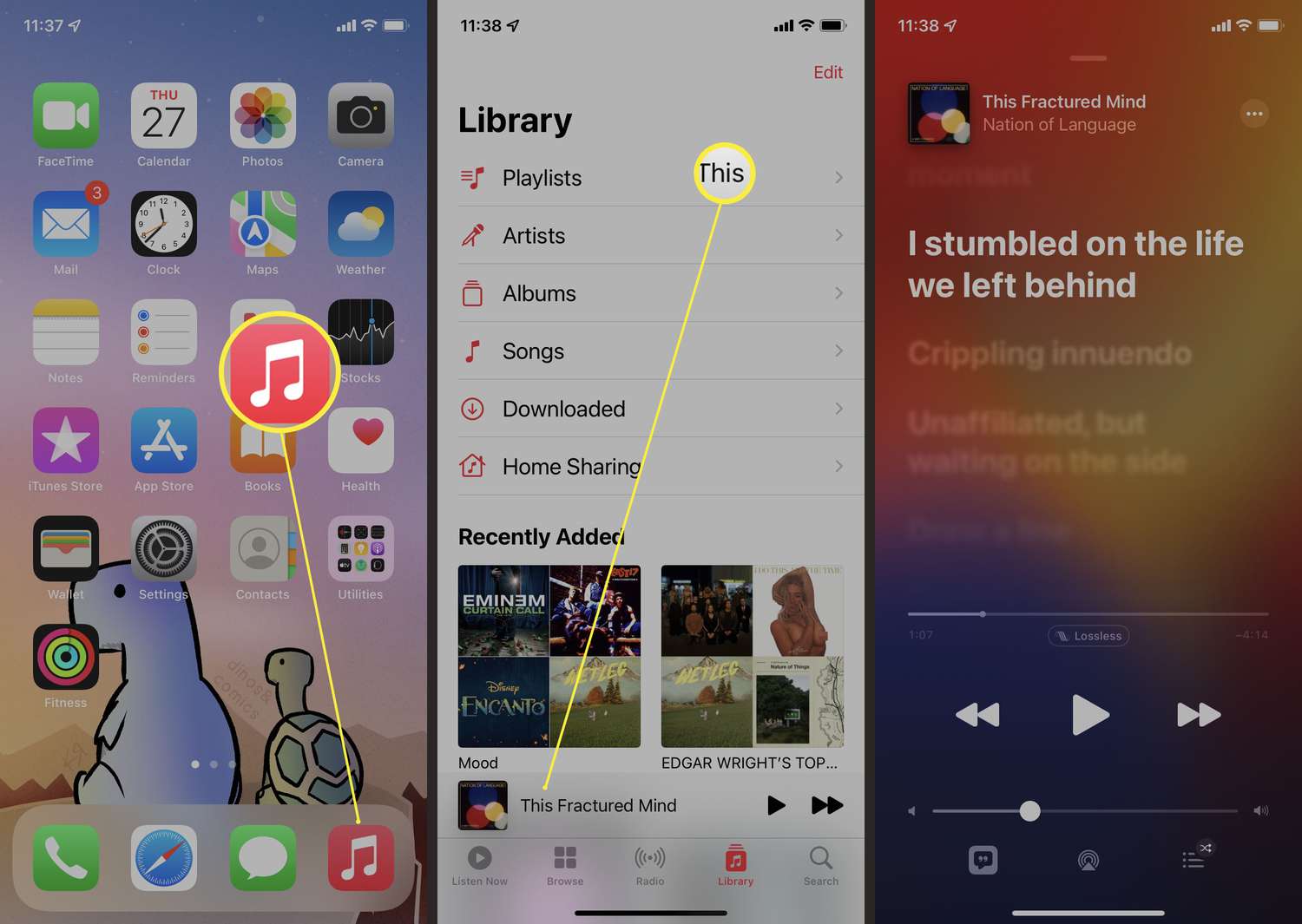
If you are an avid music lover and own an iPhone, you might have wondered if there is a way to see the lyrics of the songs while listening to them. After all, lyrics can add a whole new dimension to music, allowing you to immerse yourself in the emotions and message of the song. Fortunately, there are several ways to view lyrics on your iPhone while enjoying your favorite tunes.
In this article, we will explore various methods that will enable you to easily access song lyrics on your iPhone. Whether you want to sing along to your favorite tracks or simply appreciate the poetic beauty of the lyrics, we’ve got you covered. From using built-in features to third-party apps, we’ll provide you with all the details and step-by-step guidance you need to enhance your music listening experience on your iPhone.
Inside This Article
- How to See Lyrics on iPhone While Listening to Music
- Option 1: Apple Music – Enabling lyrics in Apple Music – Viewing lyrics for songs in your library – Accessing lyrics for songs in the Apple Music catalog
- Option 2: Genius – Using the Genius app – Viewing lyrics while playing songs – Syncing lyrics with the music playback
- Option 3: Musixmatch – Downloading and installing the Musixmatch app – Connecting Musixmatch to your music library – Displaying real-time lyrics while listening to music
- Conclusion
- FAQs
How to See Lyrics on iPhone While Listening to Music
Listening to music on your iPhone is a great way to enjoy your favorite tunes, but sometimes you may want to sing along or simply follow along with the lyrics. Fortunately, there are a few ways to see lyrics on your iPhone while listening to music.
Option 1: Apple Music
If you use Apple Music, you have built-in access to lyrics right within the app. Here’s how to enable and view lyrics:
- Open the Settings app on your iPhone.
- Scroll down and tap on “Music”.
- Toggle on the “Lyrics” option under the Library section.
- Now, when you’re listening to a song in your library, simply swipe up on the Now Playing card to reveal the album art and the lyrics will appear underneath.
- If you’re listening to a song in the Apple Music catalog, tap on the three-dot menu icon and select “Lyrics” to view the lyrics while the song is playing.
Option 2: Genius
Alternatively, you can use the Genius app to see lyrics while listening to music on your iPhone. Follow these steps:
- Download and install the Genius app from the App Store.
- Launch the app and sign in with your account.
- Play a song on your iPhone using any music app.
- Open the Genius app and it will automatically detect the song that is currently playing and display the lyrics.
Option 3: Musixmatch
Another popular app for viewing lyrics is Musixmatch. Here’s how to use it:
- Download and install the Musixmatch app from the App Store.
- Launch the app and sign in or create a new account.
- Connect Musixmatch to your music library by granting permission to access your music.
- Start playing a song on your iPhone, and Musixmatch will automatically synchronize the lyrics with the music playback, displaying them in real-time.
Option 1: Apple Music – Enabling lyrics in Apple Music – Viewing lyrics for songs in your library – Accessing lyrics for songs in the Apple Music catalog
If you’re an iPhone user and enjoy listening to music, then you’re in luck! Apple Music offers a convenient feature that allows you to see lyrics while listening to your favorite tunes. By enabling lyrics in Apple Music, you can enhance your music experience by singing along to the lyrics or simply appreciating the words that accompany the music.
Enabling lyrics in Apple Music is easy. Start by opening the Apple Music app on your iPhone. Tap on the “Library” tab at the bottom of the screen to access your music library.
Once in your library, choose a song for which you want to view the lyrics. Tap on the song to open the now playing screen. Here, you’ll see the album artwork, playback controls, and a progress bar.
To view the lyrics for the song, swipe up on the album artwork. This action reveals additional information about the track, including the lyrics. You can now sing along to the lyrics or read them as you listen to the music.
If you wish to access lyrics for songs that are not in your personal library, you can still do so by searching the Apple Music catalog.
To search for lyrics in the Apple Music catalog, start by opening the Apple Music app on your iPhone. Tap on the “Search” tab at the bottom of the screen.
In the search bar, type in the name of the song or artist whose lyrics you want to find. As you type, Apple Music will provide suggestions based on what you’ve entered.
Tap on the song or artist from the search results page to view their profile. Here, you’ll find various details about the song or artist, including the option to view the lyrics.
To view the lyrics, scroll down on the page until you find the “Lyrics” section. Tap on “Show All” to see the complete lyrics for the song.
With Apple Music, you have the option to enable lyrics for your personal library as well as access lyrics for songs in the Apple Music catalog. This feature adds a new dimension to your music listening experience, allowing you to appreciate the lyrics and engage with the songs on a deeper level.
Option 2: Genius – Using the Genius app – Viewing lyrics while playing songs – Syncing lyrics with the music playback
The Genius app is a fantastic tool for music lovers who want to access lyrics while enjoying their favorite songs on their iPhone. With the Genius app, you can easily view lyrics for the songs you’re playing and even synchronize them with the music playback.
To get started, you can download the Genius app from the App Store and install it on your iPhone. Once the app is installed, open it and sign in to your Genius account or create a new one if you don’t have an account yet.
After signing in, you can start using the Genius app to view lyrics while playing songs. Simply launch your preferred music player on your iPhone and start playing a song. Then, switch to the Genius app.
In the Genius app, you’ll notice a “Now Playing” button at the top of the screen. Tap on this button, and the app will automatically detect the song that is currently playing on your iPhone.
Once the Genius app identifies the song, it will display the lyrics of the song in real-time. You can follow along with the lyrics while the song is playing and sing or rap along if you like.
What sets Genius apart is its ability to sync the lyrics with the music playback. As the song progresses, the Genius app will highlight the lyrics that correspond to the current point in the song. This feature allows you to stay in perfect sync with the music and fully immerse yourself in the lyrics.
Additionally, the Genius app offers a wealth of information about the song, including annotations and explanations for specific lines or phrases. By tapping on certain lines of the lyrics, you can access these annotations and gain a deeper understanding of the song’s meaning.
Furthermore, the Genius app also provides features such as song facts, artist bios, and related content. All these features contribute to a more enriching music experience and help you discover new songs and artists you might enjoy.
So, whether you’re an avid singer, rapper, or simply a music enthusiast, using the Genius app on your iPhone allows you to view lyrics while playing songs and sync them with the music playback. It’s a fantastic way to enhance your listening experience and fully immerse yourself in the world of music.
Option 3: Musixmatch – Downloading and installing the Musixmatch app – Connecting Musixmatch to your music library – Displaying real-time lyrics while listening to music
If you’re looking for a comprehensive and user-friendly app to view real-time lyrics on your iPhone while listening to music, Musixmatch is a fantastic option. With its vast database of song lyrics and seamless integration with various music streaming platforms, Musixmatch allows you to sing along to your favorite tunes without missing a beat.
To get started, you’ll first need to download and install the Musixmatch app from the App Store. Simply open the App Store on your iPhone, search for “Musixmatch,” and tap on the “Get” button to initiate the download. Once the app is installed, you can launch it from your home screen.
After launching the Musixmatch app, you’ll need to connect it to your music library to ensure it can display lyrics for the songs you’re listening to. Musixmatch supports integration with various music streaming services, including Apple Music, Spotify, and more. To connect it to your music library, follow these steps:
- Open the Musixmatch app on your iPhone.
- Tap on the profile icon located in the bottom right corner.
- From the profile settings menu, select “Music Services.”
- Choose your preferred music streaming platform (Apple Music, Spotify, etc.) and follow the on-screen instructions to connect the app to your account.
Once you’ve successfully connected your music library to Musixmatch, you’re ready to start enjoying real-time lyrics while listening to music. Simply play a song through your preferred music streaming app, and Musixmatch will automatically display the lyrics in real-time, synchronized with the music playback.
With Musixmatch, you have the flexibility to customize the lyrics display according to your preferences. You can choose from different themes, font sizes, and text colors to ensure the lyrics are visually appealing and easy to read. Additionally, Musixmatch provides a karaoke-style feature that highlights the lyrics as they are sung, allowing you to sing along with precision.
Furthermore, Musixmatch offers a social component, allowing you to share your favorite lyrics with friends and see what lyrics they are listening to. You can even use the Musixmatch app to identify songs playing around you and access their lyrics instantaneously.
So, if you’re in the mood to sing your heart out while jamming to your favorite tunes, download Musixmatch and enhance your music listening experience with its comprehensive lyrics feature. With its easy-to-use interface, extensive library of song lyrics, and real-time synchronization, Musixmatch is the perfect companion for any music lover.
Conclusion
Being able to see lyrics on your iPhone while listening to music can greatly enhance your overall music experience. With the help of various apps and streaming platforms, you can easily access and display synchronized lyrics that follow along with your favorite songs.
Whether you’re a music enthusiast who wants to sing along, someone who wants to better understand the meaning behind the lyrics, or simply enjoy the visual appeal of synchronized lyrics, there are multiple options available to you.
From using popular music streaming platforms like Apple Music and Spotify, to downloading dedicated lyric apps like Musixmatch and Genius, you have the tools to bring the lyrics to life on your iPhone.
So, why settle for just listening to music when you can also engage with the lyrics? Take advantage of these options and immerse yourself in the joy of seeing lyrics on your iPhone while enjoying your favorite tunes.
FAQs
Q: Can I see lyrics on my iPhone while listening to music?
Yes, you can! There are several ways to view lyrics on your iPhone while enjoying your favorite tunes. Whether you’re using Apple Music, Spotify, or other music streaming apps, there are options available to display lyrics in real-time.
Q: How do I view lyrics on Apple Music?
To see lyrics on Apple Music, simply play a song and tap on the “Now Playing” bar at the bottom of the screen. Scroll down to reveal the lyrics section. If lyrics are available for the song, you’ll be able to follow along as the music plays.
Q: Can I view lyrics on Spotify?
Yes, Spotify also offers lyric synchronization. When playing a song, tap on the “Now Playing” bar at the bottom of the screen. If lyrics are available for the song, you’ll see a lyrics card. Tap on it to view the lyrics in real-time.
Q: Are there any third-party apps for displaying lyrics on iPhone?
Absolutely! There are several third-party apps available in the App Store that specialize in displaying lyrics. Some popular options include Genius, Musixmatch, and Shazam. These apps can integrate with your music streaming apps and provide real-time lyrics as you listen to your favorite songs.
Q: Can I view lyrics offline on my iPhone?
Yes, you can! Both Apple Music and Spotify allow you to download songs and lyrics for offline listening. This means you can enjoy your music and view lyrics even when you don’t have an internet connection. Just make sure to download the songs and lyrics beforehand while connected to the internet.
