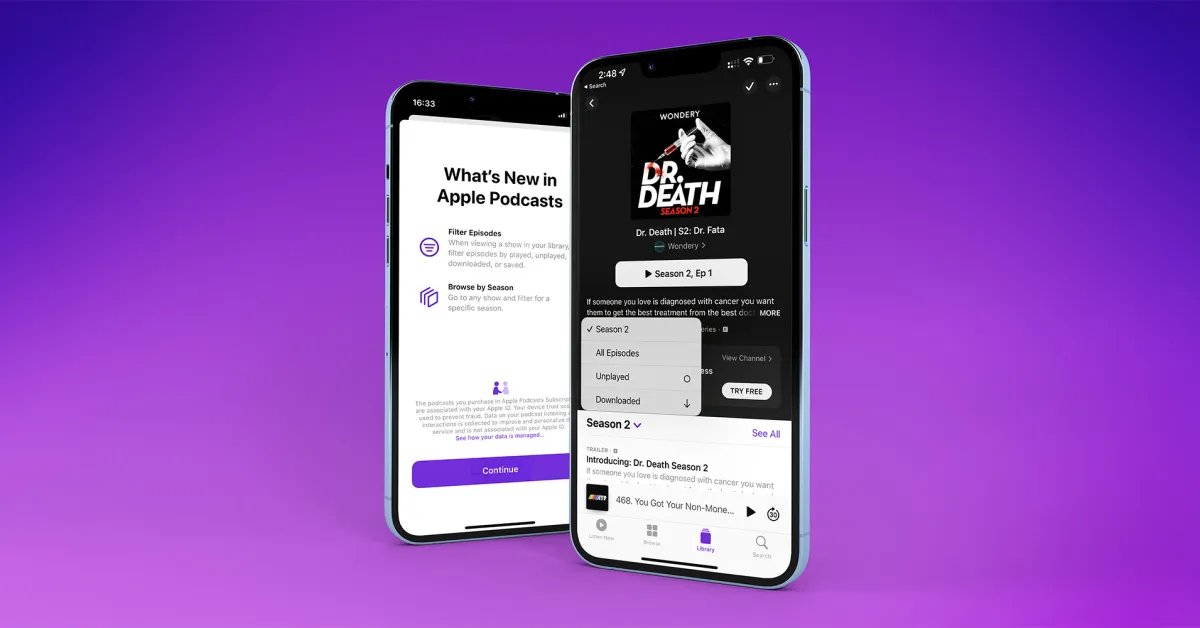
Do you enjoy listening to podcasts on your iPhone? With so many amazing podcasts available, it’s easy to accumulate a long list of favorite shows. However, managing and organizing these podcasts can become quite overwhelming. Fear not! In this article, we will explore how to effectively manage and organize your podcasts on an iPhone. From finding the best podcast app to subscribing to new shows and creating custom playlists, we will cover everything you need to know to keep your podcast collection organized and easily accessible. Whether you’re a seasoned podcast enthusiast or new to the world of podcasting, this guide will help you make the most out of your listening experience. So, let’s dive in and discover the best strategies for organizing and managing podcasts on your iPhone.
Inside This Article
- Podcast Basics
- Podcast Apps for iPhone
- Subscribing to Podcasts
- Organizing Podcasts on iPhone
- Conclusion
- FAQs
Podcast Basics
Podcasts have become a popular form of entertainment and information, allowing users to listen to audio content on various topics. Whether you are a podcast enthusiast or new to the world of podcasts, managing and organizing your podcast collection on your iPhone is essential for a seamless listening experience.
Here are some basic steps to help you get started with managing and organizing podcasts on your iPhone:
- Subscribing to Podcasts: The first step is to find and subscribe to podcasts that interest you. Use the Apple Podcasts app or other podcast apps available on the App Store to search for podcasts by category, topic, or title. Once you find a podcast you like, tap the “Subscribe” button to receive new episode updates automatically.
- Creating Playlists: If you have a long list of subscribed podcasts, creating playlists can help you organize your podcast episodes based on themes or preferences. To create a playlist, open the Apple Podcasts app, go to the “Library” tab, and tap “Edit” in the top-right corner. Then, tap “New Playlist” and give it a name. Add your desired podcast episodes to the playlist by tapping the “+” icon next to each episode.
- Customizing Settings: To enhance your podcast listening experience, you can customize settings such as playback speed, skip duration, and sleep timer. Open the Apple Podcasts app, go to the “Library” tab, and tap the gear icon in the top-right corner to access the settings. Adjust the settings according to your preferences to optimize your podcast listening experience.
- Deleting or Unsubscribing from Podcasts: If you no longer wish to listen to a particular podcast, you can delete or unsubscribe from it. To delete a podcast episode, swipe left on the episode in the episode list and tap “Delete.” To unsubscribe from a podcast completely, go to the “Library” tab, find the podcast in your subscriptions, swipe left, and tap “Unsubscribe.
Managing and organizing your podcasts on your iPhone will allow you to easily find and enjoy the audio content you love. By subscribing to podcasts, creating playlists, customizing settings, and deleting or unsubscribing from podcasts, you can ensure that your podcast collection is well-maintained and tailored to your preferences.
Podcast Apps for iPhone
When it comes to podcast apps for your iPhone, there are plenty of options to choose from. These apps not only allow you to stream and download podcasts, but also offer additional features to enhance your listening experience. Here are some of the top podcast apps available for iPhone:
1. Apple Podcasts
As the default podcast app on iPhones, Apple Podcasts provides a convenient and user-friendly platform for podcast enthusiasts. It offers a vast collection of podcasts across various genres and categories, making it easy to discover new shows. Plus, with features like automatic downloads and personalized recommendations, Apple Podcasts ensures a seamless listening experience.
2. Overcast
Overcast is a popular choice among podcast lovers for its powerful features and intuitive interface. With its Smart Speed feature, Overcast intelligently shortens silences, allowing you to listen to more content in less time. It also offers features like Voice Boost, which enhances audio quality, and the ability to create custom playlists for easy organization.
3. Pocket Casts
Pocket Casts is another highly regarded podcast app that offers a range of features to enhance your podcast listening. It allows you to trim silences, adjust playback speed, and even create custom filters to easily sort through your podcast library. With cross-platform syncing, you can seamlessly switch between devices without losing your progress.
4. Spotify
While primarily known for its music streaming service, Spotify has also ventured into the podcast realm. The app offers a vast collection of podcasts from popular shows and creators, making it a convenient all-in-one platform for music and podcasts. With its personalized recommendations and the ability to build playlists, Spotify provides a seamless listening experience for podcast enthusiasts.
5. Castro
Castro is a podcast app that focuses on simplicity and ease-of-use. Its unique inbox system allows you to manage your podcast subscriptions effectively. You can prioritize certain episodes, archive others, and even use the queue feature to plan your listening schedule. With its sleek design and user-friendly interface, Castro offers a distraction-free listening experience.
Whether you prefer Apple Podcasts, Overcast, Pocket Casts, Spotify, or Castro – each of these podcast apps provides a range of features and functionalities to enhance your podcast listening experience. Try out different apps and find the one that suits your preferences and needs the best!
Subscribing to Podcasts
Subscribing to podcasts on your iPhone allows you to stay up to date with your favorite shows and never miss an episode. Here’s how you can easily subscribe to podcasts:
1. Open the Podcasts app on your iPhone. If you don’t have it installed, you can download it for free from the App Store.
2. Tap on the “Browse” button in the bottom menu. This will take you to the Podcasts catalog, where you can discover new shows and browse categories.
3. Use the search bar at the top to find a specific podcast or browse through the featured and top charts sections. You can also explore different categories like “News,” “Technology,” “Comedy,” and more.
4. Once you find a podcast you want to subscribe to, tap on its cover art or name to open the podcast’s main page.
5. On the podcast’s main page, you’ll see an “Subscribe” button. Tap on it to subscribe to the podcast. After subscribing, you’ll see a checkmark next to the podcast’s name indicating that you are subscribed.
6. You can access all your subscribed podcasts by going to the “Library” tab in the bottom menu of the Podcasts app. This is where all your subscribed shows will be listed, making it easy to find and play episodes.
7. To receive new episodes automatically, make sure that the “Notifications” toggle button is enabled for the podcast. You can do this by going to the podcast’s main page and tapping on the “Notifications” button.
That’s it! You’re now subscribed to podcasts on your iPhone and ready to start enjoying your favorite shows on the go.
Organizing Podcasts on iPhone
Once you’ve subscribed to your favorite podcasts and listened to a few episodes, it’s essential to keep them organized on your iPhone. Here are some tips and tricks to help you efficiently manage your podcast library:
Create Playlists: One way to keep your podcasts organized is by creating playlists. Think of playlists as custom collections of episodes from different podcasts. You can group episodes based on themes, genres, or even by priority. To create a playlist, go to the Podcasts app, tap on “Library,” select “Playlists,” and then choose the option to create a new playlist. Give your playlist a name and start adding episodes to it by tapping the “+” icon next to each episode.
Use Custom Episode Sorting: The Podcasts app on iPhone allows you to customize the sorting order of episodes within a podcast. By default, episodes are sorted by release date, with the most recent episode appearing first. However, you can change this order to your preference. On the podcast’s page, tap on the “… More” button, and then select “Settings.” From there, choose “Episode Sorting” and select your preferred sorting option, such as oldest first or manual order.
Archive Played Episodes: As your podcast library grows, it’s easy to lose track of which episodes you’ve already listened to. To avoid clutter, consider archiving played episodes. When you play an episode and finish listening to it, swipe left on the episode in the episode list and tap on “Archive” to remove it from your main episode list. Archived episodes will be stored under the “Archive” section, where you can access them later if desired.
Utilize the Up Next Queue: The Podcasts app features an “Up Next” queue that allows you to create a personalized listening order. This can be handy when you have specific episodes you want to listen to next. To add an episode to your Up Next queue, simply tap on the three-dot menu button next to the episode, and then select “Add to Up Next.” You can rearrange the order of episodes by tapping and dragging the “handle” icon next to each episode in the queue.
Manage Storage Space: Podcasts can occupy a significant amount of storage space on your iPhone, especially if you have many downloaded episodes. To manage your storage effectively, consider enabling the “Optimize Storage” feature. This feature automatically removes older episodes that you haven’t listened to in a while to free up space. To enable it, go to Settings, tap on “Podcasts,” and then toggle on the “Optimize Storage” option.
With these tips, you can take control of your podcast library and effortlessly organize your favorite shows on your iPhone. Whether you create playlists, customize episode sorting, archive played episodes, or utilize the Up Next queue, keeping your podcasts organized has never been easier.
Conclusion
In conclusion, managing and organizing podcasts on an iPhone has become easier than ever before. With the help of various mobile apps, you can conveniently discover, subscribe, and organize your favorite podcasts. Whether you are a podcast enthusiast or a casual listener, keeping your podcasts organized ensures a seamless and enjoyable listening experience.
By utilizing podcast management apps like Apple Podcasts, Spotify, and Overcast, you can easily browse through a vast library of podcasts, choose the ones that pique your interest, and subscribe to stay updated. These apps also provide features like playlists, episode downloads, and customizable settings, allowing you to tailor your podcast experience according to your preferences.
Remember to regularly delete episodes you have listened to or have no interest in, as this will help in decluttering your podcast library and optimizing storage space on your iPhone. Additionally, make use of features like the “Up Next” queue and auto-play options to create a seamless listening experience.
With the multitude of podcast management apps available, you have the power to curate your podcast library and enjoy your favorite shows with ease. So, go ahead and explore the world of podcasts on your iPhone!
FAQs
Q: Can I listen to podcasts on my iPhone?
A: Absolutely! The iPhone comes with a pre-installed Podcasts app that allows you to discover, subscribe to, and listen to podcasts right on your device.
Q: How do I subscribe to podcasts on my iPhone?
A: To subscribe to podcasts on your iPhone, open the Podcasts app and click on the Search tab. Type in the name of the podcast or browse through the categories to find the podcast you’re interested in. Once you’ve found it, tap on the podcast’s logo, and then tap the Subscribe button to start receiving new episodes automatically.
Q: Can I download podcast episodes for offline listening?
A: Yes, you can! The Podcasts app allows you to download episodes for offline listening. Simply tap the episode you want to download, and then click the Download button next to it. Once the download is complete, you can enjoy the episode even without an internet connection.
Q: How do I organize podcasts on my iPhone?
A: The Podcasts app on your iPhone offers various ways to organize your podcasts. You can create custom playlists, sort your episodes by newest or oldest, mark episodes as played or unplayed, and even create a list of your favorite episodes. Additionally, you can use the “Listen Now” tab to easily access your recently played episodes and explore recommendations tailored to your preferences.
Q: Is there a way to automatically delete played podcast episodes on my iPhone?
A: Yes, there is! To automatically delete played podcast episodes on your iPhone, go to the Settings app, scroll down until you find the Podcasts option, and tap on it. Within the Podcasts settings, enable the option called “Delete Played Episodes.” This will ensure that episodes you have already listened to will be automatically removed from your device, freeing up storage space.
