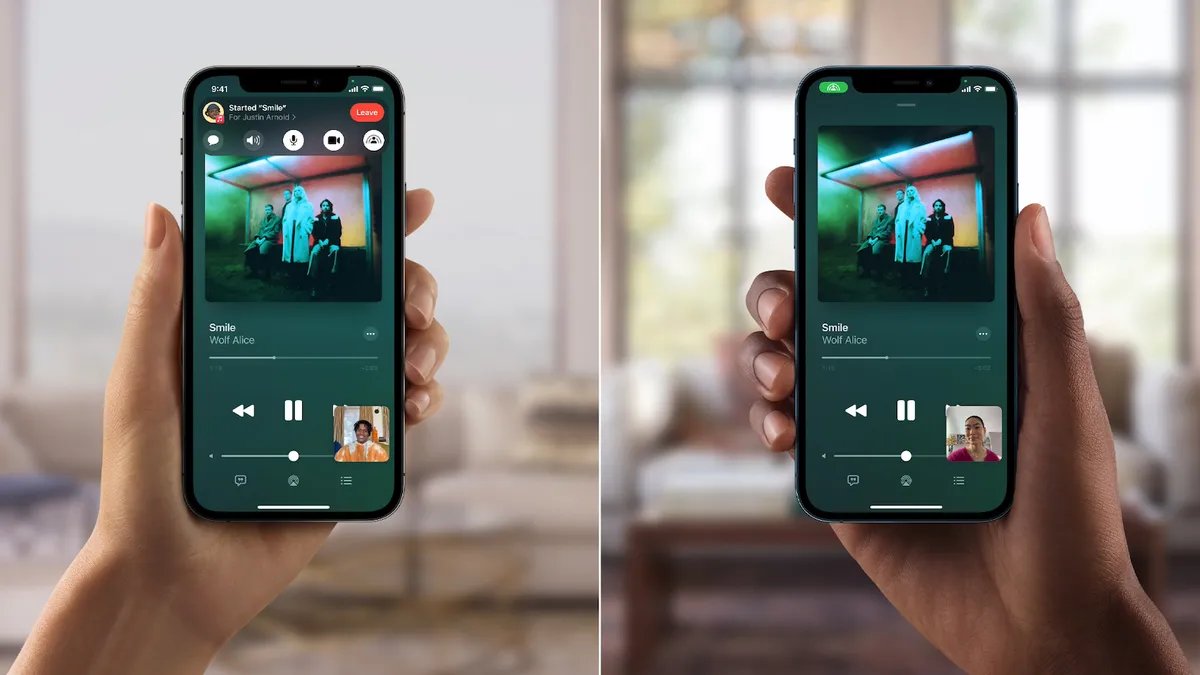
Are you ready to bring the magic of the big screen to your FaceTime video calls? With the introduction of SharePlay, a groundbreaking feature in the latest iOS update, you can now watch movies with your friends and family from the comfort of your own homes. Whether you’re catching up on the latest blockbuster or revisiting a classic favorite, SharePlay allows you to share the movie screen with up to 32 people in a FaceTime call.
In this article, we’ll guide you through the process of watching a movie on FaceTime with SharePlay. We’ll provide step-by-step instructions, troubleshooting tips, and answer frequently asked questions to ensure that you have the best possible experience. So grab your popcorn, get cozy, and let’s dive into the world of virtual movie nights with SharePlay on FaceTime!
Inside This Article
- Overview of FaceTime and SharePlay
- How to Set Up FaceTime and SharePlay
- Step-by-Step Guide to Watching a Movie on FaceTime with SharePlay
- Troubleshooting Tips for Watching Movies on FaceTime
- Additional Features and Tips for Enhanced Movie Watching Experience
- Conclusion
- FAQs
Overview of FaceTime and SharePlay
FaceTime is a popular video calling feature available on Apple devices that allows users to connect with friends, family, and colleagues through live video and audio. It offers a convenient and seamless way to communicate with loved ones across different locations, providing a sense of togetherness even when physically apart.
SharePlay, on the other hand, is a recent addition to FaceTime that takes the video calling experience to a whole new level. SharePlay enables users to not only chat and see each other but also share entertainment content, such as movies, TV shows, and music, in real-time. It brings a whole new dimension to video calls, making them more interactive and engaging.
When you combine FaceTime with SharePlay, you unlock a world of possibilities for shared activities and experiences. Watching a movie together through FaceTime with SharePlay can add an element of fun and togetherness, allowing you to enjoy a film with friends or loved ones, even if you’re in different places.
Whether you’re planning a virtual movie night with friends, hosting a watch party, or simply want to enjoy a movie with someone special, FaceTime with SharePlay offers the perfect platform to do so. It’s like having a virtual movie theater at your fingertips, providing a unique and shared entertainment experience.
Now that we have an understanding of what FaceTime and SharePlay are, let’s explore how you can set up FaceTime and SharePlay on your Apple device so you can start watching movies together with your loved ones in no time.
How to Set Up FaceTime and SharePlay
Setting up FaceTime and SharePlay to watch a movie together is a breeze! Whether you’re using an iPhone, iPad, or Mac, follow these simple steps to get started.
Step 1: Update your device
To ensure that you have access to the latest features and improvements, make sure your device’s operating system is up to date. Go to your device’s settings, tap on “General,” and then select “Software Update.” If there’s an update available, download and install it.
Step 2: Enable FaceTime
If you haven’t already, open the FaceTime app on your device and sign in with your Apple ID. FaceTime allows you to make video calls with other Apple users, and it’s essential for using SharePlay to watch a movie together.
Step 3: Start a FaceTime call
To initiate a FaceTime call, open the FaceTime app and tap on the “+” button. Enter the name or phone number of the person you want to call, and then tap the video camera icon to start the call. Alternatively, you can ask the person to call you if they have your contact information.
Step 4: Activate SharePlay
Once the FaceTime call is connected, you can activate SharePlay by tapping the SharePlay button at the bottom of the screen. SharePlay allows you to share your screen, play media, and use other collaborative apps simultaneously.
Step 5: Start watching a movie
Now that you have FaceTime and SharePlay set up, you’re ready to watch a movie together. Open the media app (such as Apple TV, Disney+, or Netflix) on your device and select the movie you want to watch. The movie will start playing on your screen and be shared with the person on the other end of the FaceTime call.
Step 6: Control playback and share reactions
While watching the movie, you can control playback options, such as play, pause, rewind, and fast forward. Additionally, you can use the reaction buttons provided to share your emotions and reactions with the person you’re watching with.
Step 7: End the SharePlay session
When you’re finished watching the movie, you can end the SharePlay session by tapping the SharePlay button again. This will stop sharing your screen and return to the regular FaceTime call.
Remember, both you and the person you’re watching the movie with need to have a compatible device, an active internet connection, and the media app installed to use SharePlay. Enjoy your movie night together, no matter the distance!
Next, we’ll explore some troubleshooting tips in case you encounter any issues while watching a movie on FaceTime with SharePlay.
Step-by-Step Guide to Watching a Movie on FaceTime with SharePlay
If you’re looking to share a movie-watching experience with your friends or loved ones over FaceTime, SharePlay is the perfect feature for you. With SharePlay, you can synchronize playback and enjoy movies, TV shows, and more together, even when you’re physically apart. To help you get started, here is a step-by-step guide on how to watch a movie on FaceTime with SharePlay:
- Ensure you have the latest iOS or iPadOS version: Before you start, make sure your iPhone, iPad, or iPod touch is updated to the latest operating system. SharePlay is available on iOS 15 and later versions.
- Initiate a FaceTime call: Start by initiating a FaceTime call with the person or group you want to watch the movie with. Ensure that everyone on the call has an iOS device running iOS 15 or later.
- Launch the desired streaming app: Open the streaming app that hosts the movie or content you want to watch. SharePlay supports popular streaming apps like Disney+, HBO Max, Hulu, and more.
- Choose the movie or TV show: Browse through the app’s collection and select the movie or TV show you wish to watch together. Ensure that the content supports SharePlay.
- Start the playback: Once you’ve chosen the movie, start playing it on your device. This will initiate the synchronized playback for everyone on the FaceTime call.
- Share the playback controls: During the FaceTime call, you can share the playback controls by tapping on the SharePlay icon located at the bottom of the FaceTime call screen. This allows others to pause, play, rewind, or fast-forward the movie.
- Enjoy synchronized viewing: Sit back, relax, and enjoy the movie or TV show together. SharePlay ensures that everyone sees and hears the same content simultaneously, creating a shared viewing experience.
- Use the FaceTime screen share feature: If you want to enhance the experience further, you can utilize the FaceTime screen share feature. This allows you to share your screen with others, enabling them to see whatever you’re watching on your device.
- Engage in real-time conversations: While watching the movie, you can interact with your friends through FaceTime. SharePlay offers features like picture-in-picture and focus mode, enabling you to have conversations without interrupting the movie.
That’s it! With these simple steps, you can enjoy the immersive experience of watching a movie on FaceTime with SharePlay. Whether you’re miles apart or simply prefer to watch movies together from the comfort of your own homes, SharePlay brings people closer and enables shared moments of entertainment.
Troubleshooting Tips for Watching Movies on FaceTime
While watching movies on FaceTime with SharePlay is generally a smooth and enjoyable experience, occasional technical issues might arise. Here are some troubleshooting tips to help you overcome common problems and ensure uninterrupted movie viewing.
1. Check your internet connection: A stable internet connection is crucial for a seamless movie-watching experience on FaceTime. Make sure you are connected to a reliable Wi-Fi network or have a strong cellular data signal. Weak or fluctuating internet connectivity can lead to buffering and interrupted playback.
2. Update your devices and apps: Ensure that you are using the latest version of FaceTime and the SharePlay-enabled apps. Developers often release updates to address bugs and improve performance, so keeping your devices and apps up to date will minimize compatibility issues.
3. Restart your devices: If you encounter any glitches while watching movies on FaceTime, try restarting your devices. Sometimes, a simple restart can resolve temporary issues and restore smooth functionality.
4. Check your device’s storage: Insufficient storage space on your device can cause problems while streaming or downloading movies. Delete unnecessary files or apps to free up space and ensure smooth playback without interruptions.
5. Adjust video quality settings: If you experience buffering or slow playback, consider lowering the video quality settings on your device. This can help reduce the bandwidth required and improve streaming performance, especially if you have a weak internet connection.
6. Disable unnecessary apps and services: Background processes and active apps can consume device resources and affect the performance of FaceTime. Close any unnecessary apps and disable services like automatic updates or notifications to free up system resources for a better movie-watching experience.
7. Ensure sufficient battery level: Watching movies on FaceTime can drain your device’s battery. Make sure your device is adequately charged or connected to a power source to avoid interruptions due to low battery levels.
8. Restart FaceTime or SharePlay: If you encounter specific issues related to FaceTime or SharePlay, try restarting the respective app. Closing and reopening the app can help resolve minor glitches and improve functionality.
9. Contact Apple support: If you have tried all the troubleshooting tips and are still experiencing issues while watching movies on FaceTime, it may be helpful to reach out to Apple support. Their experts can provide personalized assistance and troubleshooting steps based on your specific device and software configuration.
By employing these troubleshooting tips, you can overcome most common issues that may arise while watching movies on FaceTime with SharePlay. Remember to stay patient and persistent, as technical glitches can sometimes occur, but with the right approach, your movie-watching experience will be enjoyable and uninterrupted.
Additional Features and Tips for Enhanced Movie Watching Experience
While watching a movie on FaceTime with SharePlay is already a fantastic experience, there are some additional features and tips that can take your movie night to the next level. Here are a few suggestions to enhance your movie watching experience:
1. Use headphones: To fully immerse yourself in the cinematic experience, consider using headphones while watching a movie on FaceTime. This will help block out any external noise and allow you to focus on the movie’s sound effects and dialogue.
2. Adjust screen brightness: Depending on your lighting conditions, you may need to adjust the screen brightness on your device for optimal viewing. Too much brightness can strain your eyes, while too little brightness can make the movie difficult to see. Find the perfect balance to ensure a comfortable viewing experience.
3. Activate Do Not Disturb: To avoid any interruptions during your movie night, activate the Do Not Disturb feature on your device. This will prevent incoming calls, messages, and notifications from disturbing your movie watching experience.
4. Grab some snacks: What’s a movie night without delicious snacks? Stock up on your favorite treats before starting the movie. Whether it’s popcorn, chips, or candy, having snacks on hand will make your movie watching experience even more enjoyable.
5. Choose the right movie: Take turns with your friends or family members in choosing the movie for your FaceTime watch party. Encourage everyone to suggest their favorite films so you can have a diverse selection and cater to different tastes and preferences.
6. Share reactions in real-time: SharePlay allows you to react and express your thoughts about the movie in real-time. Utilize the chat or video features to discuss your favorite scenes, memorable quotes, or plot twists with your friends or family members while the movie is playing.
7. Create a cozy atmosphere: Set the mood for your movie night by creating a cozy atmosphere. Dim the lights, snuggle up in blankets, and create a comfortable viewing space. This will make your movie watching experience more relaxing and enjoyable.
8. Take breaks if needed: Watching a movie can be an immersive experience, but it’s essential to listen to your body. If you need to take breaks, pause the movie and stretch your legs or grab a drink. This will ensure that you stay comfortable throughout the movie.
9. Experiment with different genres: Don’t be afraid to explore different movie genres during your FaceTime movie nights. Step outside of your comfort zone and try watching movies from various genres like comedy, romance, action, or suspense. This will add variety to your movie nights and provide new and exciting experiences.
10. Create a movie discussion: After the movie ends, start a discussion with your friends or family members and share your thoughts and opinions about the film. Discuss the plot, characters, and any moments that stood out to you. This will not only deepen your connection with others but also enhance the overall movie watching experience.
With these additional features and tips, you can elevate your movie watching experience on FaceTime with SharePlay. So gather your loved ones, choose a great movie, and get ready for an immersive and enjoyable movie night, no matter where you are.
In conclusion, SharePlay has revolutionized the way we watch movies on FaceTime, making it more interactive and enjoyable than ever before. With the ability to seamlessly sync the playback and share the screen with friends and family, SharePlay has become the go-to feature for virtual movie nights and watch parties.
Whether you are miles apart or confined to your homes, SharePlay bridges the physical distance and brings the joy of watching movies together. It allows you to react in real-time, laugh together, and experience the movie as if you are sitting in the same room.
So, the next time you want to watch a movie with your loved ones on FaceTime, don’t forget to use SharePlay. It’s a game-changer that will enable you to create lasting memories even when you’re physically apart. Happy movie watching!
FAQs
1. Can I watch a movie on FaceTime with SharePlay?
Yes, you can watch a movie on FaceTime with SharePlay. SharePlay is a feature introduced in iOS 15 and enables users to share their screens and content during a FaceTime call, including movies, TV shows, and more.
2. How do I initiate SharePlay on FaceTime?
To initiate SharePlay on FaceTime, start a FaceTime call with the person you want to watch the movie with. Once the call is connected, swipe up from the bottom of your iPhone screen to open the Control Center. Tap on the SharePlay icon, select the movie you want to watch, and tap on Start Sharing. The movie will start playing on both screens simultaneously.
3. Can I control playback of the movie during a SharePlay session?
Yes, both participants in a SharePlay session can control playback of the movie. You can pause, play, rewind, fast forward, and adjust the volume directly from your own device. The changes will be synchronized on both screens, ensuring a seamless viewing experience.
4. Are there any restrictions on the types of movies I can watch on SharePlay?
While SharePlay supports a wide range of movies and content, it’s worth noting that there may be restrictions based on digital rights management (DRM) or content availability in your region. Additionally, some streaming services may not support SharePlay for certain titles. It’s recommended to check with the streaming service or platform for any specific limitations.
5. Can I use SharePlay to watch a movie with multiple people on FaceTime?
No, SharePlay on FaceTime currently supports sharing content with one other participant at a time. If you want to watch a movie with multiple people, you can consider using other platforms or services that allow for group viewing, such as Netflix Party or Disney+ GroupWatch. However, FaceTime with SharePlay provides a convenient way to enjoy a movie with a friend or family member on your iOS device.
