In the web of interconnectedness, Apple services and features are becoming more and more user-friendly. Apple is not tone-deaf in ways it can better deliver. This is why it continues to drive innovation to make the impossible, possible. SharePlay is one of those innovations; a feature that is available across the Apple ecosystem turning FaceTime calls into a perfect quality time among friends and families.
With SharePlay in the FaceTime app, you can do more than just videos and voice calls. Today, FaceTime has become a tool for streaming TV shows, movies, and music that friends and family can enjoy while inside a FaceTime call room.
In this article, we will explore this cool new feature including how you can use it.
Related: How to Do Group FaceTime Calls With Friends
Inside This Article
- What is SharePlay in iOS 15 (And Later)?
- What You Need to Use SharePlay
- How to Watch Videos With SharePlay
- Stream Music On FaceTime Call
- How to Start a Watch Party with Friends on FaceTime
- Screen Mirror Video To Apple TV With SharePlay
- SharePlay vs Screen Share: What’s the Difference?
- Can You Use SharePlay on Netflix?
- Does SharePlay Work With Android?
- Final Thoughts
What is SharePlay in iOS 15 (And Later)?
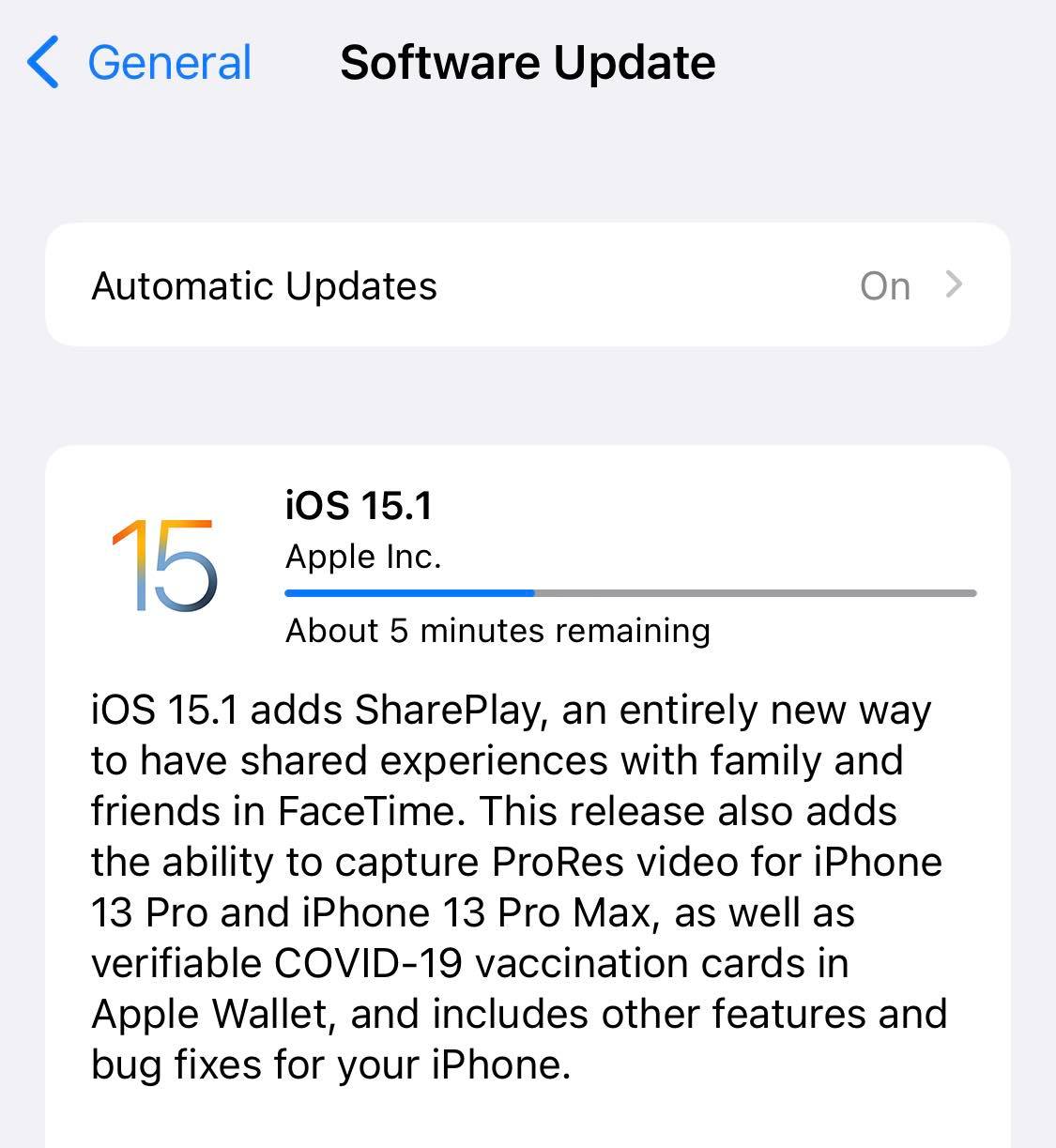
SharePlay has been introduced in conjunction with the release of iOS 15 in September 2021. It is a feature within the FaceTime app that adds more capabilities and functionalities to Apple’s proprietary chat app. SharePlay is a wordplay for what it can do for Apple device users. Essentially, this feature within the FaceTime app enables users to share media while a call is in progress. With this, users can listen to tracks straight from Apple Music, watch movies or TV series, and share screens.
The beauty of this iOS 15 feature is that it grants play control to everyone in the call group. That means anyone in the call can press play, pause, rewind, and stop anytime. Considering it syncs the media to everyone in the call when listening to music, a member can just easily add a song to a playlist as they please.
However, there are restrictions put in place to ensure SharePlay and Apple do respect privacy, security, and content laws. According to Apple, “SharePlay may not support the sharing of some movies or TV shows across different countries or regions.” Moreover, some FaceTime features and other apps may not work depending on the region a user is situated.
But it can be resolved easily by using a powerful VPN client to bypass any regional restrictions. Try ExpressVPN today and you can enjoy some features that otherwise may not be available in your region. ExpressVPN offers a lightning-speed browsing experience while maintaining your anonymity on the web.
What You Need to Use SharePlay
For starters, you need to get the latest iOS, iPadOS, and macOS to be able to use this feature. SharePlay will work on iPhones with iOS 15.1 or later, which is compatible with iPhone 6S and up.
On iPad, this feature works for devices running iPadOS 15. The following devices compatible with ipadOS 15 are:
- 5th Gen 12.9-inch iPad Pro
- 4th Gen 12.9-inch iPad Pro
- 3rd Gen 12.9-inch iPad Pro
- 3rd Gen 11-inch iPad Pro
- 2nd Gen 11-inch iPad Pro
- 1st Gen 11-inch iPad Pro
- iPad Air 4
- 12.9-inch iPad Pro (1st and 2nd generation)
- 10.5-inch iPad Pro
- iPad mini 6, 5, and 4
- 9.7-inch iPad Pro
- iPad Air 3 and 2
- iPad 9th Gen down to 5th Gen
On Mac, this feature is available for macOS Monterey 12.1. Additionally, it only works in a small number of streaming apps. However, since September 2021, more apps have now integrated SharePlay into their systems, allowing them to be used during FaceTime calls. These apps include the following:
| SharePlay Supported Apps in 2022 | ||
| Apple TV+ | MasterClass | Vinyls |
| Disney+ | Twitch | BetterSleep |
| HBO Max | Paramount+ | Apple Fitness+ |
| Hulu | ESPN+ | SmartGym |
| MUBI: Curated Cinema | NBA: Live Scores and Games | Mapless Walking Directions |
| SHOWTIME | Apple Music | Workout Plan Bot |
| TikTok | Spotify | BetterMe: Health Coaching |
| Digital Concert Hall | SoundCloud | |
| Cameo | Sound FM | |
How to Watch Videos With SharePlay
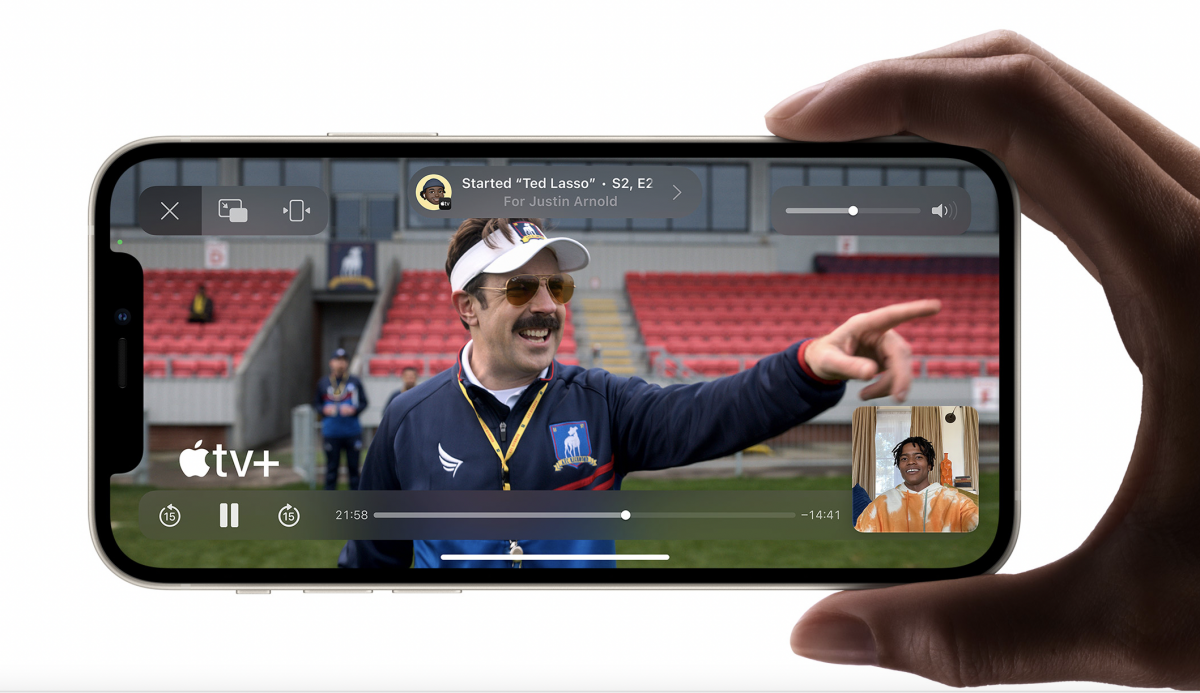
When you and your friends or family are on a FaceTime call, you can share your screen with them to start a watch party. Whether it’s a movie, a TV series, or a video you want to show them from Camera Roll, it makes viewing accessible to everyone without exiting the call. Here’s a walkthrough guide to do this:
- Start a FaceTime call.
- All users in the FaceTime call should have the same app where the media would be streamed.
- All users must have the latest iOS, iPadOS, and macOS to be able to use SharePlay.
- Swipe up from the bottom of the screen to go back to the home screen. Open a video streaming app that supports SharePlay.
- Select a show or movie you want to watch then tap the Play button.
- Select Play for Everyone. Other users in the call will have to Join SharePlay to see the video.
Stream Music on FaceTime Call
So, you have heard of this new bop on Spotify and you want your friends to hear it with you. FaceTime’s got you covered. Now, you can stream music as well while on a video call and let your friends enjoy the new track! Here’s how:
- Start with making a FaceTime call and adding your friends.
- Swipe up from the bottom of your screen to go back to the home screen. Then, open a music streaming app that supports SharePlay.
- Spotify or Apple Music will automatically notify you that content will automatically be synced thru SharePlay.
- Select the music you want to stream. Other users might have to tap Join SharePlay to start listening to the music.
How to Start a Watch Party with Friends on FaceTime
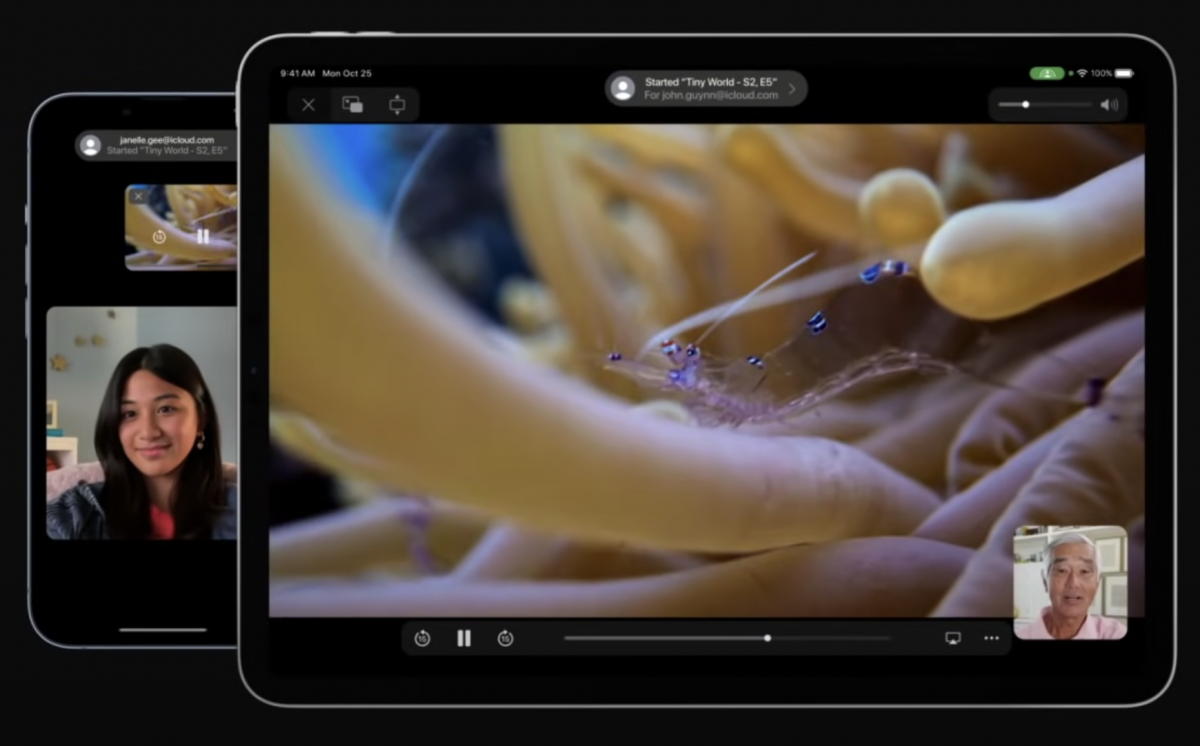
Here’s another way to start this feature on FaceTime with friends. This is perfect if you wish to have a watch party at home.
- Choose a streaming app that supports SharePlay and select a movie/TV series to watch.
- Open the selection to access the menu.
- Tap the share icon then select SharePlay.
- In the To field, enter the contacts you want to share with. Then, select FaceTime.
- Once the call connects, tap Start or Play to begin using SharePlay.
- To begin viewing, recipients tap Open.
Screen Mirror Video to Apple TV With SharePlay
If you want a bigger screen to watch what you and your friends are enjoying, you can screen mirror the video to Apple TV. Here’s a walkthrough:
- On your iPhone, tap the screen mirror icon then select Apple TV as your preferred destination.
- Swipe down from the right side of the screen to open Control Center.
- Tap the screen mirror icon from the option and then select Apple TV as your preferred playback destination.
The video will automatically sync with your Apple TV while you can keep the conversation going on your iPhone.
Related: Best Ways to Mirror iPhone to iPad Easily Without AirPlay
SharePlay vs Screen Share: What’s the Difference?
Some might say both SharePlay and screen share is the same. Arguably, they are. However, the devil is in the smallest details of these two features. Screen Share is a part of the FaceTime app and can be accessed via SharePlay. Confusing, right?
When you are on a FaceTime call, you might want to share your screen to show something to other members of the group call. It can be a photo, presentation, or online article via Safari. This is quite similar to Zoom meetings where a presenter shares his/her screen to show presentation slides. With Screen Share, the other user does need not a similar app to see the media being shared.
SharePlay, on the other hand, is a way to share streaming media (videos and music) and would require all participants in the FaceTime call to have the same apps opened to view the media synchronically.
There really isn’t a big difference between these two features other than how one can access them and how they are executed within the Apple systems.
Can You Use SharePlay on Netflix?
Unfortunately, Netflix is leaving an indentation in the fold with its absence in the SharePlay partners. While more and more streaming apps are integrating this Apple feature into their systems, Netflix has yet to come into the fold.
With big streaming names like Disney+, Hulu, and HBO Max already employing this feature in their systems, we might just see an option for SharePlay in the Netflix UI sooner rather than later.
Does SharePlay Work With Android?
FaceTime has recently ushered in a new era for its name and functions. It has recently been made a cross-platform app allowing Android users to join in the conversation through FaceTime links. With this step forward, one would think that Android users can take advantage of SharePlay. Unfortunately, this shared fun feature in the FaceTime app is only available in the Apple ecosystem. Moreover, it somehow makes sense since Apple still wants to make FaceTime proprietary and exclusive to Apple devices at the end of the day.
Final Thoughts
SharePlay is an effective feature that eliminates the archaic methods we know to start remote watch parties with family and friends. With this feature, we can kiss delayed playbacks goodbye, considering this feature syncs the playbacks to every participant of the FaceTime call. Moreover, it’s fun that we can screen mirror our screens to Apple TV for better screen time.
We hope this article has given you yet another insight and learning about the Apple ecosystem! Share this page with your friends and family and let’s get the streaming party started!
