Being able to see your Hulu watch history can be a handy thing. For one, it’s an easy way to find a show or a movie you previously watched but couldn’t remember the title of anymore. Being able to access your watch history on Hulu also allows you to clear certain titles from it. That way, if you’re sharing your account with someone or are having friends over, you can hide your guilty pleasure shows that you’d rather people not know about.
Whatever your reason for wanting to access your watch history on Hulu, we’re here to help you out. In this guide, we show you how to view and clear or delete certain shows or movies from your Hulu watch history.
Also read: 5 Ways to Get a Free Hulu Account Right Now
Inside This Article
- How to Access Your Hulu Watch History
- View Specific Episodes You’ve Watched on Hulu
- Remove a Specific Show or Movie from Your Hulu Watch History
- How to Delete Your Watch History Across All of Your Hulu Profiles
- Why Some Titles Are Suddenly Gone from Your Watch History
How to Access Your Hulu Watch History
Viewing your Hulu watch history is easy and only takes less than a minute. All you have to do is navigate to Hulu from your gadget’s app dashboard, then go to the Home page. From there, access your Keep Watching collection, and you’ll see all the movies and series you’ve watched recently. Once you’ve gotten to the tab labeled Keep Watching, pick a TV series or movie that you want to re-watch or continue to play.
Take note that your Keep Watching collection only shows you what you’ve watched up to a certain point. To access a full list of all the shows and movies you’ve watched on Hulu, simply head over to All Watch History. Unlike Netflix, though, Hulu doesn’t yet have a feature that lets you download your full watch history.
View Specific Episodes You’ve Watched on Hulu
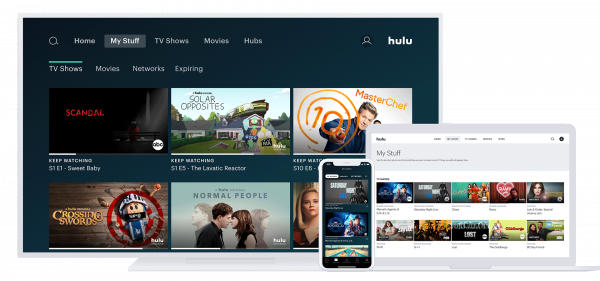
If you want to track the specific episodes of a show you’ve already watched, you won’t find it in the Keep Watching tab. Instead, you’ll need to utilize the My Stuff feature. Here’s how:
- Select a show you want to track.
- Access its Details page afterward.
- Find and press “Add to My Stuff.”
Once added, you can go to your My Stuff hub to see which episodes you’ve already watched and the ones you haven’t yet. The episodes you haven’t watched yet will have an unwatched badge on them. Once you’ve fully watched a series, that badge will disappear.
Remove a Specific Show or Movie from Your Hulu Watch History
Besides being able to view your Hulu watch history, the app also lets you remove specific shows or movies from the list. However, keep in mind that deleting a title from your Hulu watch history will also reset your watch progress.
On Mobile
To remove a show or a movie from your Hulu watch history using a mobile device, follow these easy steps:
- Head over to the Keep Watching or the All Watch History tab.
- Look for the show or movie you want to remove and tap the three-dot icon beside that show or movie.
- Select “Remove from Watch History.”
- Tap on the confirm button to delete the title from your watch history.
On PC
You can also clear watched content from your queue on PC. Here’s how:
- Use your web browser to search for and enter the Hulu website.
- Locate Hulu’s Keep Watching tab.
- Mouse over a show’s thumbnail.
- Select the X icon from the menu to remove that title from your Hulu watch list.
- Hit the Done option to verify the action.
Take note that you can’t remove a specific title from the All Watch History list if you’re using your web browser. The only platform where that is possible is the app.
How to Delete Your Watch History Across All of Your Hulu Profiles
Sometimes, it’s your entire watch history that you want to remove and not just specific titles. Fortunately, Hulu lets you do that with ease. When you wipe your entire watch history clean, you’re doing this across all of your profiles. However, note that you’ll need your web browser to be able to do so since the mobile app doesn’t have this option.
Follow these steps to clear and reset your watch history on all of your Hulu profiles:
- Launch the Hulu website on your web browser.
- Head over to your Account page.
- Under Privacy and Settings, click on “California Privacy Rights.”
*You’ll find the clickable option on one of the panes on the right. - Among the succeeding page’s sections, pick “Manage Activity”.
- Click on the box before “Watch History.”
- Press the “Clear Selected” option and wait for a pop-up.
- On the prompt that shows up, select the “Clear” button to complete the process.
And that’s it! Your watch history on Hulu is now ready for a fresh start. Note that once you’ve cleared your entire watch history, it cannot be undone. Hulu will have to re-learn your viewing activities again to be able to give you personalized series or movie recommendations.
Why Some Titles Can Suddenly Disappear from Your Watch History
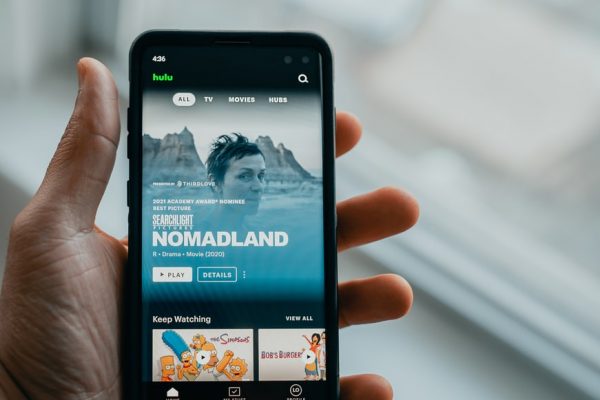
If you’ve gone to your Keep Watching collection or All Watch History tab and couldn’t find a show or movie you previously watched, it’s probably because the title has already expired. That means that the lease for that title is already up, and both Hulu and the licensing company agreed not to renew the deal.
It can also be the case that you can’t find the earlier episodes of a show you’re watching on your watch history. When this happens, it’s probably because of a thing called “rolling” availability — meaning the show offers only a few of the latest episodes to be streamed at a time. For instance, a deal might state that a series can only have the four most recent episodes available on Hulu. That means that the fourth oldest episode will disappear from the streaming service every time a new episode becomes available.
You can see how many episodes of a series are available to stream at a time by going to the show’s Details page. Better yet, add the series to your My Stuff hub to easily monitor which episodes are expiring soon.
View and Manage Your Hulu Watch History With Ease
Having access to your Hulu watch history can come in handy in a number of ways. For instance, it can help you remember the title of the movie you watched before. But other than viewing your streaming history, you can also delete certain titles from it or clear it altogether. That way, you can hide your guilty pleasure shows or fine-tune the recommendations that Hulu gives you.
