Hulu is a great place to watch binge-worthy shows and series, but its ad-free subscription plan can’t be considered cheap. Sure, you might have snagged a free Hulu account somehow and can stream for free temporarily. However, you’ll eventually need to pay up to continue using the service. You may cancel your account, but cancelation is not always enough and you might need to delete your account all the way after your free access. In this article, we’ll teach you how to delete your Hulu account and be rid of the service for good.
Inside This Article
- Does Canceling Hulu Delete Accounts?
- How to Delete Hulu Account
- Can You Delete Hulu Account Without Password?
- What Happens After Deleting Hulu Account
- Alternative: Pause Your Hulu Account
- Cancel Hulu Account Subscription Instead
Does Canceling Hulu Delete Accounts?
If you’ve ever canceled your Hulu subscription, you might think that doing so will also delete your account. However, cancellation and deletion are considered two different things. Canceling your subscription only does that — cancel your payment and access to premium services. You’ll need to learn how to delete your Hulu account separately to cut it off cleanly. This is also different from simply deleting a user profile. Deleting your Hulu account means completely getting rid of your information, such as payment preference and Hulu watch history, from the platform.
How to Delete Hulu Account
Hulu service isn’t unreasonable and does allow users to delete their accounts in a straightforward manner. You can do so on either a computer or a mobile device. We’ll go through both processes below.
How to Delete Hulu Account on Web
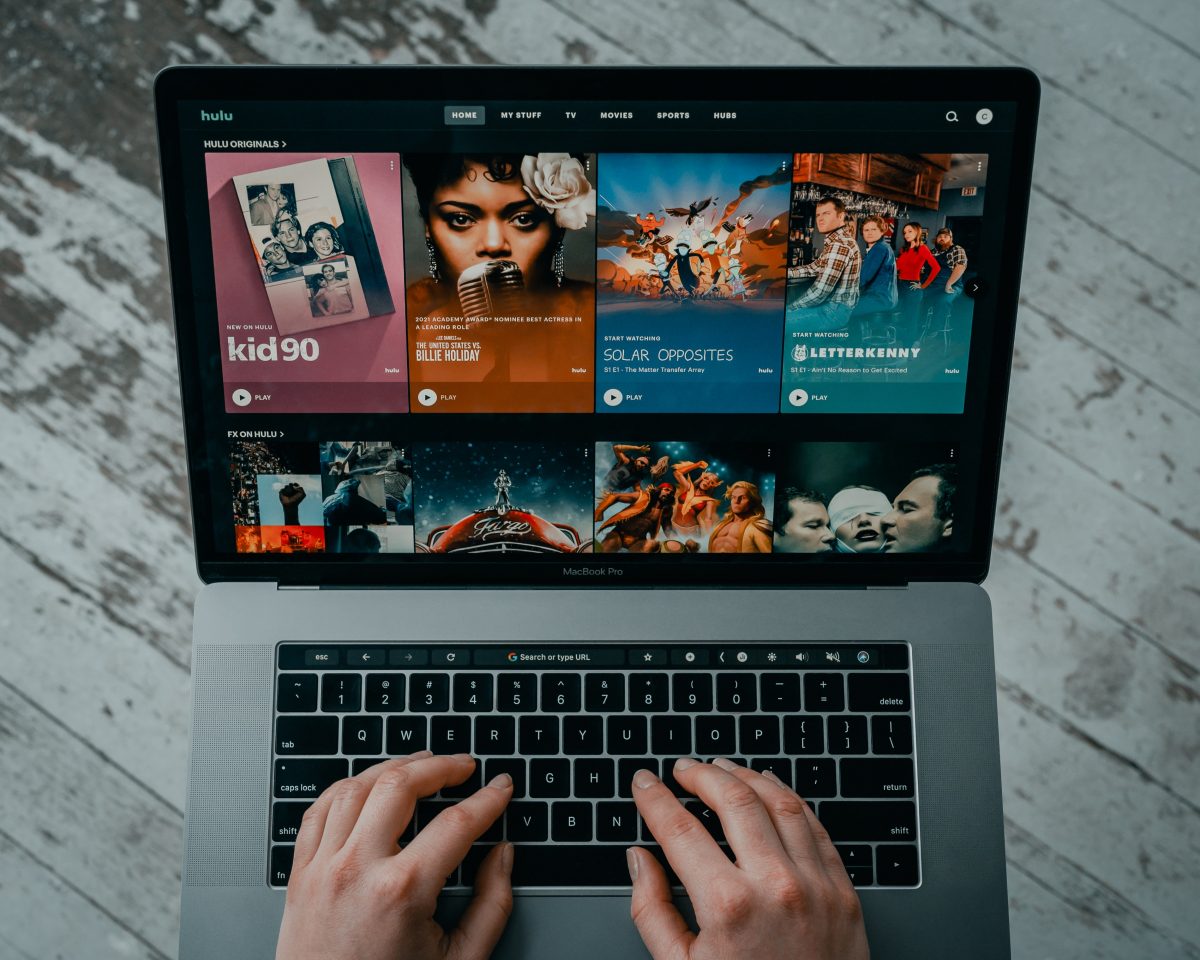
If you’re on a computer, deleting your Hulu account is fairly easy. All you require is a proper internet connection and your account email and password. Afterward, refer to the instructions below and follow them:
- Open www.Hulu.com on a browser.
- Sign in with your details.
- Choose the account holder’s profile.
- Click on the name in the upper-right.
- Select Manage Your Account.
- Click on the California Privacy Rights hyperlink under the Privacy and Settings section.
- Choose the Start Deletion hyperlink beside the Right to Delete area.
- A pop-up will appear showing you what account deletion entails.
- Choose whether to delete your account immediately or until your billing cycle ends.
- Click the red Start Deletion button.
- Hulu may require further action upon deletion so open your inbox for more details.
- Hit the Confirm button on the verification email.
- Wait for more instructions regarding your deletion.
Afterward, you’ve successfully learned how to delete Hulu account. Your account should be gone but it will depend on the checkbox you marked earlier. If you want to resubscribe to Hulu, you’ll need to create an account again later.
How to Delete Hulu Account on Mobile App
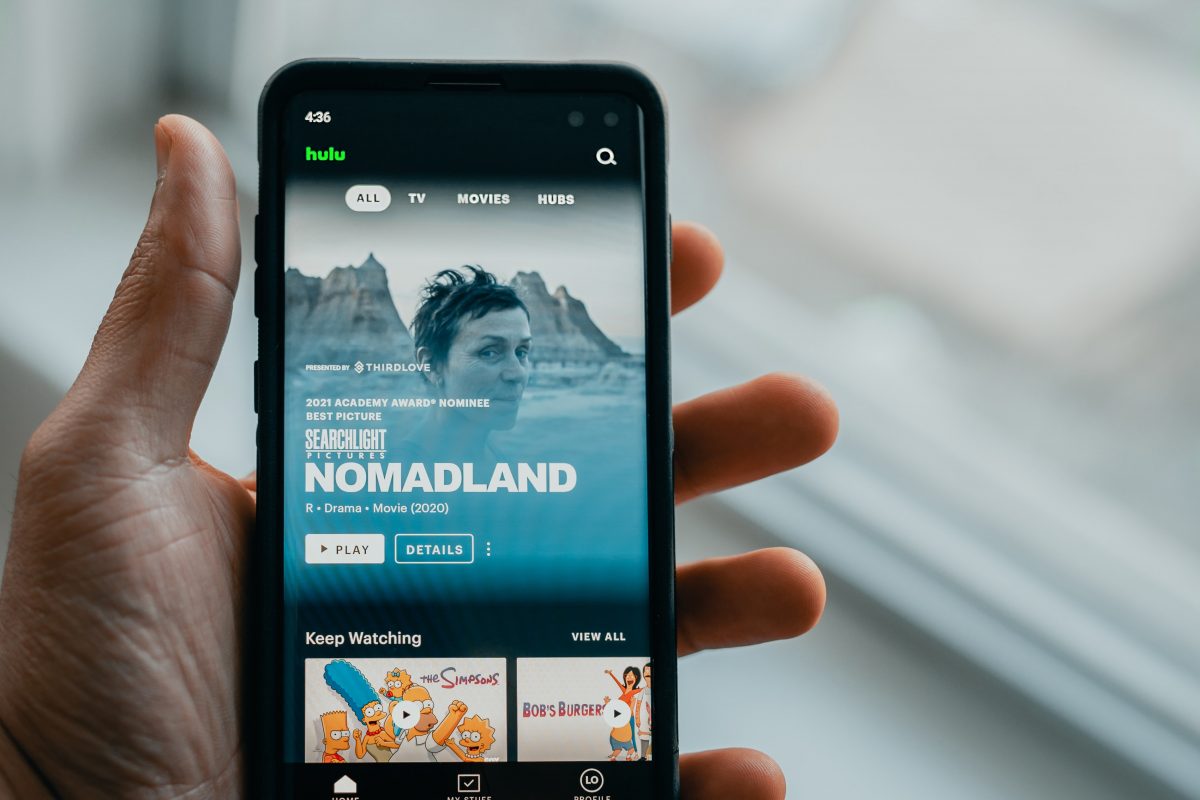
If you don’t have a computer on hand, we recommend using a mobile device. All you must have is your email, password, the app, and the internet. With that said, these are the steps you must take:
- Launch the Hulu app.
- Log in with your credentials.
- Choose the main account holder’s name.
- Select Account on the lower-right end.
- Tap Account once more.
- Scroll until you see Privacy and Settings and then hit the Privacy Rights hyperlink below it.
- Select Start Deletion beside the Right to Delete area.
- A warning pop-up will appear showing you what deletion entails.
- Select whether you want to delete your account now or later after your billing cycle finishes.
- Tap the Start Deletion button.
- Hulu may require further action upon deletion, so check your email for more instructions.
- Hit the Confirm button on the verification email.
- Wait for more instructions regarding your deletion.
Congratulations, you’ve successfully learned how to delete Hulu account on mobile. Note that you must proceed with caution because you’ll no longer be able to access your account. If you want another subscription, you’ll need to create an account again or use someone else’s later on.
Can You Delete Hulu Account Without Password?
Unfortunately, you cannot delete your Hulu account without a password. That’s because you need to sign in to your account for you to access the deletion page in the first place. Nonetheless, there is a way for you to recover your account if you’ve somehow forgotten your password. All you need is access to your registered email address to accomplish this. Here’s how:
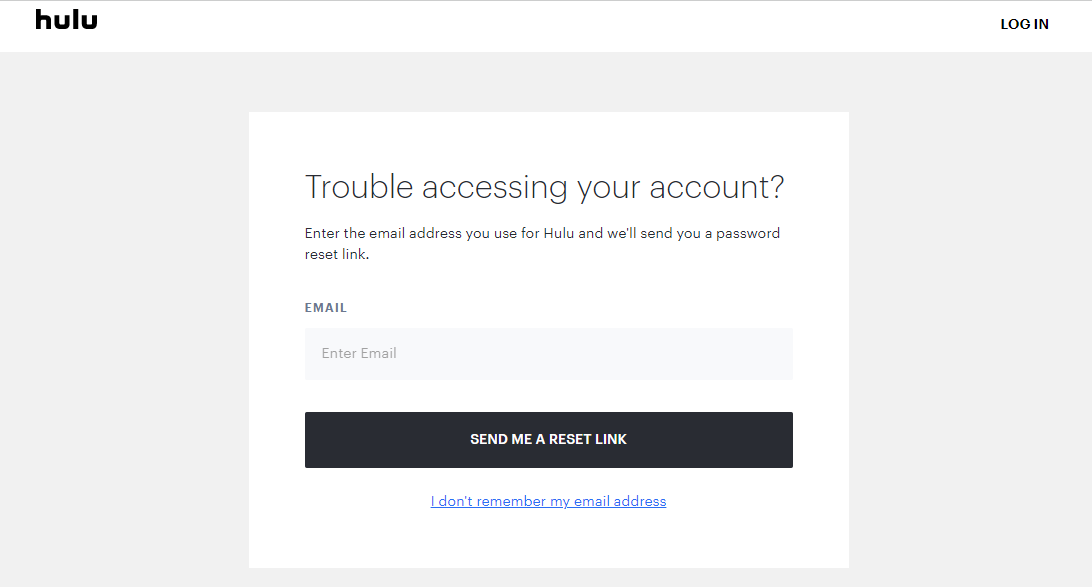
- Open Hulu’s Forgot Password tool.
- Enter your email address associated with the account.
- Open your inbox and click on the password reset link.
Note that it can take up to 15 minutes for Hulu to send the reset link. You can also check your spam folders if you don’t see them appear in your inbox. However, note that you must press the link within three hours. Otherwise, you’ll need to repeat the process with the Forgot Password tool and wait for another email.
On the other hand, if you’ve forgotten which email you used, you can also recover your entire account. Just head over to Hulu’s Account Recovery tool. Afterward, enter the CAPTCHA and then enter your personal information. If the details are correct, Hulu will provide the email address you used with them.
However, know that you won’t be able to recover your email if you’re paying for Hulu through a third party. In this case, try using the same email address you use with the third-party platform.
What Happens After Deleting Hulu Account
Users who delete Hulu accounts should know of a few precautions before plunging in. Firstly, you should know that deleting your account immediately will also cancel your current subscription. Hence, you’ll forfeit anything attached to it including any discounts or promo prices.
In addition, when you delete your Hulu account, you’re also erasing the personal information you provided on the website. Nonetheless, there may be legal exceptions to this stipulation, which Hulu doesn’t explicitly state. You can ask Hulu for a report regarding your personal information if you need more details. However, do note that you’ll have to request before the account deletion.
Finally, when you delete your Hulu account, all your account information will vanish from the site. Hence, you can’t log in with your usual credentials at a later date. Moreover, you’ll forfeit all your settings and other account details and they’re non-transferable to new accounts. Any account you create later won’t adopt your former settings or information.
Alternative: Pause Your Hulu Account
Choosing to delete a Hulu account is a pretty drastic decision and isn’t for everybody. That’s especially true if you want to be able to access your old settings and profile at a later date. In this case, we recommend either simply canceling your subscription or pausing your account.
Pausing your account subscription is as it sounds; it halts your subscription for a set period, allowing you to stop payments for a certain amount of time. This is great if you think you won’t need to access Hulu for the said period. For example, it’s a good tool to use for vacations, business trips, and traveling for leisure. Once the set period ends, Hulu will bill your account automatically on your next cycle.
However, note that the pause option is not available if you have an annual subscription. It’s also unavailable to those who pay for their Hulu subscription through third-party platforms. With that said, if you’re ready to pause your subscription, simply refer to the step-by-step guide below:
- Go to Hulu.com and log in.
- Open your account page.
- Navigate to the Your Subscription area.
- Choose Pause beside the Pause Your Subscription option.
- Select a period (12 weeks max).
- Choose Submit.
Note that once your account reactivates, your reactivation date will be your new billing date. If you decide it’s best not to continue the subscription after the pause, you can also cancel your subscription altogether. Finally, you can also reactivate your subscription any time during the pause period by going to your account page.
Cancel Hulu Account Subscription Instead
If you decide to simply cancel your subscription, doing so is fairly easy. All you must do is access your account on the site and follow these steps:
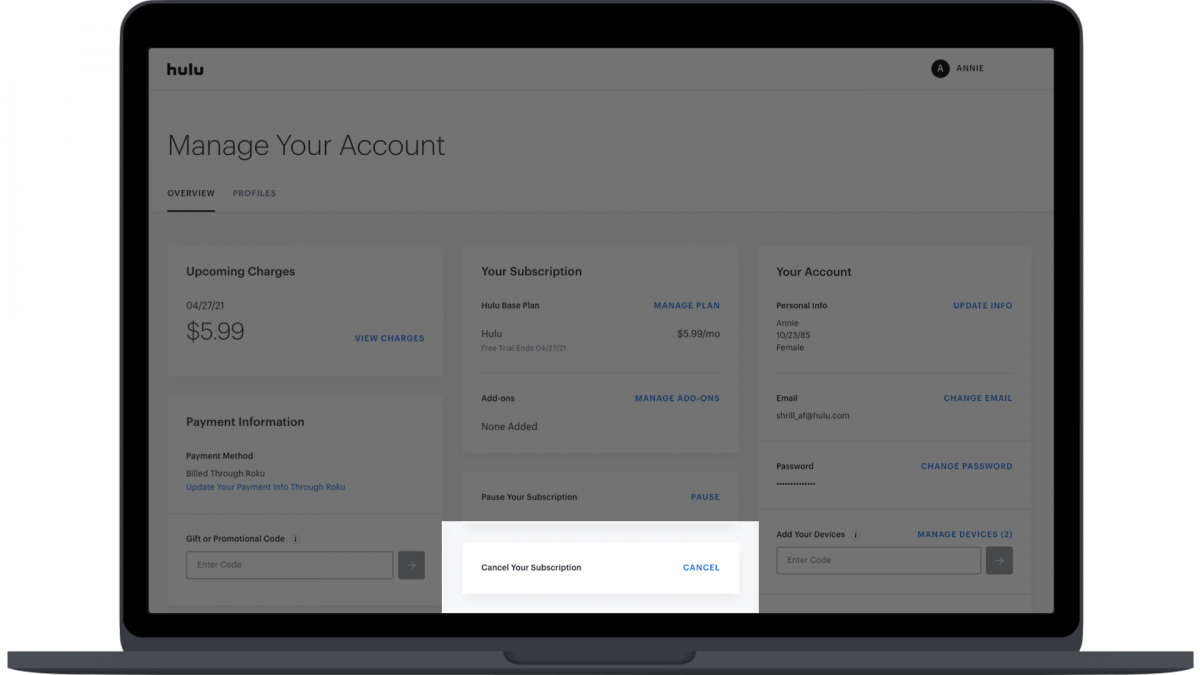
- Go to www.Hulu.com.
- Sign in with your credentials.
- Select your profile icon.
- Choose Account from the contextual menu.
- Click Cancel next to Cancel Your Subscription under your subscription details.
- Hit the black Continue To Cancel button on the bottom-right.
- Answer Hulu’s cancellation survey.
Afterward, you will no longer be subscribed to Hulu’s service. Your subscription should still be active for the remainder of the billing cycle. However, Hulu will not renew the billing when the next cycle begins.
Conclusion
Choosing to delete Hulu is a difficult decision. After all, it guarantees that you won’t get your account information back once you’ve done the deed. Nonetheless, it can be the right choice for those who no longer want to associate with the app. That’s especially true if subscription fatigue has finally set in and you’re choosing a different lifestyle. Thankfully, while the option is buried under a slew of other pages, it’s not hard to access. All you need is your email and password to finish the job.
