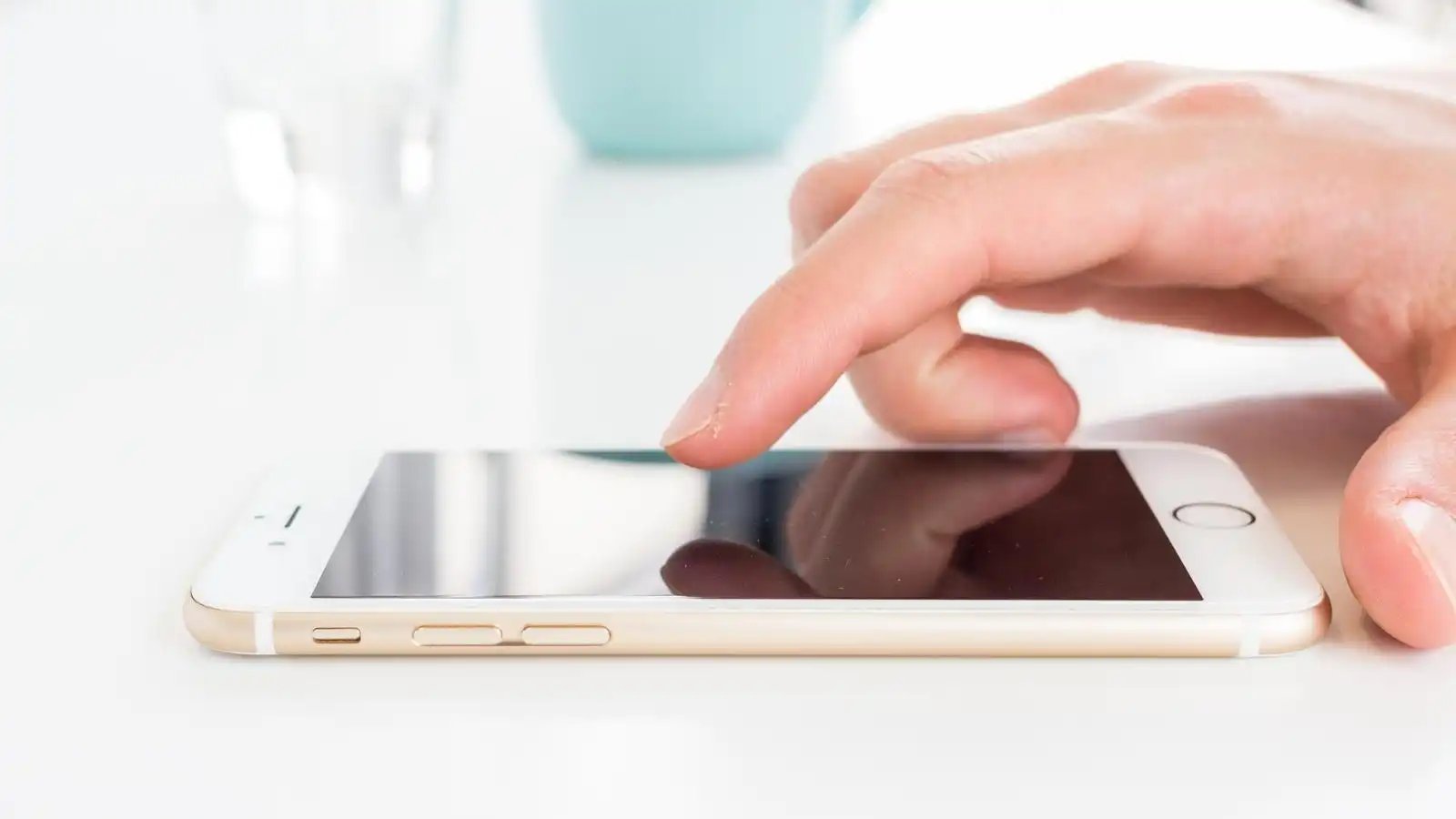
In today’s fast-paced digital world, our smartphones have become an indispensable part of our lives. Whether it’s staying connected with loved ones, browsing the internet, or accessing countless apps and services, our mobile phones play a crucial role in enabling us to stay productive and entertained. However, as time goes by, you may start to notice that your iPhone 7, 8, X, or even older models can become slower and less responsive. The good news is that there are simple ways to refresh and speed up your iPhone, so you can enjoy a smooth and efficient user experience once again. In this article, we will explore some effective tips and tricks to optimize the performance of your iPhone, regardless of the model you own.
Inside This Article
- Common Culprits for Slow Performance
- Clearing Out Storage Space
- Optimizing iOS Settings and Features
- Utilizing Performance-Boosting Apps
- Conclusion
- FAQs
Common Culprits for Slow Performance
The performance of your iPhone can be hindered by various factors, making it feel sluggish and unresponsive. Understanding the common culprits for slow performance can help you identify and address the issues effectively. Here are some of the main reasons why your iPhone may be running slower than usual:
1. Insufficient Storage Space: One of the leading causes of slow performance is a lack of available storage space on your iPhone. When your device’s storage is almost full, it can hinder its ability to run smoothly. Make sure to regularly clear out unnecessary photos, videos, and apps to free up space.
2. Outdated Software: Using outdated iOS software can lead to performance issues. Apple regularly releases software updates that not only introduce new features but also optimize the system’s performance. Make sure your iPhone is running on the latest iOS version to ensure optimal performance.
3. Background App Refresh: Background app refresh allows apps to update their content in the background, but it can also consume valuable system resources and slow down your iPhone. Disable background app refresh for apps that aren’t essential to improve performance.
4. Excessive Widgets and Live Wallpapers: Widgets and live wallpapers may enhance the visual appeal of your iPhone, but having too many of them can also impact performance. Remove excess widgets and opt for static wallpapers to improve the overall responsiveness of your device.
5. Too Many Running Processes: Having too many apps running in the background can strain your device’s resources and cause it to slow down. Make sure to close unused apps from the app switcher to free up system memory and improve performance.
6. Battery Health: A degraded or faulty battery can hinder your iPhone’s performance. If your battery health is significantly degraded, consider getting it replaced to ensure optimal performance.
7. Network Issues: Slow internet connections or weak cellular signal can also contribute to a sluggish iPhone experience. Ensure that you have a stable and fast network connection to avoid performance issues.
8. Rogue Apps: Some apps, particularly poorly optimized or outdated ones, can consume excessive system resources and lead to slow performance. Identify and remove any problematic apps to improve overall performance.
By addressing these common culprits for slow performance, you can optimize the speed and responsiveness of your iPhone, ensuring a smoother user experience.
Clearing Out Storage Space
One common reason for a slow-performing iPhone is a lack of storage space. As you use your iPhone, it accumulates various files and data, such as photos, videos, apps, and cached information. When your device’s storage is nearly full, it can significantly impact its performance. However, by clearing out storage space, you can give your iPhone a much-needed boost.
The first step in clearing out storage space is to identify what is taking up the most space on your device. To do this, you can go to the Settings app on your iPhone and navigate to the “Storage” or “General” section. Here, you’ll find a visual breakdown of how much space each app or category is using. This will help you determine which items to prioritize for deletion.
Start by assessing your photo and video library. These files tend to take up a significant amount of storage space. Consider transferring your photos and videos to a cloud storage service, such as iCloud or Google Photos. Once you’ve backed up your media files, you can delete them from your device to free up space.
Next, take a look at your app usage. Some apps may have accumulated a large amount of data, which contributes to the overall storage usage. Go through your apps and delete any that you no longer use or need. Additionally, you can offload apps temporarily if you want to keep their data but remove the app itself. This allows you to reinstall the app later without losing any data.
Another area to focus on is cached data. Cached files are temporary files that apps store on your device to help them load faster. Over time, these cached files can start to take up a significant amount of storage space. To clear the cache, you can go to the “Settings” app, then tap on the app name in the list. From there, you can choose the option to clear the app’s cache.
Lastly, consider deleting old messages and attachments. Messages, especially ones with photos and videos, can quickly consume storage space. You can go to the Messages app, find conversations with large attachments, and delete them to reclaim space. Alternatively, you can set your messages to automatically delete after a certain period.
By taking the time to clear out storage space on your iPhone, you can improve its overall performance and responsiveness. Regularly reviewing and managing your device’s storage will help ensure that it continues to run smoothly.
Optimizing iOS Settings and Features
Optimizing your iOS settings and features can greatly improve the speed and performance of your iPhone, regardless of the model you own. Here are some key strategies to help you optimize your device:
1. Update iOS: Ensuring that you are running the latest version of iOS is crucial for optimal performance. Apple regularly releases updates that not only enhance features but also fix bugs and improve overall system efficiency. To update iOS, go to “Settings” > “General” > “Software Update,” and follow the prompts to install the latest version.
2. Turn off Background App Refresh: Background App Refresh is a feature that allows apps to refresh their content in the background, even when you’re not using them. While this feature can be convenient, it can also consume valuable resources and slow down your device. To disable Background App Refresh, go to “Settings” > “General” > “Background App Refresh,” and toggle off the option.
3. Limit Location Services: Location Services is another feature that can drain your iPhone’s battery and impact performance. While some apps require location access for their functionality, many apps may not need it. To manage Location Services, go to “Settings” > “Privacy” > “Location Services,” and review the apps that are using your location. Disable location access for apps that do not require it.
4. Disable Push Email: If you use the built-in Mail app or any other email app that supports push notifications, consider changing the email fetch settings to manual or fetch at intervals. Push email constantly checks for new messages, which can put a strain on your device’s resources. To adjust email fetch settings, go to “Settings” > “Mail” > “Accounts” > “Fetch New Data.”
5. Reduce Motion Effects: The visual effects that come with iOS, such as parallax motion and dynamic wallpapers, can be visually appealing but can also impact performance. To reduce motion effects, go to “Settings” > “Accessibility” > “Motion” > “Reduce Motion,” and enable the toggle switch.
6. Enable Reduce Transparency: Another visual feature that can affect performance is transparency. This feature is used in various UI elements, such as menus, control center, and widgets. Enabling Reduce Transparency can help speed up your device by reducing the graphical load. To enable Reduce Transparency, go to “Settings” > “Accessibility” > “Display & Text Size” > “Reduce Transparency,” and toggle it on.
7. Reset All Settings: If you’ve made several changes to your device’s settings and are still experiencing slow performance, you can try resetting all settings to their default values. This will not erase any data or media from your iPhone but will revert settings like Wi-Fi, Bluetooth, and notifications to their default state. To reset all settings, go to “Settings” > “General” > “Reset” > “Reset All Settings.”
Implementing these optimizations can significantly improve the speed and responsiveness of your iPhone. Combine them with storage management and performance-boosting apps for a comprehensive approach to rejuvenating your device.
Utilizing Performance-Boosting Apps
When it comes to boosting the performance of your iPhone 7, 8, X, or older models, utilizing performance-boosting apps can be a game-changer. These apps are designed to optimize your device’s performance, enhance its speed, and provide a seamless user experience. Here are some top apps that can help you refresh and speed up your iPhone:
1. CCleaner: This app is a great tool for cleaning up junk files, optimizing storage, and improving the overall performance of your iPhone. It scans your device for unnecessary files, such as cache data, app cookies, and browsing history, and allows you to easily remove them with just a few taps.
2. iMobie PhoneClean: PhoneClean is another powerful app that effectively cleans up junk files and improves your iPhone’s performance. It clears out unnecessary files and system caches, reclaiming valuable storage space and boosting your device’s speed. It also offers features like app management, privacy protection, and the ability to selectively delete sensitive files.
3. Battery Doctor: As the name suggests, Battery Doctor helps optimize your iPhone’s battery life, which can indirectly improve the device’s overall performance. It provides insights into battery health, manages background apps, and offers various power-saving modes to maximize battery efficiency.
4. Disk Space Analyzer: This app helps you analyze the storage usage on your iPhone and identifies large files and folders that are taking up unnecessary space. With this information, you can easily delete or transfer those files to free up storage and enhance your device’s performance.
5. SpeedSmart: SpeedSmart is a handy app that allows you to test your internet connection speed directly from your iPhone. It helps you identify issues with your network and ensures you are getting the optimal internet speed, leading to improved performance when browsing, streaming, and downloading content.
6. Onyx Cleaner: Onyx Cleaner is an all-in-one tool for optimizing your iPhone’s performance. It offers a range of features like cache cleaning, memory boosting, app management, battery optimization, and more. With its user-friendly interface, you can easily optimize your iPhone’s performance with just a few simple steps.
These are just a few examples of the many performance-boosting apps available for iPhone users. Each app has its own unique features and capabilities, so it’s worth exploring different options to find the ones that best suit your needs. By utilizing these apps, you can refresh and speed up your iPhone, ensuring it runs smoothly and efficiently.
In conclusion, by implementing the strategies outlined in this article, you can effectively refresh and speed up your iPhone 7, 8, X, as well as older models. Whether it’s optimizing storage, updating software, clearing cache, or managing background apps, these steps can provide a significant boost to your device’s performance. Additionally, keeping your iPhone clean from unnecessary files and regularly restarting it can help maintain its speed. Remember to regularly check for updates from Apple and take advantage of the latest features and optimizations.
FAQs
1. Why does my iPhone become slow over time?
Over time, your iPhone may start to slow down due to various factors. Accumulation of unused files and apps, outdated software, insufficient storage space, and background processes can all contribute to a decrease in performance. Additionally, running multiple apps simultaneously or having too many apps running in the background can also impact the speed of your device.
2. How can I refresh my iPhone to improve its speed?
You can refresh your iPhone and optimize its speed by following these steps:
1. Close unnecessary apps running in the background by double-clicking the home button (or swiping up from the bottom of the screen on iPhone X and newer models) and swiping them away.
2. Clear the cache by going to Settings > Safari (or any other app) > Clear History and Website Data.
3. Restart your iPhone by holding down the power button and sliding the power off button. Then, turn it back on.
4. Update your iOS to the latest version by going to Settings > General > Software Update and installing any available updates.
5. Delete unnecessary apps and files to free up storage space.
6. Reset all settings by going to Settings > General > Reset > Reset All Settings. Note that this will not delete your data, but it will revert your settings to default.
3. Can using a lot of widgets affect my iPhone’s performance?
Yes, using a lot of widgets can impact the performance of your iPhone. While widgets can provide convenient access to information, having too many widgets active at once can use up system resources and slow down your device. Consider removing unnecessary widgets or limiting the number of active ones to improve performance.
4. Will reducing the number of notifications improve the speed of my iPhone?
Reducing the number of notifications can have a positive impact on your iPhone’s speed. Each notification requires system resources, and an excessive number of notifications can strain your device’s performance. By managing your notification settings and disabling notifications from less important apps, you can free up system resources and potentially enhance the speed and responsiveness of your iPhone.
5. Should I factory reset my iPhone to improve its speed?
While a factory reset can sometimes improve the speed of your iPhone, it should be considered as a last resort. A factory reset will erase all data and settings on your device, requiring you to set it up as new. Before performing a factory reset, try the aforementioned steps to optimize performance. If these methods don’t yield satisfactory results, then you can consider doing a factory reset, but make sure to back up your important data beforehand.
