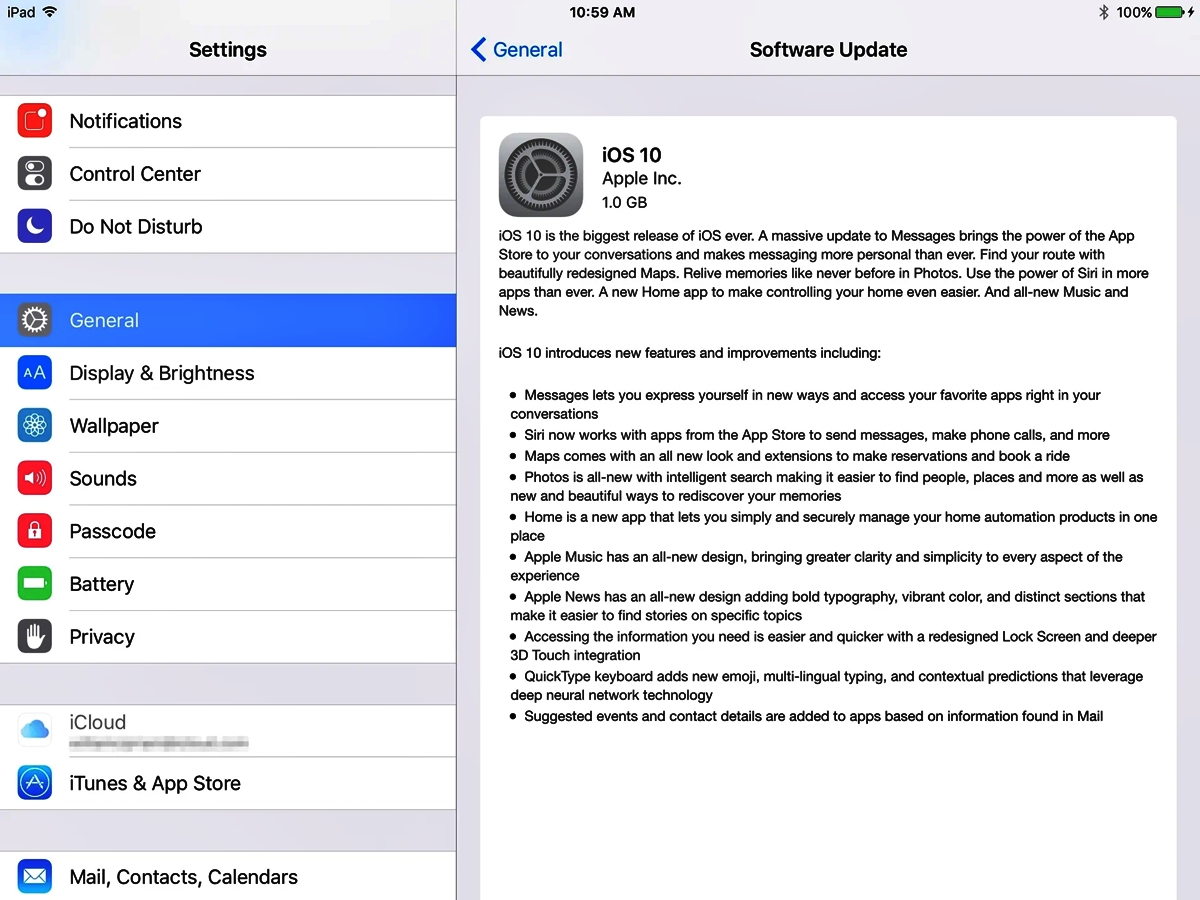
Exciting news for iPhone users! Apple has recently released iOS 10, the latest version of its operating system for iPhones and iPads. This highly anticipated update brings a host of new features and improvements, making it a must-have for Apple enthusiasts. With iOS 10, Apple has focused on enhancing functionality, performance, and user experience.
In this article, we will guide you through the process of updating your device to iOS 10, ensuring that you can take advantage of all the incredible features this new operating system has to offer. Whether you’re looking to improve your device’s performance, explore new app functionalities, or simply enjoy a refreshingly updated interface, iOS 10 has something for everyone. So, let’s dive in and discover how you can update to iOS 10 and take your iPhone experience to the next level!
Inside This Article
- How to Prepare for the iOS 10 Update
- Steps to Update your iPhone or iPad to iOS 10
- New Features and Improvements in iOS 10
- Troubleshooting Common Issues with iOS 10 Update
- Conclusion
- FAQs
How to Prepare for the iOS 10 Update
Are you excited about the new iOS 10 update? Before you dive into the world of exciting new features and improvements, it’s essential to prepare your device for a smooth and successful update. Here’s a step-by-step guide to help you get ready for the iOS 10 update:
- Backup Your Data: Before any major software update, it’s always wise to back up your device. Connect your iPhone or iPad to your computer or iCloud and make sure all of your important data, such as photos, contacts, and documents, are safely stored. This will ensure that you don’t lose any valuable information during the update process.
- Check Device Compatibility: Not all devices are compatible with iOS 10. Before you proceed with the update, check if your device is on the list of supported models. Compatible devices include the iPhone 5 and newer, iPad 4th generation and newer, and the iPod touch 6th generation.
- Clean Up Your Device: Over time, our devices accumulate unnecessary files and data that can slow down performance. Take this opportunity to clean up your device by deleting unused apps, old messages, and clearing Safari cache. This will help optimize your device’s performance and create more space for the new update.
- Update Your Apps: It’s crucial to update all of your apps to their latest versions before updating to iOS 10. Developers often release app updates to ensure compatibility with new operating systems. Open the App Store and go to the “Updates” tab to check for any available updates. Install all pending updates to avoid any potential app-related issues after the update.
- Check Internet Connection and Battery: A stable internet connection is necessary for a successful update. Make sure you have a reliable Wi-Fi connection or a stable cellular data plan. Additionally, ensure that your device has sufficient battery level or connect it to a power source during the update process to prevent any interruptions.
By following these steps, you’ll be well-prepared for the iOS 10 update. Remember, it’s always a good idea to be proactive and take these precautions to ensure a smooth and hassle-free update experience. So, go ahead and get ready to enjoy the exciting new features and improvements of iOS 10!
Steps to Update your iPhone or iPad to iOS 10
Updating your iPhone or iPad to the latest iOS version is a straightforward process. It’s important to keep your device updated to ensure you have access to the latest features, security enhancements, and bug fixes. Follow these simple steps to update your device to iOS 10:
- Make sure your device is compatible: Before you begin the update, check if your iPhone or iPad is compatible with iOS 10. The compatible devices include iPhone 5 and later, iPad 4th generation and later, and iPod touch 6th generation.
- Backup your device: It’s always a good idea to backup your device before updating it. Connect your iPhone or iPad to your computer and open iTunes. Select your device and click on “Backup Now” to create a backup of your data.
- Connect to a stable Wi-Fi network: To avoid any interruptions during the update process, connect your device to a stable Wi-Fi network. This will ensure a faster and more reliable update.
- Plug in your device: Connect your iPhone or iPad to a power source or make sure it has sufficient battery charge. Updating your device can take some time, and you don’t want it to run out of battery in the middle of the process.
- Open the Settings app: On your device, locate the Settings app and tap on it to open it. The Settings app is represented by a gear icon and is usually found on the home screen.
- Navigate to “General” and tap on “Software Update”: In the Settings app, scroll down and tap on “General”. In the General settings, look for “Software Update” and tap on it to proceed.
- Check for updates: On the Software Update page, your device will automatically check for the latest iOS update. If an update is available, you will see a “Download and Install” button. Tap on it to initiate the update.
- Enter your passcode: If prompted, enter your device’s passcode to proceed with the update. This is a security measure to ensure that only authorized users can install the update.
- Agree to the terms and conditions: Read through the terms and conditions of the update and tap on “Agree” to proceed. Make sure to understand the implications of the update before agreeing to the terms.
- Wait for the update to download and install: The update will now begin to download and install on your device. This process may take some time, depending on the speed of your internet connection and the size of the update.
- Restart your device: Once the update is installed, your device will automatically restart. This is a normal part of the update process and ensures that the new iOS version is fully activated on your device.
- Set up your device: After your device restarts, you will be guided through the setup process. Follow the on-screen instructions to set up your device with the updated iOS 10.
And that’s it! You have successfully updated your iPhone or iPad to iOS 10. Enjoy the latest features and improvements that iOS 10 has to offer.
New Features and Improvements in iOS 10
With the release of iOS 10, Apple has introduced a plethora of exciting new features and improvements that take the iPhone and iPad experience to a whole new level. From enhanced notifications to redesigned apps, let’s dive into some of the standout features of iOS 10.
1. Redesigned Lock Screen: iOS 10 brings a fresh look to the lock screen, making it more interactive and informative. You can now wake your device simply by raising it, view notifications with more detail, and access widgets by swiping right.
2. Enhanced Messages: Apple has completely revamped the Messages app, adding powerful features and interactive elements. Now you can send handwritten messages, add animations and effects to your texts, and even use the new Digital Touch feature to send sketches, heartbeats, and more.
3. Rich Notifications: iOS 10 takes notifications to the next level by allowing you to interact with them right from the lock screen. You can reply to messages, view photos and videos, and even use 3D Touch to access additional options without unlocking your device.
4. Siri Gets Smarter: Siri, Apple’s virtual assistant, has undergone significant improvements in iOS 10. It can now integrate with third-party apps, meaning you can use Siri to book a ride, send a message on WhatsApp, or make a voice call using Skype.
5. Redesigned Maps: Apple Maps has received a major overhaul in iOS 10, featuring a new interface and improved navigation. The app now provides proactive suggestions for places you may want to visit or interesting routes to take based on your location and upcoming appointments.
6. Photos App Upgrades: The Photos app has received a range of improvements in iOS 10, including intelligent object and facial recognition, a new Memories feature that creates interactive slideshows based on your photos, and enhanced search capabilities that make finding specific images incredibly easy.
7. Home App: iOS 10 introduces the new Home app, which allows you to control all your smart home devices from one central hub. You can turn on lights, adjust the thermostat, and even lock your doors, all with a few taps on your iPhone or iPad.
8. Voicemail Transcription: iOS 10 brings a useful feature to the Phone app – voicemail transcription. Now, when you receive a voicemail, an automatic transcription will appear, making it easier to quickly skim through and understand the contents of the message.
9. Redesigned Music App: The Music app has undergone a redesign in iOS 10, offering a cleaner interface with larger album artwork and a simplified navigation layout. The new “For You” section presents personalized playlists and recommendations, making it easier to discover new music.
10. Improved Performance and Security: Along with the new features, iOS 10 also brings enhancements in performance and security. App launches are faster, animations are smoother, and there are new safeguards in place to protect your personal data from unauthorized access.
These are just a few of the many new features and improvements that iOS 10 has to offer. Whether it’s the interactive lock screen, the redesigned Messages app, or the enhanced Siri functionality, upgrading to iOS 10 is sure to take your iPhone or iPad experience to the next level.
Troubleshooting Common Issues with iOS 10 Update
Despite the many improvements and new features that come with the iOS 10 update, it’s not uncommon to encounter a few issues during the installation process. If you’re experiencing any difficulties or problems with the update, don’t worry – you’re not alone. This section will provide you with some troubleshooting tips to help you overcome common issues that may arise when updating to iOS 10.
1. Insufficient storage: One of the most common issues users face when updating their devices to iOS 10 is insufficient storage. The update requires a significant amount of free space on your device. To resolve this issue:
- Clear unnecessary apps and files to free up space on your device.
- Consider deleting unused apps or moving them to iCloud.
- Backup your important data to iCloud or your computer and then delete it from your device temporarily.
2. Slow performance: Some users may experience a slowdown in their device’s performance after updating to iOS 10. To improve the performance:
- Close unnecessary apps running in the background.
- Disable unnecessary features, such as push email or background app refresh.
- Restart your device and see if the performance improves.
3. Battery drain: It’s not uncommon for users to notice a faster battery drain after updating to iOS 10. To optimize your battery life:
- Turn on low power mode.
- Reduce screen brightness.
- Disable unnecessary notifications.
- Update your apps to their latest versions, as they may have bug fixes related to battery usage.
4. Wi-Fi or Bluetooth connectivity issues: If you’re experiencing problems with Wi-Fi or Bluetooth connectivity after the update, try the following:
- Toggle Wi-Fi or Bluetooth off and on again.
- Forget the network you’re trying to connect to and then reconnect.
- Restart your device and your router or Bluetooth device.
- Reset network settings by going to Settings > General > Reset > Reset Network Settings.
5. App compatibility issues: Some apps may not work properly or crash after the iOS 10 update. To address this issue:
- Update your apps to the latest versions available in the App Store.
- If an app continues to have problems, uninstall and reinstall it.
- Contact the app developer for support or to report the issue.
Remember, these are just some of the common issues that users may encounter when updating to iOS 10. If you’re facing a different problem or if the troubleshooting tips provided here don’t resolve your issue, it’s recommended to reach out to Apple Support or visit an Apple Store for further assistance. Updating to a new operating system can be a complex process, but with these troubleshooting tips, you’ll be well-prepared to handle any problems that may arise.
Overall, updating to iOS 10 brings a wealth of new features and improvements to your iPhone or iPad. From enhanced messaging capabilities to a redesigned lock screen, there’s something for everyone to enjoy. With a seamless installation process and a user-friendly interface, updating to iOS 10 is both convenient and rewarding.
By staying up-to-date with the latest version of iOS, you can take advantage of the latest security updates and bug fixes, ensuring a smoother and more secure experience on your device. Additionally, iOS 10 offers improved performance, allowing your device to run more efficiently and smoothly.
So don’t miss out on the opportunity to enhance your mobile experience with iOS 10. Follow the steps outlined in this article and join the millions of users who are already enjoying the benefits of this exciting update. Get ready to explore new features, personalize your device, and enjoy a more intuitive and immersive iOS experience.
FAQs
Below you will find answers to some frequently asked questions regarding the iOS 10 update:
1. How do I update my iPhone to iOS 10?
To update your iPhone to iOS 10, follow these steps:
- Ensure your iPhone is connected to Wi-Fi and has sufficient battery.
- Go to the Settings app on your device.
- Scroll down and tap on “General”.
- Select “Software Update”.
- If an update is available, tap on “Download and Install”.
- Wait for the update to download and then tap on “Install Now”.
- Follow the on-screen instructions to complete the installation process.
2. Will my apps still work after updating to iOS 10?
In most cases, your apps should work seamlessly after updating to iOS 10. However, it’s always recommended to check for app compatibility before updating. Some older apps may not be compatible with the latest iOS version and may require updates from their respective developers.
3. What are some of the new features in iOS 10?
iOS 10 brings a range of exciting new features, including:
- Revamped lock screen with interactive notifications.
- Enhanced Siri capabilities for third-party apps.
- New and improved Messages app with animations, stickers, and more.
- Redesigned Apple Music app.
- Improved Maps app with proactive suggestions and smarter navigation.
4. Can I downgrade from iOS 10 to a previous version?
While it’s technically possible to downgrade your device from iOS 10 to a previous version, Apple typically stops signing previous iOS versions shortly after a new update is released. This means that downgrading may not be possible or may come with certain limitations. It’s always best to check with Apple or consult online resources for the most up-to-date information on downgrading iOS versions.
5. Will updating to iOS 10 delete any of my data?
Updating to iOS 10 should not delete any of your data, such as photos, videos, or apps. However, it’s always a good idea to create a backup of your important data before updating, just in case. You can back up your iPhone using iCloud or iTunes to ensure that your data is protected.
