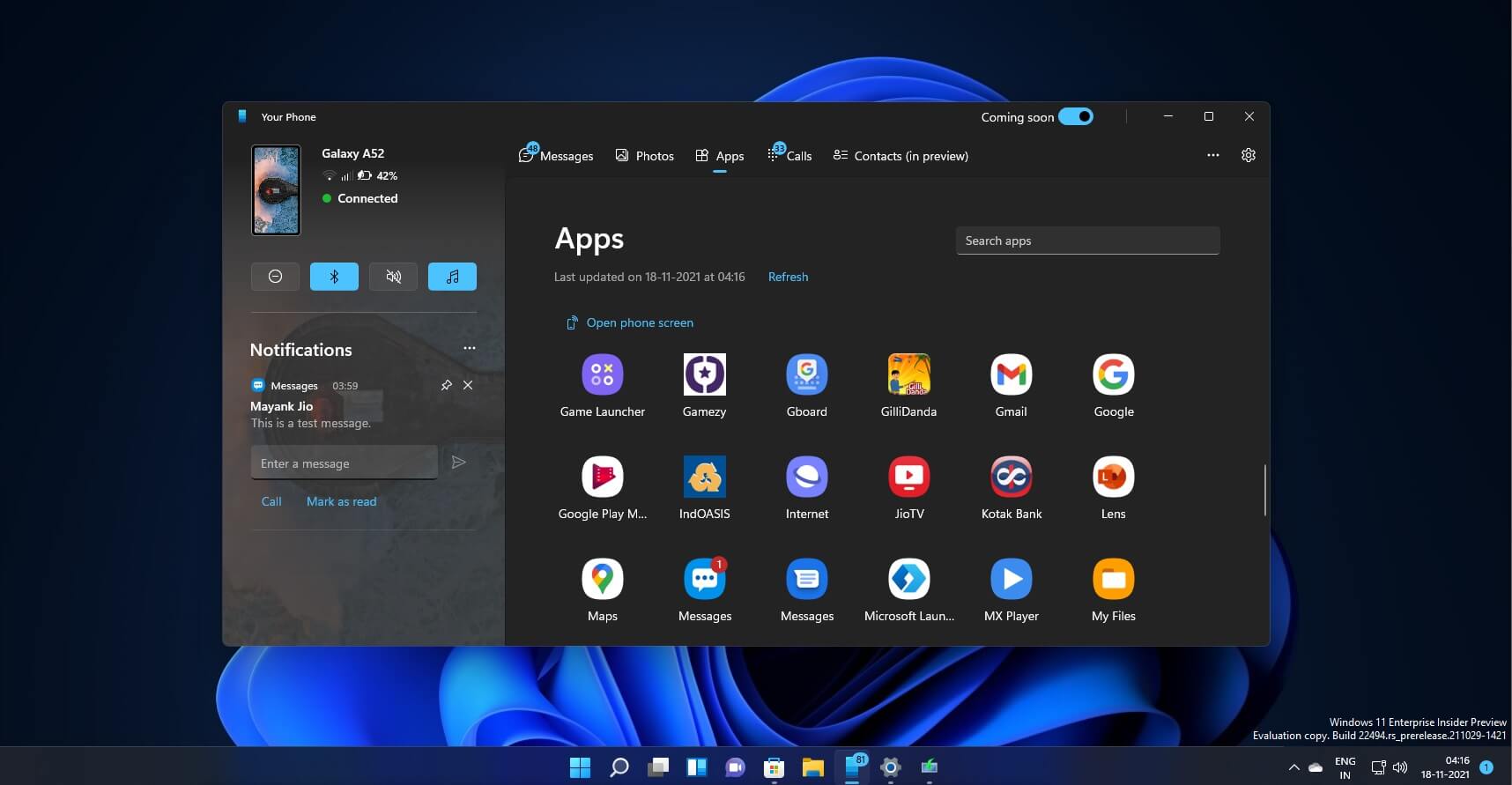
The Microsoft Your Phone app, a powerful tool that allows seamless integration between your smartphone and Windows PC, has undergone a rebranding and is now known as Phone Link. This mobile app serves as a bridge between your devices, enabling you to access your phone’s content, notifications, and features directly from your computer. With Phone Link, you can effortlessly sync photos, messages, and apps between your PC and your smartphone, empowering you to stay connected and in control, no matter which device you’re using. Whether you need to respond to a message, view your gallery, or access your favorite apps, Phone Link makes it easier than ever to seamlessly interact between your phone and your PC. Let’s delve into the exciting features and benefits of this rebranded app, as well as address frequently asked questions to help you make the most of this powerful tool.
Inside This Article
- Overview
- Features of Phone Link
- Advantages of Phone Link
- How to Set Up and Use Phone Link
- Future Developments and Updates
- Conclusion
- FAQs
Overview
Phone Link, formerly known as Microsoft Your Phone app, is a powerful tool that bridges the gap between your Android smartphone and Windows PC. With this seamless integration, you can access your phone’s notifications, messages, photos, and other content directly from your computer, enhancing your productivity and communication capabilities.
Gone are the days of constantly switching between devices to stay connected. Phone Link brings your Android phone right to your PC, allowing you to conveniently manage your digital life in one place. Whether you’re working on important tasks, browsing the web, or even watching a movie, Phone Link ensures that you have everything you need right at your fingertips.
With the screen mirroring feature, you can take your multitasking to the next level. Instead of squinting at a small phone screen or juggling between multiple devices, you can now run your favorite Android apps directly on your PC. Whether it’s messaging apps, social media, or productivity tools, you can seamlessly switch between them and enjoy a larger, more immersive experience.
Sharing files between your phone and PC has never been easier. Thanks to Phone Link, you can now drag and drop photos, documents, and other files between devices. Whether you need to transfer an important presentation to your PC or quickly grab a photo from your phone, it’s as simple as a few clicks.
Convenience, efficiency, and productivity are at the core of Phone Link’s features. It streamlines the way you interact with your Android phone and Windows PC, making your digital life more interconnected and seamless. Say goodbye to the hassle of switching between devices and embrace the power of Phone Link.
Features of Phone Link
The Phone Link, formerly known as Microsoft Your Phone app, offers seamless integration between Android smartphones and the Windows operating system. With this powerful tool, users can effortlessly access notifications, messages, photos, and other content from their phones directly on their Windows PCs.
One of the standout features of Phone Link is the ability to mirror your phone’s screen on your PC. This means that you can use your favorite mobile apps and access all their functionalities with the convenience of a larger screen and a full keyboard and mouse.
In addition to screen mirroring, Phone Link allows for effortless file sharing between your phone and PC. With just a few simple clicks, you can drag and drop files from your phone and quickly transfer them to your computer, making it easier than ever to organize and manage your files across devices.
By enabling seamless integration, access to notifications, screen mirroring, and efficient file sharing, Phone Link unlocks a whole new level of productivity and convenience. Say goodbye to constantly switching between devices and enjoy the benefits of having your phone’s content accessible directly on your Windows PC.
Advantages of Phone Link
Phone Link, formerly known as Microsoft Your Phone app, offers a myriad of advantages that enhance the overall user experience. From improved productivity to convenient communication, here are some key benefits of using Phone Link:
Improved productivity by accessing phone content directly on PC: With Phone Link, you can seamlessly access your phone’s content, such as notifications, messages, photos, and more, directly on your Windows PC. This means you no longer need to constantly switch between devices, allowing you to focus on your work and increase productivity.
Convenient and efficient communication with the ability to respond to messages on PC: Phone Link enables you to stay connected even when you’re working on your PC. You can respond to text messages, chats, and other notifications directly from your computer, eliminating the need to pick up your phone every time. This streamlines your communication process and saves you time and effort.
Enhanced multitasking by utilizing phone apps on a larger screen: One of the standout features of Phone Link is its ability to mirror your phone’s screen onto your PC. This means you can use your favorite apps, play games, and access other functionalities of your phone right from your computer’s larger screen. It enables seamless multitasking, allowing you to easily switch between PC applications and phone apps without missing a beat.
Simple file sharing between phone and PC: Phone Link simplifies the process of file sharing between your phone and PC. You can easily drag and drop files, such as documents, photos, and videos, from your phone to your computer, and vice versa. This eliminates the need for complicated transfer methods and ensures that your files are readily accessible on both devices.
With these advantages, Phone Link offers a seamless and integrated experience between your Android smartphone and Windows PC. It boosts productivity, enhances communication, multitasking, and simplifies file sharing – all contributing to a more efficient workflow and a smoother user experience.
How to Set Up and Use Phone Link
Phone Link, formerly known as the Microsoft Your Phone app, allows seamless integration between your Android smartphone and Windows PC. With Phone Link, you can access notifications, messages, photos, and other content from your phone directly on your PC. Additionally, it enables screen mirroring, so you can use your phone apps directly on your computer. In this guide, we’ll provide you with a step-by-step process to download, install, and configure the Microsoft Your Phone app, as well as connect your Android phone to your Windows PC using Phone Link.
Step 1: Download and Install the Microsoft Your Phone App
The first step is to download and install the Microsoft Your Phone app on your Windows PC. Follow these instructions:
- Open a web browser on your PC and visit the Microsoft Store Your Phone app page.
- Click the “Get” or “Install” button to start the download and installation process.
- Once the app is installed, launch it from the Start Menu or Desktop.
- Sign in with your Microsoft account credentials.
Step 2: Connect Your Android Phone to Your Windows PC
After installing the app, it’s time to connect your Android phone to your Windows PC using Phone Link:
- On your Android phone, open the Google Play Store.
- Search for “Your Phone Companion” and install the app.
- Launch the Your Phone Companion app on your phone.
- Follow the on-screen instructions to sign in with the same Microsoft account used on your PC.
- Grant the necessary permissions for the app to access your phone’s notifications, messages, and photos.
- Once the setup process is complete, open the Microsoft Your Phone app on your PC.
- Click on the “Get Started” button.
- Select your country and enter your phone number.
- Click “Send” to receive a text message with a download link.
- Open the text message on your phone and tap the download link to install the Phone Link app.
- Follow the on-screen instructions to connect your phone to your PC.
Step 3: Exploring Features and Options with Phone Link
Once your phone is successfully connected to your PC using Phone Link, you can explore the various features and options available:
- Notifications: Receive and interact with your phone notifications directly on your PC.
- Messages: View and reply to your text messages from your PC’s desktop or taskbar.
- Photos: Access and transfer photos between your phone and PC seamlessly.
- Screen Mirroring: Mirror your phone’s screen on your PC and use apps from your phone directly on your computer.
- File Sharing: Drag and drop files between your phone and PC for quick and easy sharing.
Step 4: Troubleshooting Tips for Common Issues
If you encounter any issues while using Phone Link, try the following troubleshooting tips:
- Ensure both your PC and phone are connected to the same Wi-Fi network.
- Make sure you have updated versions of the Microsoft Your Phone app and Your Phone Companion app.
- Restart your PC and phone to refresh the connection.
- Check that the necessary permissions are granted to both apps on your phone.
- Disable any third-party firewall or antivirus software that may be blocking the connection.
- Contact Microsoft support for further assistance if the issue persists.
By following these steps and exploring the features offered by Phone Link, you can seamlessly connect your Android phone to your Windows PC and enjoy the convenience and efficiency of accessing your phone’s content directly on your computer.
Future Developments and Updates
Microsoft is committed to continuously improving and enhancing the Phone Link experience. The company has exciting plans for the future of this innovative app, aiming to provide users with even more seamless integration between their devices. Here’s an overview of Microsoft’s vision for further advancements in Phone Link.
One area of focus for Microsoft is the potential integration of Phone Link with other Microsoft devices and platforms. The company aims to extend the functionality of Phone Link beyond the Windows PC and Android smartphone interface. Users can look forward to the possibility of accessing their phone content from additional devices, such as tablets, laptops, and even Xbox consoles.
By expanding the compatibility of Phone Link, Microsoft aims to create a unified experience across all Microsoft devices. This will enable users to seamlessly transition between different devices while still having access to their phone’s content and features. Whether you’re working on your PC, browsing on your tablet, or gaming on your Xbox, Phone Link will keep you connected and productive.
Another aspect of Microsoft’s future plans for Phone Link involves incorporating upcoming features and improvements based on user feedback. The company understands the importance of listening to its users and continually refining the app to meet their needs. Microsoft actively collects feedback from Phone Link users to identify areas for improvement and identify new features that will enhance the user experience.
Based on user feedback, Microsoft is working on introducing new features that will further enhance the capabilities of Phone Link. These features may include additional app integrations, expanded file sharing options, customization settings, and more. Microsoft’s goal is to make Phone Link a versatile and customizable tool that caters to the diverse needs of its users.
In addition to user-driven improvements, Microsoft’s development team is constantly researching and innovating to stay at the forefront of mobile and PC integration. As technology evolves, Microsoft will leverage these advancements to introduce cutting-edge features and functionalities to Phone Link. Users can expect regular updates and enhancements to ensure they have access to the latest and most advanced capabilities.
Conclusion
In conclusion, the rebranding of Microsoft Your Phone App as Phone Link reflects the continuous evolution of mobile technologies and the increasing need to seamlessly integrate our smartphones with our everyday lives. With the growing reliance on smartphones for communication, productivity, and entertainment, having a reliable and efficient app to connect our phones to our PCs is becoming more important than ever.
Phone Link offers a wide range of features that bridge the gap between our devices, enabling us to access our phone’s functionalities directly from our desktops. From managing messages and notifications to synchronizing photos and making calls, Phone Link simplifies the way we interact with our smartphones.
As technology advances, we can expect to see even more exciting features added to Phone Link, further enhancing the level of integration between our mobile and desktop experiences. So, whether you’re an avid multitasker, a creative professional, or simply someone who values the convenience of having your phone and PC working seamlessly together, Phone Link is a must-have app that brings efficiency and accessibility to a whole new level.
FAQs
1. What is the Phone Link app?
2. How does Phone Link app work?
3. Can I use Phone Link on any smartphone?
4. Does Phone Link app support all Android apps?
5. Can I transfer files between my phone and computer using Phone Link?
