Learning how to unsend an email can help you out in the most embarrassing situation. Made a bad typo in that important email you sent to your boss? Did you mistakenly attach the wrong file to that email you sent for an insurance claim? Have you sent an email to the wrong email address? In any of these cases and a lot more like them, you would have loved to just unsend that email, right? Well, you are in luck because we dig in some ways to unsend an email in this guide.
Inside this Article
How to Unsend an Email?
As we said earlier, there are a lot of reasons for you to need to learn how to unsend an email. Thankfully, some of the major email services already have that feature pre-installed. These features are not just on their web browser site but also in their iOS and Android applications. This feature is time-locked, though, so you may need to act quickly if you want to unsend that email.
Google Mail or Gmail
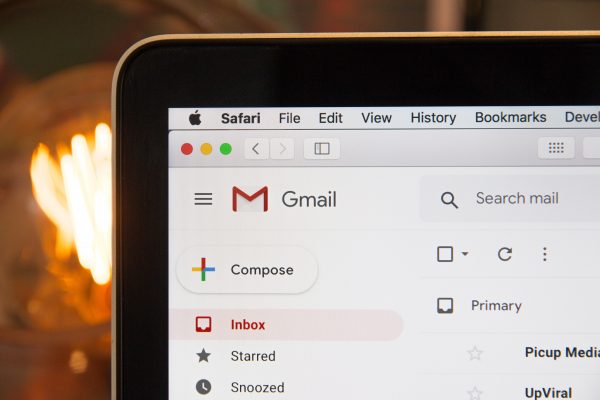
The largest and most popular email service in the world is Google Mail or Gmail. It first started adding the unsend emails function back in 2015, way ahead of most of its competitors. As we said earlier, the unsend function is time-locked and can only be used almost immediately after you have sent the email. We will give you the ways you can learn how to unsend an email on Google Mail from three platforms, their web browser page, their iOS app, and their Android app.
Web Browser
1. Immediately after pressing “send” on your finished message, a small pop-up on the bottom right corner of your writing screen would appear.
2. After the pop-up reports “Message Sent,” it would show “Undo.” Click it.
3. You have successfully unsent your message!
Changing The “Unsend” Time Limit
When using the web browser version of Google Mail, you can also change how long the unsend option should stay. The standard period is five seconds, but it could be raised to as long as thirty seconds after you have sent an email. To do that, do the following:
1. After signing onto Gmail, click on the gear icon on the upper right side.
2. Select “See all Settings.”
3. Under the general tab, find “Undo Send.”
4. Choose the length of time you want. You can set it to 30 seconds in maximum.
5. Scroll down to the bottom of the page and select “Save Changes.”
6. Wait for the process to finish and it should automatically bring you to your inbox when finished.
Android and iOS Apps
While they may be on different smartphone platforms, both the Android and iOS Google Mail apps have similar ways to use the unsend function. To use that function, you just have to do the following:
1. Immediately after you have sent an email from the app, a pop-up ribbon will appear on the bottom of the screen.
2. After the ribbon changes from “sending” to “sent,” a blue button option to “Undo” will appear. Click it.
3. You have successfully unsent your message!
Microsoft Outlook or Office 360
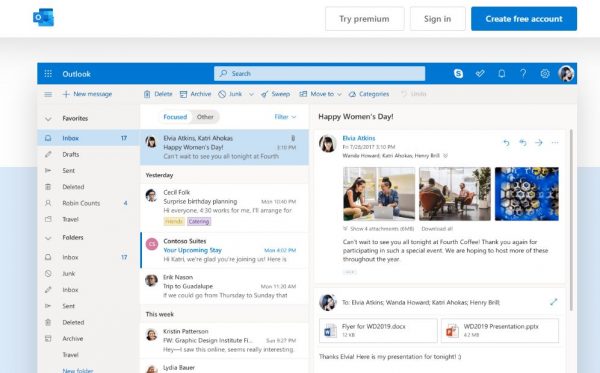
Another popular email service, Microsoft Outlook, is part of Microsoft’s Office 360 service. Usually targeted for businesses and office work, the service has allowed users to unsend sent emails since their 2010 version. This feature does have its limitations, though, as you first have to enable the feature and the sent email has to follow a few rules to be “unsent.” The rules are as follows:
1. The recipient must not have opened the email yet.
2. Your email should not have been intercepted by the recipient’s spam filter.
3. The recipient must not have had the feature to automatically process meeting requests and responses turned on.
4. You have to be on the Mac or PC version of Outlook.
Turning the Unsend Function On
With that said, you now have to enable the function in the first place. Still on the PC or Mac versions of the program, you have to do the following:
1. Select the gear icon on the upper right to open the menu.
2. Click “Mail” on the left side ribbon.
3. Go to the “Compose and Reply” section and look for “Undo Send.”
4. Move the bar to change the undo time limit from between 0 (disabled) to 10 seconds.
5. Select “Save” on the upper right corner of the pop-up menu to save your settings.
To Unsend Emails On Microsoft Outlook
If you want to unsend your sent emails on Microsoft Outlook, you just have to do the following:
1. Open up the email you want to unsend.
2. Click on “Actions” in the menu pane.
3. Select “Recall This Message.”
4. Choose whether to unsend the message or unsend the message and replace it with a new one.
5. Tick the “Tell me if recall succeeds for each recipient” to know whether unsending or replacing the email is successful.
6. Wait for the process to finish.
Proton Mail
Another popular email service, Proton Mail is a well-known end-to-end encrypted service created by CERN (European Organization for Nuclear Research) scientists and researchers. Part of our list of the best email apps, the same organization also operates the ProtonVPN service, one of the best VPNs for both Android and iOS.
As laid out in their release update on 16th December 2020, the Proton Mail team now offers you a way on how to unsend an email on their web browser platform. They also state that they will roll out the update to iOS and Android apps in the future. To unsend an email, do the following:
1. Immediately after sending your email, you will see a pop-up ribbon on the top of the screen saying “Message sent.”
2. In the same ribbon, click “Undo.”
3. If successful, it would reopen the sent email and allow you to make changes to it as a draft email instead.
Changing the Unsend Time Limit
You can also change the unsend time limit on Proton Mail emails by doing the following:
1. Go to the settings tab.
2. Click on “General.”
3. Look for “Messages” and find “Undo Send.”
4. Change the unsend time limit to your preference between 0 to 20 seconds.
5. Save your settings.
Yahoo Mail or Ymail and Apple Mail

Unfortunately, neither Yahoo Mail (Ymail) nor Apple Mail allows their users to recall or unsend an email on their platform. This means that there are no means that we can tell you how to unsend an email on either service. While Gmail, Microsoft Outlook, and Proton Mail do offer this service, Yahoo Mail, Apple Mail, AOL, Mail.com, Yandex, iCloud, and GMX do not. This may change in the future, though, so it is good to come back to this article from time to time so you can unsend your emails!
Get it Right the First Try, No Need to Unsend an Email
Given the scarcity and limitations of retracting an email, it would be helpful to keep in mind the best practices when crafting an email. Following them will effectively get your email right in the first attempt and eliminate the need of unsending them.
Proofread Your Work
The first thing you should do when writing an email is to proofread your work before hitting the send button. While we use the word “proofread,” it does not mean you have to go through it with a fine-tooth and comb. Just take some care to look over your work and check its grammar to see if you have written down things properly.
Double-Check Your Attachments
Another thing to do before sending your email is to see if you have properly linked your attachments. Double-check to make sure that you have chosen the correct attachments to place into your email. Remember that most email services would allow you to link photos, documents, videos, and even other unsigned files so long as they are within the maximum allowed size.
Make Sure to Get the Correct Recipients
Aside from double-checking the content, you should also make sure that you have entered the correct email of your recipients. Often than not, people want to retract an email because they’ve sent them to the wrong receiver. This is a careless mistake that can easily be prevented. If you are constantly in correspondence with some people, you can keep them in your address book so you don’t have to risk typing in their email incorrectly.
Take Your Time to Reply
Your emails are not always “priority” emails, even if they are work emails. There are times when it is not ideal to answer your emails, like when you are in a crowded subway or in the middle of driving. Taking your time to reply to emails gives you more time to think and properly write out what you want to reply with.
Alternatives and Deleted Messages
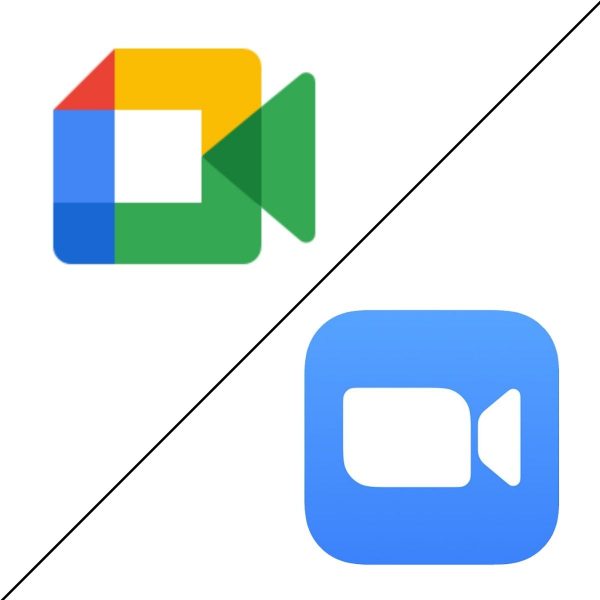
Instead of emails, there are a lot of other choices you can choose from like talking online face-to-face meetings on Google Meet and Zoom, other secure and secret messaging apps like Telegram, WhatsApp, or Viber, text messaging, and social media like Facebook Messenger.
In the event that you have mistakenly sent an email and you are not sure whether the receiver has read it or not, be courteous to email them again and inform them of the mistake.
