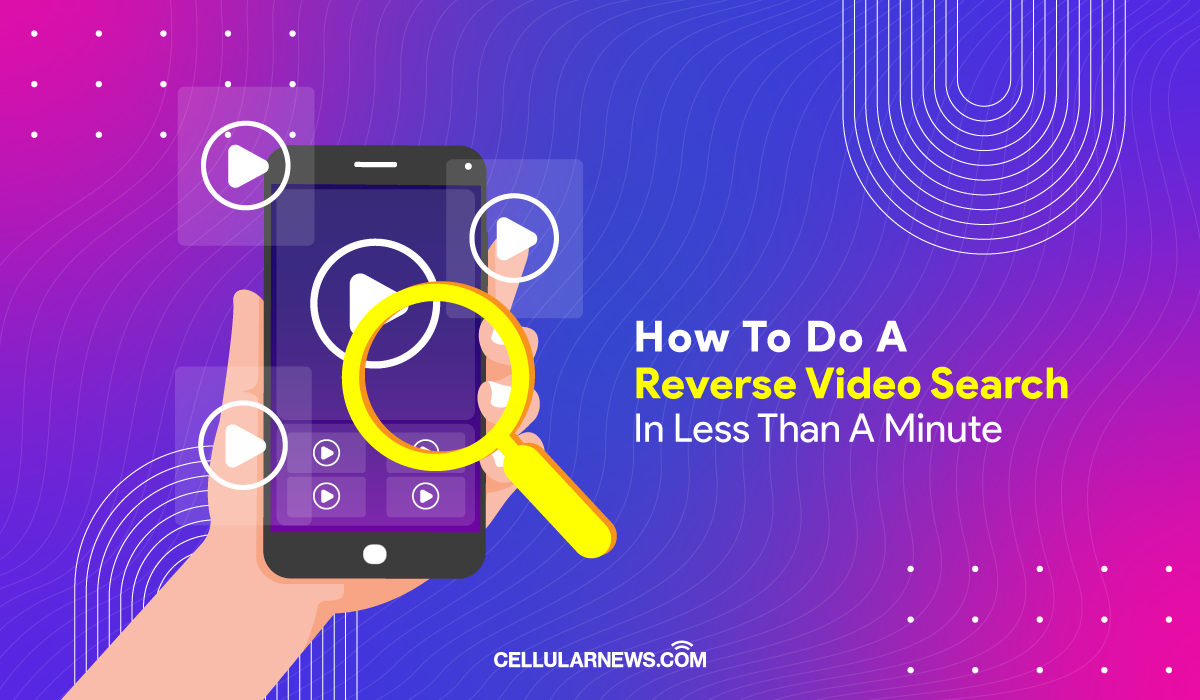Reverse video search is one of the best ways to find the source of your downloaded videos. If you are anything like the billions of internet users out there, you probably collected a sizable amount of videos and pictures on your smartphone or computer over time. Whether these are memes or random instructional videos, chances are you can’t remember where all of these came from. Thankfully, internet search engines have evolved to answer that problem with reverse video search and reverse image search, which can help you with tracing back sources. In this article, you will learn how to do a reverse video search in less than a minute.
Inside this Article
What Is a Reverse Video Search?
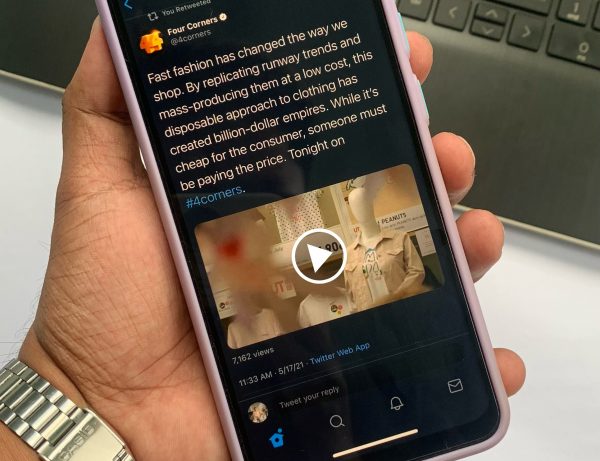
While we talked a bit about it in our opening, what exactly is a reverse video search? Simply put, this is a way to search for the original video on the internet by using a screenshot of your copy of it. This means that you can search for the original poster or “source” of your video by using that screenshot. Content creators usually use this technique to make sure that their copyrights are being respected by taking down illegal copies or finding and crediting the video’s original creator. Others also use this feature to find more complete copies of videos they already have on their smartphones.
Quite similar to how reverse image search works, you use a screenshot or photo of your video to search with a specialized video-enabled search engine like Google or TinEye. The main difference between reverse image search and reverse video search is that video search instead finds and presents visually similar videos instead of images after the search.
While reverse video search is a useful modern smartphone feature, remember that this technology has limitations. These limitations depend on what video it is you are looking for. Common videos are easy to find, but more obscure videos may be hard to find, even for search engines. Also, remember that the quality of your image source will affect the accuracy of the reverse video search.
Take Screenshots of Videos for the Reverse Video Search
The first step of making a reverse video search is to take screenshots of parts of it. Generally, video apps will allow their users to screenshot the screen, but some apps do have protection against this. These protected apps may include Netflix and Amazon Prime Video as well as other media streaming services.
In taking a screenshot of the video you want to look upon the internet, make sure the elements are clear or the search engines might associate it with other things online. Here’s how to take screenshots on every device.
Using Android
- Simultaneously press and hold the Power and Volume down buttons.
- Wait for the screenshot preview to appear and tap it if you want t edit.
On iPhone
- For iPhone without the home button, simultaneously press the side button and the volume up rocker. For iPhone with Touch ID, press the home button and the side button (top for other models) at the same time.
- Quickly release the buttons and wait for a thumbnail to appear.
If you are not sure how to take a screenshot on iPhone or Android, we have a guide prepared on a separate page.
How to Reverse Video Search Using Search Engines?
Now that you have saved that screenshot, let us go on to how you use it. There are three popular search engines that offer video search support. These four are Google, Yandex, and TinEye. While accessing and using the three search engines are quite similar, we will go through how you can do a reverse video search on all four websites. You should know that these websites may not be secure enough for some. Those who want more security could use a safe web browser before starting their video search.
Safe web browsers are not the only thing you can use to secure your search history and data online since you can also use virtual private networks or VPNs that work on both Android and iOS smartphones. These services vow to protect and secure your anonymity online.
1. Google
As expected, the biggest search engine in the world with a name synonymous with “search it on the internet” has a reverse video search function. Google Images lets users upload a screenshot or a photo’s URL to search for images and videos when on computers. To do this, just do the following:
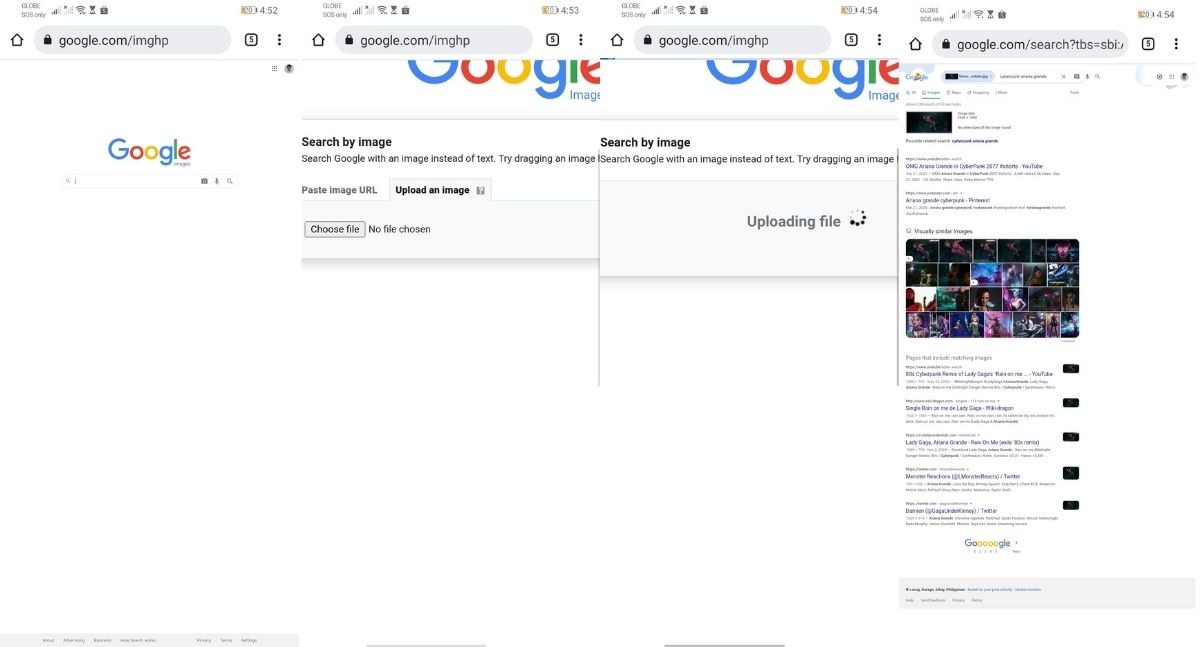
1. Open Google Images (https://www.google.com/imghp) or your phone’s web browser app.
2. Switch to the “Desktop Site” version of the page by selecting it on the web browser’s menu (three vertical dots on the upper left for both Chrome and Firefox).
3. Click on the camera icon on the search bar and select a screenshot to upload or paste the image’s URL.
4. Press the magnifying glass icon to start the search, then wait for its results.
5. Look through the found links and images of the reverse video search to find the video you are looking for.
You can increase your chances of finding the source video by adding a little more information in the search bar before you click the magnifying glass icon. This information could be where you remember the video came from, like YouTube or TikTok, what topic it is about, and other relevant information.
2. Yandex
The second most popular Russian-language website in the world, Yandex has a lot of features similar to Google. These features include a general internet search engine alongside an image and video search engine. While it is a Russian website, it does have an English language interface that you can use. To make a reverse video search on Yandex Search, do the following.
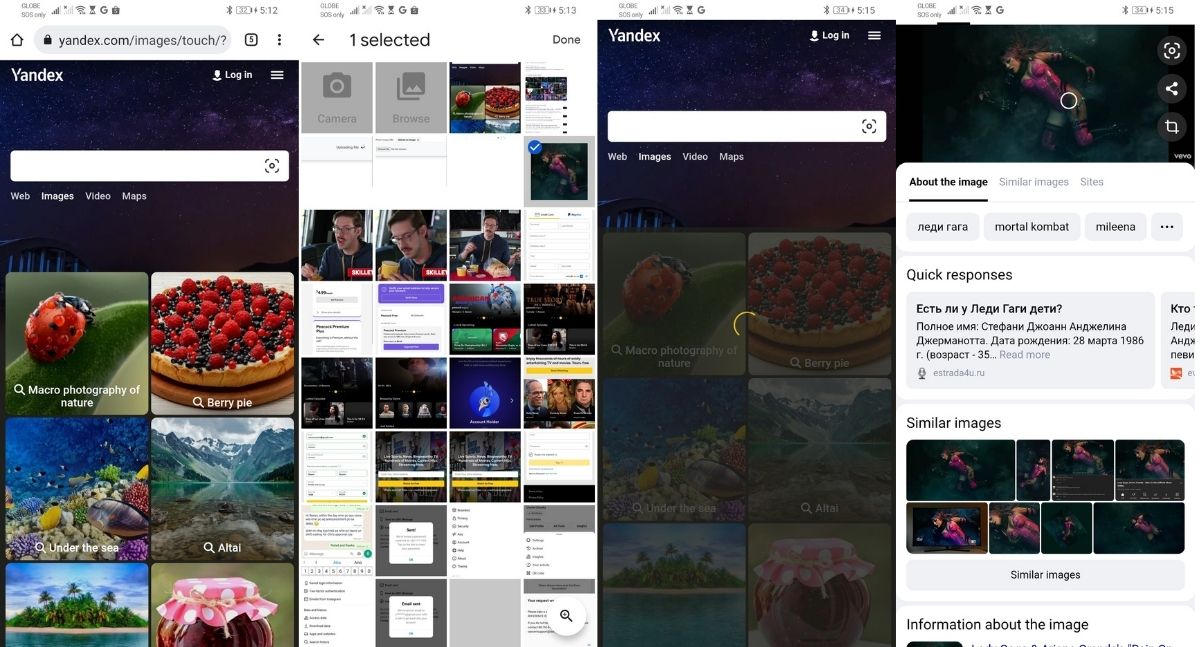
1. Open Yandex Search (yandex.com/images) or your phone’s web browser app.
3. Click on the camera search icon on the right side of the search bar and either select a screenshot to upload.
4. Start the search, then wait for its results.
5. Look through the found links and images on the result page to find the video you are looking for.
3. TinEye
TinEye is another popular search engine, but a minor one compared to the previous two. While it is specifically angled to search for images, you can use the TinEye service to search for more information about your video’s source using a screenshot. Do note that compared to the other two services, TinEye is a bit less reliable when looking for videos. You can start your search by doing the following:
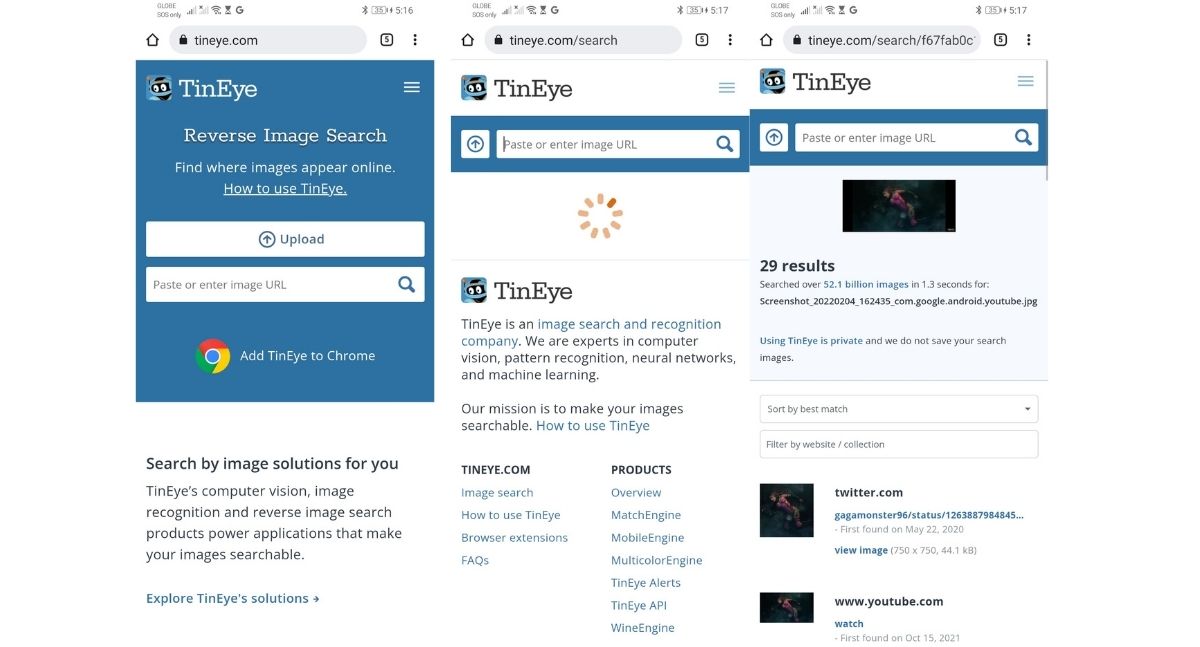
1. Open up the TinEye (tineye.com) website using any web browser.
2. Click the upload button and select the screenshot you want to search with.
3. Wait for the search to finish.
4. Look through the found links and images of the reverse video search to find the video you are looking for.
How to Reverse Video Search Using Mobile Apps
Aside from websites, there are also apps available for both Android and iOS to do a video search on. While there are a lot of them that offer this function, we’ve only tested two to properly examine what best works for either Android or iOS devices.
1. Google Lens
The first app to help you make a reverse video search is Google Lens for Android. While it’s popularly known as one of the best augmented reality (AR) apps, you can also use the app to connect directly to Google’s search engine. To do a reverse video search, you have to first download the Google Lens app from the Google Play Store. For iOS, Google Lens is included under Google Photos and Google Search app.
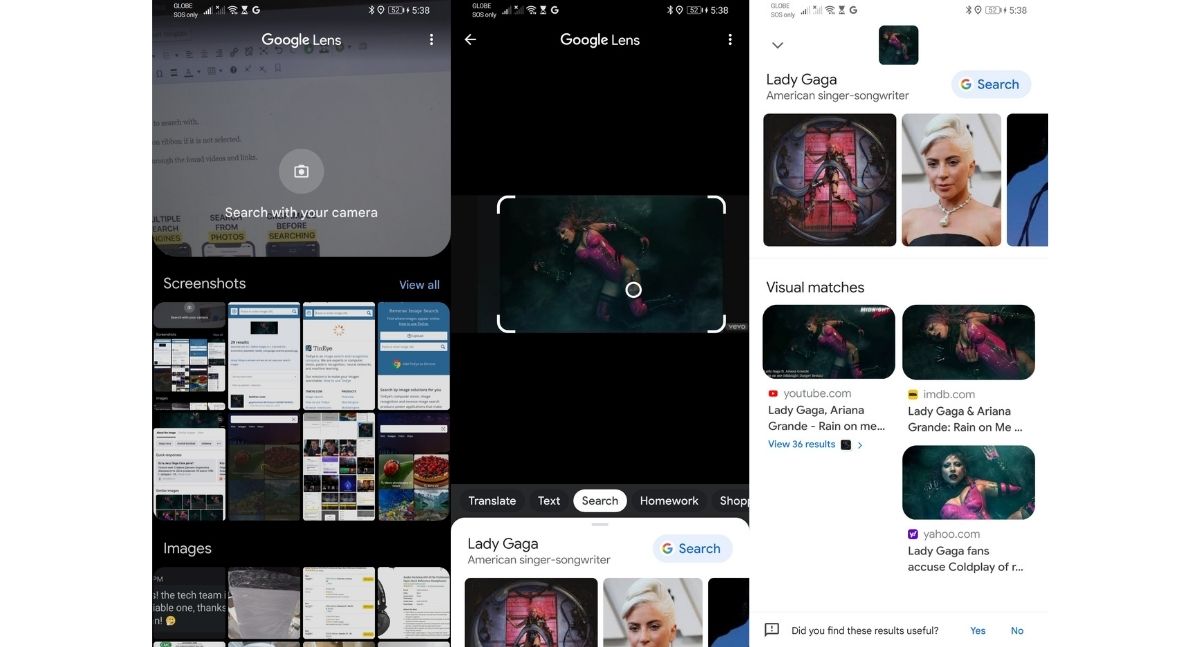
1. Start up the Google Lens app.
2. Find the screenshot you want to search with.
3. Select “Search” on the selection ribbon if it is not selected.
4. Push up the ribbon to look through the found videos and links.
2. Reversee
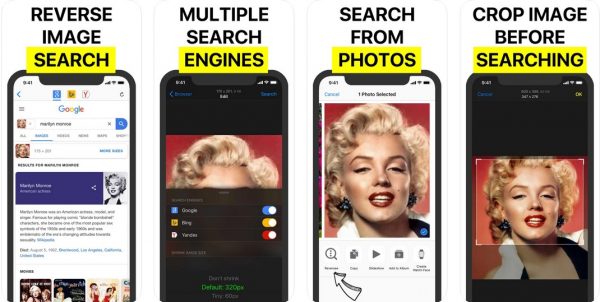
Now for the reverse video search app for iOS, Reversee. Compared to the previous entries on this list, Reversee is more of a search aggregator than a search engine as it uses engines like Bing, Google, and Yandex to automatically search for links to your screenshot. Aside from this, Reversee allows you to use it as a simple photo editing app before using the screenshot for the search. After downloading Reversee from the Apple App Store, do the following:
1. Start up the Reversee app.
2. Select the screenshot you want to use, then decide whether you want to edit it or use it as is.
3. Choose where to show the reverse video search results (Safari, Chrome, or another web browser).
4. Look through the found links and images of the search result to find the video you are looking for.
Do note that the Reversee app only has Google Search as the main search engine and requires the “Pro” version to allow Bing and Yandex compatibility.
What’s Next?
Now that you know how to do a reverse video search, you might want something else to learn. Sticking to the topic of reversing things, you might be interested to know how to do a reverse phone lookup to know where and who the unknown numbers calling your phone are.
You might also be interested to learn about the differences between SIM card adapter sizes or how to discern the best mobile phone in the market.