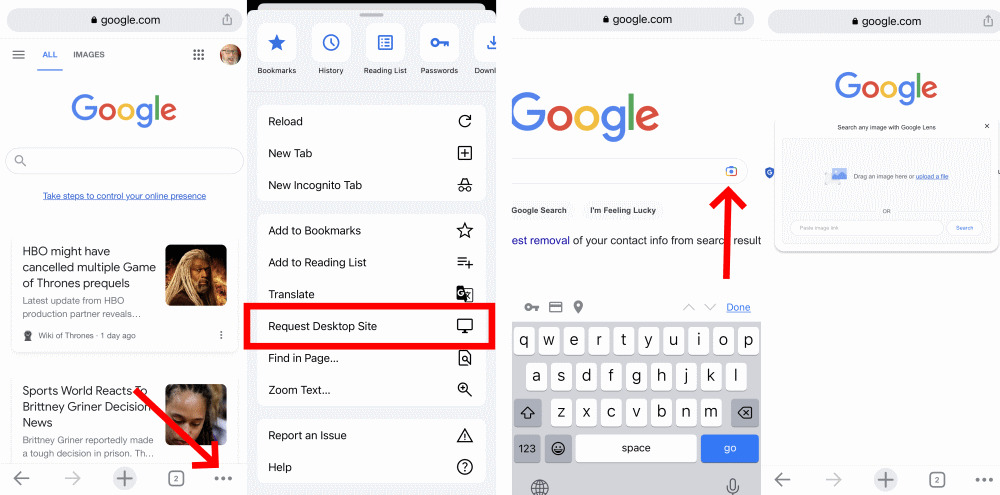
Capturing and sharing images has become an integral part of our mobile experience. Whether it’s a breathtaking landscape, a mouth-watering meal, or a memorable moment with friends, we love to capture these special moments with our phone cameras. But what happens when you come across an image that piques your curiosity? Perhaps you want to know more about the location, the object in the photo, or even the person behind the lens.
That’s where reverse image search comes in handy. This innovative technology allows you to search for similar or related images using a reference photo. While reverse image search has traditionally been associated with desktop search engines, advances in mobile technology have made it possible to perform this powerful search directly from our smartphones. In this article, we’ll explore how to reverse image search on mobile devices and unlock a world of information at your fingertips.
Inside This Article
- Overview
- Using Google Reverse Image Search
- Using TinEye Reverse Image Search
- Using Bing Reverse Image Search
- Conclusion
- FAQs
Overview
Reverse image search is a powerful tool that allows you to search for images using other images instead of keywords or phrases. It is a highly useful feature that can help you find the source or related information about an image, verify the authenticity of a picture, or even discover visually similar images.
The process of reverse image search involves submitting an image to a search engine and letting it scan the web for similar or identical images. The search engine compares the unique characteristics of the image, such as color, shape, and patterns, to identify matching or related images in its database.
Reverse image search has become increasingly popular, especially in the age of smartphones and mobile devices. With the ability to take photos and screenshots with just a tap, users often find themselves encountering intriguing images with no context or information. Reverse image search provides a solution to this problem by offering a way to dig deeper and uncover the origins or details of an image.
There are several options available for performing reverse image search on your mobile device, including the popular ones provided by Google Images, Bing, and TinEye. Each platform offers a slightly different approach, but they all aim to deliver accurate and relevant results.
Using Google Reverse Image Search
In today’s digital age, Google has become synonymous with searching for information. The good news is that Google also offers a handy tool for reverse image searching on your mobile device. Here’s how you can use Google Reverse Image Search to uncover more information about an image:
- Open your preferred web browser on your mobile device.
- Go to the Google homepage at google.com.
- Tap on the menu icon (usually represented by three lines) to open the side menu.
- Scroll down and select “Images” to access Google Images.
- Tap on the camera icon in the search bar. This will open the reverse image search feature.
- Now you have two options to proceed:
- Upload an image: If you have an image saved on your mobile device that you want to search, tap on the “Upload an image” tab, and select the image from your gallery.
- Paste the image URL: If the image you want to search is available online, tap on the “Paste image URL” tab, and enter the URL of the image in the provided field.
- Once you’ve uploaded the image or entered the image URL, tap on the “Search” button.
- Google will then process the image and present you with search results related to the image. These results may include websites, similar images, and additional information about the image.
Using Google Reverse Image Search can be a powerful tool for various purposes. For example, you can use it to find the original source or higher resolution versions of an image, verify the authenticity of an image, or identify objects, landmarks, or people in the image.
Note that Google may also provide visually similar images, which can be helpful if you are looking for images with a similar style or subject matter.
Keep in mind that as with any search engine, the accuracy and relevance of the results will depend on the quality and availability of the indexed images. It’s always a good idea to review multiple sources and verify information from different angles.
Now that you know how to use Google Reverse Image Search on your mobile device, you can leverage this powerful tool to discover more about images that catch your interest.
Using TinEye Reverse Image Search
If you’re looking for an alternative to Google’s image search, TinEye is a powerful tool that specializes in reverse image search. It is widely used by photographers, designers, and content creators to track the usage of their images across the internet.
TinEye’s reverse image search works by comparing the uploaded image with their vast database of images to find matches or similar images. Here’s a step-by-step guide on how to use TinEye on your mobile device:
- Open your preferred web browser on your mobile device and go to TinEye’s official website.
- Tap on the upload button, which usually appears as a camera icon or an upload symbol.
- Choose the image you want to search by either uploading it from your device’s gallery or taking a photo using your device’s camera.
- After uploading the image, TinEye will process it and present you with the search results.
- You will see a list of websites and pages where the image has been found, along with visually similar images.
- Tap on any of the search results to explore more about the image and its usage.
- Additionally, TinEye also provides a browser extension that can be installed on your mobile browser. This extension allows you to perform reverse image searches directly from any web page.
With TinEye’s reverse image search, you can easily discover where your images have been used, identify unauthorized usage, find higher resolution versions, or even track the origins of an image.
It’s worth noting that TinEye’s reverse image search may have a smaller database compared to Google, but it is specifically tailored for image-based searches, making it an excellent tool for photographers, designers, and content creators.
So, whether you’re trying to protect your intellectual property or simply curious about the origins of an image, TinEye’s reverse image search can be a valuable resource to have on your mobile device.
Using Bing Reverse Image Search
Bing provides a powerful reverse image search feature, allowing you to find similar images or discover more information about a specific image. Here’s how you can use Bing reverse image search on your mobile device:
- Open your preferred web browser and navigate to the Bing website.
- Tap on the search bar at the top of the page.
- Click on the camera icon that appears next to the search bar. This will open the reverse image search option.
- You have two options for adding an image:
- Option 1: Take a photo – Tap on the “Take Photo” button to capture an image using your mobile device’s camera. Follow the on-screen instructions to take a clear picture of the image you want to search.
- Option 2: Upload an image – Tap on the “Upload Image” button to select an image from your device’s gallery or file manager. Browse through your files and select the image you want to search.
- Once you have added the image, Bing will process it and display the search results.
- The search results will show similar images, related websites, and relevant information associated with the image you uploaded.
- You can further refine your search results by using filters like size, color, and type using the options available on the search results page.
Bing’s reverse image search can be a valuable tool for various purposes, including identifying the source of an image, finding higher-resolution versions, or discovering visually similar images. Whether you want to research a specific photograph, identify an object or location, or learn more about an image you found online, Bing reverse image search has you covered.
Conclusion
In today’s digital age, reverse image search has become an indispensable tool for mobile users. Whether you want to find the source of an image, identify similar images, or verify the authenticity of a photo, reverse image search can provide you with valuable information. This powerful feature allows you to harness the vast resources of the internet right from the palm of your hand.
By using popular search engines and specialized apps, you can easily perform reverse image searches on your mobile device. Whether you’re an amateur photographer, a social media enthusiast, or simply a curious individual, understanding how to reverse image search on mobile can greatly enhance your online experience.
So, don’t let those mystery images puzzle you any longer. Take advantage of the convenience and capabilities of reverse image search on mobile and unlock a world of possibilities. From debunking fake news to discovering new content, reverse image search is a must-have tool for any smartphone user. Start harnessing the power of reverse image search today and uncover the hidden secrets behind every image you encounter.
FAQs
1. What is reverse image search?
Reverse image search is a technology that allows you to search for similar or related images based on an image you provide as input. Instead of using text-based keywords, reverse image search uses image recognition algorithms to match and identify visually similar images from the web.
2. How can I perform a reverse image search on my mobile phone?
To perform a reverse image search on your mobile phone, you can use various methods:
- Use a dedicated reverse image search app: There are several apps available on both iOS and Android platforms that specialize in reverse image search. Simply download and install one of these apps, upload or take a photo, and let the app do the rest.
- Use a browser extension or add-on: Some mobile browsers have extensions or add-ons that allow you to perform a reverse image search directly from the browser. Install the extension, open the image you want to search, and select the option to search using the reverse image search tool.
- Visit a reverse image search website: If you prefer not to install additional apps or extensions, you can visit a reverse image search website directly from your mobile browser. Upload or share the image, and the website will perform the reverse image search for you.
3. What can I use reverse image search for on my mobile?
Reverse image search on mobile can be used for a variety of purposes:
- Identifying objects, landmarks, or celebrities: If you come across an unfamiliar object or landmark while traveling, or you want to know who a celebrity is in a photo, reverse image search can help provide instant answers.
- Finding similar images: If you find an image that catches your eye and you want to discover similar or related images, reverse image search can help you find visually similar content.
- Verifying image authenticity: With the prevalence of fake images on the internet, reverse image search can help you determine if an image has been edited, manipulated, or used out of context.
- Tracking copyright infringement: If you are a photographer or artist and suspect that your work has been used without your permission, reverse image search can help you find instances of unauthorized usage.
4. Are there any privacy concerns with reverse image search on mobile?
When using reverse image search on mobile, it is important to be mindful of privacy considerations:
- Image storage: Some apps or websites may temporarily store the images you upload for reverse image search purposes. Make sure you are comfortable with the privacy policies and practices of the service provider before using their service.
- Metadata exposure: If your photo contains embedded metadata, such as location or camera information, it might be exposed during the reverse image search process. Consider removing or stripping the metadata from the image if you have concerns about privacy.
5. Are there any limitations to reverse image search on mobile?
While reverse image search on mobile is a powerful tool, there are a few limitations to keep in mind:
- Image quality: Reverse image search algorithms rely on clear and distinct images for accurate results. If your image is low quality, blurry, or heavily edited, the search results may not be as precise.
- Data availability: Reverse image search depends on the availability of images in its database. If the image you provide has not been indexed by the search engine or app, you may not get any results.
- Language barriers: Reverse image search algorithms might struggle with images containing non-Latin or uncommon languages. The accuracy of search results can vary depending on the language used in the image.
