In simple terms, image search is the process by which you search using a specific keyword or group of keywords to find images. Whether Google or Yahoo, the majority of search engines provide you with this functionality. When you reverse image search, you can do the opposite. It’s possible to know the photo’s origin as well as find similar photos. Performing a reverse image search is one of the most convenient innovations in recent years.
Looking for the origin of an image can save the time of trying to figure out which accurate combination of keywords or terms will provide you with correct results. However, doing a reverse image search using your smartphones has been challenging for many users. The good news is that it is now possible and easier than ever to perform this on computers and mobile devices.
Here are the possible methods to perform a reverse image search.
Reverse Image Search Using Chrome
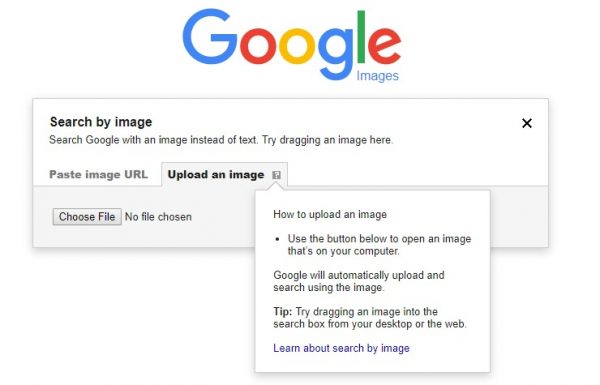
If you are using Chrome on an iOS or Android device, it is simple and straightforward to perform a reverse image search: To do this, follow these steps:
- Navigate to the targeted photo that you want to find on the Chrome browser.
- Tap and long-press on the photo until a menu pops up on the screen.
- Tap Search Google For This Image.
- Verify the results displayed on the screen.
Reverse Image Search Using Bing
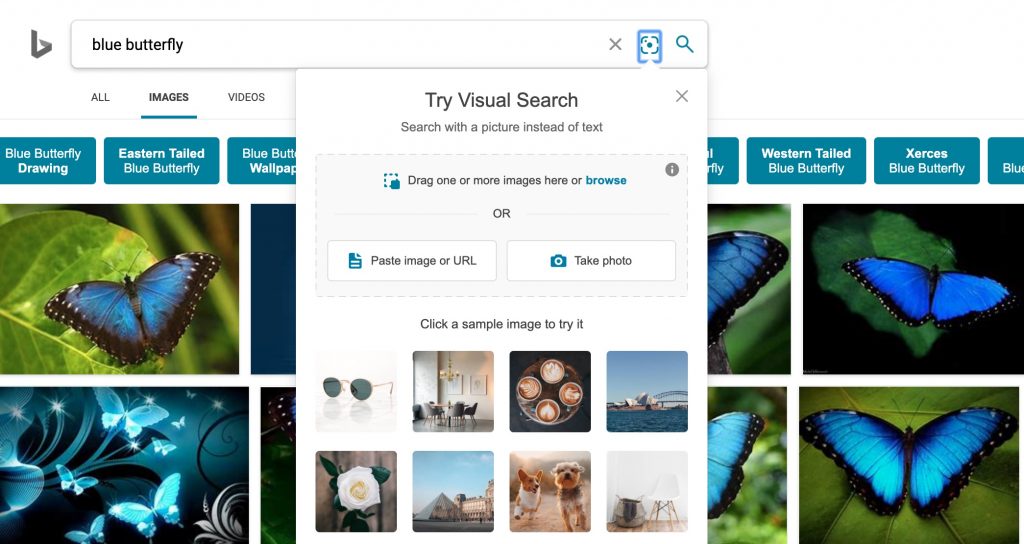
Another popular search engine is Bing developed by Microsoft. It has a reverse image search function but describes it as a “visual search.” For the best results, make sure your device has increased internet speed.
- Open Bing Images on your browser.
- Click the small camera icon integrated into the search box beside the magnifying glass icon.
- Depending on your preference, you can drag and drop a photo, upload an image, or paste the URL of a specific image.
- Once the image has been processed, you can see the results on your screen.
Reverse Image Search Using iPhone/iPad
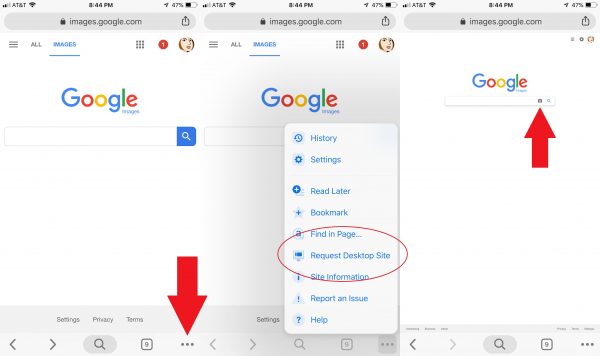
If you already have the image saved on your smartphone, there is a method to upload it to use for a reverse image search. However, you will need to work on an additional prerequisite on your device. You need to activate the Desktop version of the image search in Google to upload a photo to perform the reverse image search.
1. Navigate to image.google.com in your web browser.
2. If you want the Desktop version, you will need to request for it.
-
- In Safari, tap the Share icon (with an arrow pointing upwards) to access the Share menu.
- In Chrome, tap the More icon located in the lower-right corner of the screen. The icon has three horizontal dots.
3. Tap on the small camera icon to activate the option to upload a photo
Reverse Image Search Using Android Devices
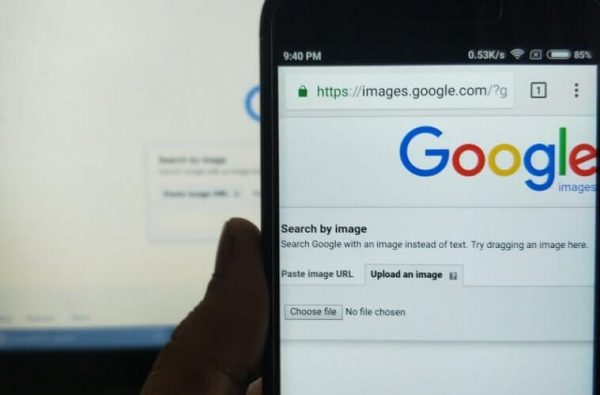
Similar to iOS devices, you will need to perform an additional step; however, it is slightly different from the iPhone/iPad.
- Open images.google.com in your web browser.
- Request for the Desktop version. In Chrome, tap the three vertical dots located on the upper-right corner of the screen to launch the More menu.
- Select the Desktop Site option.
- Tap on the tiny camera icon to activate the option to upload a photo.
Reverse Image Search Using Third-Party Image Search Engines
Regardless of the web browser or mobile platform you have, there are other alternatives if you want to do a reverse image search.
Yandex
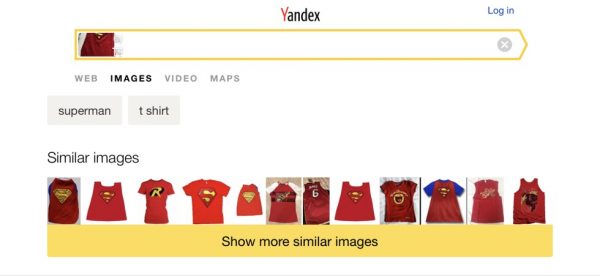
Yandex is Russia’s search engine that has a Bing-goes-Cyrillic aesthetic. It has a distinct image search that operates on smartphones immediately from the browser. To find an image via Yandex, follow these simple steps:
- Navigate to Yandex.Images in your preferred browser.
- Tap the camera icon beside the search text field.
- In this step, you can either upload an image, take an image, or find an image using a third-party service.
- Once your photo is uploaded, you will find any matches available.
TinEye
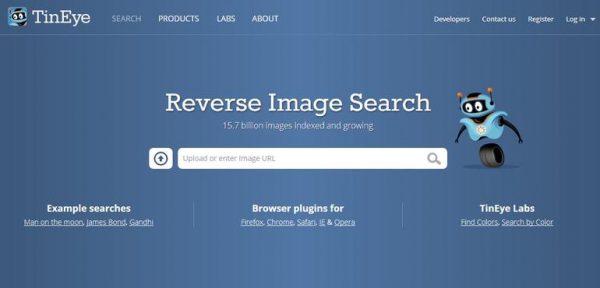
Currently, this platform has crawled more than 36 million photos. TinEye lets you search by URL, drag and drop via desktop, or upload an image. For mobile devices, you can just click the upload icon to activate the options to capture an image, upload from third-party platforms, or use a photo from your photo library.
- Open tineye.com on your preferred web browser.
- Tap the arrow icon located on the left part of the search text field to upload an image.
- Depending on your mobile device, you can take a photo using your smartphone’s camera, browse from another location, or select a photo from your image gallery.
- Once your image is processed, you will see any matches available.
Reverse Image Search Using Mobile Apps
If you like using mobile apps over traditional browsers, there are numerous Android and iOS apps for you to find the image you’re looking for. It is more convenient to use them and saves time from having to access a web browser every time you want to look up an image.
Here are some of the most commonly used mobile apps for reverse image search:
Google Lens
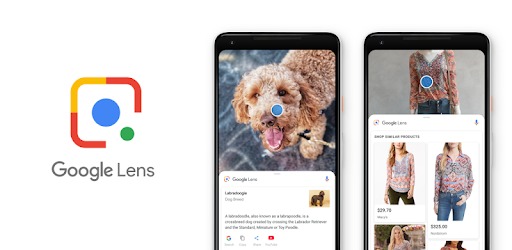
Originally compatible only with Pixel mobile devices, Google Lens is now supported by the Google Photos app for Android and iOS devices. You can install Google Photos through the Google Play Store or Apple App Store depending on your phone. Once installed, you can perform a reverse image search on saved images by accessing the Google Photos app. You can choose your preferred image/s and then selecting the Google Lens icon located on the lower part of the screen.
Reversee
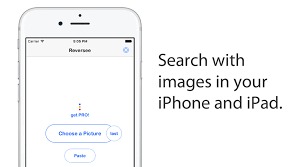
Reversee is one of the best alternatives for iPhone users, which enables them to rotate and crop photos before searching them. It also acts as an iOS extension so you can integrate it within apps such as Chrome, Safari, and Photos. The premium version includes a range of additional features and no ads. Reversee lets you use multiple search engines, edit photos, paste image hyperlinks, and gather comprehensive information about the photos that appear in your search results. If you’re interested in other photo editing tools, you can check out our list of photo editor apps you can use.
Search By Image
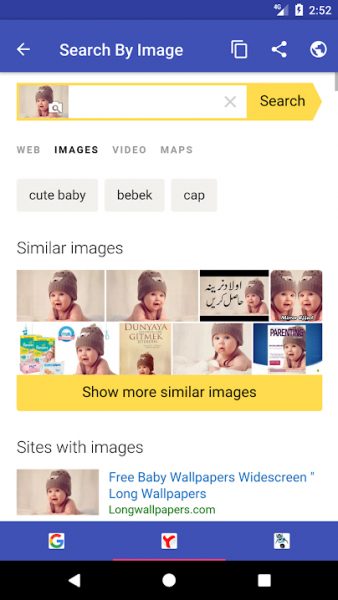
Similar to Reversee, the Search By Image app allows you to create simple edits to your photos before using them for reverse image search purposes. It is integrated with every feature you need in a reverse image search application. It includes support for TinEye, Yandex, and Google as well as the capability to access shared photos immediately from Twitter and/or Facebook. You can eliminate the ads with a one-off subscription fee. The Search By Image app is only available on Android devices.
Photo Sherlock
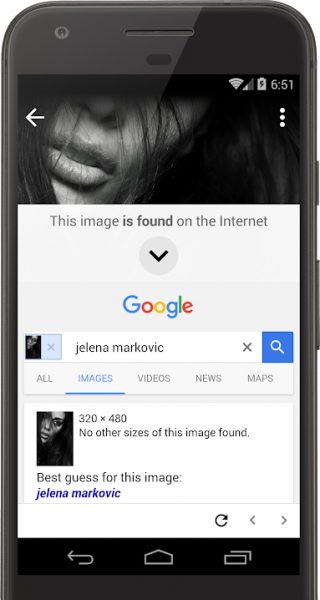
This helpful app allows you to perform a quick reverse image search using Yandex and Google. You can upload a photo from your phone’s gallery, or capture an image. It is easy to use and straightforward. You can just tap the camera icon or gallery on the bottom part of the screen, crop or apply changes when needed, and perform the reverse image search to discover the source or origin of the image. If you want to download this app on your smartphone, you may access the following download channels:
Now that’s a wrap for our list of apps and guidelines on how to perform a reverse image search for Android, iOS, Windows, and Mac operating systems. It is really easy and straightforward to perform this function. You don’t need any technical knowledge or rocket science to perform these steps.
Are you ready to discover your photo’s origin? Are you an image curator that only wants the best photos for your content? Use this guide and try a reverse image search to discover only the best image sources for your personal and professional use!
