Our web browsers are one of the most important tools that we have on our phones. Our browser is our gateway to the Internet. We probably use it the most often when we turn our devices on. Not only is it the most used tool; it also contains a lot of our personal data such as our web activity, login credentials, and online transactions. That’s why it’s so important that we use only the safest browser when we surf the Internet.
With the myriad of options out there, it can be difficult to pick the best private browser. But fret not because we got you covered. In this article, we’ll go over the safest web browsers that you can download to your phone today. We’ll also give you some tips to secure your data when you’re online.
Common Security Issues With Browsers
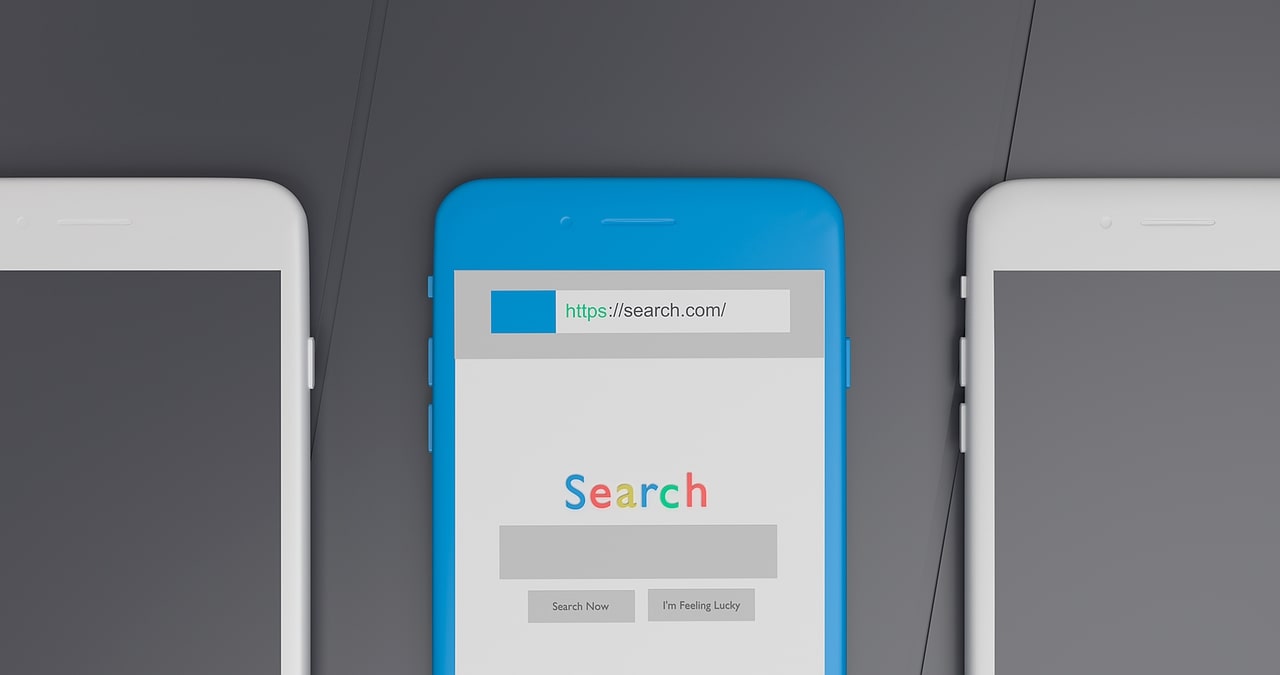
First, let’s talk more in-depth about why you need the safest browser. Your web browser may seem like a harmless tool, but it can actually be rife with security and privacy issues. Let’s take a look at some of the most common ones:
1. Tracking Cookies
When you visit a site for the first time, you’re usually shown a cookie consent banner that asks whether you want to allow cookies for that site. But what exactly are cookies? Cookies are files that websites store in your browser. They then use these files to collect information on your online activity, all in the name of targeted advertising.
Cookies in themselves aren’t harmful; it’s unlikely that you’ll get any malware when you accept cookies from a site. However, because they collect so much of your information (your browsing history, your online habits, and sites you previously visited, among others), they’re especially attractive to cybercriminals. These criminals can hijack your cookies and gain access to your browsing sessions.
2. Browser Fingerprinting
Browser fingerprinting is another data collection and tracking technique that some websites use. Much like our actual fingerprints, it’s very unlikely that two people would have the same browser fingerprint. So, if two sessions have the same fingerprint, websites can easily assume that those sessions belong to the same user.
What do websites do with the data they gather from your browser fingerprint? Just like with cookies, they use that data to serve you more personalized ads and content. They can also use that data for dynamic pricing, which is when companies adjust their prices based on various factors like a consumer’s location. For example, if your browser fingerprint shows that you’re from an upscale area, the prices of products you see online are most likely going to rise. And all of this harvesting of data happens in the background. Unlike cookies, your browser fingerprint is used to track you invisibly and without your consent. There is also no way for you to delete your browser fingerprint.
That’s insidious at best, but why is it a security threat? It is very much possible for cybercriminals to gain access to browser fingerprints. And when they do, they can use these fingerprints for cyberattacks without alerting anti-fraud or other security protections.
3. Harmful Pop-Up Ads
You’ve seen pop-up ads before, and they can be pretty annoying. What’s worse is that not all of these pop-up “ads” are actually ads and some may contain adware, spyware, and all sorts of destructive malware. These ads often present false claims about viruses in your computer, and they’re not easy to close. When you click on the link though, you might end up installing malware onto your device. Clicking on these ads can also give way to a number of cyberattacks such as phishing.
4. Fake Extensions and Plugins
Extensions and plugins can be very useful for your browsing experience. With these tools, you can modify your browser’s interface, block ads, manage your passwords, and make a ton of other customizations to your browser.
However, not all extensions and plugins are made well and with the best intentions. Some often have security flaws that hackers can take advantage of to gain access to your data. Some are just malware camouflaged as third-party extensions and plugins such as video downloaders and direct messaging apps. These programs can redirect users to phishing sites and steal their personal data like their birth dates, email addresses, and IP addresses.
If you think this won’t be a problem for mobile phones since you can’t use an extension on mobile browsers, then you might be wrong. Developments are on the way and there are now mobile browsers that would allow you to use browser extensions on Android.
Top 10 Safest Browsers for Mobile
All of those security issues can be alarming. But with a secure browser, you can minimize your chances of encountering any of them. Luckily, there are a wide array of web browsers that take users’ privacy and security seriously. Here’s a rundown of the safest web browsers you can download for a truly private browsing experience.
1. Mozilla Firefox
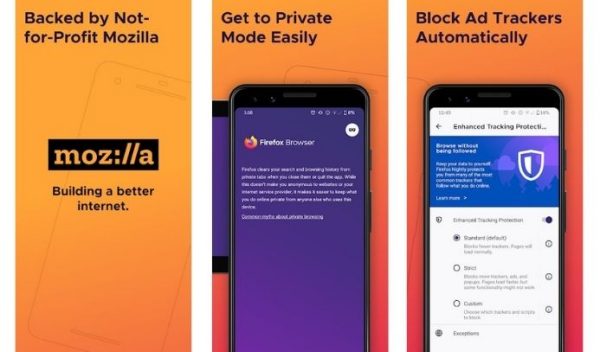
Mozilla Firefox is one of the top four major web browsers and one of the safest too. Firefox is easily customizable and offers a ton of privacy features. It alerts you if your email address has been compromised and blocks pop-up ads and notifications. This browser also blocks browser fingerprinting and crypto mining.
And that’s not all. Firefox also offers a wide range of extensions and plugins to further protect your privacy while you’re online. Mozilla regularly updates the browser to ensure that any security threat is weeded out. For a more private browsing experience, disable your browser’s telemetry feature so your browser won’t collect any of your data.
2. Brave
Although it isn’t that popular yet, Brave browser is at the forefront when it comes to browser security and privacy. Brave has built-in ad-blocking and anti-tracking, which not only protects your privacy but also improves your browser’s performance. It also blocks potentially malicious scripts and upgrades to HTTPS, the secure version of HTTP, whenever possible.
One of the features that sets the Brave Browser apart from the rest is its reward system. Brave blocks ads by default, but if you’d like, you can view private ads when you activate Brave Rewards. When you do, you earn crypto every time you view an ad. You can then use the BAT you’ve earned to support your favorite content creators. What’s great about these ads is that they don’t track you, unlike the ads you see in other browsers. Check out our Brave Browser review to learn more about how this browser is changing the game.
Download Brave Browser for Android
3. Kiwi
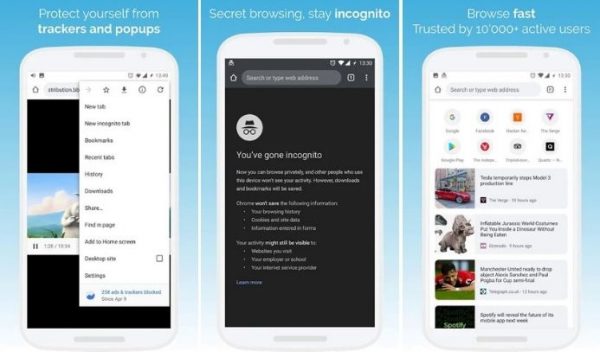
Kiwi is also one of the safest browsers that prioritize your privacy above all else. It has a built-in ad-blocker and pop-up blocker, which also ensures that your content will load much faster. With the Kiwi browser, you can hide content and prevent screenshots when you’re in Incognito mode.
Kiwi is also the first Android browser to offer protection against cryptojacking. The good news is that Kiwi supports most Google Chrome extensions for Android. So, if you’re thinking of switching from Chrome to Kiwi, you don’t have to worry about losing anything.
Download Kiwi Browser for Android
4. Vivaldi
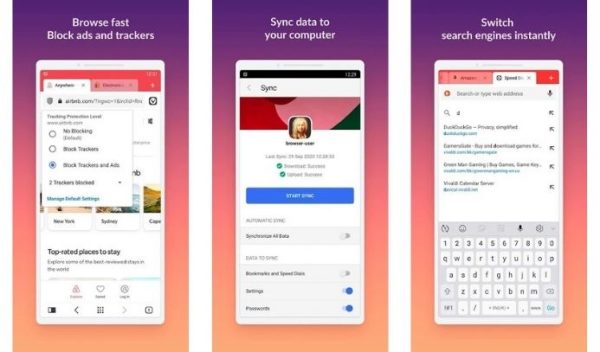
If you’re looking for the safest browser that you can customize to your heart’s desire while still enjoying the privacy you need, Vivaldi might be the one for you. With this browser, you can customize just about anything, from the interface to the features you want to use.
When it comes to protecting your privacy, Vivaldi has pretty much everything you need. It has an integrated ad-blocker and protects you from trackers. You can also block all cookies and adjust your security settings based on which search engine you’re using. Additionally, you can securely sync your passwords, bookmarks, and other important data between devices using end-to-end encryption.
Download Vivaldi Browser for Android
5. Avast Secure Browser
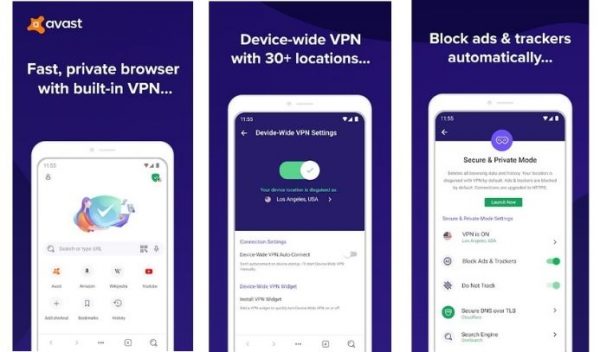
Avast Secure Browser is another web browser that provides its users with robust privacy protections. It gives you the option to hide all ads so that you can browse with no interruptions. This browser also has a built-in anti-tracking feature and anti-fingerprinting technology.
If you intend to do mobile shopping or any transaction that involves money, Avast might just be the safest browser for you. Moreover, it has a Bank Mode feature that secures your financial information every time you transact online. You’ll immediately receive a notification if your login credentials are leaked. Avast Secure Browser also automatically forces websites to upgrade to HTTPS protection to ensure that your personal data is secured.
Download Avast Secure Browser for Android
6. AVG Secure Browser
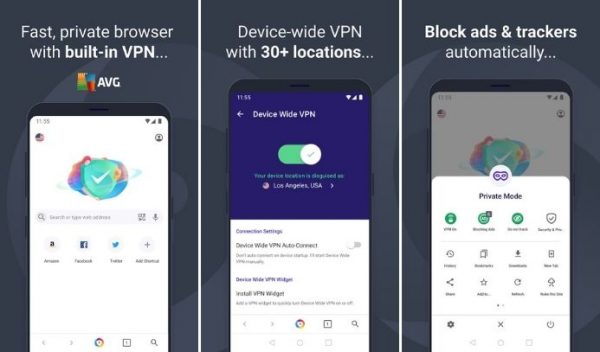
Next on our list is the AVG Secure Browser. AVG offers great privacy and security as well. Like the Avast Secure Browser, it gives you the option to either block all ads or just the malicious ones. It has an anti-tracking feature and an advanced anti-fingerprinting feature, which masks your online identity.
With the AVG browser, you’ll get anti-phishing protection, a built-in password manager, free VPN access, and automatic HTTPS encryption. It also has a feature called Extension Guard which helps you weed out harmful Chrome extensions from the safe ones. Plus, this browser comes with Webcam Guard, a feature that protects you against unauthorized websites that might spy on you through your webcam.
Download AVG Secure Browser for Android
7. Epic
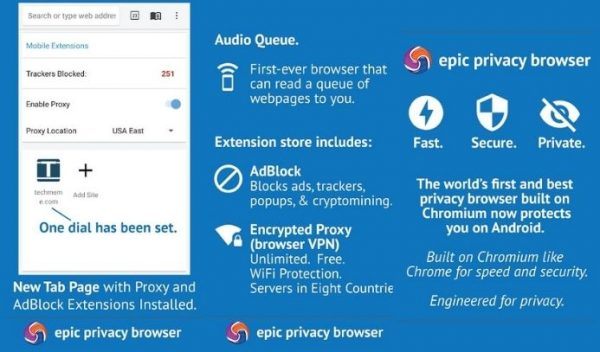
Another browser that you can download if you want private browsing is Epic. It’s got the basics down and more. It has a built-in ad-blocker, anti-tracking feature, anti-fingerprinting technology, and protection against crypto mining. With other browsers, you have the option to browse in private or incognito mode. However, Epic only runs in private mode. When you close your browser, Epic automatically clears your search history and your browser’s cache and deletes all cookies.
This browser also has an encrypted proxy, which hides your web activity from data collectors. It also deactivates common browser features like autofill, spellcheck, and auto-sync since these usually require unrestricted access to your data. One downside, though, is that Epic doesn’t support password managers. So, if you decide to use Epic, you’ll need to keep all of your passwords safe somewhere else.
Download Epic Browser for Android
8. Tor
If you want anonymity when you browse the Internet, Tor is probably the best option for you. That said, it doesn’t offer complete anonymity, but out of all the browsers out there, it has come the closest. Tor does everything that privacy-centric browsers do: block ads, clear cookies, protect you against browser fingerprinting, and enforce encryption. But what really makes this browser unique is how committed it is to anonymize its users. When you browse with Tor, data collectors won’t know anything about you—thanks to its encryption that hides your IP address.
Be warned, though, because Tor can be too slow for everyday browsing. That’s because your data gets shuffled around a lot to ensure anonymity. Some sites may also appear broken when you use Tor; some service providers and governments deem Tor suspicious, so they block connections to the Tor network. You’ll need a VPN so that your service provider won’t know that you’re using Tor. Then, you’ll be able to access sites like you would with other browsers.
Download Tor Browser for Android
9. Opera
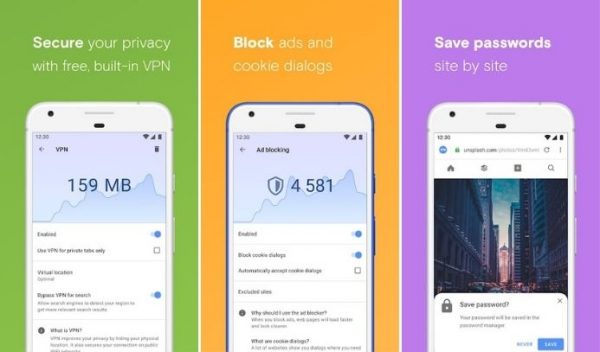
Another safest browser that you can use to harden your defenses online is the Opera browser. This browser blocks ads and trackers automatically and warns you if the site you’re visiting is not safe. It also has an integrated proxy that replaces your IP address with a virtual one so you can browse more safely. Their proxy also allows you to switch to different virtual locations. Like the Kiwi Browser, it offers cryptojacking protection so that malicious sites can’t hijack your phone’s CPU to mine cryptocurrencies.
Take note, however, that Opera still collects your data, like information about your device and your web activity. They then use this information to enhance their internal advertising and fix bugs within the browser.
10. DuckDuckGo
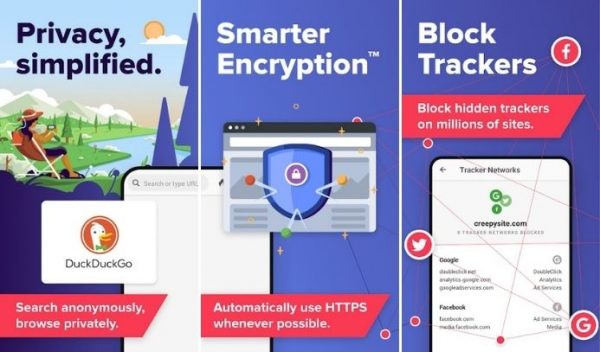
DuckDuckGo may be the last on this list, but it definitely has the potential to be the safest browser for mobile. DuckDuckGo started out as an Internet search engine that was developed with privacy-focused users in mind. And they’re still as committed to protecting your online privacy with their mobile browser.
This browser blocks ads and trackers and automatically enforces HTTPS connection when you visit sites. It also directs all of your searches to DuckDuckGo’s private search engine. That way, data brokers (like Google and Facebook) won’t be able to track you. The browser also gives each site a Privacy Grade so you know which sites you can trust. Moreover, it has a built-in Global Privacy Control; when you use DuckDuckGo, you’ll automatically invoke your legal privacy rights, and sites won’t sell or share your data.
Download DuckDuckGo Browser for Android
How to Keep Your Data Secure on Your Browser
Having the safest browser is the first step towards a truly private browsing experience, but it shouldn’t stop there. There are many precautionary measures you can take to keep your data secure while you browse the Internet. Here are a few tips that you might want to consider:
1. Use a VPN
A virtual private network, or VPN, creates a private network connection within a public network. By doing so, it provides its users with anonymity, security, and privacy. If you have a VPN, advertisers and service providers can’t track your online activity or harvest your personal data. Best of all, having a VPN will also make it much harder for cybercriminals to access your data.
2. Don’t Reuse Passwords
You’ve probably come across this tip one too many times, and it’s probably too tempting to ignore it right now. We get it. It’s easier to stick to one good password instead of remembering several different passwords for all of your accounts. Besides, what are the chances that someone will actually hack into your account? Higher than you might think.
Let’s say you only use one password for all of your accounts; it will also be easy for cybercriminals to gain access to all your accounts. Once they’ve gained access, they can do whatever they want with your data. It’ll also be difficult for you to get those stolen accounts back. So again, don’t reuse your passwords, and use a secure password manager if you’d like.
If you find it hard to come up with unique passwords every time you create an account, using password manager apps might be of help. Not only do they help you remember your passwords, but they also provide hard-to-guess passwords using their password generator features.
3. Avoid Public Networks
One of the conveniences of living in the digital age is that you can have Internet access pretty much anywhere. However, when you use public networks, like the ones available at coffee shops and libraries, you need to be wary of security risks. A lot of public networks aren’t encrypted, which means that cybercriminals can easily access the information you share through these networks. In this case, not even the safest browser would help.
If you really need to use a public network, make sure that your firewall is activated. Also, avoid making banking transactions and other forms of sensitive communication while using that network.
4. Keep Your Browser Updated
The security measures that the safest browser have aren’t always foolproof, and hackers often find vulnerabilities in them. That’s why these browsers’ developers release updates to eliminate those vulnerabilities. You’ll usually be alerted about browser updates once every few weeks or months, depending on which browser you’re using. Once these updates become available, install them to ensure that the data within your browser are kept safe.
When you keep your browser updated, you protect yourself from identity theft, viruses, and other forms of malware and cyberattacks. What’s great is that these updates don’t usually take long, so you can go back to browsing in no time.
5. Clear Your Cache
Your cache houses a ton of information about you, such as your saved cookies, saved searches, and browsing history. This information can easily point lurkers to your home address, family information, and other sensitive data.
So, to make sure that you shore up your defenses, clear your cache regularly—on a daily basis if you’d like. You can do this manually, but there are also settings that automatically clean out your cache however often you like.
Takeaway
There is a wide array of options to choose from if you’re looking for the safest browser. These web browsers block ads and trackers, sync your data securely, automatically enforce encryption, and offer other advanced security features. We hope this guide helped you discover the safest browser available in the market. Let us know which ones you’ve tried out and which ones are your favorite!
