Evidence suggests that smartphone owners replace their devices every two years, which, of course, is a process that may involve the transfer of data between gadgets. As if it were an annual rite of passage, enthusiasts participate. That said, why aren’t there several reliable methods to securely transfer data from Android to iPhone and other platforms?
Many Android device manufacturers seem to be the source of the issue, with the addition of the iPhone just adding extra complexity. Due to the unique design of each mobile device, it’s challenging to transfer all of your data from one device to another. Thankfully, this is starting to change fast due to user-centric third-party software vendors. You will quickly realize that phone-to-phone transfer is a simple process.
Inside This Article
- What File Transfer Options Are Available at the Moment?
- What is Wondershare MobileTrans for PC and Mobile?
- How to Do Phone-to-Phone Transfer via MobileTrans on PC or Mac
- How to Transfer Data from Android to iPhone via MobileTrans App
- Can I Use MobileTrans to Switch from Android Phone to iPhone and Vice Versa?
What File Transfer Options Are Available at the Moment?
Most manufacturers have their own apps or services to help users move into their device ecosystems. For example, Samsung has the Smart Switch app, and Apple has the iCloud storage service.
The problem is that you can’t break out of their control and use other devices. Did you know, for example, that Samsung Smart Switch just lets you move data to new Galaxy devices? Because of this, users need to know about new and upcoming apps that make it easy to perform a phone data transfer in any direction, no matter if it’s an Android or an iPhone. Let’s look at two great programs that can do the job, both with and without a PC in the middle.
What Is Wondershare MobileTrans for PC and Mobile?
MobileTrans is a collection of applications intended exclusively for phone-to-phone and phone-to-PC data transmission. These applications, tested on hundreds of Android and iPhone models, provide a one-click or one-tap option for transferring data across any combination of cell phones. Thus, transferring data from Android to iPhone is as simple as transferring data from iPhone to Android. You’ll see in the following sections how these programs function and the procedures you’ll need to follow to securely move your phone data from one device to another.
The Wondershare MobileTrans app for desktops is developed in the same manner to get a consistent experience whether you use Windows or Mac. The applications not only assist you in moving all your phone data, but let you choose one of the other modules for transferring chat messaging data from platforms such as WhatsApp, Viber, WeChat, and others. You may also back up your data to your PC and restore it to a new device at any time.
How to Do Phone-to-Phone Transfer via MobileTrans on PC or Mac
File transmission is a breeze when you have MobileTrans on your computer. Here’s a closer look at the process:
1. Launch the program and choose the Phone Transfer option at the top after installing the correct software version on your computer.
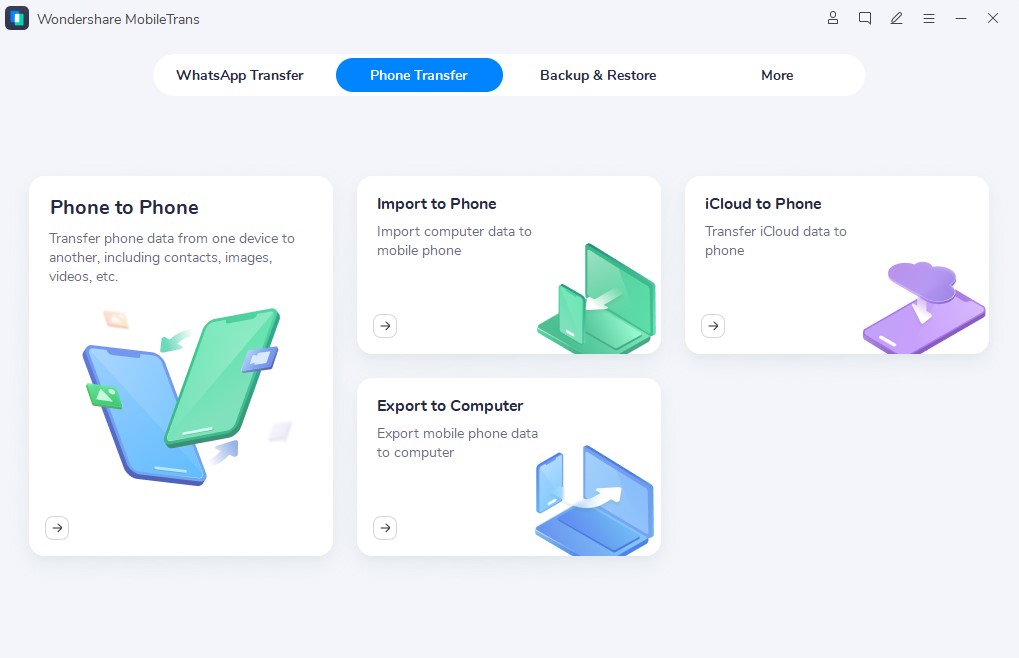
2. Connect your old and new devices to the computer via their charging cords.
3. Choose the Phone to Phone option on your computer screen.
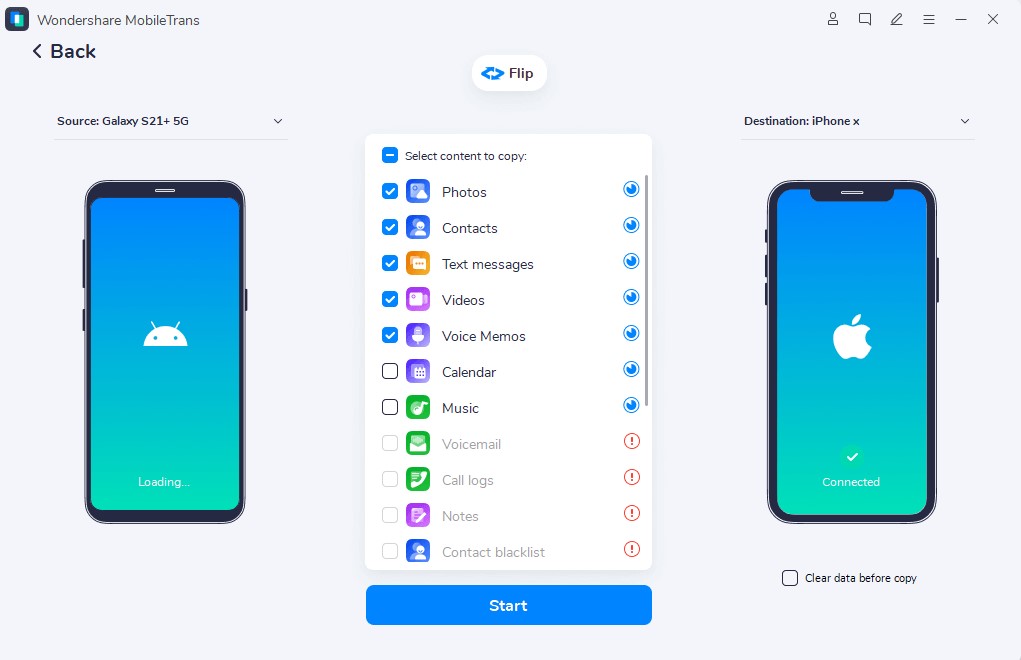
4. Now that your data is prepared to be transferred and devices are shown on-screen, you can:
- Verify that the old phone is on the left and the new phone is on the right
- Click the Flip button to swap phone placement
5. Examine the data types that will be transmitted and de-select anything you don’t need; then, click Start and wait for the procedure to finish.
That is how simple it is. You no longer have to worry about information being on the previous phone or not being moved correctly.
How to Transfer Data From Android to iPhone via MobileTrans App
Next, we’ll examine the technique for the MobileTrans mobile app for Android so that you may quickly move data across Android and iPhone. Here are the steps you need to know:
1. Install the application on both devices.
2. Pick “This is the old phone” on the older device and “This is the new phone” on the more recent device.
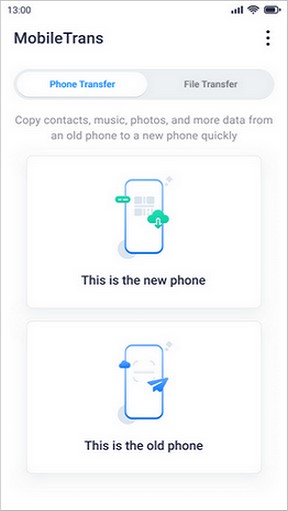
3. On your new phone, you’ll see three transfer method options: QR Code, Wi-Fi, and iCloud. Choose the first option and scan the code on the new phone with the MobileTrans software on the old one.
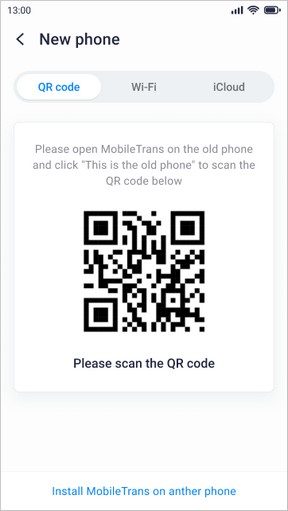
4. On the old phone, you should now get a list of various data types that will be transmitted. Verify that everything is in order, and then hit the Send button.
5. Your new phone will get the data and validate it at the end, at which point you may press Done and quit the app.
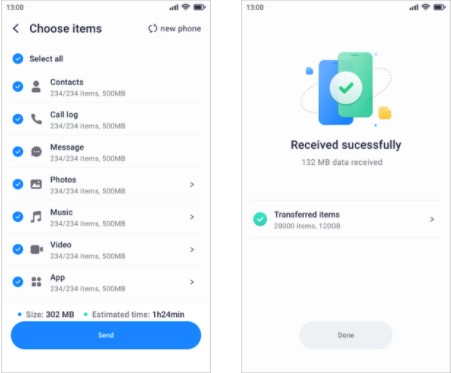
Just as easy, right? The most significant aspect of this approach is that it does not require you to purchase any other gear or use additional wires.
Can I Use MobileTrans to Switch From Android Phone to iPhone or Vice Versa?
Yes, cross-platform transfers are supported by both desktop and mobile applications, so you don’t have to worry about OS incompatibility or various phone manufacturers. Everything you’ve stored on your previous phone since you got it will be immediately transferred to the new phone, allowing you to carry on with your life knowing that everything you need is right there.
Final Thoughts
Give MobileTrans a go the next time you switch phones, now that you know how simple it is to transfer data from Android to iPhone. You’ll notice how easy the process is and wonder why there aren’t more simple phone data transfer options available.
