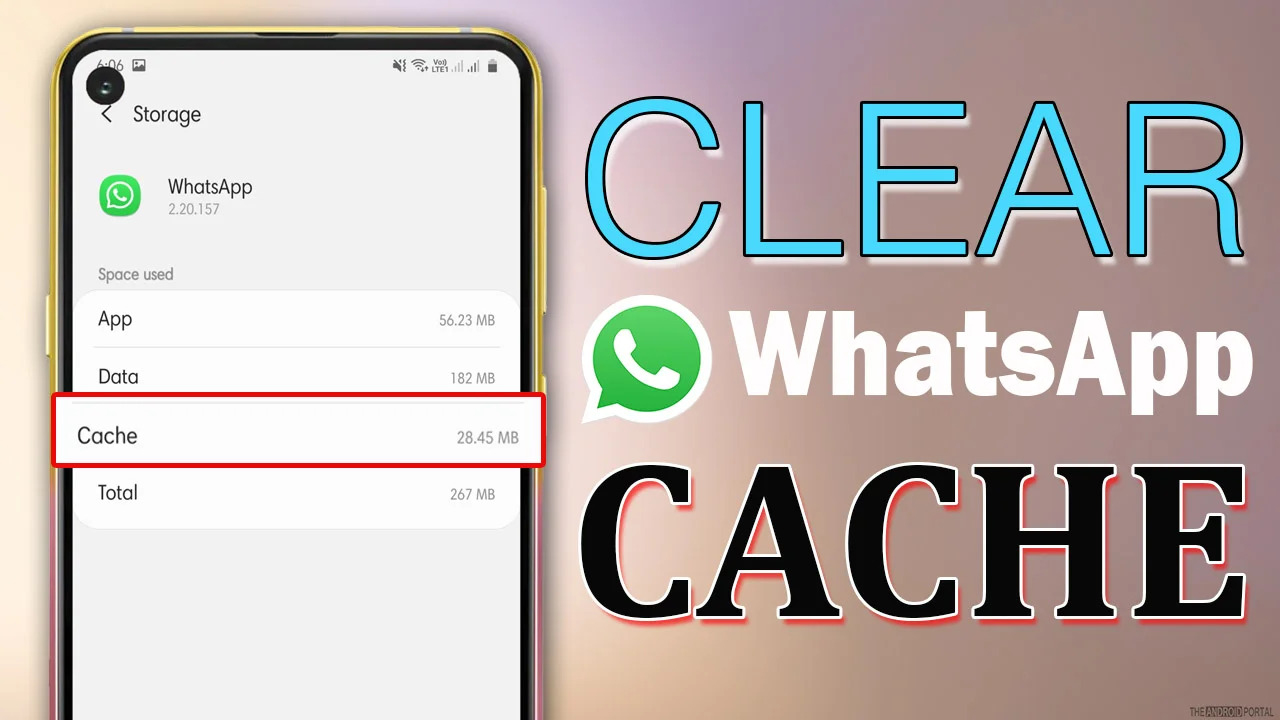
WhatsApp has become an essential mobile app for millions of people around the world, allowing us to stay connected and communicate with family, friends, and colleagues. However, over time, the app can accumulate a lot of data, including cache files, which can slow down its performance and take up valuable storage space on your iPhone or Android phone.
If you find that WhatsApp is running sluggishly or experiencing frequent crashes, it may be time to clear the cache. Clearing the cache not only helps improve the app’s performance but also frees up space on your device for other important files and apps. In this article, we will guide you through the process of clearing the WhatsApp cache on your iPhone or Android phone, ensuring that you can enjoy a smooth and seamless messaging experience.
Inside This Article
- Why Clear WhatsApp Cache?
- How to Clear WhatsApp Cache on iPhone
- How to Clear WhatsApp Cache on Android Phones
- Conclusion
- FAQs
Why Clear WhatsApp Cache?
WhatsApp is one of the most popular messaging apps used by millions of people across the globe. It allows us to send messages, make calls, and share multimedia files with ease. However, over time, the app accumulates cache data that can take up valuable storage space on our devices. This can lead to slow performance, lagging, and even potential crashes.
Clearing the WhatsApp cache is essential for several reasons. Firstly, it helps free up storage space on your device, allowing it to run more smoothly. By removing unnecessary files, you can ensure that your phone operates at its optimal speed and performance.
Secondly, clearing the WhatsApp cache can help resolve common issues such as freezing or crashing of the app. The cache can sometimes become corrupted or overloaded, leading to malfunctions. Clearing it allows the app to start fresh and eliminates any potential bugs or glitches.
Furthermore, clearing the WhatsApp cache can also help protect your privacy. The cache may contain temporary files of conversations, images, and videos that you have viewed or sent. By clearing the cache, you ensure that these files are permanently and securely deleted from your device.
Overall, clearing the WhatsApp cache is a simple yet effective way to ensure optimal performance, fix app issues, and protect your privacy. It is recommended to do this regularly to maintain a smooth and hassle-free messaging experience.
How to Clear WhatsApp Cache on iPhone
If you’re an iPhone user who enjoys using WhatsApp, you may have noticed that over time, the app can take up a significant amount of storage space on your device. This is due to the app’s cache, which includes temporary files, images, videos, and other data that WhatsApp stores on your iPhone. Clearing the WhatsApp cache can help free up storage space and improve the app’s performance. Here’s how you can do it:
- Open WhatsApp on your iPhone and go to the “Settings” tab at the bottom right corner of the screen.
- Scroll down and tap on “Data and Storage Usage.”
- Under the “Storage Usage” section, you’ll see a list of chats arranged by the amount of space they occupy. Tap on the chat you want to clear the cache for.
- In the chat settings, you’ll find two options: “Manage Storage” and “Clear Chat.”
- If you simply want to clear the cache for that specific chat, you can tap on “Clear Chat.” Keep in mind that this will delete all the media files in the chat as well.
- If you want to manage the storage for that chat, tap on “Manage Storage.” Here, you’ll be able to see a breakdown of the media files (such as photos, videos, and documents) that are taking up space in the chat.
- To clear the cache, tap on “Clear Media” or “Clear Documents and Data,” depending on the type of files you want to delete.
- You’ll be prompted to confirm the action. Tap on “Clear” to proceed.
- Repeat these steps for other chats if you want to clear the cache for multiple chats.
Note that clearing the cache will only remove temporary files and data stored by WhatsApp. It will not delete your chat history or contacts. However, it’s always a good idea to back up your important chats before performing any maintenance actions.
How to Clear WhatsApp Cache on Android Phones
Over time, WhatsApp accumulates data and files that may take up unnecessary storage space on your Android phone. Clearing the WhatsApp cache can help optimize the app’s performance and free up valuable storage. Here’s how you can clear WhatsApp cache on your Android device:
- Open Settings: Launch the Settings app on your Android phone.
- Go to Apps and Notifications: Scroll down and tap on “Apps & notifications” or a similar option depending on your phone’s manufacturer.
- Find WhatsApp: Locate WhatsApp in the list of apps and tap on it. If you can’t find it, you can use the search bar at the top of the screen.
- Clear Cache: Once you’re on the WhatsApp app info page, tap on “Storage & cache” or similar options.
- Clear Cache: Tap on the “Clear cache” button to remove all the temporary files and data that WhatsApp has stored on your phone.
- Confirm Clearing: A confirmation prompt will appear. Tap “OK” to confirm the cache clearing process.
- Restart WhatsApp: Once the cache is cleared, exit the app settings and relaunch WhatsApp to apply the changes.
Important Note: Clearing the cache will not delete your chats or media files. It will only remove temporary data, such as logs and images that are not essential for the app’s functionality.
By following these steps, you can easily clear the WhatsApp cache on your Android phone and improve its overall performance. It is recommended to clear the cache periodically to ensure optimal usage of storage space on your device.
Conclusion
Clearing the cache on your WhatsApp app can help improve its performance and resolve various issues that may arise. Whether you’re using an iPhone or an Android phone, the process is relatively simple and can be done in just a few steps.
For iPhone users, accessing the “Storage & Data” option within WhatsApp settings allows you to easily clear the cache. Android users can navigate to the “Storage Usage” section in WhatsApp settings and clear the cache from there.
By regularly clearing the cache, you can free up valuable storage space on your device, ensure smooth functionality of the app, and potentially solve any glitches or bugs you may be experiencing.
So, if you’re facing performance issues or want to ensure a clutter-free WhatsApp experience, follow the steps outlined in this article to clear your WhatsApp cache. Remember to always backup your important data before deleting any files, and enjoy a seamless messaging experience with a refreshed WhatsApp cache.
FAQs
1. Why should I clear WhatsApp cache on my iPhone or Android phone?
Clearing the WhatsApp cache on your phone can help improve the overall performance of the app. Over time, WhatsApp accumulates cache data such as temporary files, media, and chat history. Clearing the cache can free up storage space, resolve app glitches or crashes, and ensure a smooth user experience.
2. How do I clear the WhatsApp cache on my iPhone?
To clear the WhatsApp cache on your iPhone, follow these steps:
- Open the “Settings” app on your iPhone.
- Scroll down and tap on “General”.
- Tap on “iPhone Storage” and wait for a few seconds for the list of apps to load.
- Find and tap on “WhatsApp”.
- Tap on “Offload App”, which will remove the app from your iPhone but retain its data.
- After offloading, tap on “Reinstall App” to reinstall WhatsApp on your device.
Once you reinstall WhatsApp, the cache will be cleared, and you can log back in to your account as usual.
3. Can I clear the WhatsApp cache on my Android phone?
Yes, you can clear the WhatsApp cache on your Android phone by simply following these steps:
- Open the “Settings” app on your Android phone.
- Scroll down and tap on “Apps” or “Applications” (depending on your device).
- Find and tap on “WhatsApp” in the list of installed apps.
- Tap on “Storage” and then select “Clear Cache”.
By clearing the cache, you will free up storage space and potentially improve the performance of WhatsApp on your Android device.
4. Will clearing the WhatsApp cache delete my chat history or media?
No, clearing the WhatsApp cache will not delete your chat history or media. The cache primarily contains temporary files, logs, and settings that help the app run smoothly. Clearing the cache will only remove these temporary files, and your chats and media files will remain intact.
5. How often should I clear the WhatsApp cache?
There is no fixed rule as to how often you should clear the WhatsApp cache. It largely depends on your usage patterns and the amount of space available on your device. If you notice WhatsApp lagging or taking up too much storage space, clearing the cache can help. You can also consider clearing the cache after a major software update or if you encounter any performance issues with the app.
