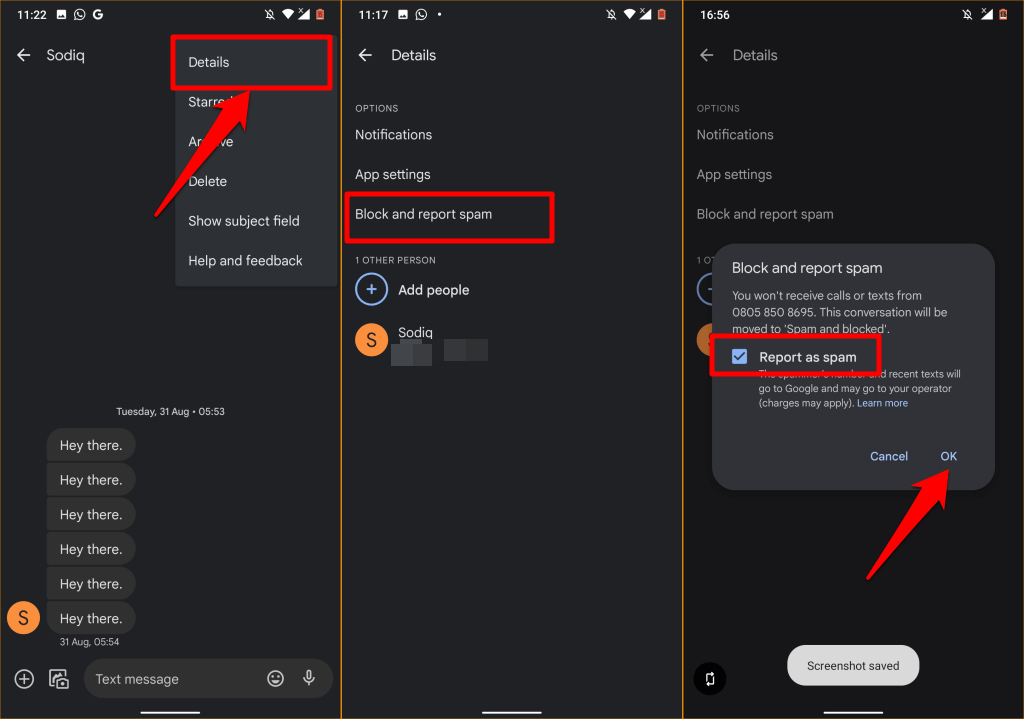
Text messages have become an integral part of our daily communication, but sometimes, unwanted messages can be a nuisance. Whether it’s persistent spam messages or messages from a certain person that you want to avoid, it’s important to know how to block text messages on your Android device. Thankfully, Android provides several options to help you effectively block unwanted texts and maintain your peace of mind.
In this article, we will guide you through the process of blocking text messages on your Android device. From built-in features to third-party apps, we will explore the different methods you can use to filter out unwanted messages. So, if you’re tired of dealing with unwanted texts, keep reading to discover the various options available to block text messages on Android and regain control over your messaging experience.
Inside This Article
- Enabling Built-in SMS Blocking
- Using Third-Party SMS Blocking Apps
- Adding Contacts to the Block List
- Reporting Unwanted Texts to Your Carrier
- Enable Built-In SMS Blocking Feature
- Use a Third-Party SMS Blocking App
- Block SMS from Specific Contacts
- Utilize your Carrier’s Blocking Services
- Conclusion
- FAQs
As an Android user, you may encounter situations where you need to block certain text messages. Whether it’s spam texts from unknown numbers or unwanted messages from specific contacts, blocking texts can help maintain your peace of mind and prevent unnecessary interruptions. In this article, we’ll explore various methods to block text messages on your Android device.
Enabling Built-in SMS Blocking
Android devices come equipped with a built-in SMS blocking feature that allows you to filter and block text messages. To activate this feature, follow these steps:
- Open the Messages app on your Android device.
- Tap on the three-dot menu icon located in the top-right corner of the screen.
- Select “Settings” from the list of options.
- Go to the “Spam protection” or “Blocked contacts” section.
- Toggle on the “Block unknown senders” option to block text messages from unknown numbers.
- Additionally, you can add specific contacts to the block list by selecting “Add to blocked contacts” and choosing the desired contact from your contacts list.
Using Third-Party SMS Blocking Apps
If the built-in SMS blocking feature isn’t sufficient for your needs, you can consider using third-party SMS blocking apps. These apps offer additional functionalities and customization options. Here are a few popular options:
- Truecaller: Truecaller is not just a Caller ID and spam call blocker app but also provides SMS blocking capabilities.
- Hiya: Hiya is another app that offers spam call and text message blocking. It also includes a community-based blocking feature to identify and block unwanted numbers.
- Mr. Number: Mr. Number allows you to block unwanted calls and text messages, along with providing a reverse number lookup feature.
Go to the Google Play Store, search for these apps, and install them. Once installed, follow the app-specific instructions to enable SMS blocking and customize the blocking settings as per your preferences.
Adding Contacts to the Block List
If you receive unwanted text messages from specific contacts, you can manually add them to your device’s block list. Here’s how:
- Open the Messages app on your Android device.
- Locate the conversation with the contact you want to block.
- Tap and hold the conversation until a menu appears.
- Select the “Block” or “Block contact” option from the menu.
Once you’ve blocked a contact, you won’t receive any further text messages from them.
Reporting Unwanted Texts to Your Carrier
If you’re receiving spam texts or harassing messages from unknown numbers, you can report them to your carrier. Contact your mobile service provider and provide them with the details of the unwanted texts. The carrier may take appropriate action against the sender and help prevent further messages from them.
Blocking text messages on your Android device can provide relief from unwanted interruptions and protect your privacy. Whether you choose to enable the built-in SMS blocking feature, use third-party apps, or manually block specific contacts, these methods offer various options to suit your needs. Implement the method that works best for you and enjoy a hassle-free messaging experience on your Android device.
Enable Built-In SMS Blocking Feature
One of the simplest ways to block text messages on your Android device is by utilizing the built-in SMS blocking feature. Here’s how you can do it:
- Open the default messaging app on your Android device.
- Tap on the three-dot menu icon to access the messaging app’s settings.
- In the settings menu, look for the option that says “Spam or Blocked” contacts.
- Tap on it and you’ll be able to add numbers to your block list.
- Once you’ve added the numbers, any text messages from those contacts will be automatically blocked and you won’t receive notifications from them.
Use a Third-Party SMS Blocking App
If you’re looking for more advanced features and customization options, you can consider using a third-party SMS blocking app. These apps offer a range of additional functionalities to help you effectively block text messages:
- Visit the Google Play Store and search for SMS blocking apps.
- Read reviews and compare the features of different apps to find the one that suits your needs.
- Once you’ve chosen an app, download and install it on your Android device.
- The app will guide you through the setup process, allowing you to customize your blocking preferences and add numbers to your block list.
- With a third-party SMS blocking app, you can have more control over the types of text messages that are blocked and manage your blocked contacts more effectively.
Block SMS from Specific Contacts
If you’re only receiving unwanted messages from specific contacts, you can block them individually. Here’s how:
- Open the default messaging app on your Android device.
- Find the conversation thread with the contact you want to block.
- Tap on the contact’s name at the top of the thread to access their contact details.
- In the contact details, look for the option that says “Block” or “More options.”
- Tap on it and confirm your decision to block the contact.
Utilize your Carrier’s Blocking Services
Another option to block text messages on your Android device is to utilize your carrier’s blocking services. Many carriers offer such services, which allow users to block unwanted text messages for a specific period or permanently. Here’s what you can do:
- Contact your mobile carrier’s customer service or visit their website.
- Inquire about their text message blocking services and ask for guidance on how to activate them.
- Follow the instructions provided by your carrier to set up the blocking feature.
- With your carrier’s blocking services, you can effectively block text messages without relying on third-party apps or the built-in SMS blocking feature.
By following these methods, you can easily block text messages on your Android device, ensuring a peaceful and uninterrupted messaging experience.
Conclusion
In conclusion, blocking text messages on your Android device is a simple yet effective way to regain control over your communication. With the proliferation of spam messages and unwanted texts, it is essential to have the necessary tools to filter out unwanted content and maintain a clutter-free inbox.
By following the steps mentioned in this guide, you can easily block text messages from specific contacts or unknown senders on your Android device. Whether you want to avoid distractions, protect your privacy, or simply reduce the annoyance of unwanted messages, blocking text messages can offer you peace of mind.
Remember, blocking text messages is just one aspect of managing your mobile device effectively. It is also crucial to stay updated on the latest security measures, practice safe browsing habits, and regularly update your device’s software to ensure optimal performance and protection.
So, take control of your messaging experience and start blocking unwanted texts on your Android device today. Enjoy a clutter-free inbox and a seamless communication experience with the peace of mind that comes with knowing you have the power to filter out the messages that matter most to you.
FAQs
1. How do I block text messages on Android?
To block text messages on an Android device, you can follow these steps:
– Navigate to the Messages app on your Android device.
– Open the conversation or message thread that you want to block.
– Tap on the three-dot menu icon in the top-right corner of the screen.
– Select “Block” or “Block Contact”.
– Confirm your selection when prompted.
By following these steps, you can effectively block text messages from specific contacts on your Android device.
2. Can I block text messages from unknown numbers?
Yes, you can block text messages from unknown numbers on your Android device. However, the process may vary slightly depending on the device manufacturer and operating system version. In most cases, you can access the SMS settings on your device, look for the option to block or filter messages, and enable blocking of messages from unknown sources. This will prevent text messages from unknown numbers from reaching your inbox.
3. Will blocked text messages still be delivered?
When you block someone’s text messages on Android, the messages from the blocked contact will not be delivered to your inbox. Instead, they may be redirected to a separate folder or be completely blocked from reaching your device, depending on the messaging app and settings you have configured. It’s important to note that the blocked contact will not be notified that their messages are being blocked.
4. Can I unblock text messages on Android?
Yes, you can unblock text messages from a blocked contact on your Android device. The steps to do so may vary depending on the messaging app you are using. In general, you can navigate to the settings or blocked contacts list in the messaging app, locate the contact you want to unblock, and select the option to unblock or remove them from the block list. Once unblocked, you will start receiving text messages from that contact again.
5. Is there a way to block text messages without using an app?
Yes, many Android devices come with built-in features that allow you to block text messages without installing a separate app. These features are typically found in the messaging app settings or the device’s system settings. However, if your device does not have this functionality, you can also explore the Google Play Store for third-party apps that provide text message blocking capabilities. These apps offer additional features and customization options for blocking unwanted text messages.
