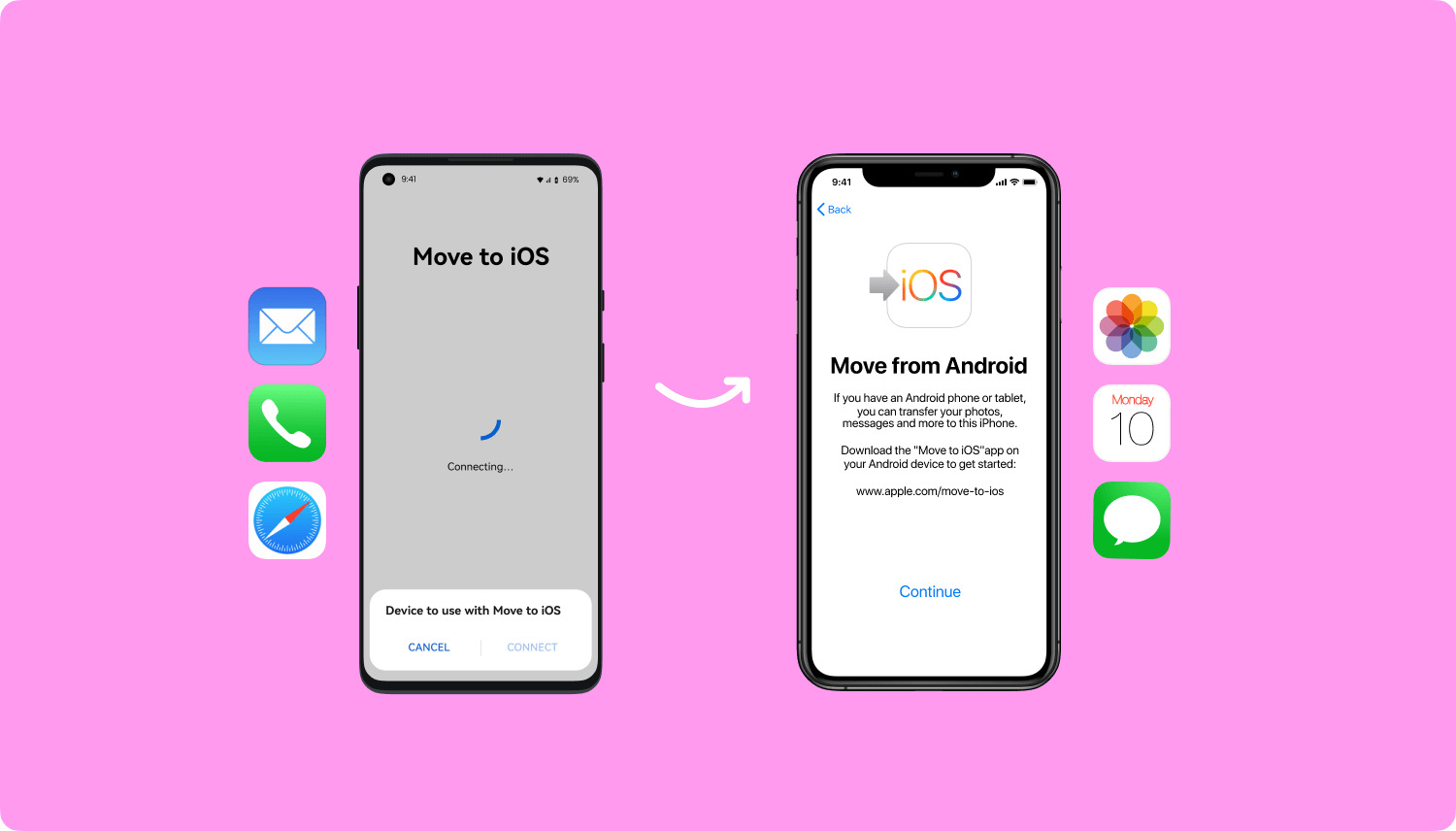
Are you planning to switch from an Android device to an iPhone? Congratulations on your decision! However, if you’re worried about losing all your valuable text messages during the transition, fret not! We’ve got you covered.
Transferring text messages from Android to iPhone may seem like a complex task, but with the right guidance, it can be a smooth and seamless process. In this article, we will walk you through the steps to transfer your text messages from your Android device to your new iPhone in the year 2023.
Whether it’s sentimental messages from loved ones or important conversations with clients, we understand the importance of preserving and migrating your text messages. So, let’s dive in and explore the various methods and tools available to help you make a successful and hassle-free transfer of your text messages from Android to iPhone!
Inside This Article
- Method 1: Using the “Move to iOS” App
- Method 2: Using the “SMS Backup & Restore” App
- Method 3: Using the “Email” or “Messaging App” for Individual Texts
- Method 4: Using the “Phone Transfer” Program
- Conclusion
- FAQs
Method 1: Using the “Move to iOS” App
Transferring text messages from your Android device to an iPhone is made easy with the “Move to iOS” app. This app is specially designed to help you seamlessly transfer data, including text messages, from your Android device to your new iPhone.
Here are the steps to transfer your text messages using the “Move to iOS” app:
- Step 1: Install the “Move to iOS” app on your Android device
- Step 2: Set up your iPhone and select “Transfer Data from Android”
- Step 3: Follow the on-screen instructions to connect your devices
- Step 4: Select the content you want to transfer, including text messages
To begin the process, you need to download and install the “Move to iOS” app on your Android device. You can find it in the Google Play Store.
While setting up your new iPhone, you’ll come across a screen where you can choose how to transfer your data. Select the option “Transfer Data from Android” to proceed.
On your Android device, open the “Move to iOS” app and tap on the option “Continue” when prompted. Agree to the terms and conditions. Your Android device will now establish a secure connection with your iPhone.
After the devices are connected, you will be presented with a list of data that can be transferred. Select the option “Messages” to transfer your text messages. You can also choose to transfer other data like contacts, photos, videos, and more.
Once you have followed these steps and made the selections, the “Move to iOS” app will begin transferring your data, including text messages, from your Android device to your iPhone. It’s important to note that the time taken for the transfer may vary depending on the amount of data being transferred.
By using the “Move to iOS” app, you can ensure a smooth transition from your Android device to your new iPhone without losing any of your important text messages.
Method 2: Using the “SMS Backup & Restore” App
Step 1: Download and install the “SMS Backup & Restore” app on your Android device.
Step 2: Backup your text messages to a local storage or cloud service.
Step 3: Restore the SMS backup on your iPhone using the app “SMS Backup & Restore” for iOS.
Transferring text messages from your Android device to your iPhone can be made easier with the help of the “SMS Backup & Restore” app. This method ensures that all your important text messages are safely transferred to your new iPhone, allowing you to access them whenever you need.
To begin the transfer process, you will first need to download and install the “SMS Backup & Restore” app on your Android device. You can find this app in the Google Play Store.
Once the app is successfully installed, open it on your Android device. You will be presented with various options and features.
Next, you will need to backup your text messages. The app provides the option to backup your messages to either a local storage location on your device or a cloud service, such as Google Drive or Dropbox. Choose the option that suits your preference.
Follow the instructions provided by the app to complete the backup process. Ensure that all your text messages are successfully backed up before proceeding to the next step.
Now that you have successfully backed up your text messages on your Android device, it’s time to restore the backup on your iPhone. This can be done using the “SMS Backup & Restore” app for iOS.
On your iPhone, download and install the “SMS Backup & Restore” app from the App Store. Open the app and choose the option to restore from a backup.
Follow the on-screen instructions to connect the app to your cloud storage account or access the backup file from your local storage location.
Select the backup file that contains your text messages and initiate the restore process. The app will transfer your text messages from the backup file to your iPhone.
Once the restore process is complete, you will be able to access all your transferred text messages on your iPhone. They will appear in your messaging app, organized and arranged in the same order as they were on your Android device.
This method ensures a seamless transfer of your text messages from Android to iPhone, providing you with a convenient way to keep all your important conversations intact.+
Method 3: Using the “Email” or “Messaging App” for Individual Texts
If you want to transfer specific text messages from your Android device to your iPhone, you can use the “Email” or “Messaging App” method. This method allows you to select and forward individual text messages to your iPhone, giving you more control over the transfer process.
Here are the steps to transfer text messages using the “Email” or “Messaging App”:
- Step 1: Open the messaging app on your Android device
- Step 2: Select the text messages you want to transfer
- Step 3: Choose the option to forward the messages via email or another messaging app
- Step 4: Open the email or messaging app on your iPhone and access the forwarded messages
First, open the messaging app on your Android device. This can be the default messaging app or any other messaging app you have installed.
Next, navigate to the conversation or thread that contains the text messages you want to transfer. Long press on the specific messages or select them individually by tapping on each message.
Once you have selected the desired text messages, look for the option to forward the messages. This option is usually denoted by an arrow or share icon. Tap on it to bring up the forwarding menu.
In the forwarding menu, you will see different options for sharing the messages. Choose either the “Email” option to forward the messages via email or select another messaging app, such as WhatsApp or Telegram, if you prefer to transfer the messages using a different platform.
If you select the “Email” option, a new email composition window will open with the selected text messages as attachments. Enter your own email address as the recipient and tap on the send button to email the messages to yourself.
On your iPhone, open the email or messaging app that you used to forward the messages. Access the forwarded messages, either by opening the email and downloading the attachments or by navigating to the conversation in the messaging app.
By following these steps, you’ll be able to transfer specific text messages from your Android device to your iPhone using the “Email” or “Messaging App” method.
Although this method requires manual selection and forwarding of individual messages, it provides flexibility and control to transfer only the desired texts to your iPhone.
Method 4: Using the “Phone Transfer” Program
Step 1: Download and install the “Phone Transfer” program on your computer.
Step 2: Connect both your Android device and iPhone to the computer.
Step 3: Select the option to transfer text messages from Android to iPhone.
Step 4: Follow the on-screen instructions to initiate the transfer process.
If you’re looking for a simple and effective way to transfer text messages from your Android device to your new iPhone, using the “Phone Transfer” program is a great option. This program allows you to easily transfer not only your text messages but also other data such as contacts, photos, and videos with just a few simple steps.
The first step is to download and install the “Phone Transfer” program on your computer. This program is widely available and can be easily found on the internet. Once installed, launch the program to begin the transfer process.
Next, connect both your Android device and iPhone to the computer using the respective USB cables. Make sure both devices are recognized by the program before proceeding to the next step.
Once both devices are connected, you will be prompted to choose the specific data you want to transfer. Select the option to transfer text messages from Android to iPhone. You may also have the option to transfer other data if needed.
After selecting the desired transfer option, simply follow the on-screen instructions provided by the program. This may include verifying device settings, confirming the transfer destination, and initiating the transfer process.
During the transfer, it is important to keep both devices connected to the computer and ensure a stable connection. The program will handle the transfer process seamlessly, and you will be able to monitor the progress on the screen.
Once the transfer is complete, you can disconnect the devices from the computer and check the text messages on your iPhone. The transferred messages should now be available in the messaging app on your new device.
The “Phone Transfer” program provides a convenient and reliable way to transfer text messages from Android to iPhone. It eliminates the need for manual copying and ensures a smooth and efficient transfer process. Whether you’re switching to a new iPhone or simply want to consolidate your messages, this method is highly recommended.
So, if you’re ready to transfer your text messages, follow the steps outlined above and enjoy the seamless transfer experience provided by the “Phone Transfer” program.
Conclusion
Transferring text messages from Android to iPhone is no longer a daunting task. With the advancement in technology and the availability of user-friendly apps, you can easily migrate your messages and conversations within minutes. Whether you’re switching to a new iPhone or want to consolidate your messages in one device, there are several reliable methods and apps that can help you make the transition seamlessly.
By following the step-by-step instructions and using apps like “SMS Transfer,” “Move to iOS,” or “MobileTrans,” you can securely transfer your text messages, ensuring that no valuable conversations or important information gets left behind. These apps not only preserve the content of your messages but also transfer other data like attachments and multimedia files.
So, don’t fret about losing your cherished conversations or starting fresh on your new iPhone. With the right tools and methods, you can seamlessly transfer text messages from your Android device to an iPhone, keeping your valuable conversations intact and enabling a smooth transition to your new device.
FAQs
1. Can I transfer text messages from Android to iPhone?
Yes, it is possible to transfer text messages from an Android device to an iPhone. There are various methods and apps available that can assist you in transferring your messages. Keep reading to find out more.
2. What are some of the methods to transfer text messages?
There are several methods you can use to transfer text messages from Android to iPhone:
- Using a third-party app: There are apps available in both the Google Play Store and the Apple App Store that can help you transfer your text messages.
- Using an SMS backup and restore tool: You can back up your Android messages and then restore them on your iPhone using a tool specifically designed for this purpose.
- Using a SIM card: If your Android device uses a SIM card, you can transfer the messages by transferring the SIM card to your iPhone.
3. Are there any limitations or restrictions when transferring text messages?
Yes, there are some limitations and restrictions to consider when transferring text messages from Android to iPhone. For instance:
- The transfer may not be able to carry over multimedia content such as pictures or videos within the text messages.
- Some third-party apps may have limitations on the number of messages that can be transferred.
- Transferring messages using a SIM card may only transfer the basic text content and not the entire message thread.
4. How do I transfer text messages using a third-party app?
To transfer text messages from Android to iPhone using a third-party app, you can follow these steps:
- Choose a reliable app from the Google Play Store or the Apple App Store.
- Download and install the app on both your Android device and iPhone.
- Follow the app’s instructions to back up the messages on your Android device.
- Once the backup is complete, use the same app to restore the messages on your iPhone.
5. Can I transfer text messages without installing any apps?
Yes, if you prefer not to use third-party apps, there are other methods available. You can use an SMS backup and restore tool to back up your Android text messages and then transfer the backup file to your iPhone for restoration. Additionally, if your Android device uses a SIM card, you can transfer the SIM card to your iPhone to transfer the messages.
