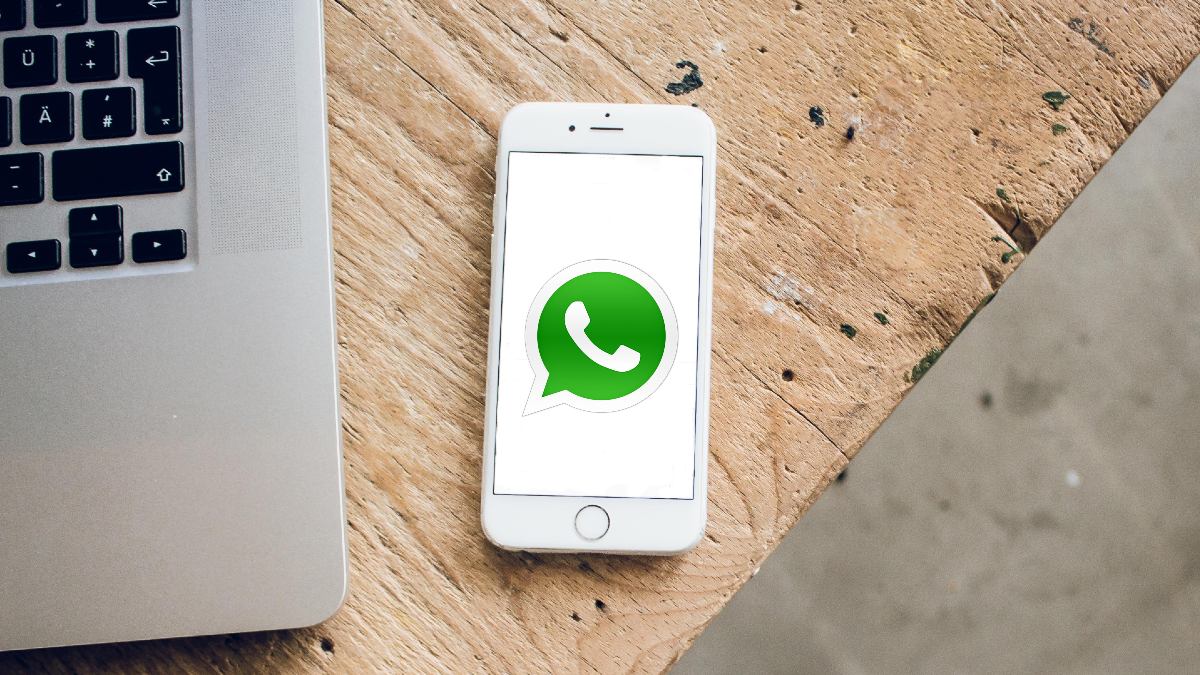
WhatsApp has become an integral part of our daily lives, connecting us with friends, family, and colleagues in real-time. But did you know that there’s more to this popular messaging app than meets the eye? Over the years, WhatsApp has introduced numerous hidden features that can greatly enhance your messaging experience. From privacy settings to productivity tools, these hidden gems can make your chats more secure, organized, and fun.
In this article, we will dive into the world of WhatsApp hidden features and explore some of the most useful functionalities that you may not be aware of. Whether you want to customize your app, streamline your conversations, or protect your privacy, we’ve got you covered. So, let’s unlock the hidden potential of WhatsApp and discover the secrets that will take your messaging game to the next level!
Inside This Article
- Dark Mode: How to Enable Dark Mode on WhatsApp – Benefits of Using Dark Mode – Customizing Dark Mode Settings
- Disappearing Messages
- Reply Privately- Using the Reply Privately feature to respond to specific messages- Steps to reply privately- Advantages and situations where Reply Privately is useful
- Customized Wallpapers – Exploring the options to customize chat wallpapers
- Conclusion
- FAQs
Dark Mode: How to Enable Dark Mode on WhatsApp – Benefits of Using Dark Mode – Customizing Dark Mode Settings
In recent years, Dark Mode has gained immense popularity among users across various platforms. From smartphones to laptops, this sleek and stylish display option has become a sought-after feature for many. WhatsApp, one of the most popular messaging apps, has also jumped on the Dark Mode bandwagon, allowing users to switch to a darker color scheme that is easy on the eyes and offers a host of benefits.
So, how can you enable Dark Mode on WhatsApp? Follow the steps below to activate this visually appealing feature:
- Open WhatsApp on your smartphone.
- Tap on the three dots in the top-right corner to access the menu.
- Select “Settings” from the menu options.
- Tap on “Chats.”
- Under the “Display” section, you will find the “Theme” option.
- Select “Dark” from the available options.
Once you have enabled Dark Mode on WhatsApp, you will instantly notice the striking change in the app’s appearance. But beyond its aesthetics, Dark Mode also offers several benefits:
- Reduced Eye Strain: Dark Mode uses darker colors, such as black or dark gray, which are less harsh on the eyes, especially in low-light environments. This can help reduce eye strain and fatigue.
- Better Battery Life: Dark Mode consumes less power on devices with OLED or AMOLED displays. Since these screens can turn off pixels individually, using darker colors can significantly save battery life.
- Improved Visual Focus: Dark Mode minimizes distractions by emphasizing the content rather than the interface. This makes it easier for users to focus on the messages and media shared within chats.
While Dark Mode on WhatsApp offers a default experience, you can also customize its settings to match your preferences. Here are some options for customizing Dark Mode:
- Set Dark Mode Schedule: You can choose to enable Dark Mode at certain times of the day. This feature allows you to automatically switch between Dark Mode and the regular light mode based on your preferred schedule.
- Adjust Brightness: If the default dark theme is too dark or too light for your liking, WhatsApp provides the option to adjust the darkness level to your preferred brightness.
- Change Chat Wallpaper: To further personalize your Dark Mode experience, you can change the chat wallpaper to complement the darker color scheme.
Disappearing Messages
WhatsApp’s Disappearing Messages feature provides users with an added layer of privacy by allowing them to send messages that automatically disappear after a certain period of time. This feature is particularly useful for those who want to have more control over the lifespan of their conversations and maintain a sense of privacy.
To enable and use Disappearing Messages, follow these simple steps:
- Open the WhatsApp chat window with the contact you want to enable Disappearing Messages for.
- Tap on the contact’s name at the top of the screen to open the contact info.
- Scroll down and find the “Disappearing Messages” option.
- Tap on “Disappearing Messages” and select “On” to enable the feature.
- Once enabled, all messages sent within the chat will disappear after seven days.
It’s important to note that both parties in a conversation must have the Disappearing Messages feature enabled in order for it to work. Additionally, media and files shared within the chat will also disappear after seven days, but they may still be saved on the recipient’s device if they have auto-download enabled.
While Disappearing Messages offers increased privacy, there are some limitations and considerations to keep in mind:
- Disappearing Messages does not prevent the recipient from taking screenshots or saving conversations through other means.
- If a user replies to a disappearing message, the quoted text may still remain in the chat after the original message has disappeared.
- Disappearing Messages does not affect messages sent or received before the feature was enabled.
- If a user forwards a disappearing message to another chat, the message will not disappear in the forwarded chat, only in the original chat.
Overall, Disappearing Messages is a valuable feature for those seeking additional privacy and control over their conversations on WhatsApp. By understanding how to enable and use the feature, as well as acknowledging its limitations, users can optimize their messaging experience while maintaining the desired level of privacy and security.
Reply Privately- Using the Reply Privately feature to respond to specific messages- Steps to reply privately- Advantages and situations where Reply Privately is useful
One of the hidden features of WhatsApp is the “Reply Privately” feature, which allows you to respond to specific messages in a private conversation. This feature is particularly useful in group chats or when you want to have a private conversation with someone without involving the entire group.
To use the Reply Privately feature, follow these simple steps:
- Select the message you want to respond to by long pressing on it.
- In the pop-up menu that appears, tap on the “Reply Privately” option.
- A new chat window will open, where you can compose your private message.
- Type your response and hit the send button.
Once you have replied privately, the message will be sent to the person you are responding to, and it will only be visible to you and the recipient. This allows for more focused and confidential conversations within a group setting.
The Reply Privately feature offers several advantages. First, it saves time and eliminates the need to copy and paste the original message into a separate chat window. By replying directly, the context of the conversation is maintained, making it easier to follow the discussion.
Secondly, Reply Privately ensures privacy, as the conversation is not visible to other group members. This is particularly beneficial when discussing sensitive or personal matters that you prefer to keep confidential. It allows you to address specific topics without drawing unnecessary attention.
Lastly, the Reply Privately feature is useful in situations where you want to have a one-on-one conversation with a group member without interrupting the flow of the group chat. It allows you to communicate privately while remaining part of the larger discussion. This is especially convenient for coordinating plans, sharing contact information, or discussing sensitive details.
Customized Wallpapers – Exploring the options to customize chat wallpapers
When it comes to personalizing your WhatsApp experience, one often overlooked feature is the ability to customize your chat wallpapers. With the latest update in 2023, WhatsApp has introduced several options to make your chats visually appealing and unique. Now, you can say goodbye to the plain, default backgrounds and say hello to a world of customization possibilities.
Changing the wallpaper of your individual or group chats is a simple yet effective way to add a personal touch to your conversations. You can choose from a range of built-in wallpapers or even use your own images as the background. Let’s dive into the steps to change your chat wallpapers:
- Changing Individual Chat Wallpapers: To change the wallpaper for a specific chat, open the chat, tap on the three-dot menu at the top-right corner, and select “Wallpaper.” From here, you can browse through the available options or tap on the “+” icon to select an image from your device’s gallery. Once you’ve chosen your desired wallpaper, tap on “Set” to apply it to the chat.
- Changing Group Chat Wallpapers: To change the wallpaper for a group chat, open the group chat, tap on the group’s name at the top of the screen, and select “Wallpaper.” The process to select a wallpaper for a group chat is the same as changing an individual chat wallpaper. Choose from the available options or select your own image, and tap on “Set” to apply it.
Now that you know how to change your chat wallpapers, why not take it a step further and create personalized wallpapers for an enhanced messaging experience? Here’s how you can do it:
- Create Personalized Wallpapers: To create your own personalized wallpapers for WhatsApp, you can use image editing apps or online design tools. Get creative with your images, add text or stickers, and customize them to match your style or the theme of the chat. Once you’ve created your personalized wallpaper, save it to your device’s gallery.
- Set Your Personalized Wallpapers: To set your personalized wallpaper in WhatsApp, follow the steps mentioned earlier for changing individual or group chat wallpapers. Instead of selecting an existing image, choose the option to browse your gallery and select the personalized wallpaper you created.
By setting personalized wallpapers, you can truly make your chats stand out and reflect your personality. Whether it’s a photo of your loved ones, a breathtaking landscape, or a motivational quote, the choice is yours.
So, why settle for ordinary chat backgrounds when you can customize them to suit your taste? Explore the options, change your chat wallpapers, and bring a touch of personalization to your WhatsApp conversations. Start transforming your messaging experience today!
WhatsApp is an incredibly popular messaging app, used by millions of people worldwide. In this article, we have explored some of the hidden features of WhatsApp that can enhance your messaging experience. From secret chats to customizing your privacy settings, these features allow users to have more control over their conversations and ensure a secure and personalized communication platform.
By taking advantage of these hidden features, you can make the most out of WhatsApp and elevate your messaging game. Whether it’s sending disappearing messages, organizing your chats with labels, or using the search bar effectively, these tips will save you time and add convenience to your interactions.
So, the next time you use WhatsApp, don’t forget to explore these hidden features and unlock a whole new level of messaging experience. Stay connected, stay informed, and make the most out of this powerful messaging app!
FAQs
1. What are some hidden features of WhatsApp in 2023?
2. How can I enable dark mode on WhatsApp?
3. Can I hide my online status on WhatsApp?
4. Is there a way to send disappearing messages on WhatsApp?
5. What are some tips for managing storage space on WhatsApp?
