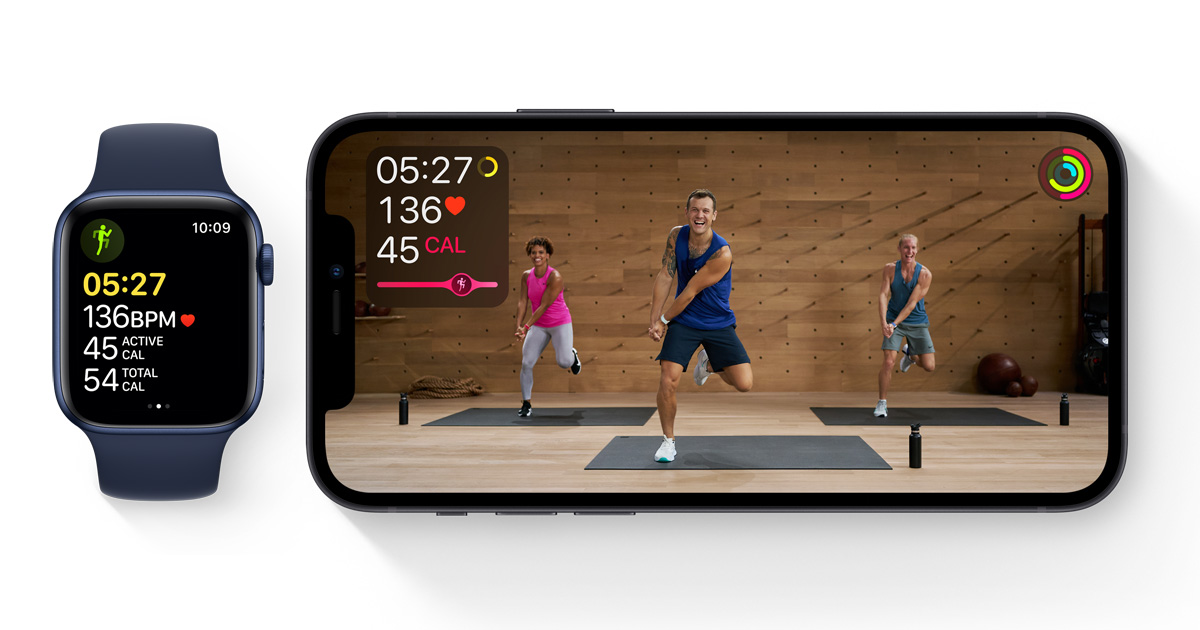
If you’re an iPhone or iPad user, you may be wondering where to find Apple Fitness Plus, the popular fitness app that helps you stay active and reach your fitness goals. Apple Fitness Plus offers a wide range of workouts, from cardio and strength training to yoga and dance, all conveniently accessible from your device.
Whether you’re a fitness enthusiast or just getting started on your wellness journey, Apple Fitness Plus provides a variety of guided workouts led by expert trainers. With options for all fitness levels and personalized recommendations, it’s the perfect companion to help you stay motivated and achieve your fitness aspirations.
In this article, we’ll guide you through finding Apple Fitness Plus on your iPhone or iPad, so you can start enjoying the benefits of a virtual fitness studio right at your fingertips. Let’s get started!
Inside This Article
- Setting up Apple Fitness Plus on iPhone or iPad
- Accessing Apple Fitness Plus on iPhone or iPad
- Navigating Apple Fitness Plus interface on iPhone or iPad
- Troubleshooting Apple Fitness Plus issues on iPhone or iPad
- Conclusion
- FAQs
Setting up Apple Fitness Plus on iPhone or iPad
Apple Fitness Plus is the ultimate fitness experience brought to you by Apple, designed specifically for iPhone and iPad users. If you’re eager to get started with this innovative workout platform, follow these simple steps to set up Apple Fitness Plus on your device.
1. Ensure you have the latest iOS or iPadOS version installed on your iPhone or iPad. Go to Settings > General > Software Update to check for any available updates.
2. Open the App Store on your device and search for “Apple Fitness Plus. Tap on the app to open its page.
3. Tap on the “Get” button next to the app’s icon, and then authenticate the download using Face ID, Touch ID, or your Apple ID password.
4. Once the app is downloaded and installed on your device, locate the Apple Fitness Plus app icon on your home screen and tap on it to launch the app.
5. Sign in to Apple Fitness Plus using your Apple ID. If you don’t have an Apple ID, you can create one by tapping on the “Create New Apple ID” option and following the on-screen instructions.
6. After signing in, you’ll be guided through a brief onboarding process that includes setting your fitness goals, choosing your preferred workout types, and customizing your workout metrics.
7. Finally, you’ll be greeted with the main Apple Fitness Plus interface, where you can explore the vast library of workouts, track your progress, and discover new ways to stay fit.
Congratulations! You have successfully set up Apple Fitness Plus on your iPhone or iPad. Now you can enjoy personalized workouts from top trainers, interactive metrics, and seamless integration with your Apple Watch. Get ready to take your fitness journey to new heights with Apple Fitness Plus.
Accessing Apple Fitness Plus on iPhone or iPad
Apple Fitness Plus is a popular and highly interactive fitness app that allows users to access a wide range of workouts, including cardio, strength, yoga, and more. If you’re wondering how to access this exciting app on your iPhone or iPad, you’ve come to the right place.
To get started, make sure your iPhone or iPad is running the latest version of iOS or iPadOS, respectively. Apple Fitness Plus requires iOS 14.3 or later, or iPadOS 14.3 or later, to function properly. It’s essential to update your device’s operating system to ensure compatibility with the app.
Once your device is up to date, locating Apple Fitness Plus is a breeze. Look for the Fitness app on your home screen — it features a distinctive icon with a red background and a white heart in the center. Simply tap on the Fitness app icon to launch the app.
Upon opening the Fitness app, scroll down to the section labeled “Fitness Plus.” Here, you’ll find a variety of workout categories to choose from, such as HIIT, yoga, strength, and more. Each category offers a curated selection of workouts led by expert trainers, designed to help you achieve your fitness goals.
Tap on the workout category that interests you the most. This will take you to a new screen where you can explore different workout options within that category. For example, if you choose the HIIT category, you’ll see various HIIT workouts to choose from, each with different durations and intensity levels.
Once you’ve selected a specific workout, you can preview it by tapping on the play button next to the workout description. This gives you a glimpse of what to expect during the session. If you’re satisfied with the workout preview, hit the “Start” button to begin the workout.
During the workout, your iPhone or iPad will display your metrics, such as heart rate, calories burned, and workout time. This real-time information provides valuable feedback and helps you track your progress as you complete each exercise.
It’s worth noting that Apple Fitness Plus requires an active Apple Music subscription to access its full range of features. With an Apple Music subscription, you can enjoy dynamic playlists and personalized music recommendations that sync with your workout sessions, creating an immersive and motivating fitness experience.
So, if you’re looking to access Apple Fitness Plus on your iPhone or iPad, follow these simple steps. Update your device to the latest operating system, locate the Fitness app, explore different workout categories, select a workout, and start your fitness journey with expert trainers and immersive music.
Remember, Apple Fitness Plus is designed to help you reach your fitness goals conveniently and efficiently. With a wide variety of workouts and expert guidance, you can stay motivated and achieve the results you desire right from your iPhone or iPad.
Navigating Apple Fitness Plus interface on iPhone or iPad
Once you have successfully set up Apple Fitness Plus on your iPhone or iPad, it’s time to explore and navigate its user-friendly interface. Whether you’re a seasoned fitness enthusiast or a beginner just starting on your fitness journey, Apple Fitness Plus offers a wide range of features and options to enhance your workout experience. Here’s a guide on how to navigate the Apple Fitness Plus interface on your iPhone or iPad:
1. Open the Apple Fitness Plus app: Launch the app on your iPhone or iPad by tapping on the Fitness Plus icon. If you can’t find it, you can easily search for it in the App Store and download it.
2. Choose a workout type: Upon opening the app, you will be greeted with a variety of workout types to choose from. These may include categories such as HIIT, Yoga, Strength, Dance, Treadmill, and more. Select the type of workout you want to do by tapping on the respective category.
3. Filter workouts: If you have a specific focus or preference, you can use the filter options to narrow down your choices. For example, you can filter workouts based on the duration, trainer, music genre, and fitness level. This way, you can find the perfect workout that suits your needs.
4. Select a workout: Once you have filtered the workouts, browse through the available options and select the one that catches your interest. Each workout will have a brief description and a thumbnail image to give you an idea of what to expect.
5. Start the workout: After selecting a workout, you will be taken to a detailed workout screen. Here, you can view the workout duration, intensity level, and the trainer leading the session. Tap on the “Start” button to begin your workout.
6. Follow along with the trainer: Once the workout starts, you will be guided by a professional trainer on your screen. They will demonstrate the exercises and provide instructions to help you perform them correctly. Pay attention to their cues and follow along to get the most out of your workout.
7. Access additional metrics and features: During the workout, you can access additional metrics and features to track your progress. This includes metrics such as heart rate, calories burned, pace, and distance covered, depending on the type of workout. You can also use features like the activity rings and achievements to stay motivated.
8. Modify or pause the workout: If you need to make any modifications to the workout, such as adjusting the intensity or modifying the exercises, you can do so by tapping on the appropriate options. You can also pause the workout if you need a break or want to skip ahead to a different exercise.
9. Finish the workout and provide feedback: Once the workout is complete, you have the option to provide feedback on the session. This can help Apple Fitness Plus improve the quality of their workouts and tailor future recommendations based on your preferences.
Overall, navigating the Apple Fitness Plus interface on your iPhone or iPad is a simple and intuitive process. The app is designed to provide a seamless workout experience, allowing you to focus on achieving your fitness goals.
Troubleshooting Apple Fitness Plus issues on iPhone or iPad
Apple Fitness Plus is a fantastic tool for staying active and healthy, but like any other app, it can sometimes encounter issues on your iPhone or iPad. If you’re experiencing problems with Apple Fitness Plus, don’t worry – there are a few troubleshooting steps you can take to resolve them. Here are some common issues and their solutions to help you get back on track.
1. App Crashes or Freezes: If the Apple Fitness Plus app crashes or freezes while you’re using it, try force-quitting the app and reopening it. To do this, double-click the home button (or swipe up from the bottom on newer iPhones or iPads) to access the app switcher. Then, swipe up on the Apple Fitness Plus app to close it. Finally, relaunch the app to see if the issue has been resolved.
2. Connectivity Problems: If you’re having trouble connecting your iPhone or iPad to your Apple Watch or other Bluetooth accessories while using Apple Fitness Plus, make sure that Bluetooth is enabled and that your devices are within range of each other. Additionally, try turning off and on Bluetooth, or restarting both your iPhone/iPad and your Apple Watch to establish a fresh connection.
3. Audio or Video Issues: If you’re encountering problems with audio or video playback on Apple Fitness Plus, there are a few things you can check. First, ensure that the volume is turned up and that your device isn’t on silent or in Do Not Disturb mode. If that’s not the issue, try closing any other apps that may be using audio or video resources, as conflicts can occur. If the problem persists, restarting your device can often resolve audio or video issues.
4. Syncing Problems: If your workout data is not syncing properly between your iPhone, iPad, and Apple Watch, make sure that all devices are connected to the same iCloud account. You can check this by going to Settings > [Your Name] > iCloud and ensuring that Fitness is enabled. Additionally, ensure that you have a stable internet connection and that you’re running the latest version of iOS. Restarting your devices can also help to resolve syncing issues.
5. App Not Loading or Updating: If you’re having trouble with the Apple Fitness Plus app not loading or updating, firstly, check your internet connection. A stable and fast connection is necessary for downloading updates or accessing the app. If you have a poor connection, try to connect to a different network or enable Wi-Fi if you are relying on cellular data. Lastly, ensure that you have enough storage available on your device for the app to update or install.
If you’ve tried these troubleshooting steps and are still experiencing issues with Apple Fitness Plus on your iPhone or iPad, you can reach out to Apple Support for further assistance. They can provide more specific guidance based on your device model and software version.
By addressing these common issues, you can ensure a smooth and enjoyable experience with Apple Fitness Plus on your iPhone or iPad. Don’t let technical difficulties hinder your fitness journey – try out these troubleshooting steps and get back to your workout routine in no time!
Conclusion
In conclusion, Apple Fitness Plus is a remarkable addition to the world of fitness apps available for iPhone and iPad users. With its vast library of guided workouts, personalized recommendations, and seamless integration with Apple Watch, it provides a comprehensive and immersive fitness experience. Whether you’re a beginner or an experienced fitness enthusiast, Apple Fitness Plus offers something for everyone.
The convenience of accessing the app on your iPhone or iPad means that you can bring your workouts with you wherever you go. The intuitive interface and easy-to-follow instructions make it simple to jump into a workout anytime, anywhere. Plus, the integration with Apple Watch provides valuable metrics and real-time data to track your progress and keep you motivated.
Overall, Apple Fitness Plus is a game-changer in the world of home workouts and mobile fitness apps. Its seamless integration with Apple devices and its wide range of workouts make it a standout choice for those looking to prioritize their health and fitness. So, download Apple Fitness Plus on your iPhone or iPad and start your fitness journey today!
FAQs
Q: Where can I find Apple Fitness Plus on my iPhone or iPad?
A: Apple Fitness Plus can be found in the App Store on your iPhone or iPad. Simply open the App Store app and search for “Fitness Plus”. Once you find the app, you can download and install it on your device.
Q: Is Apple Fitness Plus compatible with all iPhones and iPads?
A: Apple Fitness Plus is compatible with iPhones and iPads that support iOS 14.3 or later. This means that if your device is running iOS 14.3 or a later version, you will be able to download and use Apple Fitness Plus.
Q: Do I need an Apple Watch to use Apple Fitness Plus?
A: While an Apple Watch is not required to use Apple Fitness Plus, it is highly recommended. The Apple Watch integrates seamlessly with the Fitness Plus app, allowing you to track your workout metrics and receive real-time feedback during your sessions.
Q: Is there a cost associated with Apple Fitness Plus?
A: Yes, Apple Fitness Plus is a subscription-based service. It requires a monthly or annual subscription fee, which provides unlimited access to the library of fitness classes and workouts. The pricing details can be found on the App Store or the Apple Fitness Plus website.
Q: Can I share my Apple Fitness Plus subscription with my family members?
A: Yes, Apple Fitness Plus allows you to share your subscription with up to five other family members through Family Sharing. This means that each family member can have their own profile and access the Fitness Plus content on their own devices.
