One of the typical problems with accessing email via the Mail app on an iPhone is when the device says it cannot verify server identity. Although the error can be fixed, it being regarded only as a simple internet connection issue makes iOS users choose the wrong solutions and spend long hours fixing the gadget. That is why finding out the other possible causes of the problem while searching for the fixes is the right course of action. And if you are an iOS user who wants to do both in a jiffy, we have here the perfect guide for you.
What Does ‘Cannot Verify Server Identity’ Mean?
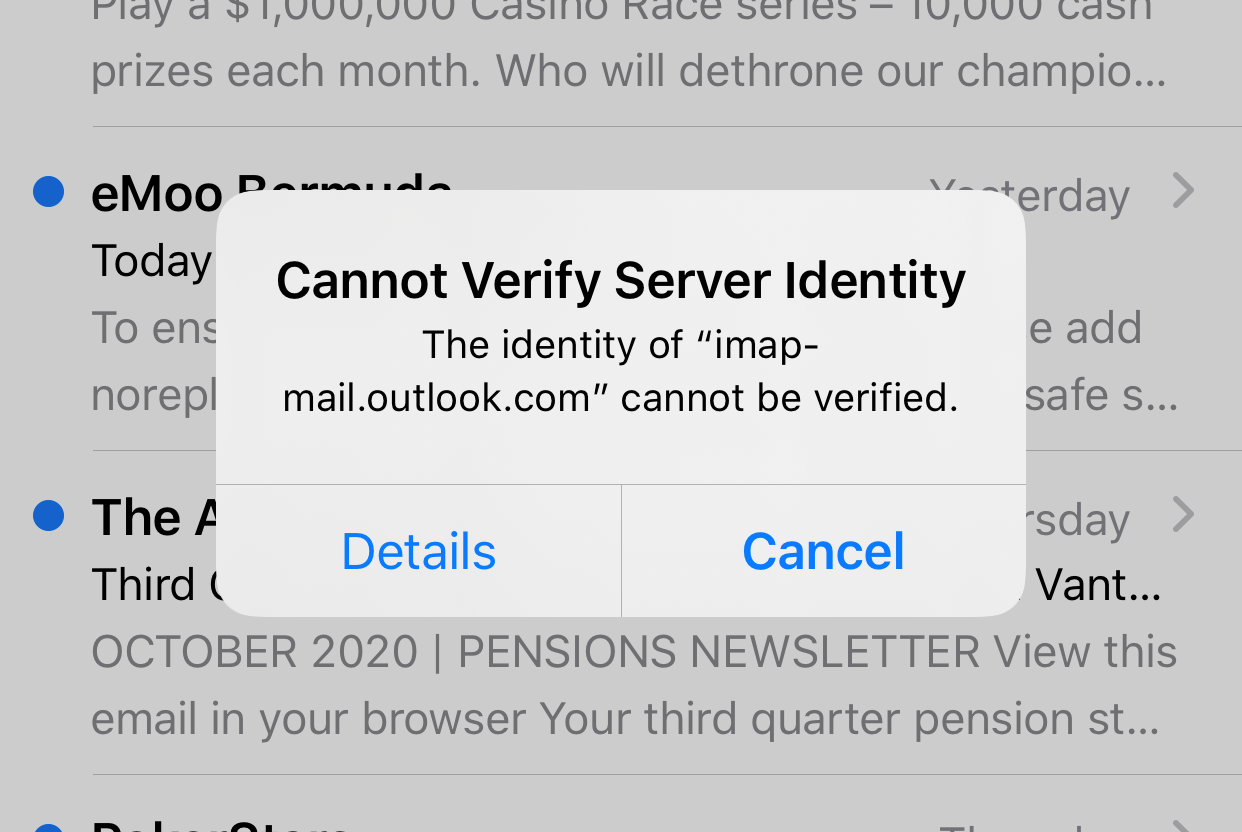
If it is your first time encountering the error, let us get you familiarized with what it is first. The server identity verification issue happens more frequently in iPhone 8 and older devices than in the latest series. Nevertheless, the problem does not exempt any iOS user from experiencing it. That is because retrieving emails using a mobile device takes more than what we think.
Technical processes happen in the background indeed. To elaborate, your iPhone retrieves a server’s SSL certificate as you access your Mail app. The gadget then verifies a mail server’s reliability before connecting to it securely. Your iPhone would show the server identity verification error message when it recognizes that the mail server’s certificate is fake.
What Causes Server Identity Verification Error?
Now that you understand the issue, let’s proceed with what can cause a server certificate to be read as fake by your iPhone. There are four typical reasons behind the error. Firstly, the server certificate was replaced because new users were added. Secondly, an account is still being configured for the first time. Thirdly, there were errors in email migration. These three scenarios can occur whether the server protocol is EAS or IMAP. If you do not know what EAS or IMAP is, it is how your device’s client fetches email data.
The last common reason is software-related. While the server identity verification alert pertains to problematic email server certificates, there are instances when the error is due to iOS bugs.
Best Fixes for Server Identity Verification Error
By having an idea about the possible culprits that made your iPhone unable to verify server identity, you can now try appropriate solutions. The seven methods listed here are the best fixes because they are effective and simple to do.
Restart the Mail App
There are two ways to restart an app. The first method is for iPhone X and newer devices. You will have to place your finger on the bottom part of the gadget’s screen, then slide it upward. That will prompt to display the open apps running in the background. Slide the Mail app up to exit the app and stop it from running afterward.
The second method applies to iPhones before iPhone X, which still have the physical home button at the bottom bezel. Simply double press the home button for the device to pull out the list of open apps, then slide the Mail app up to exit it. From here, you can relaunch the app.
Restart Your Mobile Phone
There are many benefits to restarting or rebooting your phone, especially after observing some performance issues. Primarily, this solution refreshes the device’s memory and lets the gadget rest a bit.
Here’s a quick walkthrough on how to reboot your gadget:
1. Long-press the Volume Down button and side button (iPhone X and newer series) or just the side button (iPhone 8 and older series).
2. Release the button/s when the power slider interface shows up.
3. Slide the scroller to the right to shut the device down.
Here’s an alternative method:
1. Go to the Settings interface via its app.
2. Navigate through the menu and click General.
3. Find and select Shut Down afterward.
4. Once the phone is off, give it 15 to 20 seconds before manually restarting it.
Try a Different Connection
We’ve mentioned that the iPhone not being able to verify server identity is usually not just a simple connectivity issue. However, that does not mean you cannot try checking your WiFi or cellular network. If your WiFi connection is slow, you can switch to mobile data or use a WiFi network from a different provider to fix the error.
Sign Out Your Email and Register It Again
Removing and re-registering your email might be tedious, but other Apple users solved their problems through it. The method is worth a try because it can fix your email’s server identity certificates.
Here’s the complete walkthrough:
1. Make sure to have your data backed up on iCloud before performing this task.
2. Open Settings.
3. Scroll down and tap Mail, then Accounts.
4. Select the email account you were using when the “cannot verify server identity” error showed up.
5. Scroll down then tap Delete Account.
6. Confirm the action by selecting Delete From My iPhone.
Once the account has been deleted, restart your device. Follow the instructions below to link your email account again afterward.
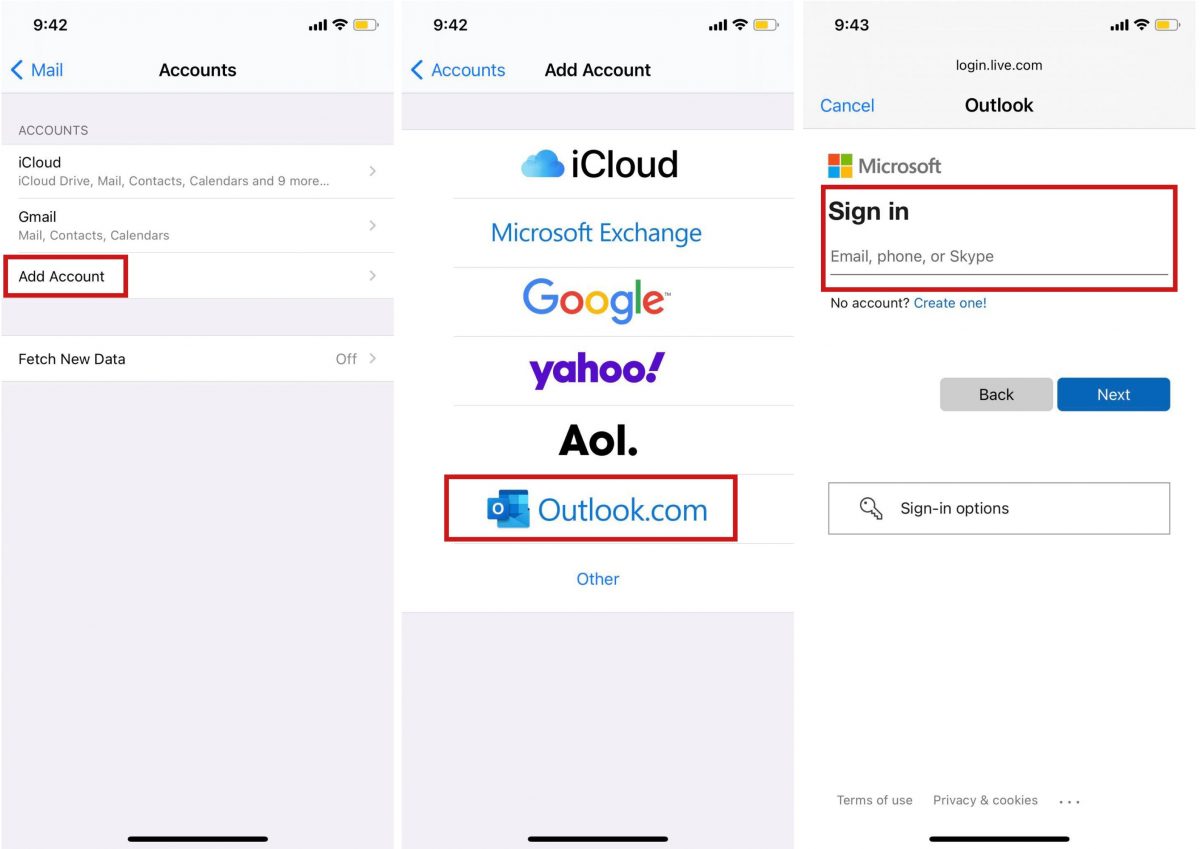
1. Open Settings from the device app dashboard.
2. Choose Mail, then Accounts.
3. Tap Add Account, then choose your email account provider.
4. A prompt screen will show and ask you to enter your email and password.
5. Follow the screen instructions until you can log in.
If this option did not fix the problem, refer to the next troubleshooting technique below.
Reset Your Network Settings
A lot of users are not familiar with this reset method. Others are just too freaked out because of the misconception that this reset will eliminate everything from their iPhones.
Contrary to what some users think, resetting network settings only removes your configurations for your Internet, Bluetooth, and VPN connections. It will not affect the entire device. Nonetheless, create a backup for your internet credentials, whether on paper or digitally, beforehand.
Do these to erase existing network settings afterward:
1. Select the Settings app from your home interface.
2. Look for and click General.
3. Navigate through the next menu and click Reset once you find it.
4. Tap the Reset Network Settings option afterward.
5. Follow the on-screen instructions, including those for logging in to your Apple ID password.
6. Wait for the device to reset, then enter your iCloud credentials.
Update Your Operating System
Updating your iOS ensures you get the latest support from Apple and bug fixes to various software issues. This option might also fix any error concerning server identity verification.
Follow these steps to check for and get a new iOS version:
1. Go to your app dashboard, then open Settings.
2. Tap General from the Settings interface.
3. Find and choose Software Update.
4. Wait for the device to check whether an update is available.
5. If there is an update, click the Download and Install button.
Reset All Settings
Here’s the last resort in trying to solve the server identity verification issue on your Mail app – resetting everything on your device. Also known as a factory reset, this method reverts your settings to default and erases any error from your gadget. Note that there are various ways to do it, as shown in our iPhone factory reset guide, but we’re highlighting the easiest procedure here for your convenience.
Follow these instructions, so you can do the factory reset quickly and properly:
1. Look for and click Settings among your device apps.
2. Once you see the settings menu, select General.
3. Click the Reset option afterward.
4. Tap Erase All Contents and Settings from the factory reset interface.
5. Select Erase Now afterward.
6. Wait for the iPhone to restart.
What Can be Done if the error Persists?
It is possible that the iPhone still cannot verify server identity despite resetting all your device configurations. That is when the solution might not be on your hands anymore, and you need the help of the experts.
You have two options regarding that course of action. One is to contact the Internet Server Provider (ISP) to ask if the server is under maintenance. While at it, you can request specific instructions regarding how to fix your server certificate. The other option is to contact Apple Support because the error can be a result of a back-end problem that only Apple can fix.
Get Your Emails Back Now
Emails are among the most common means of digital communication, even for an Apple device user. That is why when your iPhone cannot verify server identity for your Mail app, it can worry you a lot. Just think of your missed emails for work or from your loved ones due to the error. On a positive note, you now know the DIY solutions to the issue because of our guide. Try the best solutions that you think could work and get your email access back today!
