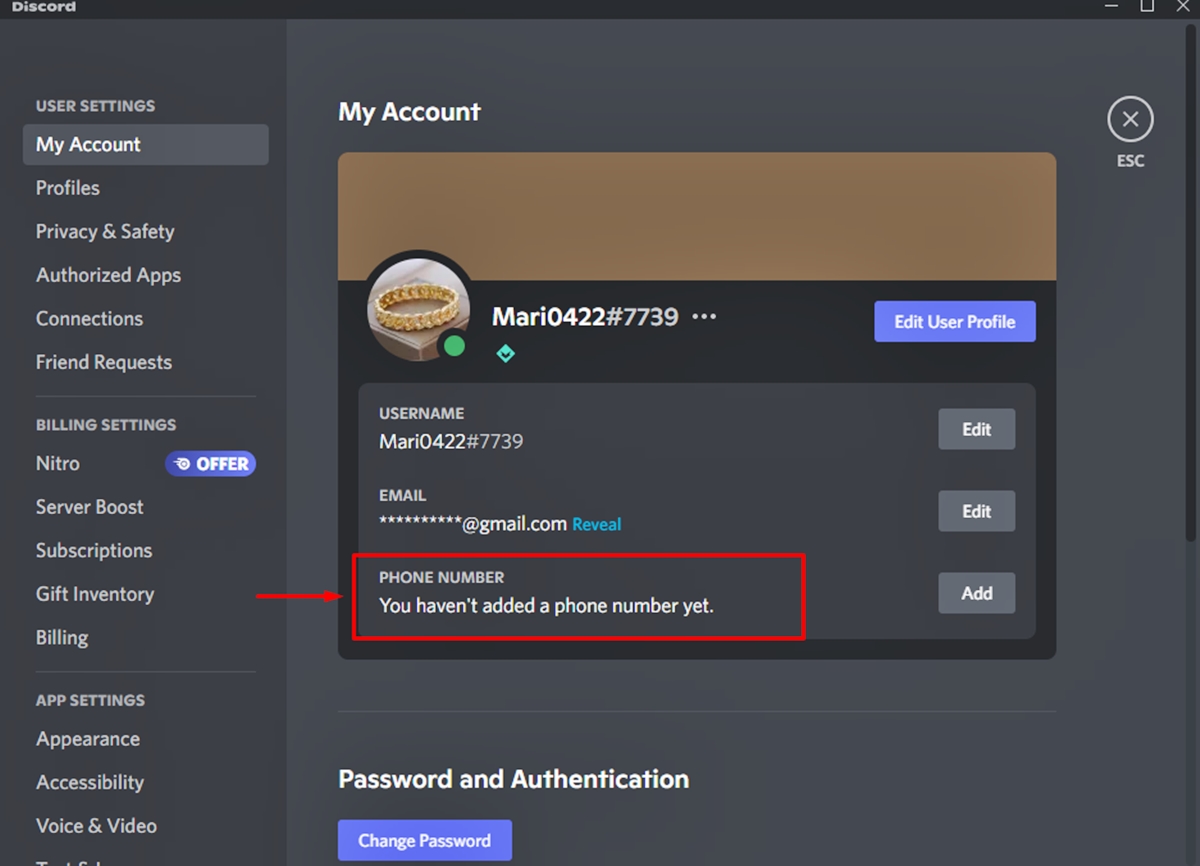
Discord has become a popular platform for connecting and communicating with others, but sometimes you may encounter certain situations where you need to remove your phone number from it. Whether you’ve changed your number, want to protect your privacy, or simply no longer wish to have it associated with your Discord account, the process of removing a phone number from Discord is relatively straightforward. In this article, we will guide you through the steps to remove your phone number from Discord, ensuring that your personal information remains secure and your Discord account remains just the way you want it. So, let’s dive in and discover how to remove a phone number from Discord.
Inside This Article
- Method 1: Blocking the User
- Method 2: Removing the Number from Account Settings
- Method 3: Contacting Discord Support
- Method 4: Leaving the Discord Server
- Conclusion
- FAQs
Method 1: Blocking the User
One way to remove a phone number from Discord is by blocking the user associated with that number. Blocking a user will prevent them from being able to contact you through Discord, including calls and messages.
To block a user, follow these simple steps:
- Open Discord and go to your Friends list.
- Find the user’s name in your list and right-click on it.
- Select “Block” from the dropdown menu.
- Confirm your decision by clicking “Block” again when prompted.
By blocking the user, their phone number will no longer be visible to you, effectively removing it from your Discord experience. It’s important to note that this method only blocks the user on your end. They will still be able to access and use Discord, but they won’t be able to contact you specifically.
This method is great if you want to remove a phone number from Discord without completely severing your connection with the user. It provides a way to protect your privacy and maintain control over who can reach out to you on the platform.
Method 2: Removing the Number from Account Settings
If you’ve linked your phone number to your Discord account and want to remove it, you can easily do so through the account settings. Follow these steps to remove your phone number:
- Login to your Discord account and click on the gear icon located in the bottom left corner of the screen.
- In the user settings menu, click on the “Privacy & Safety” option.
- Scroll down to the “Two-Factor Authentication” section and click on the “Remove Phone” button.
- You will be prompted with a confirmation message. Click on “Continue” to proceed.
- Enter your account password to verify your identity.
- After confirming your password, you will see a message confirming the successful removal of your phone number.
By following these steps, your phone number will no longer be linked to your Discord account.
It’s important to note that removing your phone number from your Discord account may affect certain account security features such as two-factor authentication. Make sure to review your account’s security settings after removing your phone number to ensure that your account remains secure.
Method 3: Contacting Discord Support
If you have tried the previous methods and are still unable to remove your phone number from Discord, your next course of action is to contact Discord’s support team. They are available to assist you with any account-related issues you may encounter.
To contact Discord support, follow these steps:
- Visit the Discord support website at https://support.discord.com.
- Click on the “Contact Us” button located on the top-right corner of the page.
- Fill out the support request form, providing all the necessary details about your issue.
- Be sure to mention that you want to remove your phone number from your Discord account.
- Submit the form and wait for a response from Discord support.
Discord’s support team is typically responsive and will assist you in resolving your issue as quickly as possible. They may ask you for additional information or request proof of ownership of the account to verify your request. Follow their instructions and provide the necessary information to expedite the process.
Remember to be patient while waiting for a response from Discord support. They receive a high volume of inquiries, and it may take some time for them to get back to you. In the meantime, avoid sharing personal information with unknown users or engaging in any activity that may compromise the security of your Discord account.
If you have followed all the steps and provided the necessary information, the Discord support team should assist you in removing your phone number from your Discord account. Once your request is processed, you will receive confirmation and your phone number will no longer be associated with your Discord profile.
If you encounter any difficulties or have further questions, you can always reach out to Discord support for further assistance. They are there to help and ensure the smooth operation of the platform.
Method 4: Leaving the Discord Server
If you no longer want to be associated with a specific Discord server or simply wish to remove your phone number from Discord altogether, you can do so by leaving the server. Leaving a server is a straightforward process that can be done in just a few steps.
To leave a Discord server and remove your phone number, follow these steps:
- Open the Discord application on your device.
- Select the server you wish to leave from the server list on the left-hand side of the screen.
- Once you’re inside the server, right-click on the server name or icon.
- A drop-down menu will appear. Scroll down and click on “Leave Server.”
- A confirmation pop-up will appear asking if you’re sure you want to leave the server. Click on “Leave” to confirm.
- Once you’ve left the server, your phone number will no longer be associated with that particular Discord server.
It’s important to note that leaving a server will not remove your phone number from Discord entirely. The number may still be associated with your Discord account, especially if you have used it for other servers or features within Discord.
If you want to completely remove your phone number from your Discord account, consider following one of the other methods mentioned in this article. Removing your phone number from Account Settings or contacting Discord Support can help ensure that your phone number is no longer linked to your Discord account.
By leaving a Discord server, you are removing yourself from its community and chat channels. If you no longer want to participate or receive notifications from that particular server, leaving is the appropriate action to take.
Now that you know how to leave a Discord server, you have the option to control your involvement and association with different communities within Discord. Take advantage of this feature to tailor your Discord experience according to your preferences.
In conclusion, removing a phone number from Discord is a straightforward process that can be accomplished in just a few steps. Whether you want to secure your privacy or simply update your contact information, Discord provides a convenient way to manage your account settings.
By following the steps outlined in this guide, you can easily remove a phone number from your Discord account. Remember to ensure that you have an alternate method of verification, such as an email address, to maintain account security. With the flexibility and customization options offered by Discord, you can personalize your experience and connect with friends and communities without the need for a phone number tied to your account.
So, if you ever find yourself needing to remove a phone number from Discord, rest assured that the process is quick and user-friendly. Take control of your account settings today and enjoy hassle-free communication on this popular platform.
FAQs
Q: How do I remove a phone number from Discord?
A: To remove a phone number from Discord, follow these steps:
1. Open Discord and log in to your account.
2. Click on the gear icon in the bottom left corner to access User Settings.
3. In User Settings, click on the “Privacy & Safety” tab.
4. Scroll down to the “Two-Factor Authentication” section and click on “Remove.”
5. You will be prompted to confirm the removal. Click on “Remove” again to finalize the process.
6. Your phone number will now be removed from your Discord account successfully.
Q: Can I add a new phone number to my Discord account?
A: Yes, you can add a new phone number to your Discord account. To do so, follow these steps:
1. Open Discord and log in to your account.
2. Click on the gear icon in the bottom left corner to access User Settings.
3. In User Settings, click on the “Privacy & Safety” tab.
4. Scroll down to the “Two-Factor Authentication” section and click on “Add a Phone.”
5. Enter your new phone number and click on “Verify.”
6. You will receive a verification code on your new phone number. Enter the code to complete the process.
After following these steps, your new phone number will be added to your Discord account.
Q: What happens if I remove my phone number from Discord?
A: When you remove your phone number from Discord, you will no longer be able to use it for two-factor authentication (2FA) purposes. However, you can still log in to your Discord account using your email and password. Removing your phone number will not affect your ability to use Discord or access any of its features.
Q: Is it necessary to have a phone number linked to my Discord account?
A: No, it is not necessary to have a phone number linked to your Discord account. While adding a phone number provides an extra layer of security through two-factor authentication, it is entirely optional. You can access and use Discord without linking a phone number.
Q: Can I unlink a phone number from my Discord account without logging into it?
A: No, you cannot unlink a phone number from your Discord account without logging into it. To make any changes to your Discord account, including removing a phone number, you need to log in to your account and access the User Settings.
