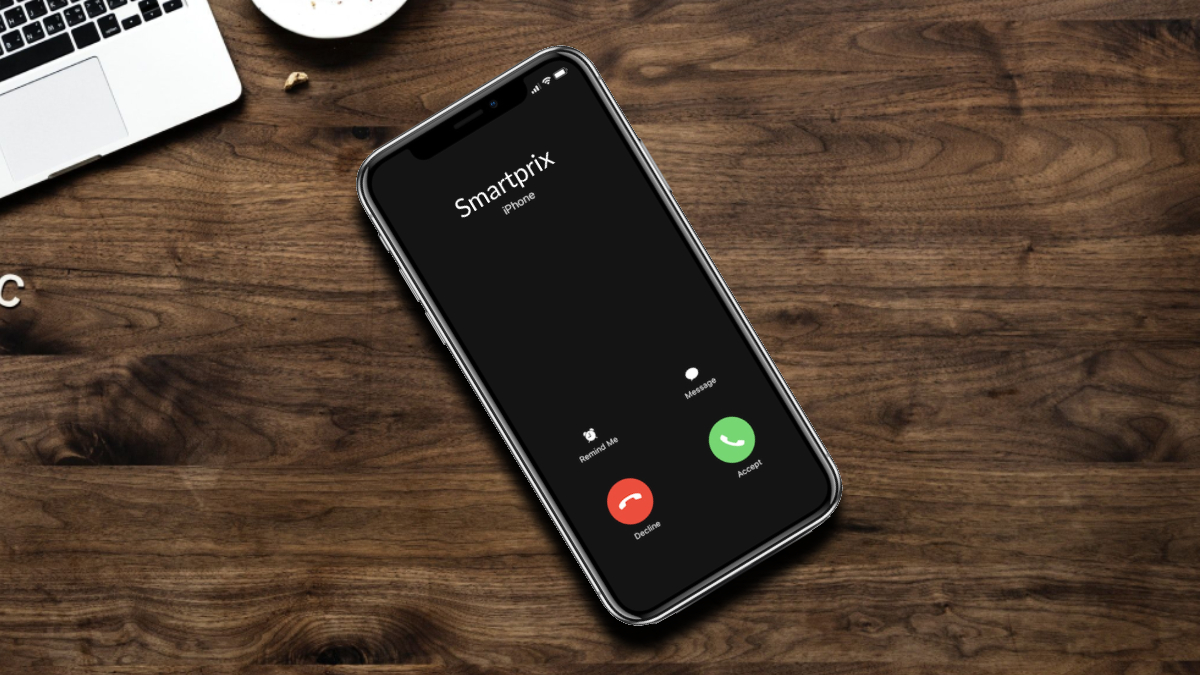
If you are a T-Mobile user and are wondering how to forward calls on your phone, you have come to the right place. Call forwarding is a convenient feature that allows you to redirect incoming calls to a different phone number. Whether you are looking to forward calls to another mobile device, a landline, or even a voicemail, T-Mobile has got you covered.
In this article, we will guide you through the simple steps to forward calls on T-Mobile. Whether you need to forward calls for personal reasons, such as when you are on vacation or unable to answer your phone, or for professional purposes, like redirecting business calls to a colleague, we will provide you with the necessary information to set it up smoothly.
So, let’s dive into this guide and learn how to forward calls on T-Mobile effortlessly.
Inside This Article
- How to Forward Calls on T-Mobile
- Understanding Call Forwarding
- Enabling Call Forwarding on T-Mobile
- Customizing Call Forwarding Settings
- Troubleshooting Call Forwarding Issues
- Frequently Asked Questions (FAQs)
- Conclusion
- FAQs
How to Forward Calls on T-Mobile
Call forwarding is a useful feature that allows you to redirect incoming calls from your T-Mobile phone to another number. Whether you want to forward calls to your office line, home phone, or a friend’s number, T-Mobile provides an easy and convenient way to enable call forwarding. In this article, we will guide you through the process of forwarding calls on your T-Mobile device.
1. Understanding Call Forwarding
Call forwarding is a service that allows you to redirect incoming calls to another number. It comes in handy when you are unable to answer calls on your T-Mobile device or want to ensure that your calls are always forwarded to a specific number. With call forwarding, you can stay connected and never miss an important call.
2. Enabling Call Forwarding on T-Mobile
To enable call forwarding on your T-Mobile device, follow these simple steps:
- Dial *21* followed by the phone number where you want to forward your calls. For example, if you want to forward calls to your office line, dial *21*123456789#.
- Press the call button and wait for the confirmation message.
You can also use the T-Mobile app to enable call forwarding. Open the app, go to the settings menu, and select the call forwarding option. Enter the desired phone number and save your settings.
If you prefer alternative methods, you can enable call forwarding by accessing the call settings menu on your T-Mobile device. Depending on your phone model, the location and terminology may vary, but you should find the call forwarding option under the settings or phone app.
3. Customizing Call Forwarding Settings
T-Mobile allows you to customize your call forwarding settings to suit your preferences. Here are some options you can explore:
- Unconditional Call Forwarding: Forward all calls to another number without any conditions. Activate this option by dialing *21* followed by the desired number.
- Conditional Call Forwarding: Set specific conditions for call forwarding, such as when your mobile phone is busy, unanswered, or unreachable. To activate conditional call forwarding, dial the respective codes: *67* for when busy, *61* for when unanswered, and *62* for when unreachable.
- Managing Call Forwarding Settings: T-Mobile allows you to manage your call forwarding settings for specific situations or contacts. You can set different numbers to forward calls from specific contacts or during specific time periods.
4. Troubleshooting Call Forwarding Issues
If you encounter any issues with call forwarding on your T-Mobile device, here are some common problems and troubleshooting tips:
- If call forwarding is not working, ensure that you have entered the correct forwarding number and activated the service.
- Check your T-Mobile plan to ensure that call forwarding is included and not restricted.
- If you are unable to activate call forwarding, contact T-Mobile support for assistance.
5. Frequently Asked Questions (FAQs)
Q: Can I forward calls from my T-Mobile phone to an international number?
A: Yes, you can forward calls to international numbers. However, be aware that additional charges may apply.
Q: Can I forward calls to multiple numbers simultaneously?
A: T-Mobile does not offer simultaneous call forwarding. You can only forward calls to one number at a time.
Q: Is call forwarding available on prepaid T-Mobile plans?
A: Yes, call forwarding is available on both postpaid and prepaid T-Mobile plans, but specific conditions and charges may apply.
By following these guidelines, you can easily forward calls on your T-Mobile device. Take advantage of this useful feature to stay connected and manage your incoming calls effectively.
Understanding Call Forwarding
Call forwarding is a telecommunication feature that allows you to redirect incoming calls to another phone number. It ensures that you never miss important calls, even if you are unable to answer your T-Mobile phone directly.
When you enable call forwarding on T-Mobile, any calls made to your T-Mobile number will be automatically rerouted to the forwarding number you have set. This can be extremely useful in various situations, such as when you are traveling, experiencing poor network coverage, or simply prefer to have calls forwarded to a different device.
There are several reasons why you may want to use call forwarding on T-Mobile:
- Flexibility: Call forwarding provides you with the flexibility to receive calls on a different phone or device. You can easily redirect calls to your office phone, home phone, or even a different mobile phone.
- Accessibility: With call forwarding, you can ensure that you can be reached at all times, regardless of your location. If you are temporarily out of range or have limited signal strength, your calls can be forwarded to a number with better reception.
- Privacy: Call forwarding allows you to maintain your privacy by only sharing your T-Mobile number with select contacts and forwarding calls from unknown or unwanted callers to a different number.
- Consolidation: If you have multiple phone numbers, call forwarding can help consolidate incoming calls to a single device. This streamlines communication and prevents you from missing important calls scattered across different numbers.
The benefits of using call forwarding on T-Mobile are numerous:
- Call Continuity: With call forwarding, you can ensure that you never miss important calls, even when you are unable to answer your T-Mobile device directly. This is especially useful if you are traveling, in a meeting, or have a poor reception in certain areas.
- Improved Productivity: By forwarding calls to a device that suits your current situation, you can stay connected and productive wherever you are. Whether you are working from home or on the go, call forwarding keeps you accessible to clients, colleagues, and loved ones.
- Enhanced Communication: Call forwarding allows you to customize your communication experience. You can forward calls to different numbers based on the time of day or specific contacts, ensuring that you receive calls on the most convenient device.
- Peace of Mind: With call forwarding, you can have peace of mind knowing that you will never miss important calls, regardless of the circumstances. Whether it’s for personal or professional reasons, call forwarding ensures that you stay connected, even when you can’t physically answer your T-Mobile phone.
Now that you understand the basics of call forwarding and the benefits it offers on T-Mobile, let’s explore how you can enable and customize this feature.
Enabling Call Forwarding on T-Mobile
Call forwarding is a useful feature that allows you to redirect incoming calls to another phone number. If you’re a T-Mobile customer, you can easily enable call forwarding to ensure you never miss an important call. Here are the steps to activate call forwarding on T-Mobile:
- Step-by-step instructions to activate call forwarding on T-Mobile:
- Open the phone app on your T-Mobile device.
- Access the phone’s settings or options menu.
- Look for the “Call Forwarding” or “Call Settings” option.
- Select “Call Forwarding” and then choose “Forward when busy,” “Forward when unanswered,” or “Forward when unreachable,” depending on your preference.
- Enter the phone number you want to forward your calls to.
- Save the settings.
- Using the T-Mobile app for call forwarding:
- Download and install the T-Mobile app from your device’s app store.
- Open the T-Mobile app and log in to your T-Mobile account.
- Navigate to the “Call Forwarding” or “Settings” section of the app.
- Select the appropriate call forwarding option and enter the forwarding phone number.
- Save the changes and exit the app.
- Alternative methods to enable call forwarding on T-Mobile:
- Call T-Mobile customer service: Dial 611 from your T-Mobile device and ask the customer service representative to enable call forwarding for you. Provide them with the forwarding phone number.
- Use T-Mobile’s online account management: Log in to your T-Mobile account through the T-Mobile website and navigate to the call settings section. Enable call forwarding by following the on-screen instructions.
- Open the Phone app on your T-Mobile device.
- Access the dialer pad and enter the code for unconditional call forwarding, which is typically “*21*”.
- Follow the code with the forwarding number you wish to use.
- Press the call button to activate unconditional call forwarding.
- Dial the code specific to the condition you want to set up. For example, “*61*” for when your phone is busy or “*67*” for when calls are not answered.
- Enter the forwarding number after the appropriate code.
- Press the call button to activate conditional call forwarding.
- Calls are not being forwarded as expected
- Call forwarding settings are not saving
- Unintended call loops or repeated forwarding
- Call forwarding not working when the phone is off or out of coverage
- Verify call forwarding settings: Double-check that you have entered the correct number for call forwarding. Make sure there are no typos or extra digits.
- Restart your device: Sometimes, a simple device restart can resolve any temporary issues that may be affecting call forwarding.
- Check network coverage: Ensure that you have a stable network connection. Poor network coverage or signal strength can interfere with call forwarding functionality.
- Reset call forwarding settings: If your call forwarding settings are not saving or acting unexpectedly, try resetting them and reconfigure the forwarding options.
- Update your device software: Keeping your device’s software up-to-date can help ensure compatibility with call forwarding features. Check for any available software updates and install them if necessary.
- Disable call forwarding and re-enable it: Turning off call forwarding and then re-enabling it can sometimes resolve issues with inconsistent forwarding or call loops.
- Try alternative forwarding methods: If you are encountering issues with the traditional call forwarding methods, consider using third-party call forwarding apps or services that may offer more reliable functionality.
-
Q: Can I forward calls to multiple numbers?
A: Yes, T-Mobile allows you to forward calls to multiple numbers. You can set up call forwarding to ring multiple devices simultaneously or in a specific order. -
Q: Can I forward calls internationally?
A: Yes, call forwarding on T-Mobile can be used for international destinations. However, it’s important to check the rates and additional charges for international call forwarding as they may vary. -
Q: Are there any limitations to call forwarding on T-Mobile?
A: While T-Mobile offers robust call forwarding capabilities, there are some limitations to keep in mind. For instance, you may not be able to forward calls to certain premium numbers or emergency services. It’s always advisable to check with T-Mobile for any specific restrictions. - Customize your call forwarding settings based on your preferences and needs. Experiment with different forwarding options to find the setup that works best for you.
- Regularly review and update your call forwarding settings. As your circumstances change, you may need to adjust your forwarding preferences accordingly.
- Consider using call forwarding as part of your overall communications strategy. For example, you can combine call forwarding with voicemail to ensure that important calls are never missed.
- Voicemail to email/text transcription: Receive transcriptions of your voicemail messages as text via email or text message, allowing for easy access and efficient message management.
- Conditional call forwarding based on specific conditions or criteria, such as time of day, caller ID, or call type.
- Mobile app integration: Some T-Mobile apps may offer additional call management features, allowing you to control call forwarding settings conveniently from your smartphone.
- Open the Phone app on your T-Mobile device.
- Tap the three-dot menu icon or go to the settings option.
- Select the “Call settings” or “Call forwarding” option.
- Choose the type of call forwarding you want, such as “Forward when busy,” “Forward when unanswered,” or “Forward all calls.”
- Enter the phone number to which you want calls forwarded.
- Save the forwarding settings, and you’re all set!
- Open the T-Mobile app on your device.
- Go to the “Phone” section or the “Settings” menu.
- Select the “Call forwarding” or “Forward calls” option.
- Choose the forwarding type you prefer.
- Enter the phone number to which you want calls forwarded.
- Save your settings, and you’re good to go!
- Open the Phone app on your T-Mobile device.
- Tap the three-dot menu icon or go to the settings option.
- Select the “Call settings” or “Call forwarding” option.
- Choose the call forwarding type you want to disable.
- Disable or turn off call forwarding for that specific type.
- Save your new settings, and call forwarding will be disabled.
To enable call forwarding on your T-Mobile device, follow these simple steps:
If you prefer a more convenient way to enable call forwarding on T-Mobile, you can use the T-Mobile app. Here is how:
If you prefer not to use the phone app or the T-Mobile app, there are alternative methods to activate call forwarding on T-Mobile:
By following these steps, you will be able to easily enable call forwarding on your T-Mobile device and ensure that your calls are forwarded to the desired number whenever necessary.
Customizing Call Forwarding Settings
Once you have enabled call forwarding on your T-Mobile device, you can customize various settings to meet your specific needs. Here are some options for customizing your call forwarding settings:
Setting up Unconditional Call Forwarding on T-Mobile:
If you want all incoming calls to be forwarded to another number without any conditions, you can set up unconditional call forwarding. Follow these steps to activate it:
Configuring Conditional Call Forwarding Options:
T-Mobile also allows you to set up conditional call forwarding based on specific situations. This means that calls can be forwarded only when certain conditions are met. To configure conditional call forwarding on T-Mobile, follow these steps:
With conditional call forwarding, you can ensure that calls are redirected to another number based on specific scenarios, such as when your phone is engaged or unanswered.
Managing Call Forwarding Settings for Specific Situations or Contacts:
T-Mobile provides the flexibility to manage call forwarding settings based on specific situations or contacts. This allows you to create personalized forwarding rules and ensure that calls are forwarded according to your preferences.
Using the call forwarding settings in the T-Mobile app, users can define specific conditions and forwarding numbers for different contacts or situations. For example, you can set up call forwarding only for important contacts or during specific times of the day.
By managing call forwarding settings for specific situations or contacts, you can have more control over how incoming calls are redirected on your T-Mobile device.
Remember to review and update your call forwarding settings periodically to ensure they align with your current needs and preferences.
Troubleshooting Call Forwarding Issues
While call forwarding on T-Mobile is a convenient feature, you may encounter some problems along the way. Here are some common issues that you might encounter and some troubleshooting tips and solutions to help you resolve them.
Common problems with call forwarding on T-Mobile:
Troubleshooting tips and solutions:
Contacting T-Mobile support for assistance:
If you have exhausted all troubleshooting options and are still experiencing difficulties with call forwarding on T-Mobile, it may be time to reach out to T-Mobile support for further assistance. You can contact their customer support line, visit a T-Mobile store in person, or utilize their online support resources for troubleshooting guidance specific to your device and account.
Remember, T-Mobile’s support team is there to help you resolve any issues you may encounter with call forwarding or any other features of your T-Mobile service.
Frequently Asked Questions (FAQs)
Here are some common questions about call forwarding on T-Mobile along with answers to help you understand and make the most of this feature:
Additional tips and tricks for optimizing call forwarding on T-Mobile:
Exploring advanced call forwarding features on T-Mobile:
T-Mobile offers various advanced call forwarding features that can further enhance your calling experience. These may include:
Remember to visit T-Mobile’s website or contact their customer support for more information on these advanced call forwarding features.
Conclusion
Call forwarding on T-Mobile is a convenient feature that allows users to stay connected no matter where they are. Whether you need to redirect calls to another number while you’re traveling or want to ensure that important calls reach you even if your phone is out of service, T-Mobile makes it easy to set up and manage call forwarding settings.
By following the simple steps outlined in this article, you can activate call forwarding on your T-Mobile device and customize it according to your specific needs. Whether you prefer to forward all calls or only certain types of calls, such as those from specific contacts or during certain hours, T-Mobile offers a range of options to suit your preferences.
With call forwarding, you’ll never have to worry about missing an important call again. Stay connected and in control of your communication with T-Mobile’s call forwarding feature.
FAQs
1. How can I forward calls on T-Mobile?
To forward calls on T-Mobile, follow these simple steps:
2. Can I forward calls to an international number on T-Mobile?
Yes, T-Mobile allows call forwarding to international numbers. However, it is essential to keep in mind that international call forwarding rates may apply. Check with your service provider for any additional charges or international call forwarding plans they offer.
3. Can I forward calls using the T-Mobile app?
Yes, the T-Mobile app provides an option to forward calls. Simply follow these steps to enable call forwarding using the T-Mobile app:
4. How can I disable call forwarding on my T-Mobile device?
To disable call forwarding on your T-Mobile device, follow these steps:
5. Can I forward calls from one T-Mobile device to another?
Yes, you can forward calls from one T-Mobile device to another. Simply follow the call forwarding steps mentioned earlier, but enter the phone number of the other T-Mobile device where you want the calls to be forwarded. This feature comes in handy when you want to redirect your calls to another device or if you have multiple phones and want to consolidate your incoming calls.
