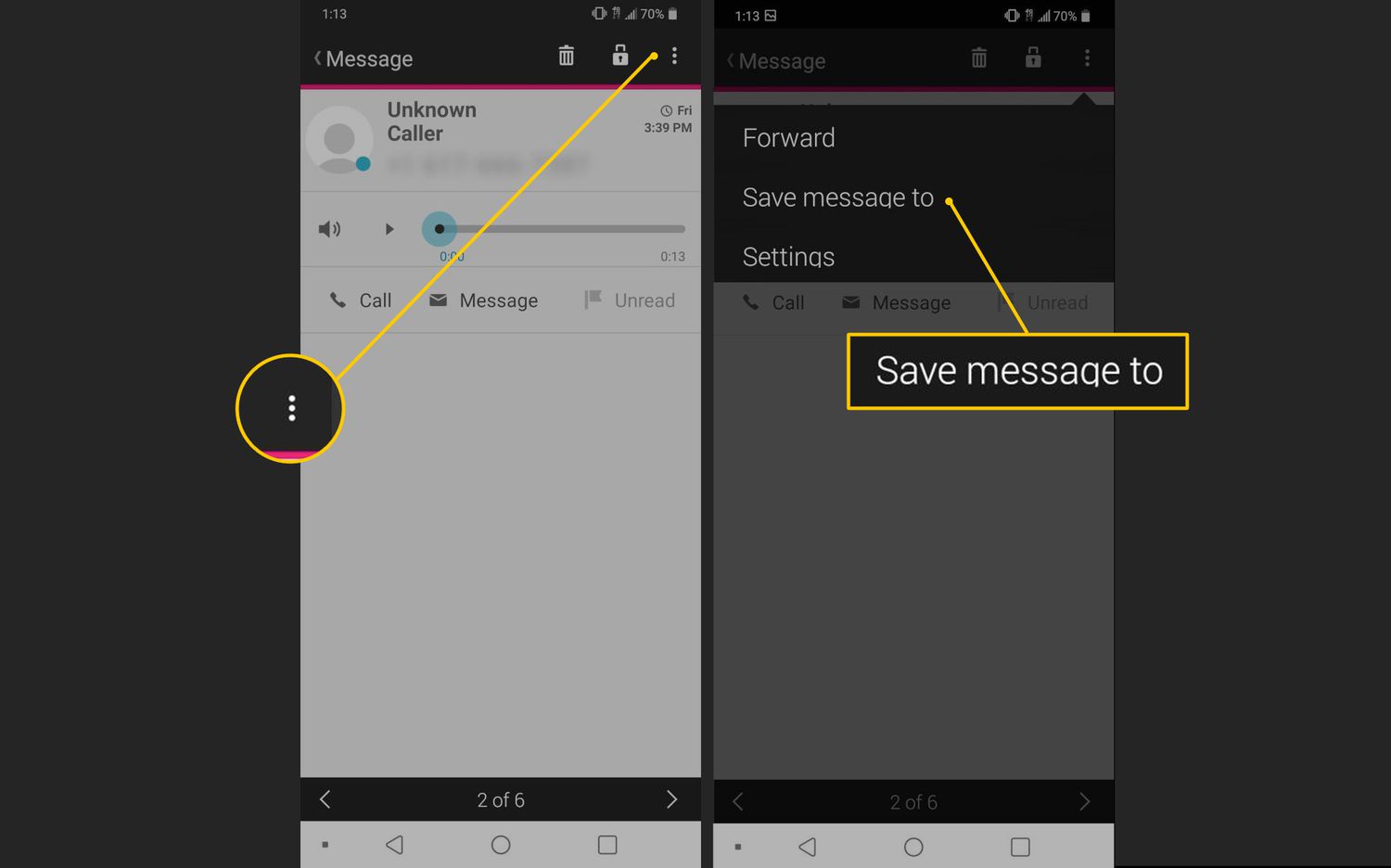
Are you wondering how to download voicemail from your Android device? Look no further, as we are here to guide you through the process! Voicemail is a convenient feature that allows you to receive voice messages when you can’t answer calls. However, sometimes you may need to save these messages for future reference or share them with others. In this article, we will walk you through the steps to download voicemail from your Android device, whether you want to store it on your phone, transfer it to your computer, or share it with others. So let’s dive in and discover how to easily retrieve and save your important voicemail messages!
Inside This Article
- Method 1: Using a Voicemail-to-Email Service
- Method 2: Using a Voicemail Recovery App
- Method 3: Using a USB Cable and Computer
- Conclusion
- FAQs
Method 1: Using a Voicemail-to-Email Service
If you want to download voicemail messages from your Android device, one convenient option is to use a voicemail-to-email service. This feature allows you to receive your voicemail messages in your email inbox, where you can easily access and download them. Here’s a step-by-step guide on how to set up and use a voicemail-to-email service:
- First, make sure your Android device is connected to the internet. This can be through Wi-Fi or a mobile data connection.
- Open your phone’s dialer app and access your voicemail by tapping the voicemail icon or holding down the number “1” on your keypad.
- Once you’re in your voicemail inbox, look for an option that allows you to set up voicemail forwarding or email notifications. The exact location of this option may vary depending on your device and carrier.
- Select the voicemail-to-email service option and enter your email address. Make sure to double-check that the email address is accurate to ensure you receive your voicemail messages.
- Save the changes and exit your voicemail settings.
- Now, whenever you receive a voicemail, it will be forwarded to your email inbox as an audio file attachment. Open your email app or log in to your email account on your computer to access the voicemail message.
- Locate the voicemail message in your email inbox and download it to your device or computer. Depending on the email provider and device you’re using, you can usually download the voicemail attachment by tapping on it or selecting the download option.
- Once the voicemail message is downloaded, you can listen to it using a media player app on your Android device or any compatible audio software on your computer.
Using a voicemail-to-email service offers a convenient way to access and download your voicemail messages. It eliminates the need to navigate through your phone’s voicemail system and provides a centralized location for managing your voicemails.
Remember to regularly check your email inbox and ensure that it has enough storage capacity to receive and store your voicemail messages. If you encounter any issues with the voicemail-to-email service, you can reach out to your mobile carrier’s customer support for assistance.
Method 2: Using a Voicemail Recovery App
If you’re looking for a convenient and efficient way to download your voicemail messages from your Android device, using a voicemail recovery app is a great option. These apps are specifically designed to retrieve and manage your voicemails in a user-friendly manner. Follow the steps below to download your voicemails using a voicemail recovery app.
Step 1: Find a Voicemail Recovery App
Start by searching for a reliable voicemail recovery app on the Google Play Store. There are several apps available, such as Visual Voicemail, YouMail, and Voicemail Saver. Read reviews, check ratings, and choose the app that best suits your needs.
Step 2: Download and Install the App
Once you’ve selected the app, tap on the “Install” button to download and install it on your Android device. The app will require certain permissions, such as access to your voicemail service and storage. Grant the necessary permissions to proceed.
Step 3: Set Up the App
Once installed, open the voicemail recovery app and follow the on-screen instructions to set it up. You may need to provide your voicemail service provider information to sync your voicemails with the app.
Step 4: Access and Download Voicemails
After setting up the app, you should have access to your voicemail messages within the app’s interface. You can listen to the voicemails directly from the app and even download them to your device for offline playback. The specific process may vary depending on the app you’re using, but most apps provide an intuitive and user-friendly interface.
Step 5: Manage Your Voicemails
With a voicemail recovery app, you can easily manage and organize your voicemails. You can create folders, mark important messages, and delete unwanted ones. This way, you can keep your voicemail inbox organized and never miss an important message.
Using a voicemail recovery app allows you to have full control over your voicemail messages. You can download, save, and manage them at your convenience, ensuring that you never lose any important information or sentimental recordings. Take advantage of these user-friendly apps to streamline your voicemail management process.
Method 3: Using a USB Cable and Computer
If you prefer a more direct and traditional approach to downloading voicemail from your Android device, you can utilize a USB cable and your computer. This method allows you to directly transfer the voicemail files from your device to your computer and save them for future use.
Here’s a step-by-step guide on how to download voicemail using a USB cable:
- Connect your Android device to your computer using a compatible USB cable.
- On your Android device, access the voicemail application or dialer app where your voicemails are stored.
- Open the voicemail you wish to download and select the option to share or export it.
- Choose the option to save the voicemail to your device’s storage or SD card.
- Once saved, locate the voicemail file on your Android device’s storage or SD card.
- On your computer, open a file explorer window (such as Windows File Explorer or Finder on Mac).
- Navigate to the directory where your Android device’s storage or SD card is mounted.
- Look for the folder or directory where the voicemail file was saved.
- Copy the voicemail file from your Android device to your computer.
- Paste the voicemail file in a location of your preference on your computer.
Once the voicemail file is successfully copied to your computer, you can listen to it using a media player or save it for future reference. This method provides a convenient way to download and manage your voicemail files, allowing you to keep important messages easily accessible.
Remember to disconnect your Android device from your computer once you have finished transferring the voicemail files.
Conclusion
Downloading voicemail from your Android device is a straightforward process that can be done using various methods. Whether you prefer using your carrier’s voicemail app, a third-party voicemail app, or directly saving the voicemail as audio files, there are plenty of options to choose from.
By following the steps outlined in this guide, you’ll be able to download voicemail messages to your Android phone and keep them for future reference. Remember to check with your carrier or service provider for any specific instructions or limitations related to your voicemail service.
Having the ability to download voicemail provides convenience and flexibility, ensuring that you never miss important messages and giving you the peace of mind that you can access them whenever you need to. So go ahead, explore the different methods, and find the one that works best for you.
FAQs
1. Can I download voicemail from my Android phone?
Yes, you can download voicemail from your Android phone. Most Android phones have built-in voicemail features that allow you to listen to, save, and download your voicemail messages.
2. How do I download voicemail from my Android phone?
The method to download voicemail from your Android phone can vary depending on the phone model and carrier. However, the general steps are as follows:
- Open the Phone app on your Android phone.
- Tap on the Voicemail tab or icon.
- Select the voicemail message you want to download.
- Tap on the options menu (usually represented by three dots) and choose the option to download the voicemail.
- Follow the prompts to save the voicemail message to your phone’s storage.
3. Can I download voicemail as an audio file on my Android phone?
Yes, in most cases, you can download voicemail as an audio file on your Android phone. When you download a voicemail message, it is typically saved as an audio file format, such as MP3 or WAV. You can then access the downloaded voicemail file from your phone’s storage and listen to it using a media player app.
4. What if I am unable to download voicemail from my Android phone?
If you are unable to download voicemail from your Android phone, there are a few possible reasons and troubleshooting steps you can try:
- Check if you have a stable internet connection. Voicemail downloads require an active internet connection.
- Make sure your phone’s software is up to date. Outdated software can sometimes cause issues with downloading voicemail messages.
- Contact your mobile carrier for support. They may have specific instructions or settings adjustments that can help resolve the issue.
5. Can I transfer downloaded voicemail files to my computer?
Yes, you can transfer downloaded voicemail files from your Android phone to your computer. There are multiple ways to do this:
- Connect your phone to your computer via a USB cable and transfer the files directly.
- Use cloud storage services like Google Drive or Dropbox to upload the voicemail files from your phone and then access them on your computer.
- Email the voicemail files to yourself and download them on your computer.
