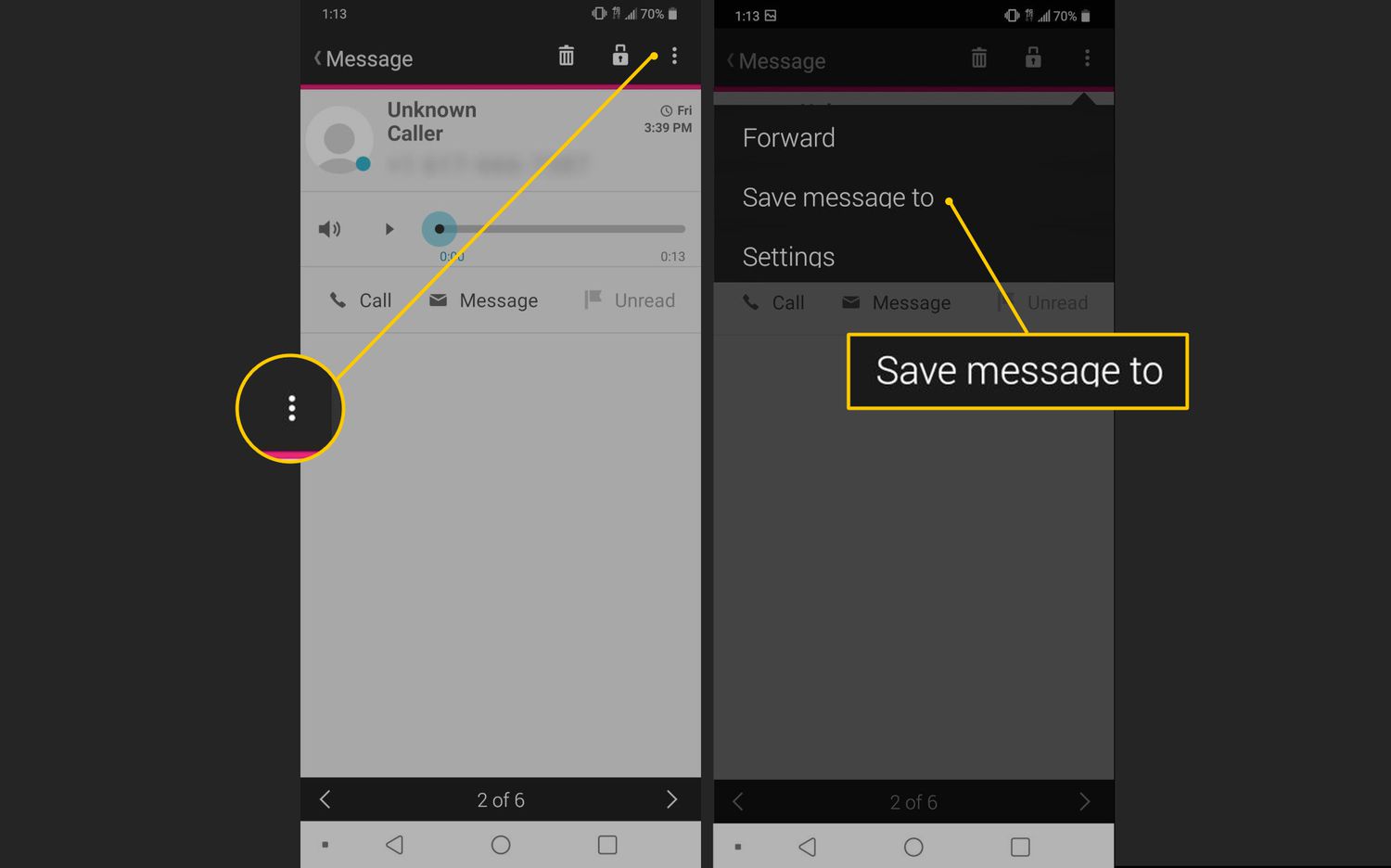
If you’re an Android user, you know how important voicemails can be. Whether it’s a sentimental message from a loved one or an important piece of information, voicemails often hold significant value. But what happens when you need to save these precious voicemails? Fortunately, Android devices offer a variety of methods to help you save and preserve your voicemails. In this article, we will explore different techniques and tools that will allow you to save your voicemails on your Android phone. From built-in options to third-party apps, we will guide you through the process step by step. So, grab your Android device and get ready to learn how to save those cherished voicemails for future enjoyment.
Inside This Article
- Step 1: Check your voicemail app
- Step 2: Download a third-party voicemail saving app
- Step 3: Use a screen recording app
- Step 4: Forward voicemails to your email
- Conclusion
- FAQs
Step 1: Check your voicemail app
When it comes to saving voicemails on your Android device, the first step is to check your voicemail app. Different Android smartphones may have different built-in voicemail apps, but most of them offer options to save voicemails.
To begin, open your voicemail app on your Android device. This app is usually labeled as “Voicemail” or may have the icon of a small tape recorder. You can find it either on your home screen or in your app drawer.
Once you have opened the voicemail app, you will see a list of your voicemail messages. Each message will have options such as play, delete, and save. Look for the save option, which may be represented by a download icon or a floppy disk icon.
Tap on the save option next to the voicemail message you want to save. The app will then begin the saving process, creating a local copy of the voicemail on your device.
After saving the voicemail, you can usually access it in a separate folder within your voicemail app. This folder may be named “Saved Voicemails” or “Saved Messages,” depending on the app you’re using.
By following these steps and checking your voicemail app, you’ll be able to save specific voicemail messages of importance and access them anytime from your Android device.
Step 2: Download a third-party voicemail saving app
If your voicemail app doesn’t have a built-in feature to save voicemails, don’t worry! There are several third-party apps available for Android that can help you preserve those important voice messages. These apps are specifically designed to download and save voicemails, making it easier for you to access them whenever you need to.
First, head to the Google Play Store on your Android device. This is where you can find a wide range of voicemail saving apps that cater to different preferences and needs. To begin, search for “voicemail saving app” or similar keywords in the search bar.
Once you’ve found a few options, take some time to read reviews and check the ratings of each app. This will give you an idea of the app’s functionality, user-friendliness, and overall reliability. Look for apps that have positive reviews and high ratings to ensure a good user experience.
After selecting an app, simply click on the “Install” button to download it onto your Android device. The app will then be installed and ready to use. Make sure to grant any necessary permissions that the app requires to function properly.
Once the app is installed, open it and explore its features. Most voicemail saving apps will provide clear instructions on how to set up and use the app to save your voicemails. You may need to link the app to your voicemail account or follow specific steps to download and save voicemails on your device.
Remember to customize the app’s settings according to your preferences. Some apps allow you to choose the format in which you want to save your voicemails, such as MP3 or WAV. You may also have options to organize and manage your saved voicemails within the app.
Now that you have a third-party voicemail saving app on your Android device, you’ll be able to easily save and store any important voicemails that you receive. This ensures that you never lose a sentimental message or crucial information again.
Continue to the next step to learn an alternative method to save your voicemails on Android.
Step 3: Use a screen recording app
If your Android device doesn’t have a built-in option to save voicemails, you can still capture and save them by using a screen recording app. This method involves recording the screen while playing the voicemail message, allowing you to save it as a video file and access it anytime.
Here are the steps to save voicemails on Android using a screen recording app:
- First, go to the Google Play Store and search for a reliable screen recording app. There are numerous applications available, such as AZ Screen Recorder and Mobizen Screen Recorder, that allow you to capture your screen activity.
- Once you’ve chosen a screen recording app, install it on your Android device and grant all the necessary permissions for the app to function properly.
- Open the screen recording app and familiarize yourself with its settings and features. Most screen recording apps offer options to adjust video quality, choose audio sources, and customize recording controls.
- Next, navigate to your voicemail app and open the voicemail message you want to save. Make sure the volume is set to an audible level.
- Now, return to the screen recording app and start the recording process. Typically, you’ll see an overlay or floating widget that allows you to begin recording.
- When the screen recording starts, switch back to your voicemail app and play the desired voicemail message. Ensure that the entire message is recorded.
- Once the voicemail message has finished playing, stop the screen recording by either tapping the stop button in the screen recording app or using the designated control gesture.
- The screen recording app will then save the recorded video to your device’s gallery or a specified location. You can access the saved voicemail recording from your gallery app or file manager.
- From there, you can rename the video file, move it to a preferred location, or even upload it to cloud storage for safekeeping.
Using a screen recording app allows you to capture not only the audio of the voicemail but also any accompanying visuals, such as timestamps or caller information. Keep in mind that screen recording apps may consume additional storage space, so make sure your device has sufficient available storage before using this method.
With the help of a screen recording app, you can easily save and store your important voicemail messages on your Android device, ensuring that you never lose a crucial piece of information. Give this method a try and enjoy the convenience of having your voicemails readily accessible whenever you need them.
Step 4: Forward voicemails to your email
One quick and convenient method for saving voicemails is to forward them directly to your email. This allows you to have a digital copy of your voicemail, easily accessible and organized in your email inbox. Here’s how you can do it:
1. Open your voicemail app on your Android device. The exact steps may vary depending on the app you’re using, but generally, you’ll find a list of your voicemails.
2. Select the voicemail message you want to save and tap on the option to forward or share the voicemail. This option is usually represented by a symbol resembling an arrow pointing forward or a square with an arrow pointing out.
3. A list of sharing options will appear. Look for the option to send the voicemail via email and tap on it. If you don’t see the email option, you may need to tap on the “More” button to expand the list of available sharing options.
4. A new email window will open with the voicemail attached as a file. Enter your email address or the email address you want to send the voicemail to in the recipient field. You can also add a subject and a message if desired.
5. Once you’ve entered the necessary details, click the send button to forward the voicemail to your email. The time it takes for the email to be sent will depend on your internet connection speed and the size of the voicemail file.
6. Check your email inbox to ensure that the forwarded voicemail has been successfully delivered. You can now access and listen to your saved voicemail from any device with access to your email account.
By forwarding voicemails to your email, you not only have a backup copy of important messages, but you also have the option to organize and store them in folders or archive them for future reference.
Remember to occasionally clean out your email inbox to free up space and keep it organized. You can choose to delete old voicemails from your email without losing them entirely, as they will still be available on your voicemail app on your Android device.
With this method, you can confidently save your important voicemails, make them easily searchable, and have peace of mind knowing that they are safely stored in your email.
Conclusion
Ensuring you have a backup of your important voicemails is vital, and with an Android device, it’s a straightforward process. By following the steps outlined in this article, you can easily save voicemails on your Android device and keep them safe for future reference.
From using built-in features such as the voicemail save option to using third-party apps like Google Voice, you have various options to choose from. Make sure to select the method that aligns with your preferences and needs.
Remember, voicemails can hold valuable memories, important information, or sentimental messages, so taking the time to preserve them is well worth it. So go ahead, start saving those cherished voicemails onto your Android device and never worry about losing them again.
If you have any further questions or need additional assistance, don’t hesitate to consult our FAQs section or reach out to the Android support forums. With a little bit of effort, you can protect and preserve your meaningful voicemails for years to come.
FAQs
1. Can I save voicemails on my Android phone?
2. How do I save a voicemail as a file on my Android device?
3. Are there any apps available to help me save voicemails on Android?
4. Is it possible to transfer saved voicemails from one Android device to another?
5. Will saving voicemails on my Android phone take up a lot of storage space?
