There is nothing more annoying than having persistent spam phone calls, unknown callers, telemarketers who can’t get a hint, scammers, or ex-partners from bugging down your phone at random times. If you identify the mobile numbers as spam or someone you’d rather not talk ever again, there are numerous ways on how to block a number.
When your smartphone has ringed more than once you can take, you know it is time to block those numbers that no longer spark joy in your life. Whether you use an Android or iPhone device, you can protect yourself by blocking those annoying caller IDs. In this article, we’ve highlighted different methods on how to block a number so you will have the much-needed space and peace of mind you deserve.
Phones With Different Operating Systems

Android
If you are an Android phone user, you have the freedom to make several customizations. That said, the method on how to block a number on your Android smartphones will vary from device to device. Generally, if you have a newer Android smartphone, the process of blocking can be done by accessing the number itself. You can tap the mobile number and scroll to the lower part of your screen to block the unknown caller. On the other hand, you can tap the ellipsis icon located on the upper-right part of the screen and choose Block number.
Older Android devices have different user interfaces. On Android Lollipop OS, navigate to the Phone app and choose Call Settings > Call Rejection > Auto Reject List. You can input the mobile number or search for it, choose the number you’d like to block and you’re good to go.
If you are using Android devices with Marshmallow or Nougat OS, launch the Dialer and navigate to your recent calls’ history. Once you’re in the recent calls list, search for the mobile number that you want to block and choose Block/Report Spam. After that, tap Block.
Samsung
There are two varied methods on how to block a number on a Samsung device. If you want to input the number you want to block, go to the Phone app, and choose the overflow icon. Choose Settings > Blocked Numbers and type the number you want to block. You can also block caller IDs from the Settings and toggling on Block Unknown Callers.
The second method is to prevent calls from your recent calls list. Select Phone > Recents. Choose the number you want to block and select the overflow icon. Select Block Number.
Huawei
Huawei smartphones have two different ways on how to block a number. If you wish to block a specific number, tap Phone and choose the Contacts icon. Tap the contact you want to block and choose the More icon on the lower part of the screen. Tap Add To Blacklist.
The 2nd way to block caller IDs or numbers is through the Phone Manager app. If you want to block someone using this method, tap Phone Manager > Blocked. Choose the gear icon located on the upper right corner and tap Numbers Blacklist > Add.
HTC
The process on how to block a number for HTC smartphone users is not much different from the process on smartphones running stock Android. If you want to block numbers on your HTC device, launch the Phone app and go to the Call History tab. Long-press on the contact name you want to block and tap Block Contact or Block Caller. If you want to review the numbers that you recently blocked, tap the overflow icon in the Phone app.
L.G.
L.G. has one of the easiest ways to block someone compared to other smartphones with Android OS. To block someone, open the Phone app and tap the Call Logs tab. Choose the number you want to block and select the Overflow icon located on the upper-right corner of the screen. Select the Block Number from the dropdown menu.
If you want to review your recently blocked numbers, launch the Phone app and tap the Call Logs tab. Choose the Overflow icon and tap Call Blocking & Decline With Message > Blocked Numbers.
Mobiles with iOS Operating System

On iOS smartphones, the process on how to block a number is somehow interconnected. If you blocked someone from FaceTime, sending you messages or voice calls, they are automatically blocked from doing all three activities.
To Block Unknown Callers
If you want to block unknown callers, go to the Phone app and tap Recent. You can search the specific number that you want to block and tap the “(i)” icon next to the contact. You’ll see the contact information and actions to take. In this case, scroll down to the lower part of the screen and select Block This Caller.
To Block Existing Numbers on Your Contact List
This is if you want to block someone in your existing Contacts list, open Settings > Phone > Blocked Contacts. After that, tap Add New. From this part, you can search and choose which numbers you want to block. On a similar process, you can also access block messages this time via Settings > Messages > Blocked Contacts > Add New. Another way on how to block a number from your existing contacts is through Contacts itself. Open your Phone app and tap Contacts. From there, tap the specific person that you’d like to block and scroll down to the bottom part until you can select Block This Caller.
Block a Text from Being Sent to You
If you want to know how to block someone from a text on your iPhone, open the Messages app then go to the message of the recipient that you want to block. Once you open his or her text, tap the contact number or name on the top of the screen. Once prompted with an Audio, FaceTime and Info menu, tap Info. The contact details will be displayed on the screen. Tap the contact name with the arrow facing right and scroll down to select Block This Caller.
Block FaceTime Calls
If you suspect they will sneak in via FaceTime, launch the FaceTime app and search for the recent FaceTime conversation you had with that person. After that, tap the “(i)” icon next to it. If you are already in the contact details, scroll down until you can tap Block This Caller. If this person is already in your contact list, open Settings > FaceTime > Blocked Contacts > Add New and choose the name/s to block.
Fully Blocked iPhone’s Silence Unknown Callers
With iOS 13 or higher configured on your iPhone, you can take a more efficient and drastic way on how to block restricted calls and unknown callers. The iOS platform is integrated with Silence Unknown Callers feature that automatically silences all voice calls from unknown callers. These calls are redirected to your voicemail and will appear in your Recent list so you can verify and return the call if it’s legit or not. To activate this feature, go to Settings > Phone > Silence Unknown Callers and toggle on. However, this method may not be the most productive and recommended way if you are an entrepreneur who receives orders from different clients regularly.
Use of Third-Party Applications to Block a Number/Calls
It normal that some phone numbers are resistant to call blocks no matter how many times you’ve changed your setting. That’s mostly because spammers always find a way to go around these blocking settings. If changing your settings doesn’t seem to be effective, these numbers and calls blocking apps are great alternatives you should consider.
RoboKiller
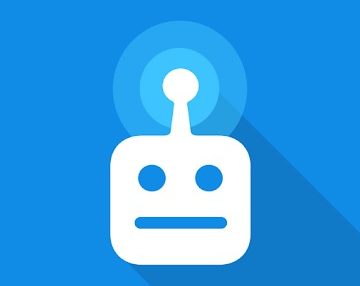
RoboKiller is a third-party app that tries not only on how to stop spam calls but also attempts to mess with the spammers. The app is integrated with Answer Bots that automatically answer spam calls with pre-recorded nonsense messages developed to frustrate spammers and waste their time. You can customize your bot responses the way you like it. RoboKiller will then tries to block numbers and calls based on a repository of known spammers. However, you can also add specific numbers that you want to block.
The app is available on iOS and Android devices; however, some features are not yet fully integrated on Google’s platforms.
Nomorobo
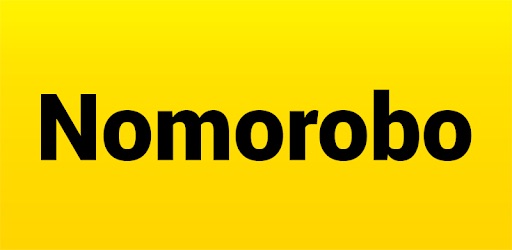
Nomorobo is another third-party app that attempts to eliminate robocalls and other telemarketing calls by scanning a database of known phone numbers. The app works on how to stop spam calls and redirect it to the phone’s voicemail or pushes it through and you can identify it as spam. It’ll then block the recognized number effectively. Nomorobo can also help you report a spam call or robocall, serve as an ad blocker platform on the internet and safeguard you against annoying spam messages.
Truecaller
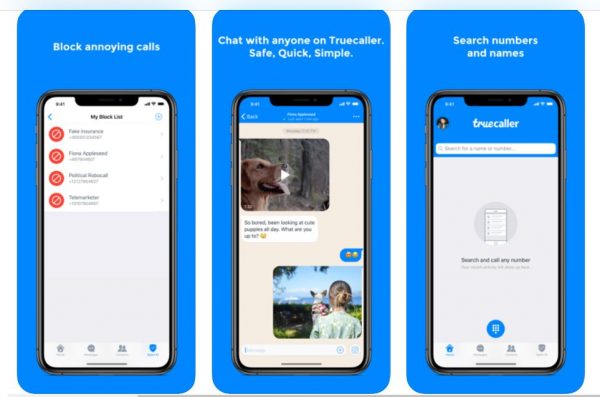
Truecaller is compatible with the Android and iOS platforms that block spam phone calls and text messages. This third-party app identifies each incoming call specifically from unknown callers so you can verify if it’s legit or not. It can automatically block numbers based on a database of known spammers as well as numbers that you will manually add. Also, you can search for specific names and mobile numbers to obtain information on them. You can even make audio calls straight from Truecaller to identify and call family, friends, and other contacts.
Hiya Caller ID and Block
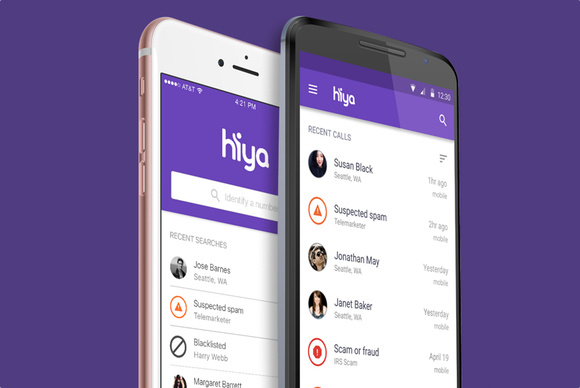
Hiya Caller ID and Block third-party application blocks or warn you of scam calls and robocalls based on a central repository of known spammers. This app deals with phone calls associated with illegal and fraud transactions as well as those related to telemarketers. Hiya can identify spoofed calls that utilize similar initial digits as your number. Also, you can input a specific mobile number in Hiya and the app will expose its origin. As a result, you can be informed if it is a suspected spam call.
YouMail Voicemail & Spam Block
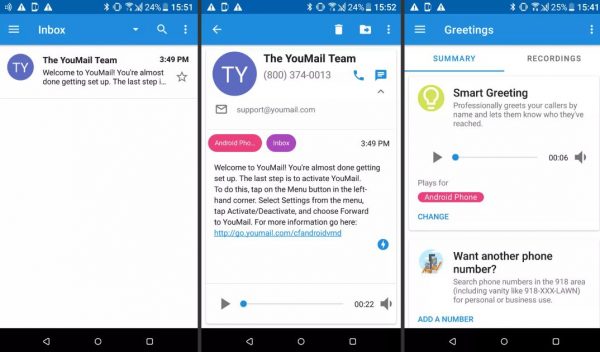
YouMail provides robocall prevention with visual voicemail so you can simply verify any blocked calls where the caller has left a message. Once you’ve registered for a free account, you can set up YouMail as your default voicemail program for monitoring incoming calls and identifying which calls are allowed or blocked.
Check Up With National Do Not Call Registry
If you are still dealing with a “Whose number is this?” from time to time and are continuously receiving unsolicited calls from several unknown callers, it is best to register your number with the Federal Trade Commission’s National Do Not Call Registry. To include your number, visit DoNotCall.gov and register for a new account. You can add a maximum of three numbers at a time; however, you will need to add your email address to confirm your registration. Alternatively, you can call 1-888-382-1222 using the mobile number that you want to register.
It will take 24 hours before your mobile number is registered to FTC’s database; though, it can take up to 31 days for telemarketers to stop calling you.
How to Block A Number With Mobile Carriers

T-Mobile
Unless you’re on a family subscription, T-Mobile doesn’t provide a way on how to block a number through the carrier. If you have a family plan, you can add Family Allowances, a featured service that permits you to block numbers for a small monthly payment. If you want to block numbers on T-Mobile, visit My T-Mobile account as the primary account holder. Choose Profile > Family Controls. Choose Family Allowances > Manage and choose the appropriate number of your plan and input the number you want to block.
AT&T
AT&T provides two methods to block numbers and calls: AT&T Call Protect Plus and AT&T Call Protect. Both services are integrated into the AT&T Call Protect apps for Android and iOS devices.
AT&T Call Protect enables you to block numbers manually from the app. This app is free but you cannot block unknown callers. If you require more features, the AT&T Call Protect Plus enables you to block unknown callers and choose different ways for handling numbers that you’ve blocked.
Sprint
Compared to other carriers, Sprint enables you to block numbers conveniently without additional fuss. If you want to block unknown callers, sign in to your My Sprint account. Choose My Sprint > Permissions > Block Voice. Select Block Only The Following Phone Numbers For Inbound And Outbound Calls. Input the number you want to block then click Select Number > Save.
Verizon
Verizon provides postpaid customers with two methods on how to block numbers. The first method enables you to block a maximum of five numbers for 3 months or less. You must log in to your Verizon account and navigate to the Blocks page. Choose the applicable line and select Block Calls & Messages. Input the number you want to block and tap Save. Also, you can purchase the Verizon Smart Family Premium if you don’t want to go through the re-blocking process every 3 months or if you want to register more numbers to block.
How To Block A Number On Landlines

Are you wondering if there’s a quick way on how to block a number on your landline? If yes, then perhaps you should be familiar with the anonymous call rejection function. If you want to activate it, just pick up your landline and press “*77”. After pressing, you must hear three short beeps to notify you that it has successfully activated the feature. Once activated, all incoming calls that are tagged as Blocked, Private, or Anonymous won’t push through. You can disable this feature anytime you want by pressing “*87”.
It is important to know that every phone provider has this built-in feature that is just waiting for you to activate it. For example, several companies including Verizon use “*67” to enable the call blocking feature. Other companies such as AT&T have “*60” as the code for activation.
Conclusion
Now that’s a wrap on how to block a number using smartphones and landlines. Do you have any experience with blocking unknown callers using traditional landline methods? Did we miss anything from our list? If yes, feel free to let us know in the comments!
