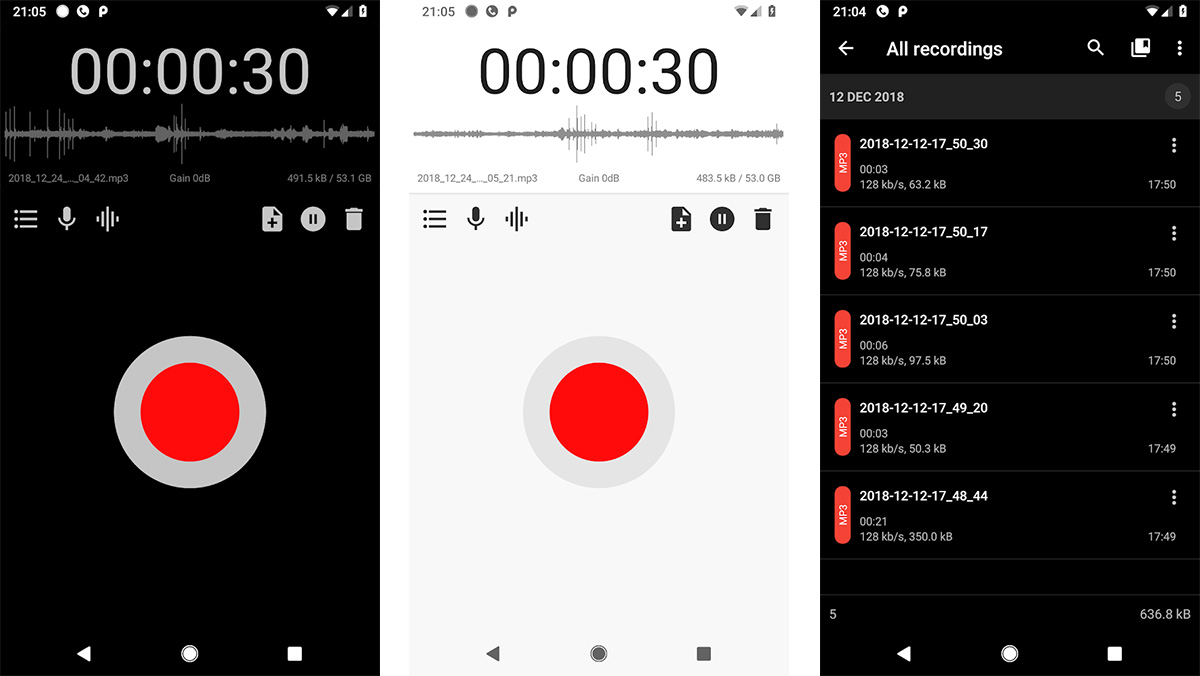
Recording audio on your Android device can be incredibly useful, whether you want to create voice memos, record lectures or interviews, or even capture your own musical masterpiece. With the convenience and power of modern smartphones, you no longer need to invest in separate recording devices or carry around bulky equipment.
In this comprehensive guide, we’ll walk you through the process of recording audio on your Android device, from the basic steps to advanced techniques. We’ll explore the built-in recording capabilities of Android phones, as well as recommend some top-rated third-party apps that can take your audio recording experience to the next level.
So grab your Android device, and let’s dive into the world of audio recording!
Inside This Article
- Methods for Recording Audio on Android
- Using Built-in Voice Recorder Apps
- Using Third-Party Audio Recording Apps
- Recording Audio with Screen Recorder Apps
- Conclusion
- FAQs
Methods for Recording Audio on Android
Recording audio on your Android device can be incredibly useful for a variety of purposes, whether it’s capturing a lecture, conducting an interview, or simply keeping a voice memo. Luckily, there are several methods available to facilitate audio recording on your Android device. In this article, we will explore three popular methods: using built-in voice recorder apps, utilizing third-party audio recording apps, and recording audio with screen recorder apps.
Using Built-in Voice Recorder Apps: Many Android smartphones come with a pre-installed voice recorder app, which is a convenient and straightforward way to record audio. To access the built-in voice recorder app on your device, simply open the app drawer and search for “Voice Recorder” or a similar term. Once you locate the app, tap on it to launch. Typically, you will see a red record button to start the recording, and a stop button to end it. The recorded audio files will be saved on your device’s internal storage or external SD card.
Using Third-Party Audio Recording Apps: If you’re looking for more advanced features and functionalities, third-party audio recording apps can be a great option. There are numerous apps available on the Google Play Store, each offering unique features such as noise cancellation, adjustable audio quality, and easy sharing options. To find an audio recording app that suits your needs, open the Play Store, search for “audio recorder” or a related term, and explore the options. Once you find an app you like, download and install it. Open the app, look for the record button, and begin capturing audio.
Recording Audio with Screen Recorder Apps: Another unconventional yet effective method for recording audio on Android is by using screen recorder apps. While screen recorders are primarily designed to record the activities on your screen, some of them also have the capability to capture audio simultaneously. By enabling the audio recording feature and selecting the desired audio source, you can record not only visuals but also the audio playing on your device. This method is particularly useful when you want to save audio from streaming applications or record system sounds. Simply search for “screen recorder” or a similar term on the Play Store to find screen recorder apps with audio recording capabilities.
Regardless of the method you choose, it’s important to consider a few factors to ensure optimal audio recording. Firstly, find a quiet environment to minimize background noise. Secondly, position your device’s microphone close to the audio source for clear and high-quality recordings. Lastly, consider using headphones or an external microphone for enhanced audio clarity.
With the methods outlined in this article, you can easily record audio on your Android device for various personal and professional needs. Whether you prefer using the built-in voice recorder app, opt for third-party audio recording apps, or utilize screen recorder apps with audio recording functionalities, the choice is yours. So go ahead, capture those important moments, and make the most of your Android device’s audio recording capabilities.
Using Built-in Voice Recorder Apps
When it comes to recording audio on your Android device, you don’t always need to rely on third-party apps. Many Android smartphones come with built-in voice recorder apps that offer simple and convenient ways to capture audio. These pre-installed apps are lightweight and don’t require additional downloads, making them ideal for quick recording tasks.
To use the built-in voice recorder app on your Android device, follow these steps:
- Open the app drawer and look for the voice recorder app. It is often named “Voice Recorder” or “Sound Recorder.”
- Tap on the app to open it. You will see a simple interface with a large button to start and stop recording.
- To begin recording, press the record button. Speak into the microphone of your device to capture the audio.
- When you’re done recording, press the stop button. The app will save the audio file automatically.
- You can access the recorded audio files by opening the voice recorder app again or by using a file manager app to navigate to the default storage location of audio files.
The built-in voice recorder apps on Android devices usually offer basic editing features, such as trimming or deleting parts of the recording. You can also share the recorded audio files directly from within the app using various sharing options.
Using built-in voice recorder apps is a convenient option if you need to quickly capture audio on your Android device without the need for additional downloads. However, keep in mind that the features and interface may vary slightly between different Android smartphone models.
Using Third-Party Audio Recording Apps
While built-in voice recording apps provide basic audio recording functionality, Android users have the option to explore third-party applications for a more robust audio recording experience. These apps often come packed with advanced features and customization options that can enhance the recording process.
One popular third-party audio recording app for Android is “Easy Voice Recorder.” This app offers a user-friendly interface and allows you to record high-quality audio in various formats such as MP3, WAV, or AAC. It also provides features like adjustable recording sensitivity and the ability to pause and resume recordings. Additionally, “Easy Voice Recorder” offers cloud integration, enabling you to store your recordings securely online.
Another noteworthy app is “RecForge II.” This app caters to both casual users and professionals with its extensive range of features. Apart from basic recording capabilities, “RecForge II” offers the ability to edit and trim recordings, apply sound effects, and even schedule automatic recordings. It supports multiple audio formats and provides cloud storage integration as well.
If you are looking for an app that offers advanced editing features, “WavePad Audio Editor” is a great choice. In addition to recording audio, this app allows you to edit and enhance your recordings by adding effects, adjusting EQ settings, and cutting or merging audio files. It also supports a wide range of audio formats and offers seamless integration with cloud storage platforms.
For those who need to record audio discreetly, “Hi-Q MP3 Voice Recorder” is a top recommendation. This app enables you to capture audio without attracting attention. It offers options to adjust the recording quality to optimize storage space on your device. “Hi-Q MP3 Voice Recorder” also provides automatic cloud backup, ensuring that your recordings are securely stored.
When using third-party audio recording apps, it is important to choose reputable apps from trusted developers. Before installing an app, be sure to read user reviews and check for app permissions to ensure your privacy and security.
Overall, third-party audio recording apps provide an array of features and customization options to enhance your recording experience on Android devices. Whether you need basic recording capabilities or advanced editing features, there is a wide range of apps available to cater to your specific needs.
Recording Audio with Screen Recorder Apps
If you’re looking for a convenient way to record audio on your Android device, using a screen recorder app can be a great option. While these apps are primarily designed for capturing screen activity, many of them also offer the ability to record audio simultaneously. This makes them a versatile tool for capturing both video and audio content on your Android device.
Screen recorder apps work by recording the audio that is played on your device’s speakers. This means that you can use them to record any audio that you hear on your device, whether it’s from a streaming service, a video call, or even from a game you are playing. The audio is captured in real-time, ensuring that you can preserve the sound quality and details of the recording.
One of the advantages of using screen recorder apps for audio recording is the ability to customize the recording settings. You can usually adjust the audio quality, choose the desired format (such as MP3 or WAV), and even specify the microphone source if you want to include your own voice or external audio input. This level of control allows you to optimize the recording for your specific needs.
To get started with audio recording using a screen recorder app, you’ll need to first download and install a reliable app from the Google Play Store. There are several options available, such as AZ Screen Recorder, Mobizen Screen Recorder, and ADV Screen Recorder, among others. Once installed, launch the app and follow the on-screen instructions to grant the necessary permissions and configure the recording settings.
Once you have set up the app, you can start recording audio by simply tapping the record button. The app will begin capturing both the audio and the screen activity. If you want to focus solely on audio recording, you can minimize or hide the screen recording overlay to keep the focus on the audio. This allows for a seamless audio recording experience without any distractions.
After you have finished recording, you can stop the screen recorder app, and the audio file will be saved to your device’s storage. From there, you can easily access and manage the recordings through the app’s interface or by using a file manager. You can also share the recordings directly from the app to various platforms, such as social media or cloud storage services.
It’s worth noting that the availability of audio recording features may vary between different screen recorder apps. Some apps may offer a basic audio recording functionality, while others may provide advanced features like noise cancellation, audio editing, or the ability to record audio from specific apps only. Therefore, it’s recommended to explore different apps and choose the one that best suits your needs.
So, if you’re looking to record audio on your Android device, consider using a screen recorder app. It provides you with a convenient way to capture high-quality audio while offering customization options and ease of use. Give it a try and unleash your creativity by recording audio on your Android device.
Conclusion
The ability to record audio on your Android device opens up endless possibilities. Whether you want to capture memorable moments, create high-quality podcasts, or simply take notes on the go, having a reliable audio recording app can be incredibly useful. In this article, we have explored various methods and applications that allow you to record audio effortlessly on your Android device. From the built-in voice recorder apps to third-party options, there are plenty of choices available to cater to your specific needs.
Remember to consider factors such as audio quality, ease of use, and additional features when choosing an audio recording app. Experiment with different apps and find the one that suits your preferences and requirements. With the right app at your fingertips, you can take advantage of the versatility and convenience that recording audio on your Android device offers. So go ahead, unleash your creativity, and start capturing the world through sound!
FAQs
1. Can I record phone calls on my Android device?
Answer: Yes, you can record phone calls on your Android device. However, it is essential to understand the legality and regulations surrounding call recording in your country or state. Some regions require consent from all parties involved before recording phone calls, so make sure you comply with the laws in your area.
2. How can I record audio on my Android phone?
Answer: To record audio on your Android phone, you can use the built-in voice recorder app or install a third-party recording app from the Google Play Store. These apps allow you to capture high-quality audio using your device’s microphone. Simply open the app, press the record button, and start recording.
3. Can I capture screen audio while recording a video on my Android device?
Answer: Yes, it is possible to capture screen audio while recording a video on your Android device. Use a screen recording app that also captures audio, or enable the “Audio” option in the recording settings. This will ensure that the audio from your device’s microphone or system is included in the video recording.
4. How can I edit the audio recordings on my Android device?
Answer: There are several apps available on the Google Play Store that allow you to edit audio recordings on your Android device. These apps offer features such as trimming, merging, adding effects, adjusting volume, and more. Install a reliable audio editing app and import your recordings to make the desired edits.
5. Can I transfer my audio recordings from my Android device to my computer?
Answer: Yes, you can transfer audio recordings from your Android device to your computer. Connect your Android phone to your computer using a USB cable and access the device’s storage. Look for the folder where your audio recordings are saved. Simply copy and paste the files to your computer’s desired location to transfer them.
+
