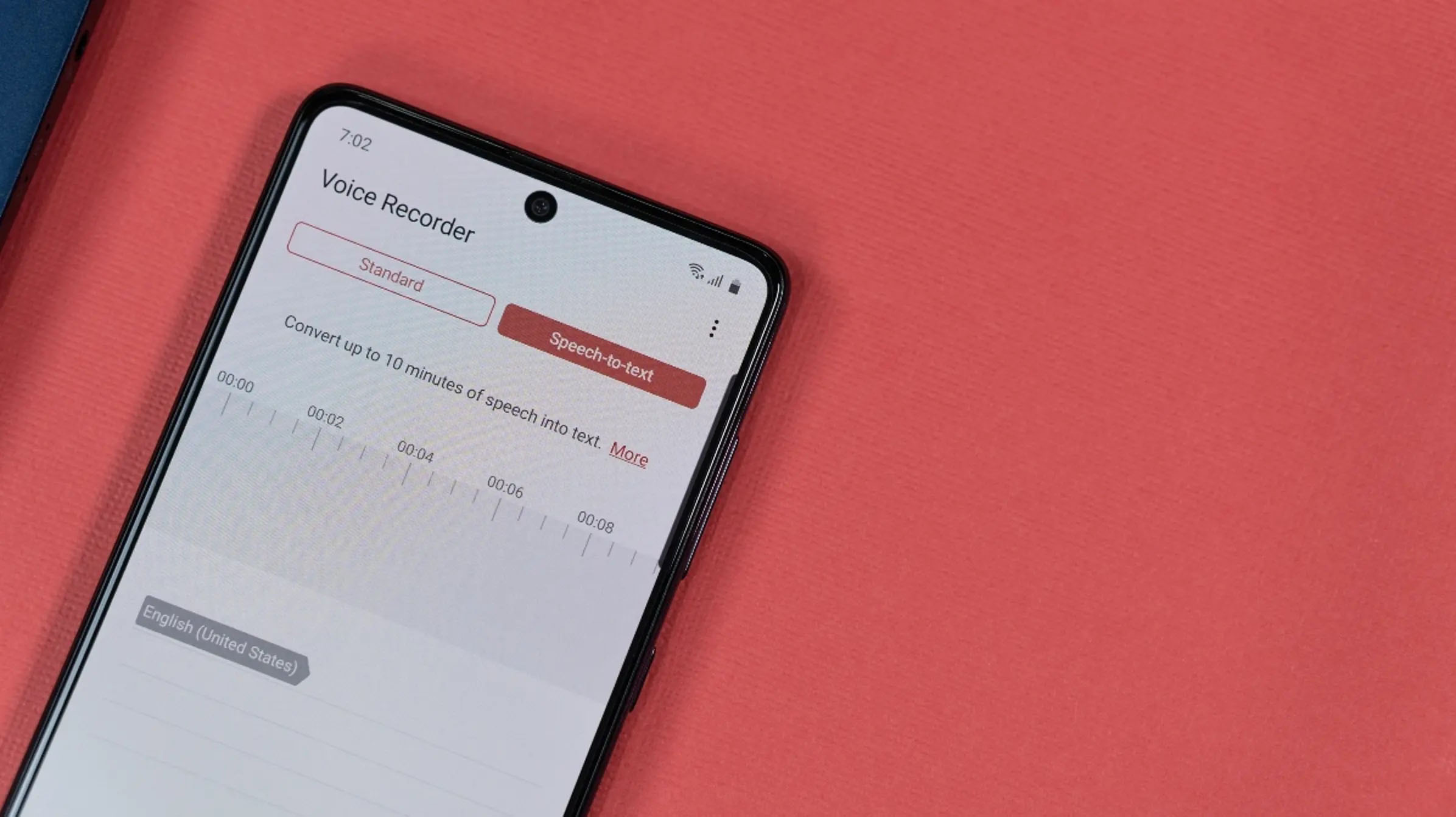
Are you looking to record voice on your Android device? Whether it’s for creating voice memos, recording interviews, or even practicing your singing skills, having the ability to record voice on your phone can be incredibly useful. In this article, we will guide you through the process of recording voice on an Android device, step by step. We will explore the built-in voice recording feature as well as recommend some popular third-party voice recording apps that offer additional functionalities. Whether you’re a student, professional, or someone who simply wants to capture moments through audio, this guide will help you get started with recording voice on your Android device with ease.
Inside This Article
- Introduction
- Selecting a voice recording app
- Adjusting microphone settings
- Introduction
- Selecting a voice recording app
- Adjusting microphone settings
- Recording voice on Android
- Managing and Editing Recorded Voice Files
- Conclusion
- FAQs
Introduction
Recording voice on your Android device can be incredibly useful in a variety of situations. Whether you want to capture important lectures, interviews, or simply create personal voice memos, having the ability to record high-quality audio on your smartphone can make life easier and more efficient. Thankfully, there are numerous voice recording apps available on the Google Play Store that can turn your Android device into a portable recording studio. In this article, we will guide you through the process of recording voice on your Android device, from selecting the right app to managing and editing your recorded files.
With the advancements in technology, recording voice on Android devices has become incredibly convenient. Gone are the days of carrying around bulky voice recorders; now, all you need is your Android smartphone or tablet and a good voice recording app. These apps offer a range of features, including high-quality audio recording, customizable settings, and easy file management.
But with the abundance of voice recording apps available, how do you decide which one to choose? It’s essential to consider your specific needs and preferences. Some apps offer additional features like transcription services, cloud storage integration, or even the ability to add effects to your recordings. Take the time to research different apps and read user reviews to find one that suits your requirements.
Once you’ve selected a voice recording app that meets your needs, it’s important to check and adjust your microphone settings. Android devices often have built-in microphones, but their default settings may not provide the best audio quality. Make sure to access the settings of your chosen app and adjust the microphone input level accordingly. This will ensure that your recordings are clear and free from any unwanted background noise.
With your app and microphone settings in place, you’re ready to start recording voice on your Android device. Open the voice recording app and familiarize yourself with its interface. Most apps will have a record button, which you can tap to start and stop the recording. Some apps may offer additional features like pause and resume, which can be useful in situations where you need to take breaks during long recordings.
While recording, it’s important to find a quiet environment to ensure optimal audio quality. Minimize any background noise, such as fans or traffic, as these can interfere with the clarity of your recordings. Position your device close to the sound source for the best results. If you’re recording a conversation or an interview, consider using an external microphone for improved sound capture.
After you’ve finished recording, it’s time to manage and edit your recorded voice files. Most voice recording apps have built-in file management systems that allow you to organize and categorize your recordings. You can create folders, add labels, or use tags to easily locate specific files. Additionally, some apps offer basic editing features such as trimming, merging, or adding annotations to your recordings.
Recording voice on Android devices has never been easier. With a wide range of apps to choose from and customizable settings, you can now capture high-quality audio on the go. Whether you’re a student, professional, or just someone who enjoys making voice memos, give it a try and experience the convenience and versatility of recording voice on your Android device.
Selecting a voice recording app
When it comes to recording voice on your Android device, the first step is to select the right voice recording app. With a plethora of options available on the Google Play Store, it’s important to choose an app that suits your specific needs and preferences.
One of the most popular and highly-rated voice recording apps for Android is Easy Voice Recorder. This app offers a user-friendly interface, excellent recording quality, and a range of features such as the ability to pause and resume recordings, add notes, and organize recordings into folders.
If you are looking for a more advanced voice recording app, Smart Voice Recorder is a great choice. It offers additional features like automatic gain control, noise reduction, and the ability to adjust the recording quality and format according to your requirements.
For those who prefer a minimalist approach, RecForge II is worth considering. This app provides essential recording features along with the option to edit and convert recordings to different formats.
Another popular voice recording app is Voice Recorder by Splend Apps, which offers a simple yet intuitive interface, allowing you to start recording with just a single tap. It also provides convenient features like the ability to share recordings directly to cloud storage services and easily manage and organize your recordings.
No matter which voice recording app you choose, make sure to check for additional features like adjustable recording gain, audio source selection, and the ability to record in various formats such as WAV or MP3. These features can enhance your recording experience and give you more control over the quality and compatibility of your audio files.
Remember to read user reviews, check the ratings, and compare the features of different apps before making your final decision. This will ensure that you select a reliable and user-friendly voice recording app that meets your specific needs.
Adjusting microphone settings
Before you start recording your voice on Android, it’s essential to ensure that your microphone settings are properly adjusted for optimal audio quality. Here are the steps to do it:
- Open the settings menu on your Android device.
- Scroll down and tap on “Sound & vibration” or a similar option that relates to audio settings.
- Look for the “Microphone” or “Recording” option and tap on it.
- You may find options to adjust the microphone gain or sensitivity. Slide the toggle or adjust the slider to set an appropriate level.
- Some devices may have an additional setting for noise reduction or cancellation. Enable it if available to minimize background noise during recording.
- Make sure to close any other apps or processes that could potentially interfere with the microphone’s functionality.
- Once you have made the necessary adjustments, exit the settings menu and proceed to record your voice.
By taking the time to adjust your microphone settings, you can ensure that your voice recordings will be clear and free from unwanted noise or distortion. Experiment with the settings to find the optimal configuration for your Android device and recording environment.
Introduction
Recording voice on your Android device can be a useful and convenient feature, whether you need to take voice notes, create voice memos, or even record interviews or meetings. With the right app and a few simple steps, you can easily capture clear and high-quality recordings on your Android phone.
Selecting a voice recording app
When it comes to selecting a voice recording app for your Android device, there are numerous options available on the Google Play Store. The choice of app depends on your specific requirements, preferences, and the features you are looking for.
One popular option is the Digital Voice Recorder app, which offers an intuitive interface, high-quality audio recording, and various customization options. Another reliable choice is the Easy Voice Recorder app, known for its simplicity, background recording capability, and the ability to save recordings in different formats.
It is recommended to read user reviews, check the ratings, and try out different apps to find the one that suits your needs the best. Remember to consider factors such as ease of use, audio quality, features like noise cancellation, and compatibility with your Android device.
Adjusting microphone settings
To ensure optimal audio capture, it is essential to adjust the microphone settings on your Android device. By accessing the sound settings, you can modify the microphone sensitivity, audio input source, and other relevant parameters.
To access the microphone settings, go to the “Settings” app on your Android device, then navigate to “Sound” or “Sound and vibration”, depending on your device model. Look for the “Microphone” or “Audio input” option and tap on it. Here, you can adjust the volume or sensitivity level to suit your recording requirements.
It is worth noting that some voice recording apps also provide their own microphone settings within the app itself. You can explore these settings to further enhance your recording experience and fine-tune the audio quality.
Recording voice on Android
Once you have selected the voice recording app and adjusted your microphone settings, you are ready to start recording voice on your Android device.
Launch the chosen voice recording app and locate the “Record” or “Start” button. Tap on it to begin the recording. Ensure that you are in a quiet environment and hold the device’s microphone close to the source of the sound for optimal audio capture.
During the recording process, you can pause or stop the recording as needed, depending on the app’s interface. Some apps also offer features like adding tags, markers, or timestamps to mark important sections of the recording for easier navigation during playback.
Once you have finished recording, save the file and give it a relevant name or description. You can also choose to share the recording via email, messaging apps, or cloud storage services directly from the recording app.
Remember to keep your recordings organized by creating folders or using tags to easily locate specific recordings in the future.
Managing and Editing Recorded Voice Files
Once you have recorded your voice on Android, you may want to manage and edit your recordings for various purposes. Luckily, there are several ways to do this on your Android device:
- File Manager Apps: You can use file manager apps, such as ES File Explorer or Solid Explorer, to easily navigate through your device’s storage and manage your voice recordings. These apps allow you to copy, move, rename, and delete files with just a few taps.
- Cloud Storage Services: Uploading your voice recordings to cloud storage services like Google Drive or Dropbox gives you the ability to access your files from any device with an internet connection. These services also provide convenient sharing options, allowing you to easily share your voice recordings with others.
- Editing Apps: If you need to make changes or enhancements to your voice recordings, there are various editing apps available on the Google Play Store. Apps like Audacity, WaveEditor, or Lexis Audio Editor offer features such as trimming, merging, adding effects, and adjusting audio levels. These apps provide a user-friendly interface, making it easy to edit your recordings on your Android device.
- Transcription Services: If you have recorded interviews, lectures, or any audio content that you need to transcribe, there are mobile apps that can assist you in converting your voice recordings into text. Apps like Otter or Google Docs offer speech-to-text transcription, helping you save time and effort when transcribing your recordings.
Managing and editing your recorded voice files on Android allows you to organize and customize your recordings according to your needs. Whether you want to share your recordings, edit them for personal projects, or convert them into text, these options provide you with the flexibility to get the most out of your voice recordings.
Conclusion
In conclusion, recording voice on Android devices has become increasingly essential in today’s world of communication, creativity, and productivity. With the wide range of voice recording apps available, users can conveniently capture audio, voice memos, interviews, and even produce podcasts directly from their smartphones.
By utilizing these apps, users can take advantage of features such as high-quality audio recording, background noise cancellation, and easy editing options for a seamless recording experience. Whether it’s for personal use, professional purposes, or simply capturing moments of inspiration on the go, Android voice recording apps offer a convenient and versatile solution.
Remember to explore different apps available on the Google Play Store, considering factors such as user reviews, ratings, and specific features that align with your needs. With a plethora of options to choose from, finding the perfect voice recording app for your Android device is just a few clicks away.
So, if you’re looking to document important conversations, brainstorm ideas, or engage in creative endeavors, make sure to harness the power of voice recording on your Android device. With the ability to record high-quality audio anytime, anywhere, you’ll never miss a moment again.
FAQs
1. Can I record voice on my Android device without any additional apps?
Yes, most Android devices come with a built-in voice recorder app, which you can use to record voice memos and other audio. Simply search for the Voice Recorder app in your app drawer or use the search function to locate it.
2. How do I use the Voice Recorder app on my Android device?
To use the Voice Recorder app on your Android device, follow these steps:
- Open the Voice Recorder app on your Android device.
- Tap the record button to start recording.
- Speak into the microphone and record your voice.
- Tap the stop button to stop the recording.
- You can then preview, rename, or share the recorded voice file.
3. Can I edit the recorded voice on my Android device?
Yes, many voice recorder apps available on the Google Play Store offer editing features. You can trim, cut, or merge recorded audio files to create customized recordings. Look for a voice recorder app that offers editing capabilities to take full advantage of your recorded voice files.
4. How can I improve the quality of the recorded voice on my Android device?
To improve the quality of the recorded voice on your Android device, you can follow these tips:
- Record in a quiet environment to reduce background noise.
- Hold your device closer to your mouth to capture clear audio.
- Check the microphone settings on your device and make sure it is properly configured.
- Ensure that you have enough storage space on your device to avoid recording interruptions.
- If possible, consider using an external microphone for better audio quality.
5. Can I share the recorded voice files with others?
Yes, you can easily share the recorded voice files with others on your Android device. Most voice recorder apps provide options to share the audio files via email, messaging apps, or cloud storage platforms. Simply select the desired voice file and choose the sharing method that suits your preference.
