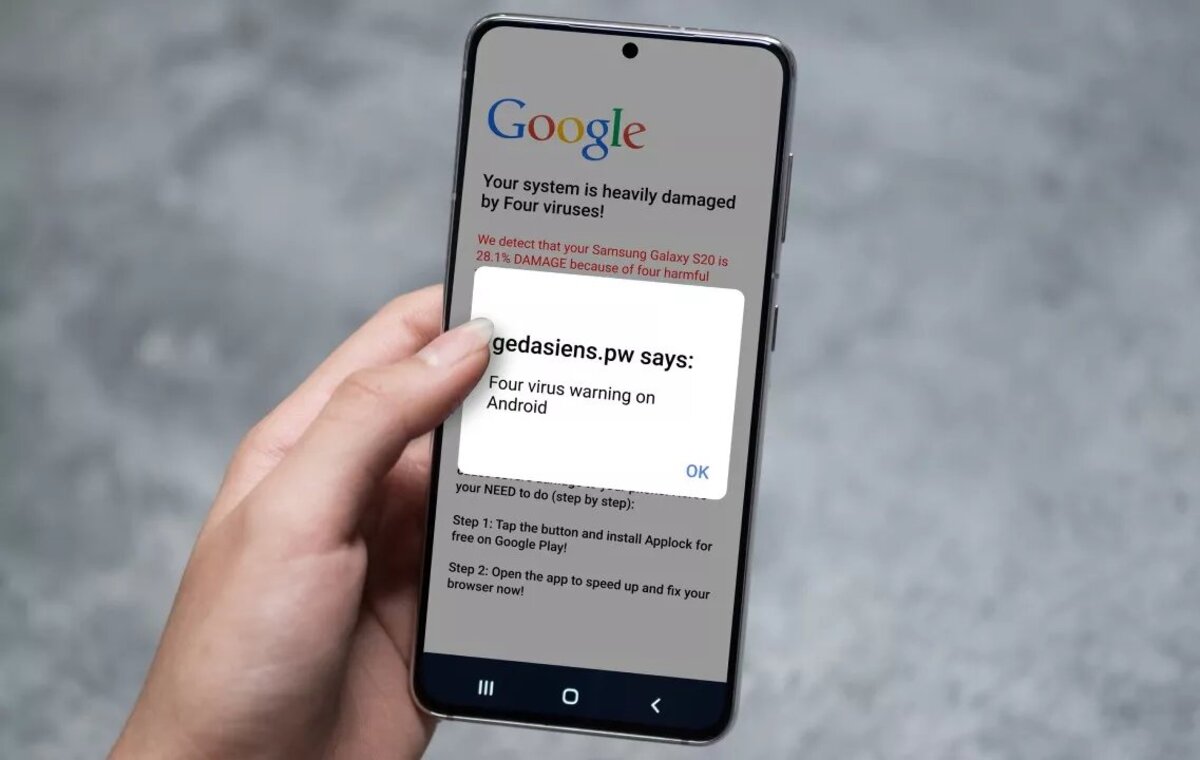
Android phones have become an integral part of our lives, offering a myriad of features and capabilities. However, just as with any other internet-connected device, there is always a risk of hackers trying to breach your phone’s security. The thought of someone gaining unauthorized access to your personal information and sensitive data can be daunting, but fear not! In this article, we’ll guide you through some effective methods to remove hackers from your Android device and ensure your privacy and security are intact. From analyzing suspicious apps to securing your passwords, we’ll provide you with practical tips and tricks to keep your phone safe from cyber threats. So, let’s dive in and learn how to protect your Android device from hackers!
Inside This Article
- Understanding Android Security
- Common Signs of a Hacked Android Device
- Steps to Remove Hackers from Android Devices
- Update Your Android Device
- Remove Suspicious Apps and Malware
- Change Passwords and Enable Two-Factor Authentication
- Install Antivirus Software and Enable Security Features
- Conclusion
- FAQs
Understanding Android Security
Android security is a crucial aspect to consider as you navigate the digital landscape with your Android device. Understanding how Android security works can help protect your personal information, data, and device from various threats.
Android’s security model is built upon layers of protection designed to safeguard your device and its contents. At its core, Android uses a permission-based system where users must grant permission for apps to access certain features or data. This ensures that you have control over what information is shared with third-party apps.
In addition to the permission system, Android utilizes other security features such as verified boot, which protects against unauthorized modifications to the operating system. Android also includes encryption capabilities to secure your data and prevent unauthorized access in case your device falls into the wrong hands.
Google Play Protect is another important aspect of Android security. It is a built-in security feature that scans apps on your device, looking for potential threats such as malware or harmful behavior. Play Protect also ensures that apps from the Google Play Store are regularly scanned and verified for safety.
Google’s commitment to security extends to regular security patches and updates. These updates not only bring new features and improvements but also address any security vulnerabilities that may have been discovered. Keeping your Android device up to date is crucial in maintaining a secure environment.
While Android provides a strong foundation for security, it is also important that users practice safe browsing habits and exercise caution when installing apps from third-party sources. Avoid downloading apps from unfamiliar or untrusted sources, as they may pose a security risk.
By understanding the security features and best practices in place, you can take proactive steps to protect your Android device from potential threats, ensuring a safer and more secure mobile experience.
Common Signs of a Hacked Android Device
If you suspect that your Android device has been hacked, it’s crucial to be aware of the common signs that indicate a security breach. Ignoring these signs could potentially lead to your personal information being compromised and your device being used without your knowledge. Here are the common signs you should look out for:
- Unusual Battery Drain: If your phone’s battery life has suddenly started draining rapidly, it could be a sign of a hacked device. Malicious software running in the background can consume more power and cause excessive battery drain.
- Unfamiliar Apps or Icons: Have you noticed any unfamiliar apps or icons on your Android device? If so, it may be a sign that your device has been compromised. Hackers often install their own applications to gain control over your device and monitor your activities.
- Unexpected Data Usage: Keep an eye on your data usage patterns. If you notice a sudden increase in data consumption that cannot be attributed to your own activities, it could indicate unauthorized usage, such as a hacker running background processes or transmitting data from your device.
- Unresponsive or Slow Performance: Is your Android device suddenly sluggish or freezing frequently? A hacked device often exhibits these symptoms as malicious software can be running in the background and consuming system resources.
- Strange Pop-ups or Advertisements: Another indication of a hacked Android device is the appearance of unexpected pop-ups or advertisements that can’t be traced back to any installed applications. These pop-ups may contain malicious links or attempts to gather your personal information.
- Unknown Calls or Text Messages: Have you been receiving calls or text messages from unknown numbers stating that they have access to your device? This could be a sign that a hacker has gained control of your device and is using it to communicate or solicit information from others.
- Unexplained Data Deletion or Corruption: If you discover that your data has been unexpectedly deleted or corrupted, it could be a sign of a compromised device. Hackers can manipulate your data or delete files as part of their malicious activities.
- High Mobile Data Usage: Keep an eye on your monthly mobile data consumption. A hacked Android device may consume a significantly higher amount of data as hackers use your device for activities such as sending spam emails or initiating malicious downloads.
- Increased Network Activity: If you notice excessive network activity on your Android device, such as constant data transfers or connections to unknown servers, it could be an indication that your device has been compromised.
- Changed Settings and Permissions: Have you noticed any changes to your device’s settings or permissions without your knowledge or consent? Hackers often modify settings to gain greater access to your device and its functions.
If you notice any of these signs on your Android device, it’s essential to take immediate action to remove any hackers and secure your device. The next section will provide you with step-by-step instructions on how to do this.
Steps to Remove Hackers from Android Devices
Discovering that your Android device has been hacked can be a disconcerting experience. However, the good news is that you can take certain steps to remove hackers from your device and regain control of your personal information and privacy. Here are some important steps to follow:
- Update Your Android Device: One of the first steps you should take is to ensure that your Android device’s software is up to date. Hackers often exploit vulnerabilities in outdated software, so installing the latest updates can help fortify your device against further attacks.
- Remove Suspicious Apps and Malware: If you suspect that your Android device has been hacked, it’s important to identify and uninstall any suspicious apps that you may have unknowingly installed. These apps can act as gateways for hackers to access your device and steal your personal data. Additionally, using a reliable antivirus app can help detect and remove any malware that may be present on your device.
- Change Passwords and Enable Two-Factor Authentication: To ensure that the hackers no longer have access to your accounts, it’s crucial to change the passwords for all your online accounts, including email, social media, and financial accounts. Be sure to create strong, unique passwords for each account. Furthermore, enabling two-factor authentication adds an extra layer of security by requiring a verification code in addition to your password.
- Install Antivirus Software and Enable Security Features: Protecting your Android device from future hacking attempts is essential. Install a reputable antivirus app from a trusted source and keep it updated regularly. It will scan your device for any potential threats and provide real-time protection against malicious software. Additionally, enable security features such as remote wiping and tracking, which can help you locate and erase your device’s data in case it gets lost or stolen.
By following these steps, you can significantly reduce the risk of your Android device being hacked and ensure the safety of your personal information. Remember, prevention is key, so it’s important to stay vigilant and practice good digital hygiene by avoiding suspicious websites, downloading apps only from trusted sources, and regularly updating your device’s software.
Update Your Android Device
Keeping your Android device up to date is crucial in maintaining its security. Software updates provide bug fixes, security patches, and new features that help protect your device from potential vulnerabilities exploited by hackers.
When an update is available for your Android device, you will typically receive a notification prompting you to install it. To update your device:
- Go to the Settings app on your Android device.
- Scroll down and tap on System.
- Select Advanced, then tap on System Update.
- Your device will check for available updates. If an update is available, proceed with the installation.
It is recommended to connect your device to a stable Wi-Fi network before initiating the update, as large updates can consume a significant amount of data. Additionally, make sure that your device has enough battery life or is connected to a power source to prevent any interruptions during the update process.
Regularly updating your Android device ensures that you have the latest security measures in place and reduces the risk of hacking attempts.
Remove Suspicious Apps and Malware
One of the most crucial steps in removing hackers from your Android device is to identify and remove any suspicious apps or malware that may have been installed without your knowledge. These malicious programs can open doors for hackers to gain unauthorized access to your personal information and compromise your device’s security.
Here are some effective methods to remove suspicious apps and malware from your Android:
- Scan your device with antivirus software: Start by scanning your device with a reliable antivirus app. This will help detect any malicious apps or malware present on your device and provide an option to remove them.
- Uninstall suspicious apps: Go to the Settings menu on your Android device and select “Apps” or “Applications.” Look for any unfamiliar or suspicious apps that you do not remember downloading. Tap on the app and choose the “Uninstall” option to remove it from your device.
- Disable app permissions: Some apps may request unnecessary permissions that can compromise your privacy and security. Go to the Settings menu, select “Apps,” and choose the app you want to review. Tap on “Permissions” and disable any permissions that seem unnecessary or suspicious.
- Clear app cache and data: Cached data can sometimes harbor malware or compromise your device’s performance. Go to the Settings menu, select “Apps,” and choose the app you want to clear cache and data for. Tap on “Storage” and select “Clear Cache” and “Clear Data.”
- Reset your device to factory settings: If you suspect that your device is heavily infected with malware or cannot remove the suspicious apps through the above steps, you may need to perform a factory reset. This will erase all data and installed apps on your device, so make sure to back up your important files before proceeding.
Remember to only download apps from trusted sources, such as the official Google Play Store, and be cautious when granting permissions to apps. Regularly scanning your device for malware and removing suspicious apps will help maintain a secure and hacker-free Android experience.
Change Passwords and Enable Two-Factor Authentication
Changing passwords and enabling two-factor authentication is an essential step in removing hackers from your Android device. By taking these proactive security measures, you add an extra layer of protection to your personal information and safeguard against unauthorized access.
To begin, start by changing the passwords for all your online accounts, including email, social media, and banking accounts. Create strong and unique passwords that include a combination of letters, numbers, and special characters. Avoid using easily guessable information like birthdays or pet names.
Once you have updated your passwords, it is crucial to enable two-factor authentication (2FA) wherever possible. 2FA adds an extra verification step during the login process, ensuring that even if a hacker manages to obtain your password, they will still need a second factor to access your account.
There are various forms of 2FA available, such as SMS codes, authenticator apps, or biometric options like fingerprint or facial recognition. Choose the method that works best for you and follow the setup instructions provided by the respective service or app.
By enabling 2FA, you significantly reduce the risk of unauthorized access to your accounts, as even if a hacker manages to obtain your password, they will still need the authentication code from your device to gain entry.
Remember to periodically review and update your passwords. It is recommended to change them every few months or immediately after any potential security breach. Additionally, stay alert for any suspicious login attempts and promptly report them to the respective service providers.
Implementing strong and unique passwords, paired with the added security of two-factor authentication, dramatically decreases the chances of hackers infiltrating your Android device and gaining access to your sensitive information. Take the time to ensure these security measures are in place to protect yourself and your digital identity.
Install Antivirus Software and Enable Security Features
Installing antivirus software is crucial to protect your Android device from hackers and malware. Antivirus software scans your device for malicious programs and blocks suspicious activities or threats.
Here are a few steps to follow:
- Research and Choose a Reliable Antivirus App: There are numerous antivirus apps available on the Google Play Store. Take the time to research and select a reputable and well-reviewed antivirus app that offers real-time scanning, malware detection, and other security features.
- Download and Install the Antivirus App: Once you have chosen an antivirus app, download and install it from the Google Play Store. Follow the on-screen instructions to complete the installation process.
- Run a Full Device Scan: After installing the antivirus app, initiate a full device scan. This process will scan and analyze all the files, applications, and system settings on your Android device to detect any potential threats or malware.
- Enable Automatic Scanning and Updates: To ensure continuous protection, enable automatic scanning and updates in the antivirus app settings. This allows the software to regularly scan your device for new threats and receive updates to stay up-to-date with the latest security measures.
- Enable Anti-Theft Features: Many antivirus apps include anti-theft features, such as remote lock and wipe, to help you locate or secure your device if it gets lost or stolen. Enable these features to add an extra layer of security.
In addition to installing antivirus software, it’s essential to enable Android’s built-in security features. These features offer additional protection against unauthorized access and data breaches:
- Lock Screen Security: Set up a secure lock screen method, such as a PIN, pattern, or fingerprint, to prevent unauthorized access to your device.
- App Permissions: Review and manage the permissions granted to each app on your device. Disable unnecessary permissions that could compromise your privacy or security.
- Google Play Protect: Enable Google Play Protect, a built-in feature that scans apps from the Google Play Store and prevents the installation of harmful apps on your device.
- Secure Wi-Fi Connections: Configure your device to automatically connect to trusted Wi-Fi networks and avoid connecting to unknown or suspicious networks that could be used for hacking attempts.
- Regular Software Updates: Keep your Android device up-to-date by installing the latest software updates. These updates often include important security patches and bug fixes.
By installing antivirus software and enabling security features on your Android device, you can significantly reduce the risk of hackers accessing your personal information and malicious activities. Remember to regularly update your antivirus app and keep an eye out for any suspicious behavior on your device.
Conclusion
In conclusion, ensuring the security of your Android device is of utmost importance in today’s digital age. With the increasing prevalence of hackers and their malicious activities, it is crucial to take proactive measures to protect your personal information and sensitive data.
By following the steps outlined in this article, such as regularly updating your device, using strong and unique passwords, being cautious with app permissions, and utilizing reputable security apps, you can significantly reduce the risk of being compromised by hackers.
Remember, prevention is key when it comes to protecting your Android device. Stay informed about the latest security threats and best practices, and be vigilant in detecting and removing any signs of hacking. By prioritizing the security of your device, you can enjoy a worry-free Android experience and safeguard your personal information.
FAQs
1. Can Android phones really be hacked?
Yes, like any other device connected to the internet, Android phones are susceptible to hacking. However, it’s important to note that with proper security measures in place and regular maintenance, the risk can be significantly minimized.
2. How can I tell if my Android phone has been hacked?
There are several signs that could indicate your Android phone has been hacked. These include sudden battery drainage, sluggish performance, unfamiliar apps or settings appearing on your device, unusual data usage, and receiving suspicious text messages or emails. If you notice any of these signs, it’s essential to take immediate action to protect your privacy and security.
3. What steps can I take to remove hackers from my Android phone?
First, start by uninstalling any suspicious or unfamiliar apps from your phone. Then, check for any software updates and make sure your device is running the latest version of Android. Additionally, consider installing a reputable antivirus app to scan for and remove any malware. Finally, change all your passwords, including those for email accounts, social media, and banking apps, to enhance your device’s security.
4. Is it possible to prevent hacking attempts on my Android phone?
While it’s challenging to entirely prevent hacking attempts, there are several proactive steps you can take to protect your Android phone. These include keeping your device software up to date, being cautious when downloading apps from third-party sources, using strong and unique passwords, avoiding suspicious links and attachments, and regularly backing up your data to a secure location.
5. Can I seek professional help to remove hackers from my Android phone?
If you believe your Android phone has been compromised by hackers and are unsure of how to proceed, it may be wise to seek professional assistance. Contacting a reputable cybersecurity company or consulting with a knowledgeable IT technician can help identify and remove any malicious software or activity from your device, ensuring its security is restored.
