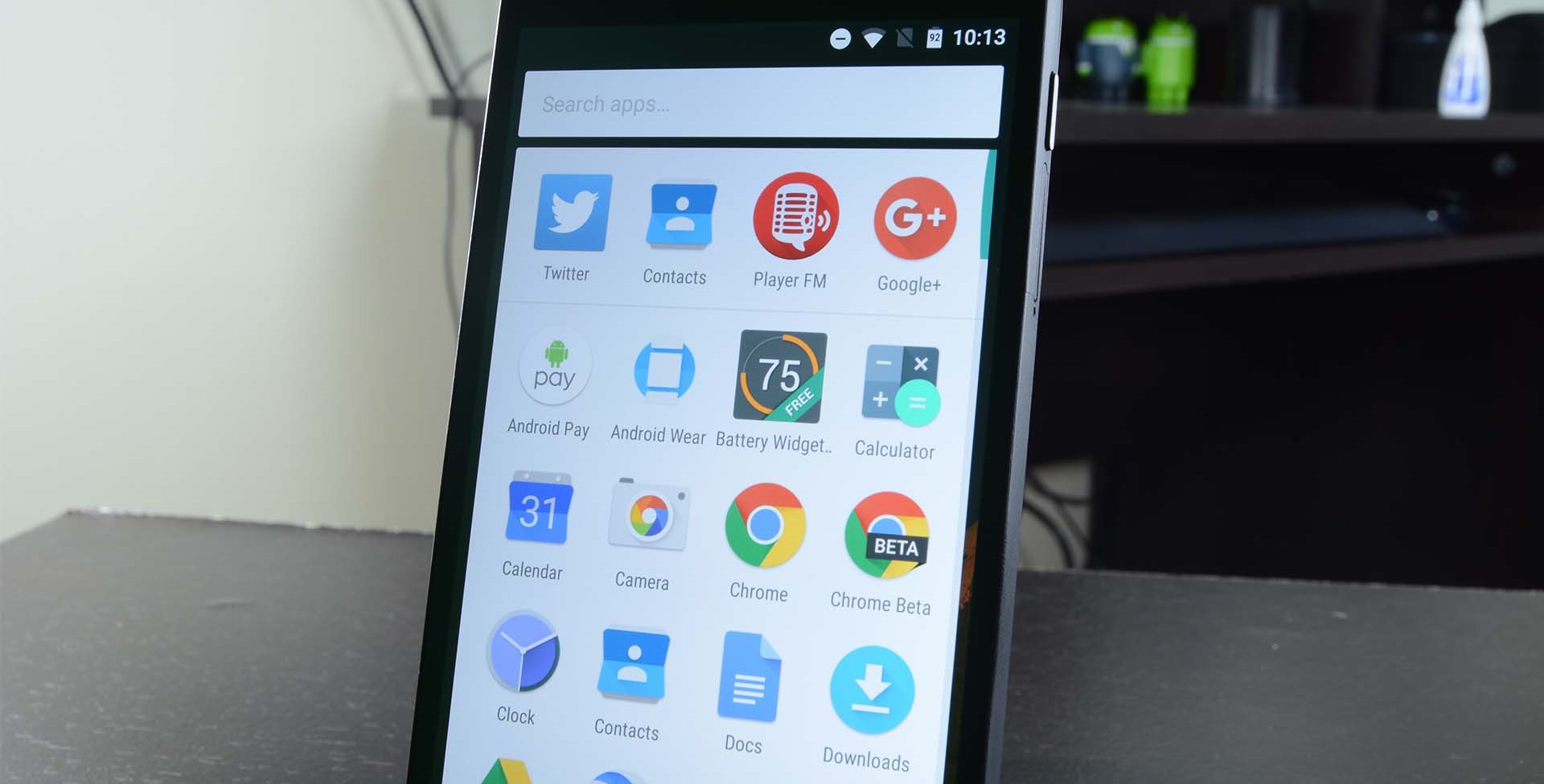
Are you looking to unlock the full potential of your Android 6.0 Marshmallow device? If so, you’ve come to the right place. Rooting your device can provide you with countless opportunities to customize, optimize, and personalize your Android experience.
In this article, we will guide you through the process of rooting any Android 6.0 Marshmallow device, giving you the power to access advanced features, install custom ROMs, and gain control over your smartphone or tablet.
Whether you’re a tech-savvy enthusiast or simply want to explore the endless possibilities that rooting offers, we’ve got you covered. Let’s dive into the world of Android rooting and unlock the full potential of your device.
Inside This Article
- Pre-Requisites Before Rooting
- Method 1: Rooting Using KingRoot App
- Method 2: Rooting Using SuperSU Zip
- Conclusion
- FAQs
Pre-Requisites Before Rooting
Before you proceed with rooting your Android device, there are a few important pre-requisites that you need to take into consideration. These pre-requisites will ensure a smooth and successful rooting process, minimizing the risk of potential issues or damage to your device. Let’s delve into the essential pre-requisites for rooting your device:
1. Backup your data: Rooting your device involves making changes to the system files, which can sometimes lead to data loss. It’s crucial to create a backup of all your important data, including contacts, photos, videos, and documents. You can use various backup apps available on the Play Store or manually transfer your data to an external storage device.
2. Charge your device: Ensure that your device has sufficient battery charge before starting the rooting process. It’s recommended to have at least 50% battery level to avoid any interruptions during the rooting process. In case your device runs out of battery during the process, it can lead to complications and potentially brick your device.
3. Enable USB debugging: To establish a connection between your Android device and your computer, you need to enable USB debugging mode. To do this, go to “Settings” > “Developer options” > “USB debugging” and toggle it on. If the “Developer options” menu is not visible, you can enable it by tapping on “About phone” > “Build number” seven times.
4. Unlock bootloader: Some Android devices require the bootloader to be unlocked before you can root them. Unlocking the bootloader allows you to make changes to the system files. The method to unlock the bootloader may vary depending on the device, so it’s essential to research and follow the specific instructions for your device model.
5. Research and choose a reliable rooting method: There are several rooting methods available for different Android devices. It’s crucial to do thorough research and choose a reliable and proven method that is compatible with your device and Android version. Make sure to read user reviews and check forums for feedback on the effectiveness and safety of the rooting method.
By taking these pre-requisites into account, you’ll be better prepared for the rooting process. Remember, rooting your device can void the warranty and may pose certain risks, so it’s important to proceed with caution and follow the instructions carefully. Once you have completed the pre-requisites, you can move on to the actual rooting process using the method of your choice.
Method 1: Rooting Using KingRoot App
If you’re looking for a simple and hassle-free way to root your Android device running on the 6.0 Marshmallow operating system, the KingRoot app might be the perfect solution for you. This powerful rooting tool allows you to gain complete control over your device, enabling you to customize your Android experience to the fullest.
Before you proceed with the rooting process using KingRoot, it is crucial to understand that rooting your device voids its warranty and involves certain risks. However, with proper precautions and knowledge, you can successfully root your device and unlock its true potential.
Here is a step-by-step guide on how to root your Android 6.0 Marshmallow device using the KingRoot app:
- Download and install the KingRoot app on your Android device. You can obtain the app by visiting the official website or by searching for it on trusted third-party app stores.
- Once the app is installed, open it and you will be greeted with a simple user interface.
- Tap on the “Root” button to initiate the rooting process. The app will now begin to analyze your device and its compatibility for rooting.
- The rooting process might take a few minutes, so be patient and refrain from interrupting it. The app will display the progress as it works its magic.
- Once the rooting process is complete, you will be notified of the successful root access. At this point, your device is rooted, and you have full administrative privileges.
- Restart your Android device to apply the changes and fully enjoy the benefits of rooting.
It is important to note that rooting your device using KingRoot app might not be successful for every device model. Compatibility can vary, and the success rate depends on various factors such as the device manufacturer and the specific firmware version. Therefore, it is recommended to double-check if your device is compatible before proceeding with the rooting process.
Additionally, rooting your device can expose it to potential security risks. It is essential to be cautious while installing third-party apps and to avoid granting root access to unknown or suspicious sources.
Now that you have successfully rooted your Android 6.0 Marshmallow device using the KingRoot app, you can explore the world of custom ROMs, tweak system settings, and unlock the true potential of your device. Remember to always stay informed and take necessary precautions to ensure a smooth and secure rooting experience.
Method 2: Rooting Using SuperSU Zip
If you’re looking for an alternative method to root your Android device running on the Marshmallow 6.0 version, you can consider using the SuperSU Zip method. SuperSU is a popular and powerful root management tool that allows you to gain complete control over your device’s system. Here’s a step-by-step guide on how to root your Android device using SuperSU Zip:
1. Before you begin, make sure you have backed up all your important data, as rooting can potentially wipe your device’s data. It’s always better to be safe than sorry!
2. Download the latest SuperSU Zip file from a trusted source. You can find it on the official SuperSU website or other reputable Android forums.
3. Once you have the SuperSU Zip file downloaded, transfer it to the internal storage of your Android device. You can connect your device to your computer using a USB cable and transfer the file, or you can download it directly on your device.
4. Now, power off your Android device and boot it into recovery mode. The method to enter recovery mode may vary depending on the device model, but generally, it involves holding down a combination of buttons (such as power + volume up/down).
5. In recovery mode, you can navigate using the volume up and down keys and select using the power button. Select the “Install Zip” or “Install” option, depending on your recovery menu.
6. Locate the SuperSU Zip file you transferred to your device’s internal storage earlier. Select it and confirm the installation by swiping or selecting the “Install” option.
7. Wait for the installation process to complete. Once finished, you can go back to the main recovery menu and choose the “Reboot System” option to restart your device.
8. After your device reboots, you should have SuperSU installed and your device rooted. You can verify if the root was successful by downloading a root checker app from the Play Store and running the verification process.
It’s important to note that rooting your device voids the warranty and poses certain risks if not done correctly. Make sure to follow the instructions carefully and do proper research before proceeding. Rooting your device gives you more control and customization options, but it comes with its own set of responsibilities.
If you encounter any difficulties during the rooting process, it’s recommended to seek help from Android forums or communities where experienced users can assist you.
Rooting your Android 6.0 Marshmallow device opens up a world of possibilities, giving you greater control and customization over your phone. By gaining root access, you can install powerful apps, remove bloatware, and tweak your device’s settings to your liking.
However, it’s important to note that rooting your device comes with certain risks and voids your device’s warranty. It requires technical knowledge and can potentially lead to bricking or damaging your device if not done correctly.
If you decide to root your Android 6.0 Marshmallow device, make sure to thoroughly research the process, follow reputable guides, and proceed with caution. Backup your data and understand that you are solely responsible for any consequences that may arise from rooting your device.
Ultimately, the decision to root your Android device is a personal one. It can offer advanced features and customization options, but it’s essential to weigh the risks and benefits before diving in. With the right precautions, rooting can be a rewarding experience, allowing you to unlock the full potential of your Android 6.0 Marshmallow device.
FAQs
1. What does it mean to root an Android device?
Rooting an Android device refers to gaining privileged access or control over the device’s operating system. It allows users to access and modify the device’s system files and settings that are typically restricted. Rooting provides users with the ability to customize their device, remove bloatware, optimize performance, and install applications that require administrative permissions.
2. Is rooting legal?
Rooting an Android device is legal in most countries. However, it is important to note that rooting may void the device’s warranty. Additionally, there are certain legal implications if the rooted device is used for malicious purposes or in violation of specific laws.
3. Can rooting my Android device cause any harm?
Rooting itself does not cause harm to your device. However, if not done correctly or if improper apps or modifications are installed, it can lead to vulnerabilities and instability. It is crucial to follow the proper procedures and only use trusted sources and tools when rooting your device.
4. How can I root my Android 6.0 Marshmallow device?
To root your Android 6.0 Marshmallow device, you will need to use a specific rooting tool or utility that is compatible with your device model. It is important to research and find a reliable method suitable for your specific device. Following the step-by-step instructions provided by the rooting tool will guide you through the process.
5. Can I unroot my device after rooting it?
Yes, it is possible to unroot your Android device after rooting it. Many rooting tools also provide an option to unroot the device, which essentially restores its original system files and settings. Unrooting can be done through the same tool used for rooting or by flashing a stock firmware image specific to your device model.
6. Will rooting my device void its warranty?
Yes, rooting your device typically voids its warranty as it involves modifying the device’s system files and settings. However, some manufacturers may offer warranty-friendly rooting options or provide official tools for rooting that do not void the warranty. It is important to check the warranty terms and conditions provided by your device manufacturer.
