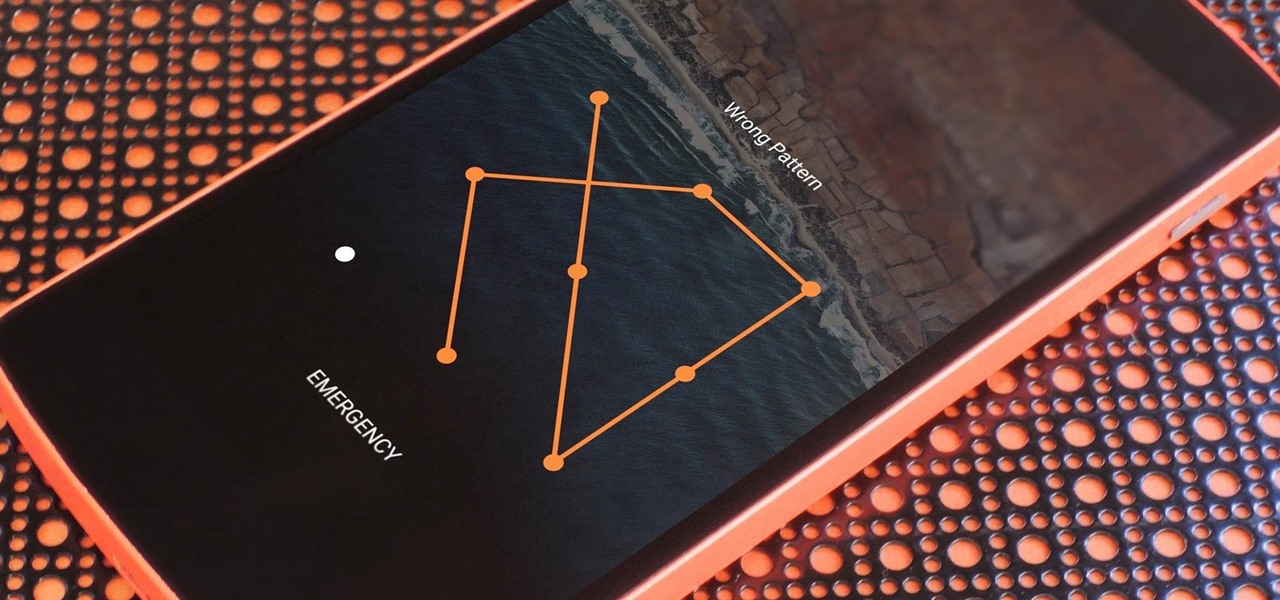
Unlocking an Android phone pattern lock without Gmail can be a frustrating experience. Whether you’ve forgotten your pattern or someone else has changed it, being locked out of your phone can leave you feeling helpless. But don’t worry, there are several methods you can try to regain access to your Android device without needing the assistance of Gmail. In this article, we will explore different approaches that can help you bypass the pattern lock and unlock your Android phone. So, if you’re struggling to gain access to your device and don’t have access to your Gmail account, keep reading to discover the solutions that can save you from this predicament.
Inside This Article
- Why Gmail is Not an Option
- Method 1: Using Android Device Manager
- Method 2: Using Samsung Find My Mobile
- Method 3: Using Factory Reset
- Method 4: Using ADB (Android Debug Bridge)
- Conclusion
- FAQs
Why Gmail is Not an Option
Gmail is a popular email service provided by Google, and it is commonly used to set up and access various Google services, including Android devices. However, in some cases, using Gmail to unlock an Android phone pattern lock may not be the most feasible option. Here are a few reasons why:
- Forgotten Gmail Password: If you have forgotten your Gmail password, you won’t be able to use it to unlock your Android phone. This can happen if you haven’t accessed your Gmail account for a long time or if you didn’t set up a recovery option.
- No Internet Access: Unlocking your Android phone using Gmail requires an active internet connection. If your phone is not connected to the internet or if you don’t have access to Wi-Fi or mobile data, using Gmail for unlocking may not be possible.
- Inaccessible Gmail Account: In some instances, you may have an Android phone associated with a Gmail account that is no longer accessible. This could happen if you no longer have the password or access to the recovery options, or if the account has been deleted or suspended.
- Locked out of Gmail Account: If you are unable to access your Gmail account due to security reasons, such as suspicious activity or a locked account, you won’t be able to use it to unlock your Android phone pattern lock.
Given these potential limitations, it’s essential to explore alternative methods for unlocking an Android phone pattern lock when Gmail is not an option. In the following sections, we will discuss different methods that can help you bypass the pattern lock on your Android device without relying on Gmail.
Method 1: Using Android Device Manager
If you’ve ever found yourself in a situation where you’ve forgotten the pattern lock on your Android phone and can’t remember your Gmail account details to regain access, don’t panic. You can use the Android Device Manager to unlock your phone and regain control.
The Android Device Manager is a built-in feature on Android phones that allows you to remotely track, lock, and erase your device if it gets lost or stolen. However, it can also be used to bypass the pattern lock and unlock your phone.
Here’s how you can use the Android Device Manager to unlock your Android phone pattern lock:
- Open a web browser on your computer or another smartphone and visit the Android Device Manager website.
- Log in using the Google account credentials associated with your locked Android phone.
- Once logged in, you’ll see a list of devices linked to your Google account. Select the locked Android phone from the list.
- Click on the “Lock” button. A new window will appear where you can set a temporary password for your phone. Enter a new password and click “Lock” again.
- Now, grab your locked Android phone and enter the temporary password you just set using the on-screen keyboard.
- Once unlocked, go to the phone’s security settings and disable the pattern lock or set a new pattern as per your preference.
Using the Android Device Manager is a straightforward and effective way to unlock your Android phone pattern lock without relying on Gmail. However, keep in mind that this method requires your phone to be connected to the internet, so make sure it has an active data connection or is connected to a Wi-Fi network.
Remember to always make a note of your new password and store it in a secure place to avoid any future lockouts. With the Android Device Manager, regaining access to your locked Android phone has never been easier.
Method 2: Using Samsung Find My Mobile
If you are a Samsung smartphone user and have set up a Samsung account, you can take advantage of the Samsung Find My Mobile feature to unlock your Android phone without relying on Gmail. This method is specifically designed for Samsung devices and allows you to remotely unlock your phone.
To begin, you need to have the Samsung Find My Mobile service enabled on your device. Make sure you have registered your Samsung account and have activated the Find My Mobile feature in the settings of your device.
Follow these steps to unlock your Android phone pattern lock using Samsung Find My Mobile:
- Open the Samsung Find My Mobile website on your computer or another smartphone.
- Log in to your Samsung account using the same credentials you used on your locked device.
- On the Find My Mobile website, locate the “Unlock my device” option and click on it.
- Confirm your action by entering your Samsung account password again.
- Once confirmed, your device will receive the signal to unlock itself.
- After a few moments, your locked Android phone’s pattern lock will be removed, and you will regain full access to your device.
It’s important to note that this method only works if you have previously set up and enabled the Samsung Find My Mobile service on your device. If you haven’t done so, unfortunately, this method won’t be applicable for your situation.
Using Samsung Find My Mobile is a convenient and reliable option for Samsung users to unlock their Android phones without the need for Gmail. It’s a helpful tool that can save you from the frustration of forgetting your pattern lock and being locked out of your own device.
However, it’s essential to remember your Samsung account credentials and keep the Find My Mobile feature enabled to take full advantage of this unlocking method. Additionally, to maintain the security of your device, consider setting up a secure screen lock method, such as a PIN or a fingerprint scanner, to prevent unauthorized access.
Method 3: Using Factory Reset
If you’re unable to unlock your Android phone pattern lock using the previous methods, using a factory reset may be your last resort. However, it’s important to note that performing a factory reset will erase all data on your device, so make sure you have a backup of your important files beforehand.
Here are the steps to perform a factory reset on your Android phone:
- Turn off your Android phone by holding down the Power button.
- Once your phone is powered off, press and hold the Volume Up button and the Power button simultaneously.
- Release the Power button when the device logo appears, but continue holding the Volume Up button until you see the Android Recovery menu.
- Using the Volume buttons to navigate and the Power button to select, highlight the “Wipe data/factory reset” option.
- Confirm your selection by selecting “Yes” when prompted.
- Wait for the factory reset process to complete, and then select the “Reboot system now” option to restart your phone.
After your phone restarts, it will be back to its original factory settings, and the pattern lock will be removed. You can then set up your device as if it were brand new, and restore any backed up data you may have.
However, it’s important to note that performing a factory reset should only be used as a last resort, as it will erase all data on your device. Make sure to exhaust other options before resorting to a factory reset.
Method 4: Using ADB (Android Debug Bridge)
If you’ve forgotten your Android phone’s pattern lock and don’t have access to your Gmail account, don’t worry! There’s still a way to unlock your device. One method you can try is using ADB, also known as Android Debug Bridge.
ADB is a versatile command-line tool that allows you to communicate with your Android device from your computer. It is primarily used by developers for debugging and troubleshooting purposes. However, you can also leverage its power to bypass the pattern lock on your phone.
Here’s how to use ADB to unlock your Android phone:
- First, ensure that ADB is installed on your computer. You can download the ADB tool from the official Android Developers website.
- Connect your Android phone to your computer using a USB cable.
- Open a command prompt on your computer and navigate to the directory where ADB is installed.
- Enter the following command:
adb devicesThis command will verify if your device is properly connected and recognized by ADB. - If your device is listed, proceed to enter the following command:
adb shell rm /data/system/gesture.key - Once the command is executed, disconnect your phone from the computer.
- Now, reboot your Android device. When your phone restarts, you will notice that the pattern lock has been removed, allowing you to access your phone without entering a pattern.
It’s important to note that using ADB to unlock your phone requires some technical knowledge. If you’re not familiar with command-line tools or feel uncomfortable performing these actions, it’s best to seek assistance from a professional or consider alternative methods.
In addition, this method works well for most Android devices, but there may be some variations depending on the manufacturer and Android version. It’s always a good idea to research and ensure compatibility before attempting this method.
Remember, unlocking your Android phone without the pattern lock can be a tricky process. It’s crucial to exercise caution and always respect the privacy and security of the device owner. Proceed with the method only if you have the necessary permissions or authorization to unlock the phone.
Conclusion
Unlocking an Android phone pattern lock without Gmail can be a challenging task, but it is not impossible. Throughout this article, we have explored various methods and techniques that can help you regain access to your device without relying on Gmail. From using third-party software to performing a factory reset, each method comes with its own set of advantages and considerations.
However, it is important to note that these methods should only be used on devices that you own or have permission to unlock. Attempting to unlock someone else’s device without their consent is illegal and unethical.
Before you proceed with any unlocking method, weigh the risks and benefits, and ensure you have a backup of your important data. Additionally, it is recommended to keep your device secure with a strong and memorable pattern lock to prevent unauthorized access.
Remember, unlocking a pattern lock without Gmail should be a last resort when all other options have been exhausted. If you find yourself in a situation where you cannot remember your pattern lock, reach out to an authorized service center or your device manufacturer for assistance.
By understanding the various methods and taking necessary precautions, you can regain access to your Android phone in a secure and responsible manner.
FAQs
**Q: Can I unlock my Android phone pattern lock without using a Gmail account?**
A: Yes, you can unlock your Android phone pattern lock even if you don’t have access to a Gmail account. There are alternative methods available that can help you regain access to your phone.
**Q: What are the alternative methods to unlock an Android phone pattern lock without using Gmail?**
A: There are several alternative methods you can try to unlock your Android phone pattern lock without Gmail. Some popular methods include using the Android Device Manager, using the Find My Device feature, using a third-party unlocking software, or performing a factory reset.
**Q: How does the Android Device Manager help in unlocking an Android phone pattern lock?**
A: The Android Device Manager is a web-based service provided by Google that allows you to remotely locate, lock, or erase your Android device. If your device is connected to the internet and you have enabled the Android Device Manager, you can use it to unlock your device by resetting the pattern lock.
**Q: How does the Find My Device feature help in unlocking an Android phone pattern lock?**
A: The Find My Device feature is another web-based service provided by Google that allows you to locate, lock, or erase your Android device remotely. If your device is connected to the internet and you have enabled Find My Device, you can use it to remotely lock your device with a new PIN or password, which will override the pattern lock.
**Q: Is it possible to unlock an Android phone pattern lock without losing data?**
A: Unfortunately, most methods of unlocking an Android phone pattern lock without using Gmail or a backup often involve resetting the device, which erases all data in the process. It is recommended to regularly backup your important data to avoid permanent loss in case you need to perform a factory reset to unlock your device.
